LF is a terminal file manager inspired by Ranger, with Vim-like shortcuts
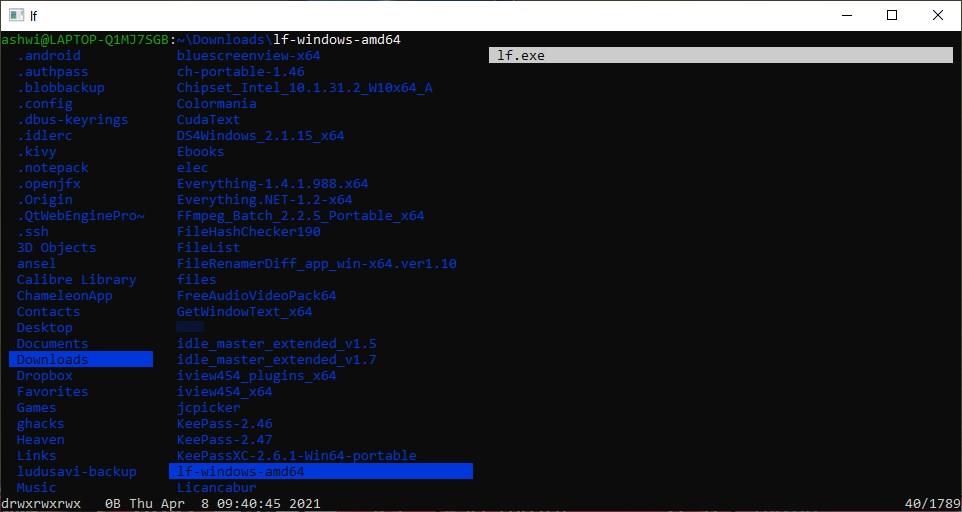
Command-line file managers on Windows are quite rare, the only one I have used in the past year or so was broot. I've had my eye on a few like Camelot and LF.
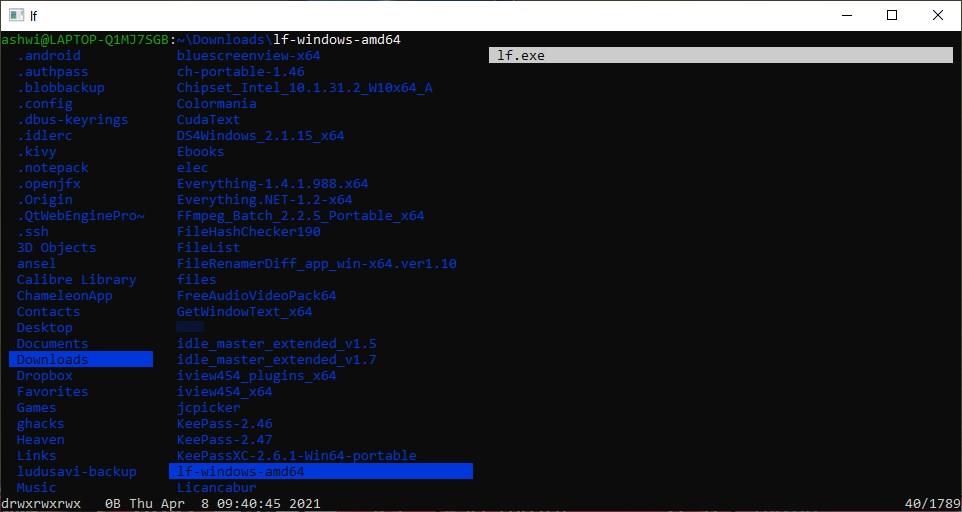
As of now, LF is the most usable of the two, and its rather impressive. In case you're wondering what the letters LF stand for, it's List Folders.
It can do more than that though, as we will see in a bit. Download the portable archive and extract it to any folder, run the only file you find in it, and a command window will open. This is LF's workspace.
The program relies on keyboard shortcuts for navigation and executing actions. If you have ever used Vim or a Vim-like tool or add-on (SurfingKeys, Vim Vixen, etc), you should feel right at home with LF. That's not surprising since the program was inspired by the popular Ranger command-line file manager, which uses Vim key bindings.
I won't go too in-depth into the details of the hotkeys, but I'll explain what the basic controls are. Use the H, J, K, and L keys, which function as the up, down, left and right keys for scrolling or moving up and down a folder list. If you find that confusing, you can just use the arrow keys.
To open a folder or go back to the previous directory, use the H and L keys (or the Left and Right arrows). The L key also acts as the "Enter" button to open files. Since the program has a command-line interface, it will open the files in their default format handler. Select multiple files using the Space bar, and if you want to copy them elsewhere tap the Y key, navigate to a folder of your choice and hit the paste shortcut P.
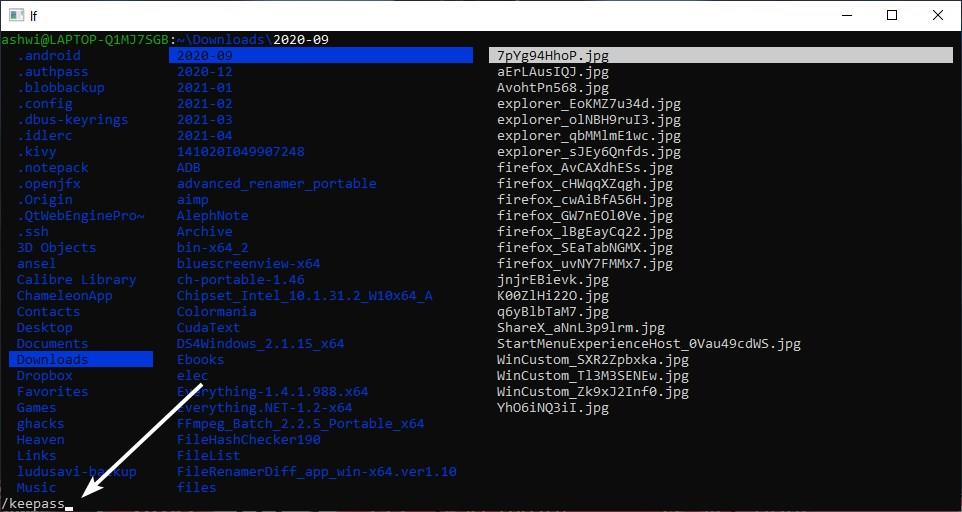
For searching files, hit the / key, type the query and hit Enter. Follow it up with a tap of the ? key, to find the previous match, or n to jump to the next one. As I mentioned earlier, all of these hotkeys are Vim keyboard shortcuts. I recommend familiarizing yourself with the Shell commands as well.
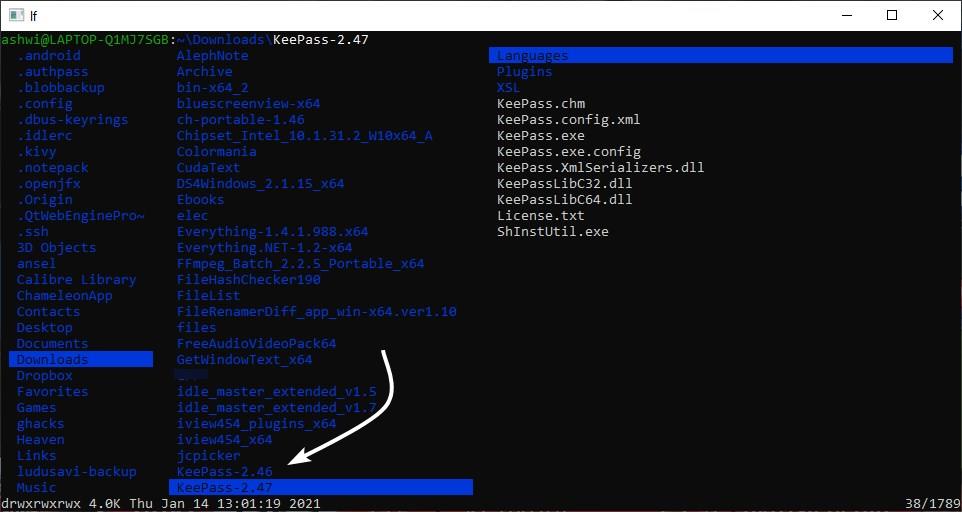
LF lists the files and folders in alphabetical order, you can modify the sorting order by using commands such as set sortby, followed by the order you want, i.e., name, size, time, ext.
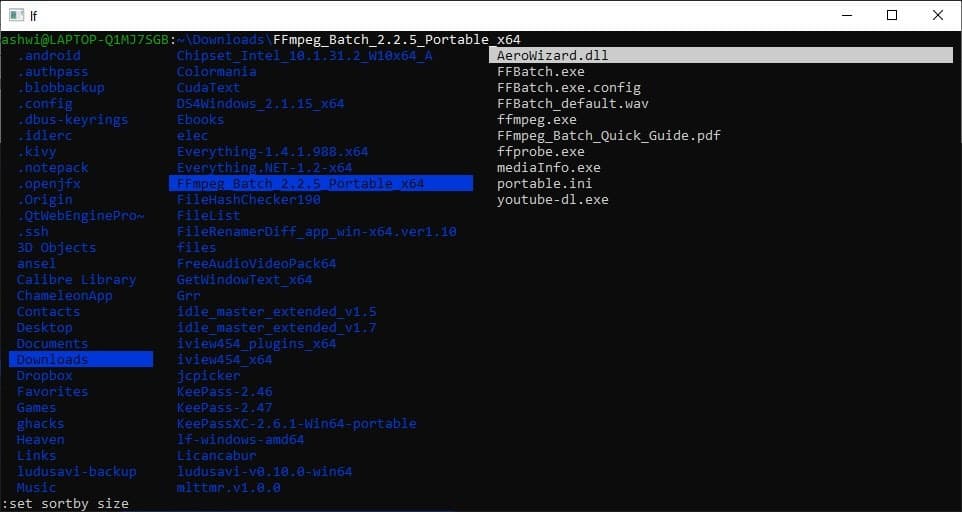
E.g. :set sortby size.
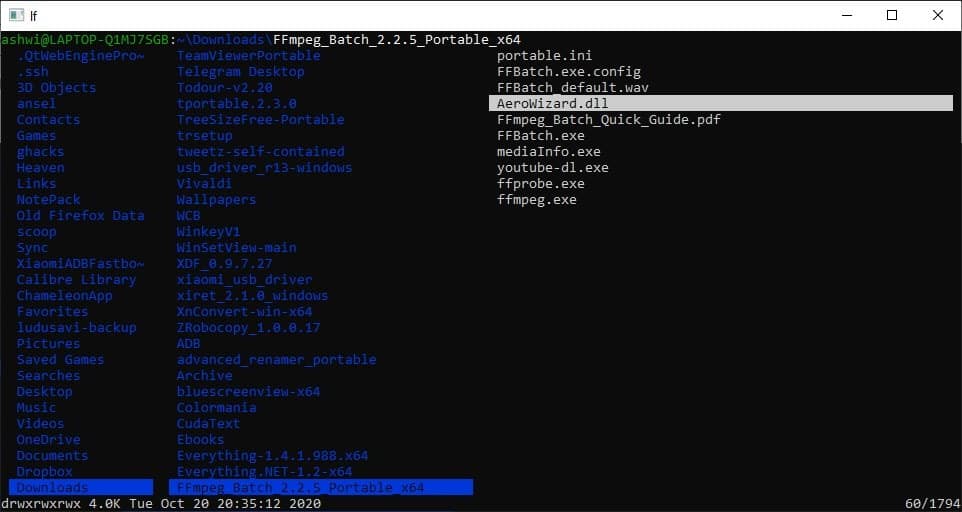
To exit the file manager, tap the q key.
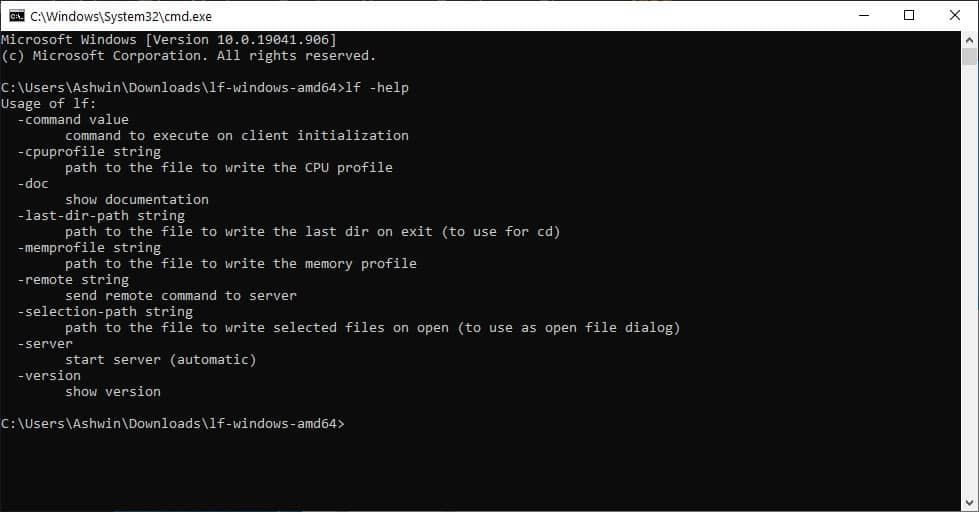
The tool can be customized, the keyboard shortcuts remapped, but you'll need to fiddle with some advanced commands for these. Type lf -help from the command prompt for a brief list of supported commands. For a more extensive list, run lf -doc, which is basically a local copy of the tool's full documentation.
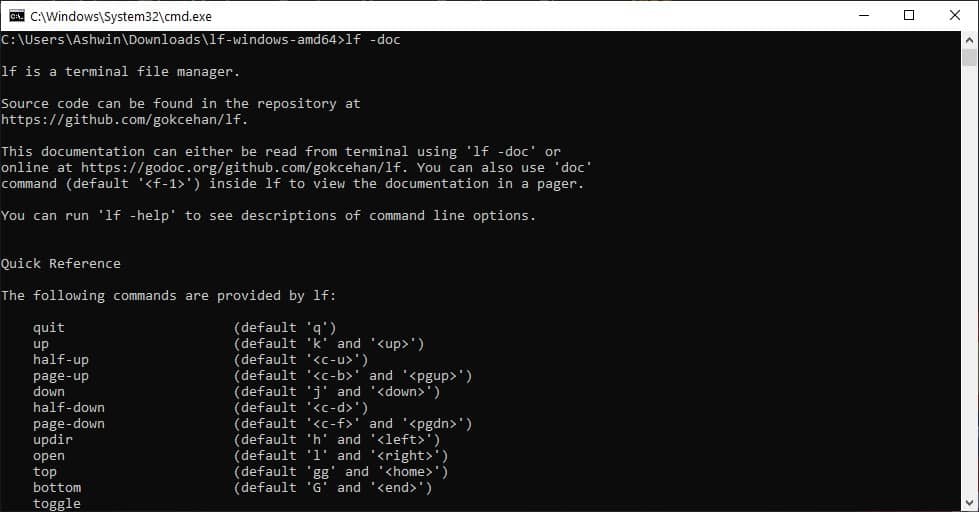
LF like most command-line tools can be a bit intimidating for new users, take your time with it, and you'll be flying by folders at great speed with the keyboard based navigation and file operations.. If on the other hand, you are tired of using Explorer and want an alternative GUI-based file manager, I recommend taking a look at File Commander, Files, NexusFile, or Altap Salamander.
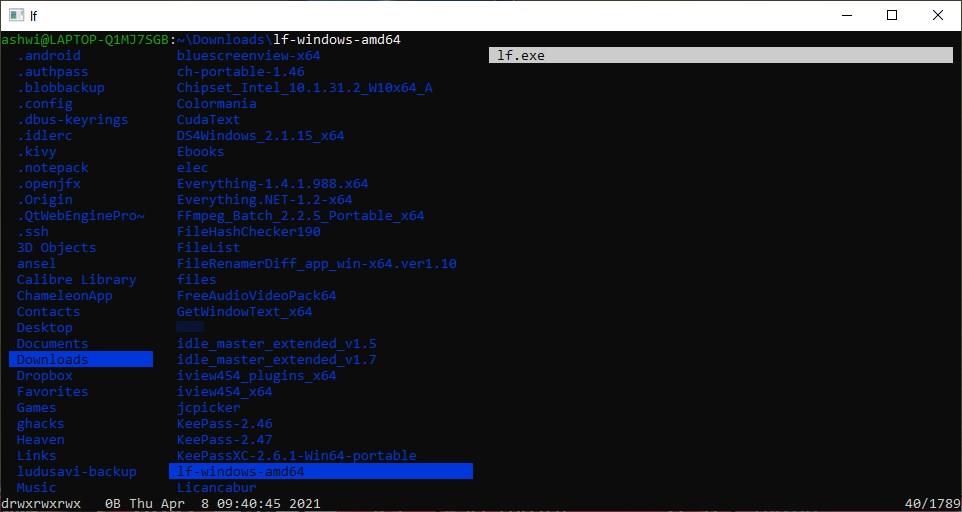


























I know this article didn’t generate comments, but I don enjoy reading about good command line utilities.
Maybe it is because “File Manager” is a bit difficult to use well without a GUI unless you are very comfortable at the command line.
Other terminal tool types may be more natural for the ghacks reader to use or offer better/unique value than their GUI equivalents.
So keep it up!