First look at file manager Altap Salamander for Windows (now free)
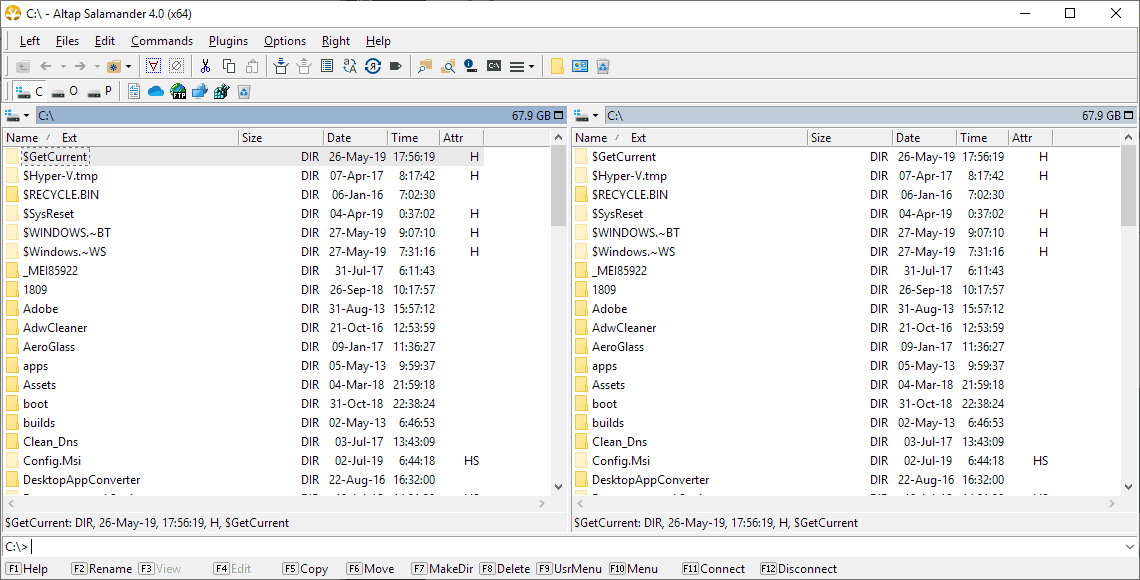
Altap Salamander is a two-panel file manager for Windows that was turned into a freeware application recently.
The file manager resembles other popular third-party file management solutions such as Multi Commander, Total Commander or Double Commander.
The program is provided as a 32-bit and 64-bit version that will run on all supported versions of the Windows operating system starting with Windows 7. The program is free to download and use, even for commercial purposes, and that includes all plugins the program comes with.
Tip: you can also run the original Windows File Manager on Windows if you like.
Altap Salamander
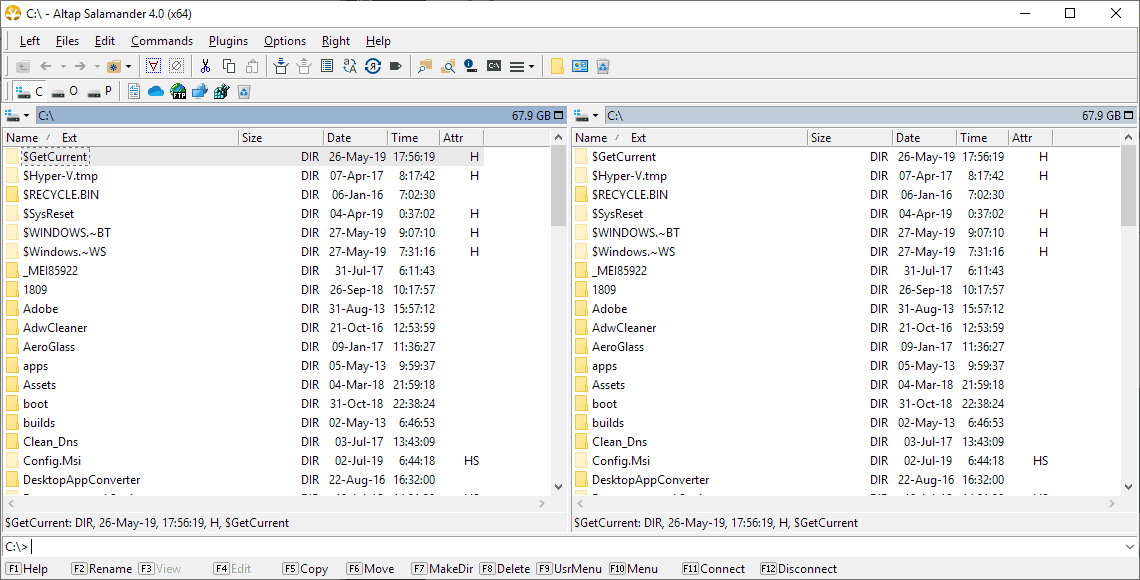
Installation of Altap Salamander holds no surprises; you can place a shortcut in the Start Menu and on the Desktop if you want. The program displays a two-panel interface on start that resembles other file managers and most FTP clients.
You may double-click on folders to navigate or type or paste paths directly in the address fields displayed above each panel. Altap Salamander supports a handful of shortcuts that you display with a click on the drive icon next to the address field.
There you find options to jump to system folders such as Documents or OneDrive, to another drive, run network or FTP operations, and even display the Registry.
The default view mode is set to details; details lists the file name, size, modification dates and time, and attributes by default. You may switch the view mode independently for each panel, change sort parameters, or add and remove columns. A handy filter option displays only matching files and folders; useful when you need to run operations on certain file types or names only.
Files and folders can be copied or moved using drag and drop, the right-click menu, or by using program shortcuts displayed at the bottom of the screen. Hit F5 to copy the selection of F6 to move it instead.
The program supports lots of shortcuts which are all displayed next to options in the menu and elsewhere in the program interface.
The Files menu alone lists two dozen or so, and so do the Edit and Commands menus.
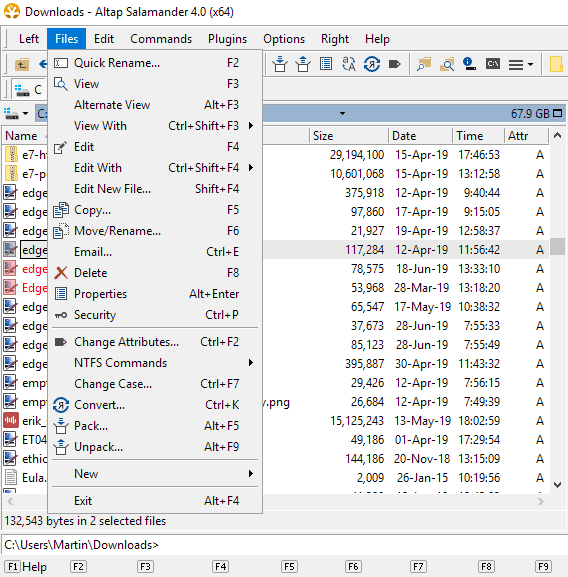
To mention a few useful ones: F2 activates quick rename, F3 the built-in viewer, F4 the default editor, and F8 deletes the selection. There is also an option to create a new file, and to open Security properties.
Specialized file operations can be invoked with Ctrl-F2 to change file attributes, Ctrl-K to convert a file, or Alt-F5 to pack it.
The application includes the necessary plugins to run these operations, e.g. pack files, extract archives, or encrypt and decrypt them.
The Edit and Commands menus offer some interesting options as well. Edit lists several file selection and path copy options, e.g. to copy the UNC path or inverting the selection, and Commands other useful options, e.g. to compare two directories, find files, or jump to a link target right away.
The viewer works really well for common file types, e.g. image formats. Just hit F3 after you select a file to preview it. If a file format is not supported you get a hex editor view instead.
Another useful feature of Altap Commander is its support for network and FTP operations. You may use it to network shares and may establish FTP, FTPS, SCP, and SFTP connections.
The program supports several handy feature that make life easier. You may add any path to a list of favorites for quick access, may make use of advanced selection operations such as selecting all files with a certain extension, or change the interface by adding or removing certain elements.
Closing Words
Altap Commander is a well designed file manager for Windows; it is fast, works well, and offers an almost unbelievable number of options and tools. An option to tone down the interface to display less options is available as well.
Now You: do you use a third-party file manager?
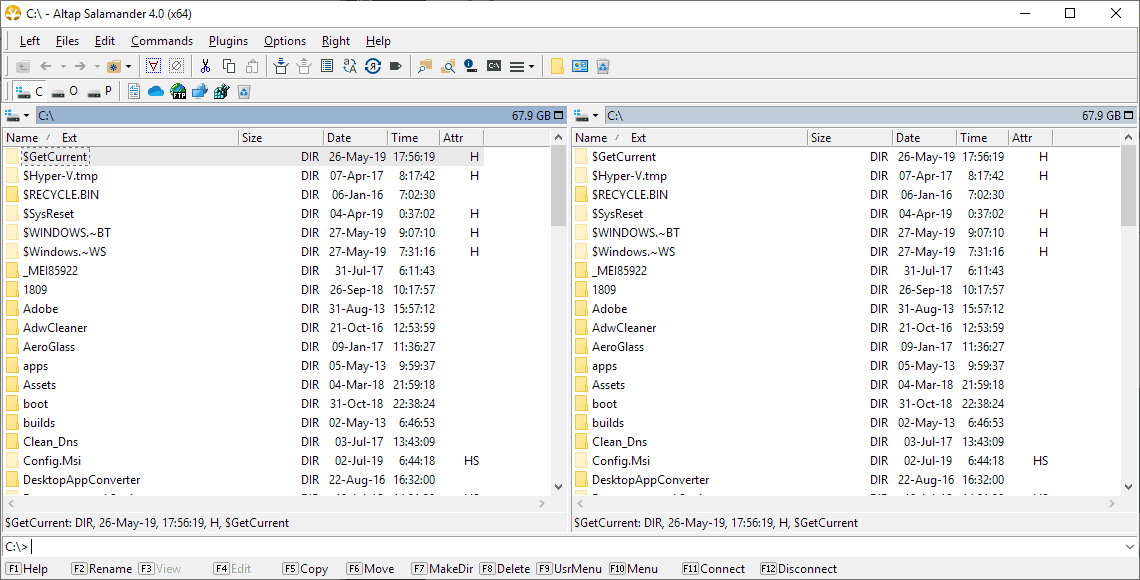


























I’ve tried most free File Managers for Windows OS’s over the past 20 or so years and have always returned to xplorer2. My current needs are basic, mainly copy/paste/move operations, and with xplorer2 I can perform those tasks quickly and easily.
Just out of curiosity I’ll take a look at Altap Salamander, but I doubt it will replace xplorer2 as my go to program.
I used Servant Salamander for several years, but it was a long time ago :) Then I discovered Multi Commander, which I use it until today.
Could not work without xplorer2, both at work and at home. The multiple tabs per pane, ability to flatten directory structures into “scrap” dialog boxes, and now macro programability make it invaluable.
I’ve had a lifetime license, upgraded to ULITMATE since 2005, so I’ll hang in there with it until Windows kills it or otherwise.
there’s nothing wrong with the name, the problem is you
Altap Salamander is free now? WOW! I’ve been using it since it was Servant Salamander in the 1990s. It’s my favorite file manager, way better than any of the other ones mentioned in the comments, and I’ve tried most of them.
Having never heard of this thing, I was shocked to see that it dated to 1997. I wonder if its profoundly awful name over the years contributed to its anonymity.
https://www.altap.cz/salamander/changelogs
Thanks Martin for the review! I will definitely check it out. I cannot use Windows PC at all without a Third Party File Manager. I am currently a big fan of Far Manager (https://www.farmanager.com/) customized with few plugins run inside Cmder (ConEmu) (https://cmder.net/). I set it up so that I never need to use the mouse and that’s what I like most about it!
Thank you everyone for sharing your third party file managers. I will definitely check some of them too. All this is so useful to know!
Have a nice day!
When you mention TC, you should also definitely mention SpeedCommander (german software).
Been using it for years and for how I use it, it’s better than all the other programs I tested (though, FreeCommander has a much better file-rename utility.
don’t be too excited about this news, now that it has been acquired and made freeware it turns out there’s no roadmap, no plans to further develop missing unicode support, tabs, uac. The developers already said they will fix security and minor bugs only.
Users of Q-dir, Total Commander and other file managers might as well stick with what they are already using instead of switching over.
> SV: “missing unicode support, tabs”
Yeah, apart from the lack of tabs aside (which could possibly be mitigated by 3rd-party tab-adding programs such as Clover), it’s really strange that Altap Salamander — a product originally developed by a Czech, currently maintained by Czechs, & hosted at a Czech domain (its website has numerous Unicode Czech characters) — does not have native Unicode/UTF-8 support for both filenames & file content.
This is despite the fact that Unicode was already described as an “important [upcoming] feature” back in 2005. Furthermore, Altap Salamander’s developers emphasized that supporting Unicode as being a “high priority task” (Sep 2010) & on their “high priority to-do list” (Apr 2016):
https://forum.altap.cz/viewtopic.php?p=20604#p20604
https://forum.altap.cz/viewtopic.php?p=56218#p56218
https://forum.altap.cz/viewtopic.php?p=30336#p30336
And they even announced (Nov 2017) that they “will make it” in the next version:
https://forum.altap.cz/viewtopic.php?p=61616#p61616
Unicode support used to be indicated in the development roadmap (& supposedly targeted for a 2016 release). But since the roadmap (under the new ownership) already got deleted, I suppose it might never happen. Perhaps Altap Salamander is going to sit still on the same spot, & only do minor touch-up on old scales made dusty by passing vehicles ?
http://www.altap.cz/salamander/roadmap
I find this encouraging for the future of the program :
“Fine company, the geotechnical, geological and structural engineering software developer, acquires Altap. Thanks to this merge you can now download Altap Salamander for free for both commercial and non-commercial usage.”
They have been bought by an engineers’ company. So, provided they continue to update Salamander, as they have just done, one can be more confident about its future than when, say, C-Cleaner was acquired by the mass-market company Avast (and they turned a highly-acclaimed piece of software into a total train wreck).
> Clairvaux: “geotechnical, geological and structural engineering software developer, acquires Altap. […] So, provided they continue to update Salamander, as they have just done, one can be more confident about its future”
* FINE took over Altap company (11 Jun 2019):
https://www.finesoftware.eu/news/#tab-81
“We took over Altap company, a well-known Salamander software supplier. By this growth, we acquire an experienced development team for file and document management tools and we can also provide Altap Salamander software for free.”
Based on its news release, it seems that FINE’s main intention is to acquire Altap Salamander’s **developers** — for whatever purpose (… to create a customized in-house file management suite ?).
In any case, Altap Salamander’s development roadmap literally got expunged when FINE came onboard.
So who knows, maybe the now-freeware Altap Salamander might be developed at glacial geological pace, instead of salamander crawling pace when it was payware under the previous ownership.
I’ve always tried to use those 3rd party file explorers, but either I’m not the audience for them or I just can’t find any usefulness in them. I actually struggle to be as productive as I would be had I used the default file explorer.
Directory Opus Pro – never looked back.
Me too! Used Servant Salamander on Win98 due to low mem usage. Tried QDir on WinXP but was unstable back then. Been using Free Commander XE for years now. It’s even my Program Manager and Start Menu replacement using the Favorites toolbar. Search used to be buggy but they fixed that. Still, me loves a good file manager so I’ll have a look at the newer Salamander just for kicks.
Long time ago I started to use Xtree, later XtreeGold and up to now ZtreeWin.
The main point of these are the simple uncluttered file-tree and files overview.
And the unique possibility to tag (add a mark to) a file or all files in a directory to subsequently do something with the marked files (copy, move, delete or whatever).
I have not found any other file-manager with this uncluttered overview and the tagging-possibility.
Installed. I already like it.
Good installer : high DPI-aware (it’s not that common), fast, no useless bloat, a single Start Menu shortcut.
Changes in last version include several detailed high DPI enhancements (very rare). Good icons, high DPI-aware. Customizable toolbar.
Launches fast. Small.
Yes, I use a 3rd-party file manager : Tablacus explorer (https://github.com/tablacus/TablacusExplorer/releases) which is, to me, the absolute best !!!
It has add-ons support, is entirely customizable, yet very lightweight and portable.
The developer is very friendly and updates it very often.
I use Directory Opus (Lite version). Expensive, but I bought it through a rare 1 $ promotional sale.
Some very clever features. Huuuge user manual, and plenty of help available generally. Seamless and frequent updates.
Too powerful. It’s impossible to get to the bottom of it, or even to understand the part of it that would be useful to you. Has become veeery slow recently on my setup. Much slower than Windows Explorer. It’s very often stuck on the “Reading Folder” message for many seconds.
+10 years of use and I agree xplorer2 is the best!
Directory Opus. Not free but so worth the $$. It’s the gold standard in every way.
Used to use Q-Dir but it hung up on an operation and had to be forcefully stopped. Badly trashed my registry for some reason.
Might check out Altap for other machines.
Got to say i use FreeCommander XE 2019, really nice program.
Seconded.
I use Q-Dir quite often, as the 4 pane view is quite useful, combined with bookmarks (saves the whole 4 pane layout). It also nicely colorizes entries by filetype.
‘Altap Salamander for Windows’ seems interesting and would certainly trigger my curiosity if I wasn’t since practically always a user of ‘Total Commander’ (life license issued in August 1997!). Maybe a valuable (free, now) alternative to ‘Total Commander’ which does require a paid license but valid for always (eternity minus a day, that of my depart for heaven, 2053 if I hit the century, yeps!).
Are you saying you’ll die the day after your lose your license?
@ Twinkle —
I think Tom Hawack might be saying that his Total Commander’s lifetime licence will pseudo-expire 1 day before he takes a trip to Eternity — probably because he would be very busy packing & socializing with real people, instead of browsing digital files on a computer 24 hours before leaving on a grand adventure.
But then, if Tom doesn’t mind, his descendants (or younger friends) can continue using the licence on his behalf, right ? It’s not as if Tom is taking along the 60-year-old Total Commander (born: 25 Sep 1993) on his trip in 2053.
Or perhaps it is Total Commander that may not last until 2053. Microsoft (with its new ‘Windows Always-In-Alpha Service’) might break TC first — unless Tom plans to use Windows 7 till at least 2053.
I’ve used Servant Salamander 1.52 for more than one decade so far and appreciate the news, that Altap Salamander is for free now. It isn’t even necessary to install the program. Just unpack the setup.exe with a program like 7Zip and you get a portable version. Thx a lot, Martin.
> Thorky: “It isn’t even necessary to install the program. Just unpack the setup.exe with a program like 7Zip and you get a portable version.”
Just to verify … by “portable”, do you mean that the latest version of the extracted Altap Salamander writes all of its settings/ bookmarks/ etc to its own working folder ?
No other files (& junk) scattered all over the host PC’s filesystem (eg. AppData, ProgramData folders) &/or registry ?
“do you use a third-party file manager?”
I own a lifetime upgrade to Total Commander. I have used it when it was named Windows Commander with; 16lbit. The name was changed to Total Commander, I think in 2002, because there was a company that did not like the word Windows used….
Total Commander is not free. Altap Salamander is free. It seems to be real close to TM,
If I did not have TM, I would use Altap Salamander.
Thank you Martin for the review!
100% co-sign, since decades only totalcommander. i am not a power user, for me its just a simple way to manage my machine.
off course i bought it, decades ago…
I like File Voyager, Free Commander, NexusFile, Omega Commander, Owl Commander, Ultra Explorer, Unreal Commander, Nomad…these are all free. Others are trial versions like Explorer++, Xplorer, XYplorer, Directory Opus. Most of them are very customizable in design, colors, setup, etc. Others I dumped because too old, too plain, too simple.
Which one do you use and why?
Thanks a lot, Martin,
For letting me know that this really nice program is now freely available.
Looks like its improved its file manager capabilities (features) quite a bit. It’s becoming a powerhouse.
Only I have looked at it features but I can’t find anywhere the feature: How too and where to put bookmarks.
I am a fan of bookmarks because those making it for handy for me going directly to the place where I going to be to do some work.
Did I overlook it or is it not available I am wondering?
You can add any path to the favorites. I’m not at my main PC and don’t know how it is called exactly or from where it is invoked. I think it was in a submenu and in the Settings. If anyone has the information please share it.
Bookmarks are called Hot Paths in Altap Salamander (a program with such a quirky name can only be a good program).
Options / Configuration / Hot Paths => to create or edit them.
Help / Search / Hot Paths => to learn about the multiple ways to use them.
What strikes me is that being a total noob with Altap Salamander, and having practically done nothing with it yet, I’m already able to tell you that.
There are many similarly basic things I’d like to do with Directory Opus, and I’m still at a loss where to look for them, after years of using the software.
Yes, Thanks for giving me an answer Claivaux.
I had already found out the way you are describing in your answer to me. No problems so far. So now I quite sure that I am on the right path because I was starting to think that I was doing something wrong.
Like I wrought her above “So far so good” and I have tried and succeed to make bookmarks. I also found out that when there bookmarked I was making were going, namely under (in) your change drive button (where all the drives are also mentioned).
But every time I am trying it works fine but then when I am trying to leave (Or call it close the program) the program is crashing and I am getting a message or I would be so friendly to mention what I was doing.
Maybe I have to uninstall, remove all the traces and install it again and give it another go.
Anyway thanks.
Double Commander is a cross-platform free open source file manager and is under active development. The Linux version does a good job.
Yeah, Double Commander (doublecmd) made ditching Total Commander really easy for me.
Looks great, but I don’t think it would make me move away from Q-Dir.
I found it necessary to download in Chrome Incognito mode from
https://www.altap.cz/salamander/downloads/ to get the product. I assume this is due no extensions for me in Incognito mode.
Thanks Martin, windows is unusable without third-party file managers (3PFM). For tech workers who have extremely complex workdays, you can’t beat a powerful 3PFM. I use xplorer2. My four most used features of xplorer2 are; multi-tabs, file groups, folder groups, and bookmarks. I could not work in my field without xplorer2. I am always on the lookout for aux 3PFM so I will check this one out to supplement xplorer2. There is a lite, free version of xplorer2 too but the pro is the best. The code base is actively maintained, works with XP, is extremely lite, and very fast.
https://zabkat.com/
PS: One of the hidden benefits of 3PFM is, they make it slightly easier to run a box as non-admin (hint for the wife, kids, family). When you need admin access a box, run a 3PFM through runas.exe using an admin account. Then, every app you start via that 3PFM, will be run in the admin context. Notes: All the usual rules for runas apply and runas.exe does not work as we would expect with windows explorer.exe.
Have a look at QTTabBar (http://qttabbar.wikidot.com/) which adds missing features to the system file explorer
I’m hooked on using Q-DIR. Almost always with the 4-pane with details view. I like the option to colourise filetypes. The filter option is powerful, e.g. Set to view only files that match the following two patterns. *t??.doc*; *w?w.p??
Looking good, it’s even using the classic F-keys. I’d try it if I didn’t already have the unrivaled XYplorer ðŸ‘
XYplorer is an a 32bit program and it doesn’t play well with 64bit OS or programs sometimes (like drag and drop).
I’ve never noticed that. It’s the most comprehensive file manager except for Dopus. A lot of thought went into finding solutions for many small problems and details that nobody else cares about. Unfortunately Dopus doesn’t have a free version and very paranoid DRM so it’s XYplorer for me. The free version lacks only a few features but is a bit hidden on the website.