Notepads is an open-source text editor with a fluent design
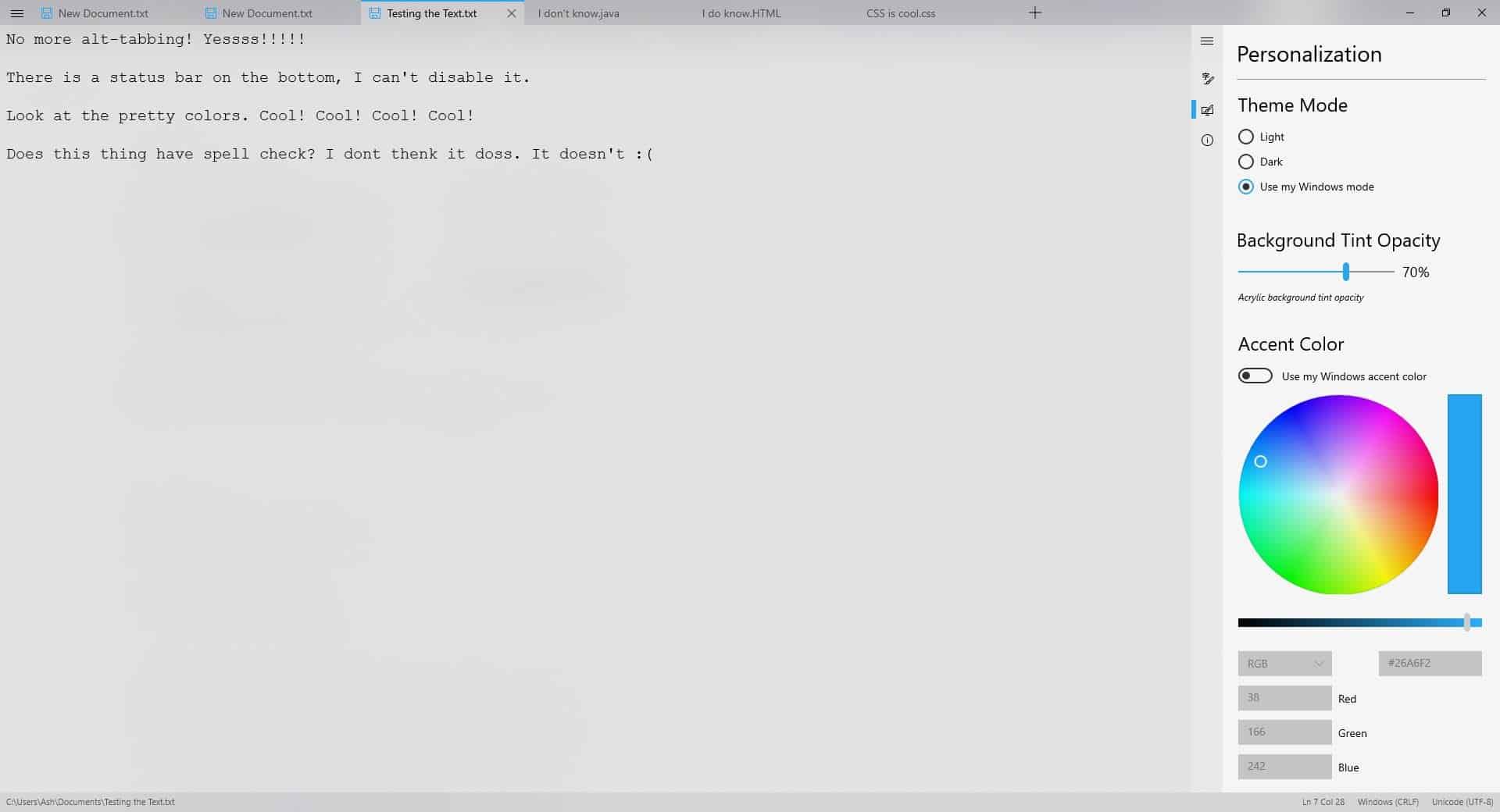
Notepads is the newest text editor on the block, and it looks gorgeous. The developer, Jackie Liu, says he made it to be a fast app which feels like the good old Notepad.
As a fan of most text editor and file manager apps, this one caught my eye a while ago, but I didn't try it until the Windows Store debut, because the installation required tinkering with a couple of extra settings in Windows.
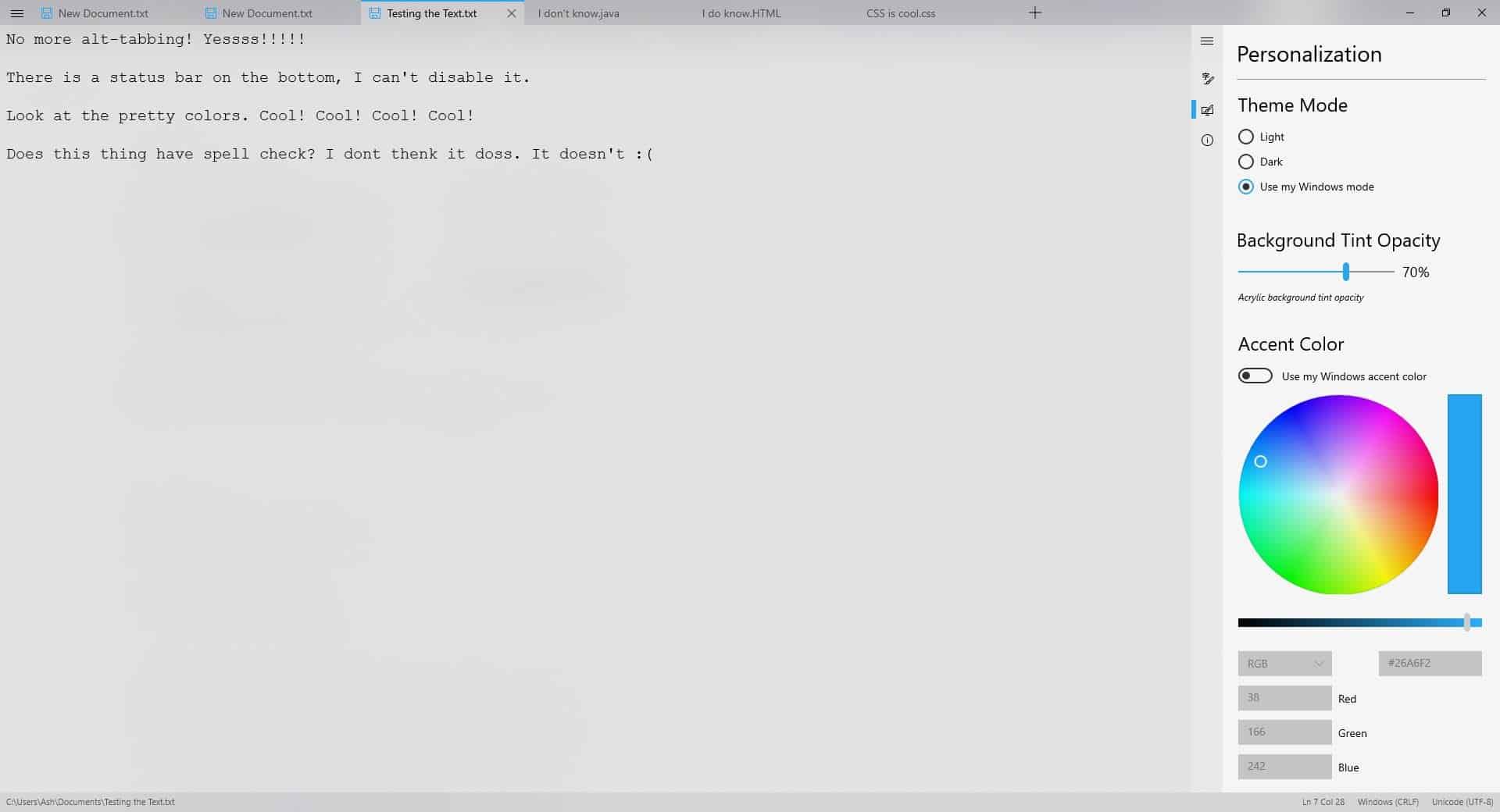
Do note (pun intended), that the app is still in beta, but it's stable, and it just works. Sadly, since it is a UWP app, it offers very limited in terms of functionality. Despite that it supports a lot of document formats, I counted over 40 supported formats including TXT, HTML, XML, CSS, to name a few. There are a few features which impressed me.
Notepads - Why it could be a good alternative
This is perhaps my favorite feature in Notepads, each document opens in a tab. Control + tab switches to the next open tab; not a unique feature for a text editor but still an essential feature.
Hopefully this will fix the constant alt-tab-ING which I do and end up on the wrong document, and repeat the process. Other handy shortcuts in the app include Ctrl + N or T to open a new document, Ctrl and + (to increase) or Ctrl and - (to decrease) changes the font size, and you can use Ctrl and 0 to reset it. Though it isn't mentioned in the description, Notepads supports unlimited undo and redo. Take that Notepad!
Clicking the menu button in the corner of Notepads UI, brings up your basic options like New, Open, Save, Save As, Find, Replace and Settings. The Settings has its own menu, which appears on the right edge of the screen. Here you will be able to toggle Word wrap, change the font, switch between different Line Ending options, set a default encoding format, and the Tab key behavior (to define the number of spaces). Hit the monitor and brush icon, to get to the Personalization menu. This is where Notepads really stands out. You can switch between a Light theme, a Dark theme or set the app to use your Windows mode.
It also has options to modify the background tint opacity, but it isn't quite like the frosted glass we had in Aero. The Accent color options allow you to set your custom color from the RGB/Hex palette, or you can use your default windows accent color. It would be nice if we could alter the background color too.
You can launch the app quickly from Command Prompt or Powershell. You can use hand-writing input with Notepads, if you like that. If you have tried the Windows Terminal (Preview) app that Microsoft released, you'll find that Notepads is nearly identical in the layout style.
There are a few known issues like the fact that it only works on Windows 10 1809 and above. Files larger than 1MB don't open. You may want to check on the Github page for more information, and the source code of the app.
If you just want to do some basic text editing, give Notepads a try, it's free, open-source, and looks modern. The app does use a lot more RAM than the classic Notepad, but since it's in the 20-30MB range, it shouldn't be an issue on most computers. Though the developer says he would like to prevent the app from becoming bloated, he also dropped a hint that more features are on the way.
Now You: which text editor do you use?
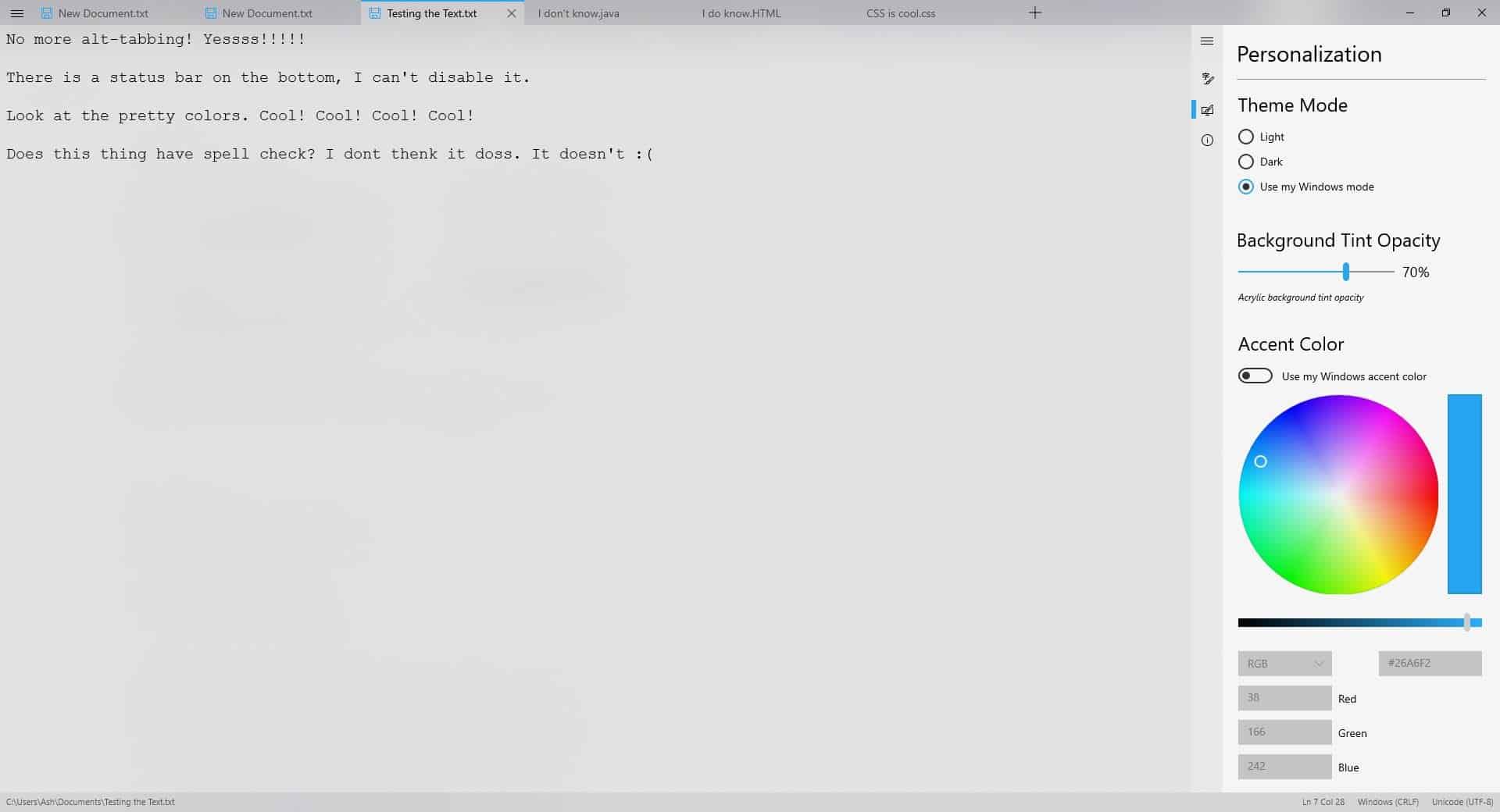



























Notepad++ is my fave. It’s my Notepad replacement. I like it as it has a spellcheck, it’s free, it has a black theme, you can search select text to open your web browser to Google and such, and it supports web links. Also, is has community plug-ins for more functions.
As for this “Notepads”, no thanks, but thanks anyway, ha.
“This is perhaps my favorite feature in Notepads, each document opens in a tab.”
This is one of my least favorite features. Different strokes for different folks!
I like the old version of Textpad 7.6.3. It’s portable, very small, stable, uber fast, rich in the right features, and works with XP/Win7/etc.
Using different config files to start it… coupled with saved workspaces makes this the Swiss army knife of getting things done without fighting the app. Because of easy access context menu, I also use it for quick peeks into binary files but use HxD.exe for serious spelunking. Worthy of mention is Sublime and that ginormous overgrown bloated Ultraedit.
https://www.textpad.com/download/
https://www.mh-nexus.de
This might sound silly but I have VS Code installed and use it for programming a lot (mostly C++ or Python), and I use it so frequently now, that I started just using VS Code as my plaintext editor too lol.
Otherwise, I would just stick with the most powerful stock text editor – TextEdit – as mentioned by @jern above (this is macOS only, ofc).
I’m a Vim guy myself
TextEdit on a Mac. It’s only 6.4 MB but acts like a word processor. It includes “find and replace,” “spelling and grammar,” “substitutions,” font control, zoom and the capability of converting between plain and rich text. Under OSX it allows bidirectional text (Hebrew, Arabic) and vertical text. It also allows for customizable encoding. I sure it has more capabilities than I’ve used. It has the additional benefit of popping up instantly when clicked. It reminds me of the disciplined programming that used to be done when computers had memory measured in MB’s rather than GB’s.
@jern:
What is this “OSX” of which you speak? ;-)
@Peterc
I’m using an old 2010 iMac that has only been upgraded to OS X 10.11 El Capitan. I had to specify OSX because I don’t know what changes Apple may have made to TextEdit since 2016 when it released macOS 10.12 Sierra.
I love TextEdit but I passed on Siri.
People who came up with web apps and electron will burn in a newly excavated circle of hell. Well deserved at that :@
Notepad++ for advanced needs. Metapad for simpler needs: http://liquidninja.com/metapad/ . I use both. I feel like metapad is an excellent upgrade of functionality from Notepad and qualifies as a direct replacement because it is small and fast and provides all of Notepad’s features plus convenient features that I haven’t seen in other editors. I set metapad as my default text editor in Windows after I first discovered it.
I recommend Notepad3 (continuation of great Notepad2) as a win notepad replacement. It is very lightweight (in both resources and UI) yet has excellent functionality.
Metapad 3.6: fast, tiny and powerful Windows notepad replacement
http://liquidninja.com/metapad/
Works fine with Win 10 Pro 64-bit
What is required is the “note” function. However, the text editor function is also important.
In those respects, I think that “Notepad ++” is the best.
https://notepad-plus-plus.org/
Edit Pad Lite. My needs are modest, but I like the usability of that program.
Useless app. 95% of features missing out the box. I miss the day when programs were fully featured before released. Why would I use this over something else like Notepad++ and Notepad2-mod?
Why? Because you want a bigger size notepad, larger notepad means larger epeen.
Seriously.. 30MB for notepad? and to add on top of that RAM hungry? Just another electron app lol
Except for the lack of line numbering, I like it.
Another cool fluent uwp app is this:
https://github.com/felixse/FluentTerminal