Run the original Windows File Manager on modern Windows PCs
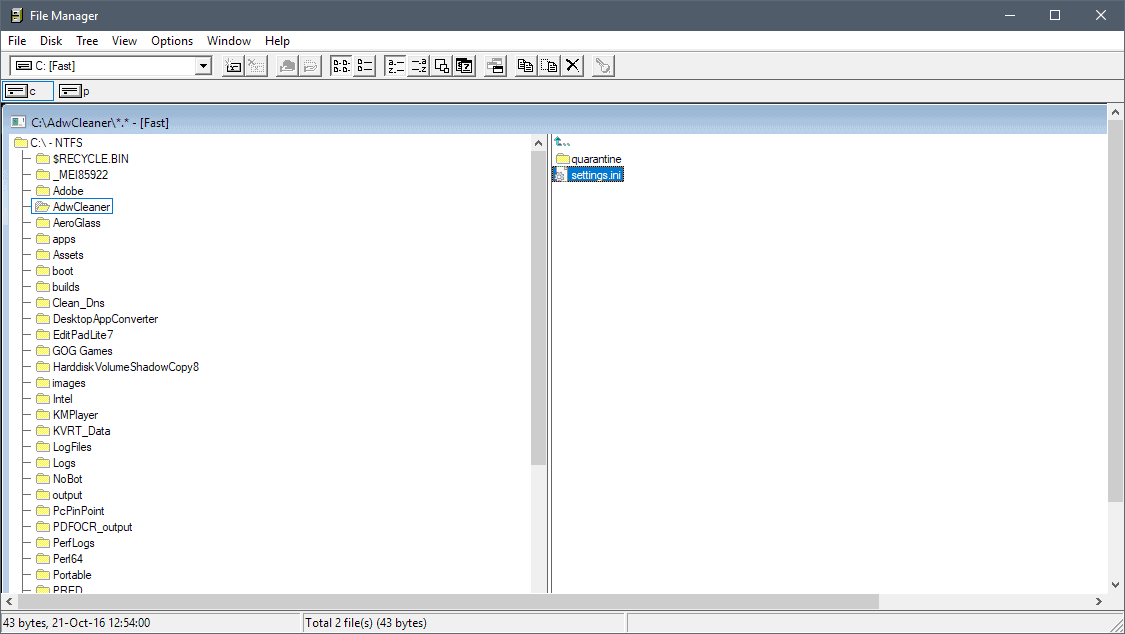
Microsoft released the source code and compiled builds of the original Windows File Manager and a modified version with additional functionality to the public recently.
Introduced in Windows 3.0 the File Manager allowed Windows users to manage files more efficiently. It supported operations such as browsing, searching, copying, moving, executing, or deleting, and was the predecessor of Windows Explorer and File Explorer that Windows users use today on their machines.
The NT version of File Manager supported network file management operations such as changing user or file permissions.
Windows Explorer replaced the File Manager as the default file management tool on Windows 95 and Windows NT 4.0, but the classic program was still included.
The original Windows File Manager
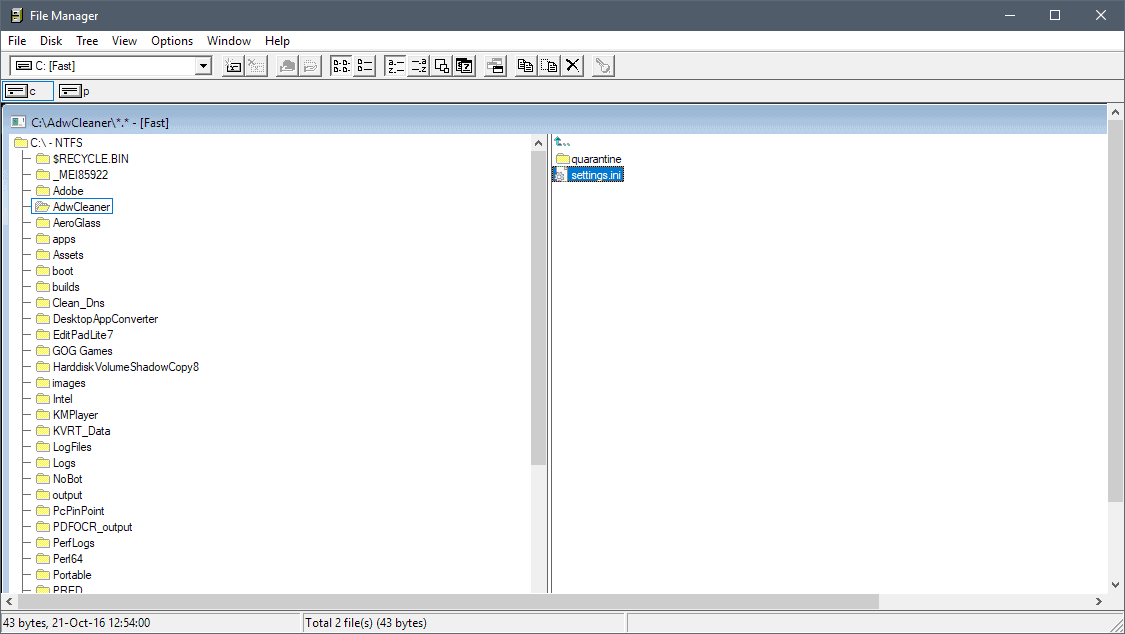
Do the following to run the classic File Manager for Windows right now:
- Head over to the releases page of the Win File Manager project on GitHub (it is an official Microsoft project).
- Download either WinFile v.10.0 or the Original Windows File Manager from the page.
- Extract the archive.
- Run the program.
Microsoft created two different versions of the File Manager. The original version is close to the original while version 10.0 includes additional enhancements that make it more suitable for today.
The original version of File Manager needed modifications to run on modern versions of Windows. It was a 16-bit application and Microsoft converted the source so that it works with Visual Studio 2015 and Visual Studio 2017.
The source compiles and runs on 64-bit versions of Windows and Microsoft had to make a handful of other changes to get the application to work properly. Internal API references had to be changed to public APIs, and a "few header files" needed to be added on top of that.
The modified version of File Manager introduces features that most Windows users expect from a file manager.
File Manager Plus supports drag & drop, changes keyboard shortcuts so that they map current functionality (e.g. Ctrl-C to copy and not to change drive), and better search functionality such as setting a date so that only newer results are returned.
Is File Manager still a viable solution today?
A question that needs to be addressed is whether File Manager is a viable replacement for Windows Explorer or File Explorer.
While it is certainly possible to use the program for basic file management operations, I'd say it is not very suitable even though it does support most core features that Explorer supports.
File Manager feels a bit clunky to use and it lacks features such as setting favorites or having direct access to all drives in a sidebar. Ultimately, it does not really offer anything that Windows Explorer does not support as well.
Closing Words
File Manager worked fine during tests on a Windows 10 Pro machine. It uses just a little bit of memory (15 Megabytes or so) while running and supports all key file operations.
Microsoft released the source code of the application which, at least in theory, could lead to forks that introduce new functionality or change the Windows File Manager in other ways.
It is definitely fun to play around with the classic manager and compare it to the current version of Windows Explorer to see all the things that changed in the past two or so decades.
Now You: do you use Windows Explorer or another file manager?
Related articles
- Apply custom colors to your Windows Explorer folders with Folder Colorizer 2
- How to disable tooltips in Windows Explorer (File Explorer)
- Remove Libraries, Network, Homegroup and other links from File Explorer
- Windows 10: load the touch-optimized File Explorer
- Windows 10: turn off ads in File Explorer
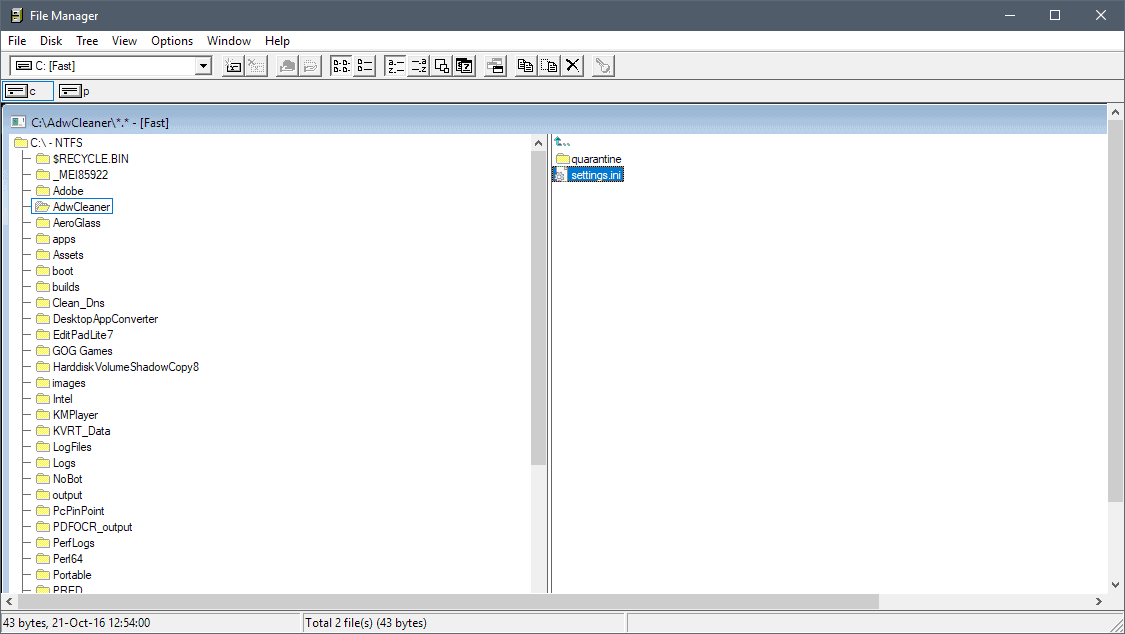




















There is also nice CubicExplorer but Tablacus you listed is even better.
Both of these have the now discontinued ‘file list selection’ method, whereby only the file names in the list view are selected, that is, not the full list column width gets selected as Win Explorer lately in Win10 does it (last Win version not doing it was Win10 2015 version) and most of those mentioned third party explorers. That kills any explorer in my view.
I used to use Q-Dir regularly, but stopped quite a while ago – I do not recall why, but it was a significant reason. ????
I have also tried Q-Dir but the HIPS caught it doing something odd on it’s own, may be a false positive but it left me a bit wary… :(
I have also tried Q-Dir, unfortunately my HIPS program registered a malicious behavior, it may be a false positive but when programs start to do odd things on their own I get wary… :(
I do a lot of graphics and embroidery designs and I use a file manager called BuzzXplore – it is somewhat more clunky than Wildows Explorer, but with Win10 Pro, Windows Explorer constantly crashes on me and drives me crazy. And now, since the past few Windows 10 updates, my cursor does not stay where I want it on a folder but jumps to This PC – very, very annoying!
Used Q-Dir for a while but it damaged my registry badly when it stalled on a file copy. Ended up biting the bullet recently and just finally bought Opus.
Q-Dir is my backup go too. Just wish it’s search box hot key was easier because I can never find the search box. Don’t use it that often since it can over-ride some issues that regular explorer gives a warning or refuses to do w/o clicking Admin box esp if copy from D: to C: (internal HDs). Guy does update Q-Dir and some other tools. Thanks for memories of FM painful as they are!
Unreal Commander: 5 star awards, editor choice from major file hubs on Internet, free license keys but most features works without, looks and works same Total Commander, it takes same Total Commander plugins.
I’ve tried a lot of explorer replacements and none were different enough to change. Explorer has a lot of idiosyncrasies such as the silly small file save window that defaults to Documents, a folder I never use and the inability to open more than one window without right clicking. The most annoying is the inability to remember position when opening multiple files one at a time. When you get to the bottom of a window, the last file opened is always at the bottom, scrolling up to open it resets the list to the bottom again.
On second thought, maybe I should try the replacements again and see if they eliminate these time consuming annoyances.
I tried running it for s***s and giggles. I installed the Visual C++ 2015 Runtime Redistributable. But I still get an error saying that I’m missing MSVCP140.DLL. What gives?
Actually I need to install the x86 version of the redistributable. My bad! :(
The free version of Xplorer2 Lite from http://www.zabkat.com
“It was a 16-bit application”. False. File Manager was rewritten as a 32-bit program for Windows NT. This is NT4 version.
The original Windows File Manager runs under Linux via Wine very good.
I have a lifetime licence for Xplorer2, but tend to reach for Windows Explorer most of the time. I did buy PowerDesk, up to version 9, but it is long gone.
Win7 – Windows Explorer – Classic Shell — Classic Explorer
I miss the Windows XP file manager, I wish someone would make that one work on newer versions, replacing the explorer.exe files never worked.
Another thing I would like to see is Windows XP icon pather for Windows 7 and up, I really liked that icon style (the glossy look on Vista and 7 too, but not as much), it had depth, but it wasn’t too shiny.
Windows XP really looked great, I can’t wait for the visual trends to do a full circle and go back to that style seeing as how Windows 10 tries to look like Windows 3.11, but uglier.
Explorer++ is pretty close to XP’s File Manager view (it’s a bit buggy but I am able to rely on it)
‘Total Commander’ here, with a lifetime license dated Aug. 13th, 1997 :=)
I practically never use Windows Explorer. Besides ‘Total Commander’ several file managers offer the double-pane view which is really helpful. ‘Total Commander’ is of course a reference but there are many others as mentioned in the comments. I don’t agree with “When it works don’t change anything” so I even further disagree with “When it suits you don’t search for anything else”, yet that’s my lazy position: ‘Total Commander’ is a Windows 20+ year old companion, it happens to be my second most used application after the browser, I like it and search for no other.
Better get XYPlorer free, this Micros~1 doesn’t deserve a ‘classic’ designation, I wonder if it chokes on long file names :-)
Interesting that it uses 15MBs of memory. The machines that it was developed to be used on had much less memory than that.
It was a 16-bit application back then and there is probably more overhead as well thanks to the new features.
“It was a 16-bit applicationâ€. False. File Manager was rewritten as a 32-bit program for Windows NT. This is NT4 version.
@ martin which file manager do you use ? please suggest me a good file manager.
I use plain Explorer, there are lots of great programs out there as suggested by Paulus.
I also use plain Explorer. But I added QTTabBar qttabbar(dot)wikidot(dot)com.
It’s not being regularly updated now. But it is a mature product which works fine in Win X.
BitCommander, Ablacus explorer, Directory Opus Pro, Double Commander, EF commander, Multi Commander, FreeCommander, Tablacus explorer, Total Commander, Unreal commander, Xplorer, and even (the not free) Xplorer2 are not only nicer to handle but also offering much more possibility.
I also like the file management too called alternate splitter and PeaUtils, but that’s another article!
Do anybody know other nice file managers?
Oops. Forgot to mention about free alternatives.
In terms of free Explorer alternatives, FreeCommander and Multi Commander are great! If you don’t care too much about features, Q-Dir is also a great alternative. It supports up to 4 panes! It does not support much else besides color filters and quick commands. However, it looks good and does the job well.
There is also Far Manager but I have not really used it too much. But it may fancies people who likes terminal programs. It may be a terminal program but it support modern file manager features and also look pretty good.
Yeah XYplorer is definitely very nice. I’m also really fond of Directory Opus and as a result, have both file managers installed on my computer and use both heavily. These two are definitely the creme of the crop. Total Commander is also very good but it looks so outdated. However, it’s packed with features.
I also bought xplorer2 Ultimate about 3 years ago and… honestly I’m not impressed. It’s OK but it looks outdated AND the developer is not very keen on suggestions. So things that could have been greatly improved are not implemented because it works good enough for the developer.
You missed XTree. I loved this software in DOS and early Windows compared to Microsoft’s offering. There is a Windows clone of it here:
http://www.ztree.com/
Also check out this long list of file managers:
Comparison of file managers
https://en.wikipedia.org/wiki/Comparison_of_file_managers
Do anybody know other nice file managers? > https://www.xyplorer.com/index.php
Sorry Anonymous, I did forget the mention the Y (instead I wrought Xplorer) it XYplorer!
My bad! And indeed XYplorer is a beauty and in main personal top 4 to use.
The only one I really forget the mention that I was familiar with is Explorer++ and sometimes I use it because it has some handy feature like sizes of map’s and so one.
XYplorer can also show the size of folders (ik neem aan dat je dat bedoelt als je “map” zegt) ;-)
Inderdaad, Klaas,
Waarom gebruiken die Engels sprekende en lezende niet gewoon de veel gemakkelijkere term opbergmappen?
Je weet de zogemaande (van plastic, karton en papier) opbergmappen en hangmappen van Leitz of een ander merk! :-)
XYplorer is a beauty, it must be 1 of the best, if not THE best, out there. 1 of the impressive features is the preview: it is amazing how many different formats it can preview. Its other features are impressive too.