How to turn off App Promotions in Windows 11's Start Menu

Starting next month and available as a preview right now, Windows 11's Start Menu will show promotions for certain apps. This time, advertised apps will show up in the recommended section of the Start Menu of the operating system.
The new placement complements the advertisement of apps in the pinned section of the Start Menu. Microsoft shows icons of apps and games there right after installation, but only on unmanaged Windows 11 devices.
Work on the feature began in early 2023. This was also the time when Microsoft started to implement ads for its subscription services Microsoft 365 in the Start Menu. These advertise the benefits of OneDrive when users click on the profile icon, which started to show an error icon as an attention grabbing measure.
Microsoft announced the addition on its support website: "The Recommended section of the Start menu will show some Microsoft Store apps. These apps come from a small set of curated developers. This will help you to discover some of the great apps that are available."
The recommended section may also start showing frequently used apps that are not pinned to the Start Menu or taskbar already.
Here is a screenshot of a promoted app, 1Password Password Manager. Microsoft published it on the official Windows blog earlier this month.
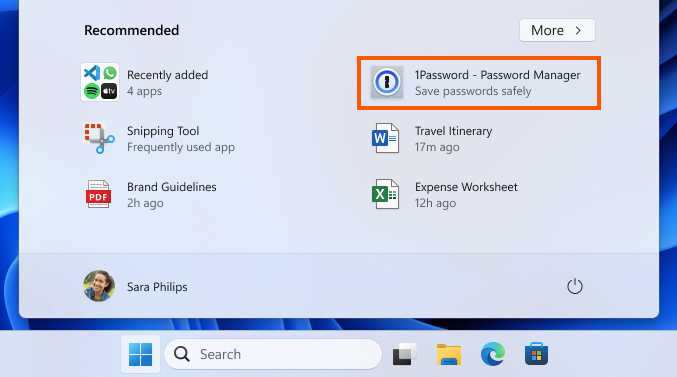
Microsoft has changed the design since then. Ads for applications have a "promoted" label in the latest iteration, which helps distinguish them from regular apps installed by the user.
The ads are mixed with frequently used apps and files, and recently added programs. This alone is problematic. Some of the advertised apps may not be free to use. The password manager 1Password, for instance, requires a subscription.
Ads may show up on non-managed Windows 11 devices only according to Microsoft.
Disabling Ads for Apps in Windows 11's Start Menu
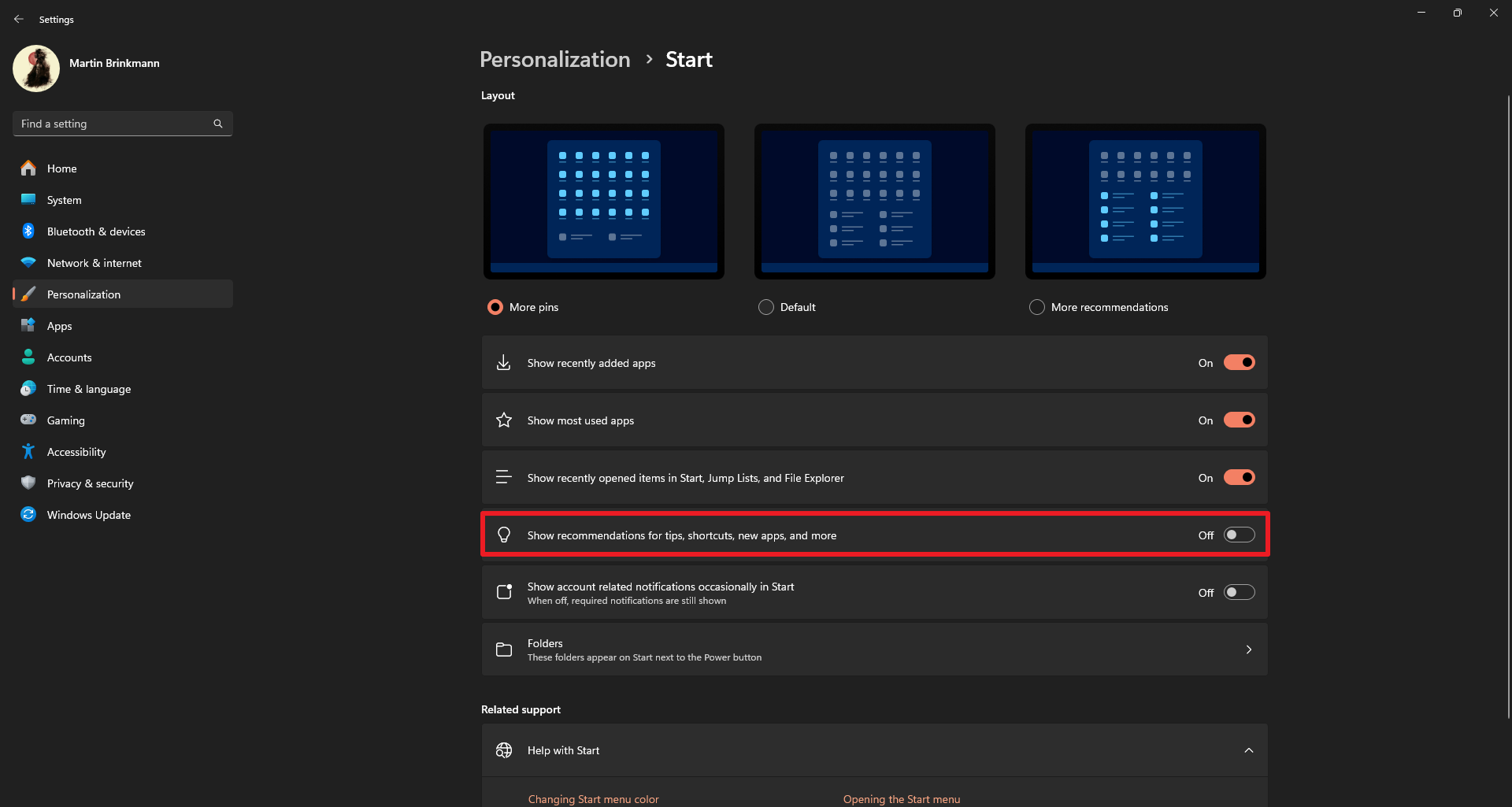
Windows 11 users may disable the feature. Here is a step-by-step guide on how that is done:
- Open the Start Menu.
- Select Settings.
- Go to Personalization > Start.
- Toggle "Show recommendations for tips, shortcuts, new apps, and more" to off.
The change disables ads for applications in the recommended section.
While you are at it, consider switching the layout to "more pins" to increase the room for pinned apps in the Start Menu. Another option is to switch to a third-party Start Menu. Start11 is such a tool, but it is not free.
Closing Words
Microsoft is already testing new ways to push recommendations -- in other words ads -- to users of Windows 11. Soon, a recommended icon could also be placed on the Windows 11 taskbar by default.
What is your take on this new feature?
























Embrace the convicted monopoly’s desires. You are a slave to them.
They have root and can add/remove anything on your system at any time. I laugh as you weak minded Windows users try and plug holes and scan for malware and cry about M$ as you suck from it’s tits. FEED ON THE BEAST and you get what you deserve!
Bow before your gaylord master BILL GATES!
Linux is for everyone.
@ Cocaine snorting Ewok
I laugh as you weak minded Windows users try and plug holes and scan for malware and cry about M$ as you suck from it’s tits.
Wauw, I’m a Linux user, I don’t feel the need to insult people who do not have the freedom thanks to their government or the people who have to bow to windows becouse that is what the firm wants
Linux is for everyone, yes, and everyone has the freedom too not insult people who are a little bit different,
TUX is 4 everyone
On every new install of Windows 11 open Powershell and run: winget install startallback
It’s unfortunate that using a paid operating system requires us to do this at all. Microsoft should be severely fined for their actions as they are out of line.
Agree totally. If we bought the product in the first place now we have also purchased advertising & more effort to avoid accidentally clicking on another paid product.
I use the Start Menu so infrequently that when news like this appears, I don’t realize anything has happened. The eight or so programs I use most frequently are opened via icons on a Dock; the next four or so are stashed on the Taskbar; those that I may use once every other week are on the Desktop well-positioned in Fences; and the remainder are easily reached via Search. Thanks, I’ll turn off the annoyance, but when I never see it, it’s not an annoyance.
Wondering–does anyone know if the Start Menu appears different when one is logged in to a MS Account vs. one who installs and uses only a Local Account. I’m looking at my Start Menu now, and I simply do not see any ad or annoyance by MS. It’s clean and uncluttered.
For those who want to take back control of their start menu, Open Shell or Start11 programs are great replacements. No mods needed. I’m using Start11 on my work computer and it’s just like the Win 11 start menu but without the nonsense, with a side benefit of also modifying the task bar if I want.
I would think by now most would recognize that Microsoft plans to use Windows as a platform to promote and advertise. I mean it’s become a OS that Microsoft decides what it will run on, what apps are installed by default and whether you can easily uninstall or turn off Apps and features.
See
https://www.ghacks.net/2024/04/24/how-to-turn-off-app-promotions-in-windows-11s-start-menu/
to do this setting with a REG file
Anonymous, the link you are providing is to this article?
Sorry, I mean: https://www.elevenforum.com/t/enable-or-disable-recommended-tips-shortcuts-new-apps-and-more-on-start-menu-in-windows-11.14346/
Tech giants: “Let’s add this!”
Tech blogs:”How to remove and disable this!”
Tech giants: “Ok, so let’s remove that!”
Tech blogs:”How to re-enable that!”
etc.
There is never 100% agreement or disagreement when it comes to new features or changes introduced by Microsoft. When Microsoft adds advertisement, it is very likely that a good percentage of users dislikes the change and looks for ways to turn a feature off.
Similarly, when Microsoft removes or replaces a trusted app or feature, then some users may want to keep on using it.
Yes, the bulk of users may not mind or care, but there is still legitimate interest in caring and trying to change something for the better (from the user’s perspective).
Well said Martin,
Excellent argument for limiting the number of features baked into the OS as well.
The more that is baked in, the greater the chances that changes will be poorly received requiring more and more hacks or patches to get a functioning system.
Houses build on sand…
Why there is never a powershell command. Shouldn’t this site be an advanced site? but the directions are only for mouse clicks.
How about saying thank you to Martin and the gHacks team for highlighting the issue and providing a method at all?
Many don’t even use Windows and will still appreciate the information since it points users in the right direction to meet a desired goal.
——————–
It is another’s fault if he be ungrateful, but it is mine if I do not give. To find one thankful man, I will oblige a great many that are not so.
– Seneca the Younger
——————–
@Martin
Thank you for providing a method to disable potentially unwanted features.
You probably don’t hear it enough but don’t ever doubt that the effort and information is appreciated.
@Nonya Well said. The sentence of Seneca is beautifully human and soul searching . Back On Topic: Martin thank you for this info as always. You wrote recently that Microsoft will forbid the use of third party software like Startallback? I can not find that topic.
Perhaps in either of the articles displayed when searching Ghacks for ‘Startallback’ :
[https://www.ghacks.net/?s=Startallback]
This reply allows me to have something to say within an article which doesn’t concern me directly given I’m running Windows 7, free of all these exotic embarrassments, lol
Thank you Martin.
Because Windows is not as advanced and as powerful as Linux.
Don’t forget you can combined pinned apps into groups.
When do that, drag & drop occasionally stops working on the Start menu. To start it up again, open Task Manager, find Windows Explorer process and restart it.
@Anonymous Thank you.