Windows 11's Moment Update 5 is finally here: how to download

Microsoft released the fifth Moment Update for Windows 11 in February 2024. This release did not reach many user systems, as Microsoft limited its availability artificially.
While Microsoft did state that the update was available to "seekers", users who check for updates manually and enable get the latest updates as soon as they're available, it was not the case for many.
Now is the time, however. Microsoft released KB5035942 as an optional update for Windows 11 version 23H2. Optional updates are available for seekers. The update itself appears identical to the February 2024 release.
You can check out the Moment Update link at the top for a detailed overview of the update and the changes that it makes.
As far as highlights are concerned, there are not that many. EU and EEA users can finally uninstall Microsoft Edge and Bing Web Search. AI plays a role as well: Copilot's icon is now on the right side of the taskbar, and the handy Snap Assist feature uses AI to suggest other programs that you may want to display when you pick a layout.
The Widgets Board include an option to get rid of the news feed entirely, and some apps have new features. Notepad, for instance, has a new "explain with Copilot" option.
Getting the KB5035942 is difficult
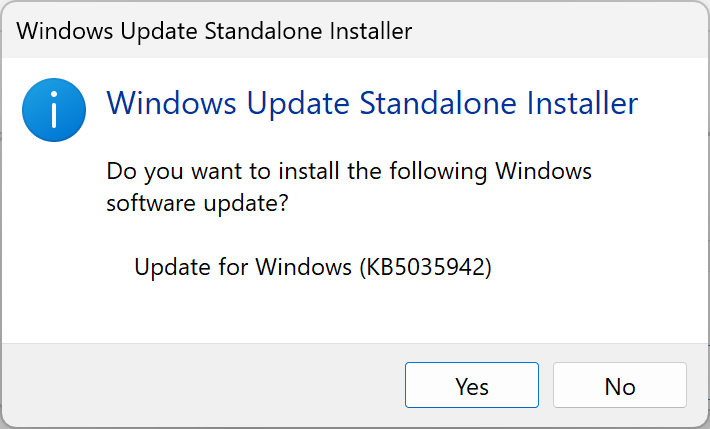
While KB5035942 is now available as an optional update for Windows 11, it still appears limited. I tried to download it via Windows Updates on two test systems and Windows Update did not return it on both.
It is simply not offered. Both systems run Windows 11 version 23H2 with all other updates installed. The "get the latest updates" box was also checked on both devices.
This leaves downloading the update manually from the Microsoft Update Catalog website to install it.
Note: KB5035942 is a preview update. Unless you really want to try some of the new features, you may also wait until the April 2024 Patch Day. The Moment Update 5 is included in the cumulative update that Microsoft releases on April 9, 2024.
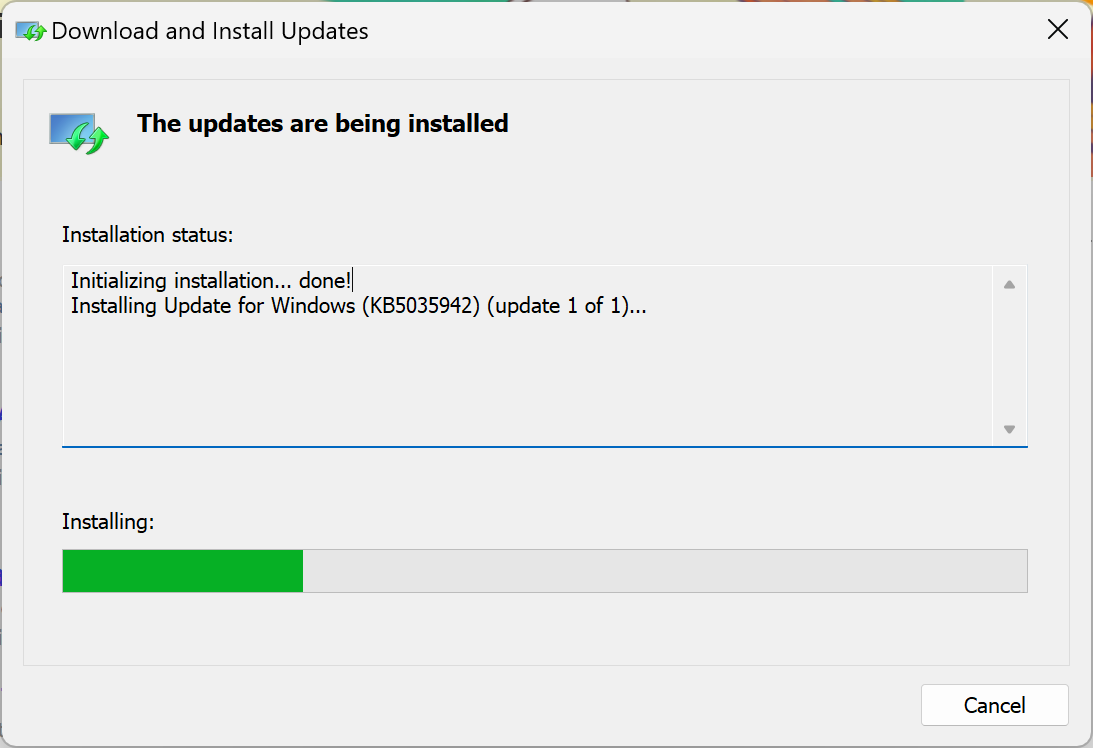
Here is how you get the Moment Update 5 right now, if you cannot get it via Windows Update:
- Open this download page on the Microsoft Update Catalog website.
- Locate the right version of the update for your system.
- Pick 2024-03 Cumulative Update Preview for Windows 11 Version 23H2 for x64-based Systems (KB5035942) if you run Windows 11 version 23H2 and do not have an ARM device.
- Activate the download button next to it.
- On the page that opens, activate the link to start the download. It has a size of over 670 megabytes.
- Double-click on the downloaded file on the local system.
- Select "Yes" when asked if you want to install the update on your device.
- The installation may take a while to complete. Select "restart now" to restart the PC right away and complete the update installation, or "close" to postpone the restart.
The update is installed afterwards. You can check Settings > Windows Update > Update History to make sure it is installed on the device.
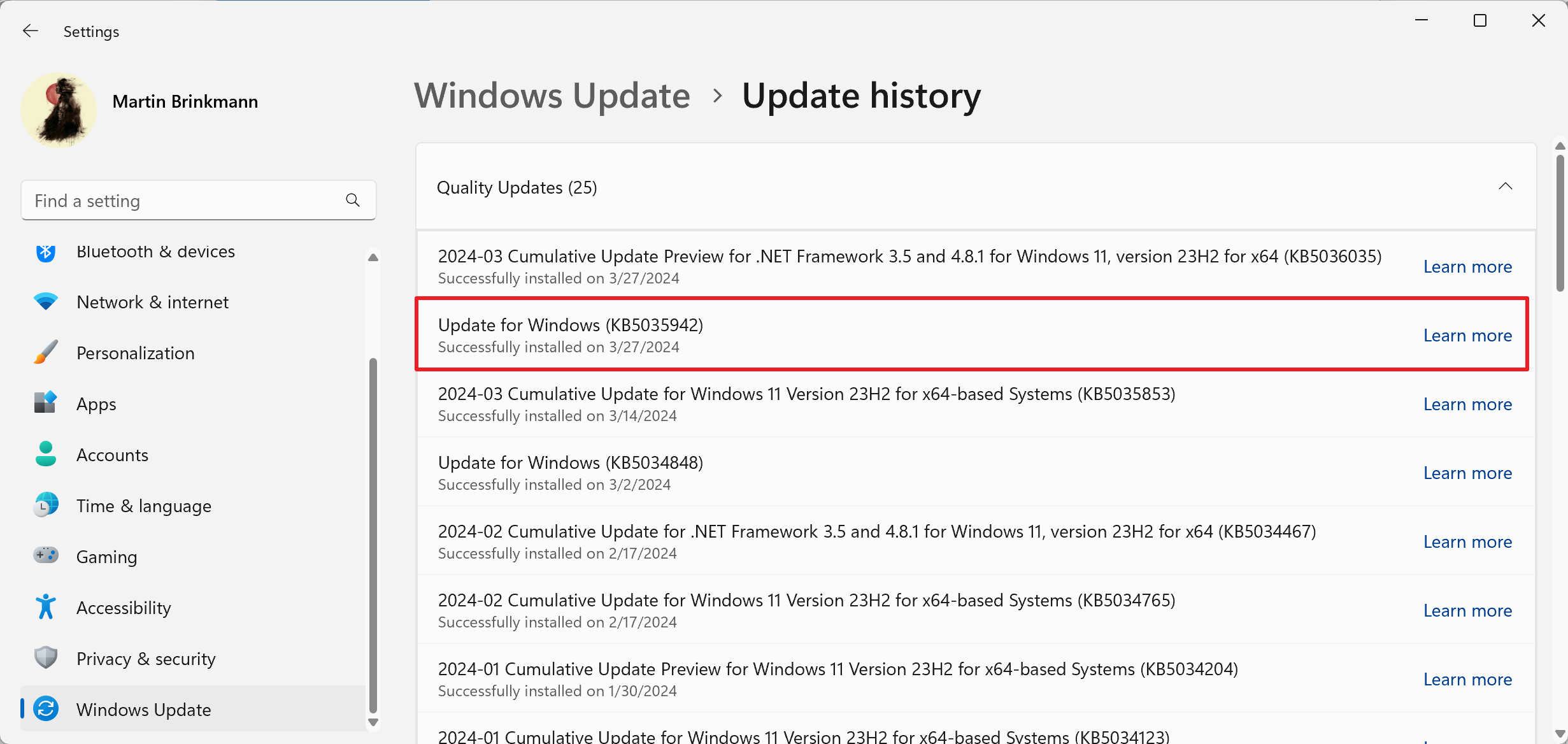
Closing Words
Most Windows 11 users may want to skip optional update installations. While this update is likely the last Moment Update that Microsoft will release, it will be included in about two weeks as part of the April 2024 cumulative update for the operating system. It also needs to be noted that some features may not be unlocked even after installation of the update.
Now You: do you install optional Windows updates?






















With Update turned on & didn’t try manual this KB one does show up in History as of 3/28 so works for some. Thanks for tip elsewhere on how to switch off the copilot in lower right so prior Show Desktop will work. Both the copilot’s icon & its use remain just doesn’t always open itself up when you forget that Show Desktop was removed (and hadn’t know of restore setting).
I like copilot, even the icon but hate rem all the shortcuts like for Show Desktop tho easy one). Kept reaching for lower right corner.
Only slaves still run windows.
News like this makes me immediately go to Settiings, Update and triple check to make sure Pause Updates is working correctly; then, I quadruple check gpedit to make sure MS hasn’t changed that setting. I don’t want this “alpha” stuff finding its way on to the computers/laptops that already take enough time to maintain.
Again reduced performance!!!!! Performance decline again!!!!!!!!!!!
I installed (with Windows Update) KB5035942 at 05:15 EST today without a problem, and Belarc Advisor shows KB5036398 was also installed. So far the only change I notice is Gmail display of Inbox items is in a heavier (bold?) font I can read without glasses. Perhaps this happened yesterday with a Chrome Version 123.0.6312.86 update, but I did not notice it then.
Not sure if that’s it, but I read that Microsoft was adding code to Chromium to improve font rendering on Windows.
No I do not.
I spend most of my time trying to disable all the spyware and adware they install with out asking.
Why would I “seek” more of that?
The same applies here. Nowadays, I look through the changelog to see what garbage Microsoft slipped into Windows. What is new is generally unnecessary junk to disable. What is old is typically valuable, and I need to figure out how to re-enable it. Tired of it.
No, I don’t install optional Windows updates, and I didn’t install this one, which came as a preview. I am wary of previews, since they can be problematical.
That’s right. I would not install them on important machines either. In any case, I’d suggest to create a system backup before installing any update.
>In any case, I’d suggest to create a system backup before installing any >update.
That’s exactly what I do.