Windows 11's Get Updates as soon as they're available feature explained

Microsoft introduced a new feature in stable versions of its Windows 11 operating system recently. It is called "Get Updates as soon as they're available" and a new option in the Windows Updates settings.
The feature is not explained on the page and most Windows users may not click on the "learn more" link to find out more about it.
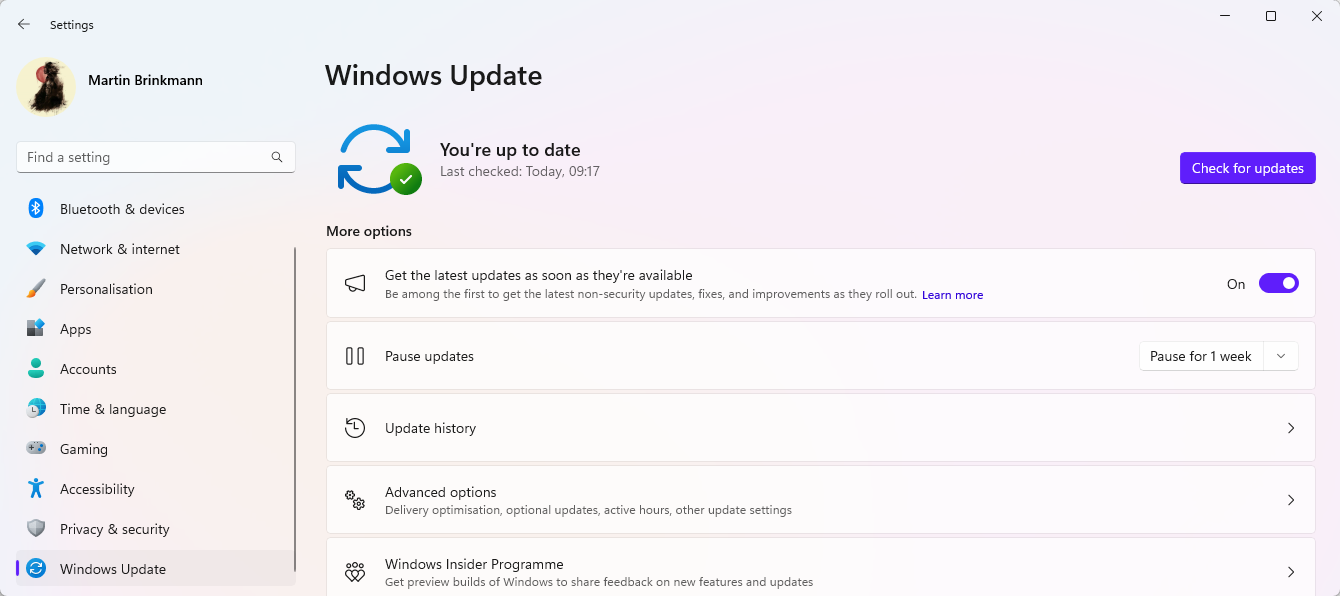
The feature is set to off by default, but it is easy enough to toggle its state to on. Microsoft is releasing updates for its Windows 11 operating system regularly. The company releases a monthly cumulative security update and monthly preview updates, as well as so-called Moments updates, which introduce features, new feature updates, and also unscheduled updates, for instance to fix critical issues.
At least some of these are not released to all Windows 11 devices at the same time. Microsoft uses different servicing techniques to roll out some of these updates to devices gradually. One of the more common technologies is called Controlled Feature Rollout (CFR), which pushes out new features to some devices and rolls them out to others over time from that starting point.
This explains why some Windows users can test new features already, while others need to wait or use the excellent ViVeTool to unlock them on their machines.
Microsoft provides the following explanation on the new update toggle in its Windows 11 operating system: "The good news is if you have Windows 11, version 22H2 or later, you can choose to get the latest non-security and feature updates as soon as they become available for your device (now and in the future)".
In other words: if the toggle is set to On, these devices will be prioritized when it comes to the delivery of non-security updates. The recently released Moments 3 update is only enabled on devices if the "Get the latest updates" option is set to on before installing the required Windows update. That is why some Windows 11 users do not see the new features, even though they have installed the update. Check out the link in the previous sentence for instructions on enabling the features in that case.
Two scenarios may prevent the unlocking of new features on devices. The first is that the "get updates" toggle is not available on managed devices. It is up to IT administrators to enable the functionality.
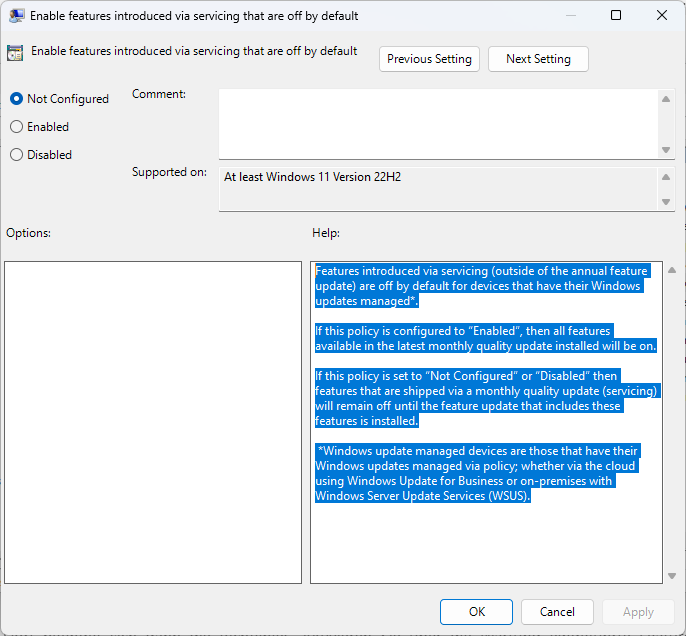
A new Group Policy is available, which can be configured in the following way:
- Open Start, type gpedit.msc, and load the Group Policy Editor on the Windows 11 machine.
- Navigate to Local Computer Policy > Computer Configuration > Administrative Templates > Windows Components > Windows Update > Manage end user experience > Enable features introduced via servicing that are off by default.
- Set the policy to Enabled to get all features installed and activated immediately.
Here is the full description of the policy. It does require Windows 11 version 22H2 devices or later.
Features introduced via servicing (outside of the annual feature update) are off by default for devices that have their Windows updates managed*.
If this policy is configured to “Enabled”, then all features available in the latest monthly quality update installed will be on.
If this policy is set to “Not Configured” or “Disabled” then features that are shipped via a monthly quality update (servicing) will remain off until the feature update that includes these features is installed.
*Windows update managed devices are those that have their Windows updates managed via policy; whether via the cloud using Windows Update for Business or on-premises with Windows Server Update Services (WSUS).
Closing Words
Windows users who want to receive the latest features immediately when they are released, may enable the option on their Home devices directly. Managed devices depend on administrators, who need to enable the option on their end.
Whether it is a good idea to get the features early is up for debate. While it is nice to have as early access as possible on stable machines, it may also lead to new issues.
Now You: have you enabled the feature if you run the latest Windows 11 version? (via Deskmodder)
























No thanks these updates typically are released to early into mainstream as it is. I don’t want to be yet another beta tester.
Is there a choice that is exactly the opposite of this? Simple interface like Windows 7, no pointless features, only security updates.
“Whether it is a good idea to get the features early is up for debate. While it is nice to have as early access as possible on stable machines, it may also lead to new issues.”
Don’t remember a time when MS has released an update of any type that turned a “stable” computer into something better, a computer with a feature that I really wanted/needed to provide more depth to my computing life. Usually, it takes at least 1/2 hour to sort out the mess the update made.
MS “Features” are so mundane.
The excellent “ViveTool”? Perhaps, but what is the rush?
I wait for weeks and then whenever. Working with Windows rarely provides a “peak experience” moment.
A simple project the other day was fun: Needed VLC, Handbrake and a Desktop. A second computer was needed to make sure VLC and/or Windows 11 wasn’t the problem. Yeah, that was a neat project.
Oh well . . . !
Well, I won’t be using Windows 11 for at least two more years, but if I was forced to use it, I’d love this feature. Let the people who want to be beta testers work through all the bugs so people like me can wait as long as possible before updating. The unfortunate part of this, however, is that unsophisticated users who don’t know enough to change settings are being forced to work thorough all of Microsoft’s bugs and other problems.
lol, a sign up for beta button.
Moments 3, an entire release just to see the seconds at taskbar. Two years waiting to put a single taskbar on top, to not combine taskbar icons, to get an only click at explorer’s menu and so forth.
All those “moments” will be lost in time like tears in the rain.
You took the words right out of my mouth.
Not a big loss, unlike the amazing movie!
Reading this makes me still wonder why anyone would want to experience this. Windows 10 will have full security patch support until October 2025. So why not migrate from 10 to 11 after they decided to not mess around with it anymore?
Rewinding all terrible UI/UX decisions back to the state of Windows 10 just proves me right that 11 has no concept and they merely push changes for a mere feeling of novelty.
@Frankel > “Rewinding all terrible UI/UX decisions back to the state of Windows 10 just proves me right that 11 has no concept and they merely push changes for a mere feeling of novelty.”
That’s it!