How to restore the Photos Legacy app on Windows

Microsoft launched a new Photos application for Windows some time ago. It replaced the previous version of the Photos app, which Microsoft now calls Photos Legacy.
Some features of the legacy app were dropped in the new Photos app. These include video editing features, slideshow maker, and the album feature. The new Windows Photos app does not support these features. Video editing was moved to Clipchamp, a video editor that Microsoft acquired some time ago. The other features are no longer available in the Photos app.
The new Photos app for Windows offers features that the legacy version does not support. There is iCloud integration, which brings Apple ecosystem photos to Windows.
If you look closer, you will find additional differences. The "on this day" view is gone in the new Photos app, and search is limited to metadata and filenames. The legacy app supports finding people, places and things as well. The legacy app used basic AI to find matching photos. Search for countryside and it would return photos that it classified as matching. The feature was never perfect, but it is still superior to relying on filenames and metadata only.
How to restore the Photos Legacy app on Windows
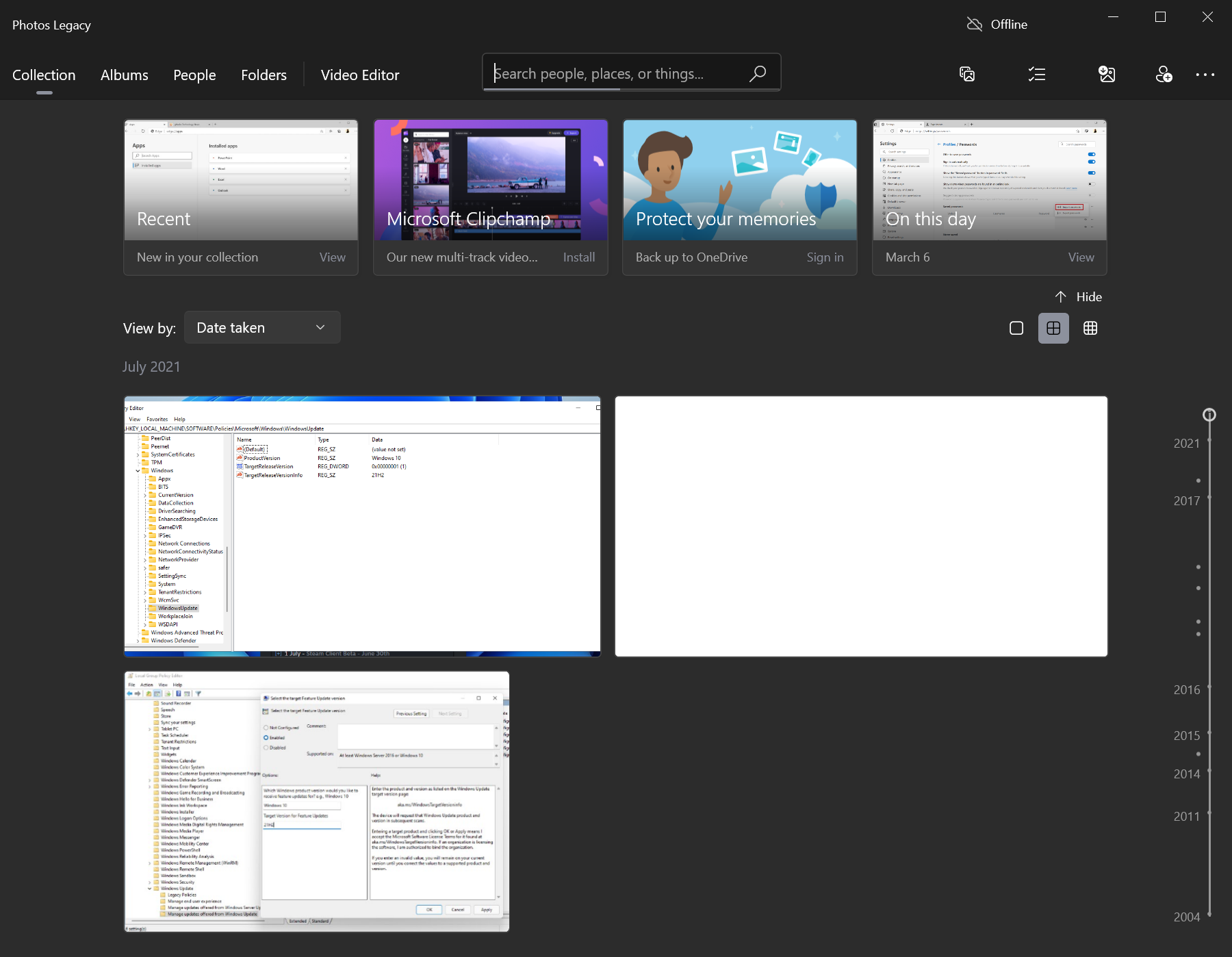
Microsoft seems to be aware of the shortcomings of the new Photos app for Windows. It moved the old Photos app for Windows to the Microsoft Store. This means, that you may install the Photos Legacy app on Windows 10 and 11 devices again. Even better, you may use it in parallel with the new Photos app.
There is a chance that Microsoft is adding missing functionality to it. For now, you may continue to use the old Photos app on Windows.
Problem is, if you search for Microsoft Photos Legacy on the Microsoft Store, you won't find it. Only the new Photos app turns up if you search for Photos or the actual name, Microsoft Photos Legacy, on the store.
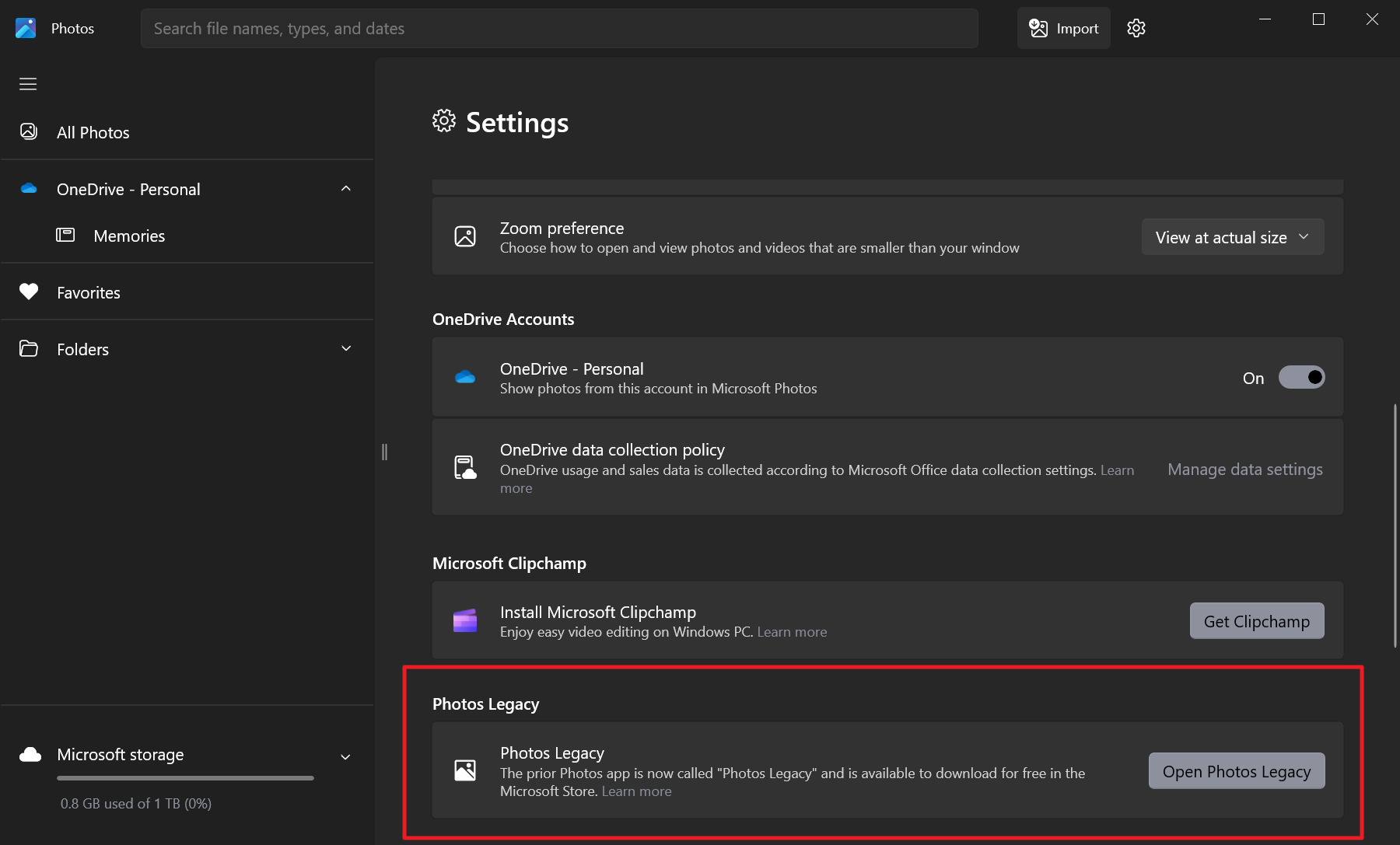
The only way to get it is through the new Photos app. Here is how that is done:
- Open the Photos application on your Windows device.
- Select the settings icon in the top right corner of the Photos app interface.
- Scroll down to Photos Legacy.
- Activate the "Open Photos Legacy" button on the page.
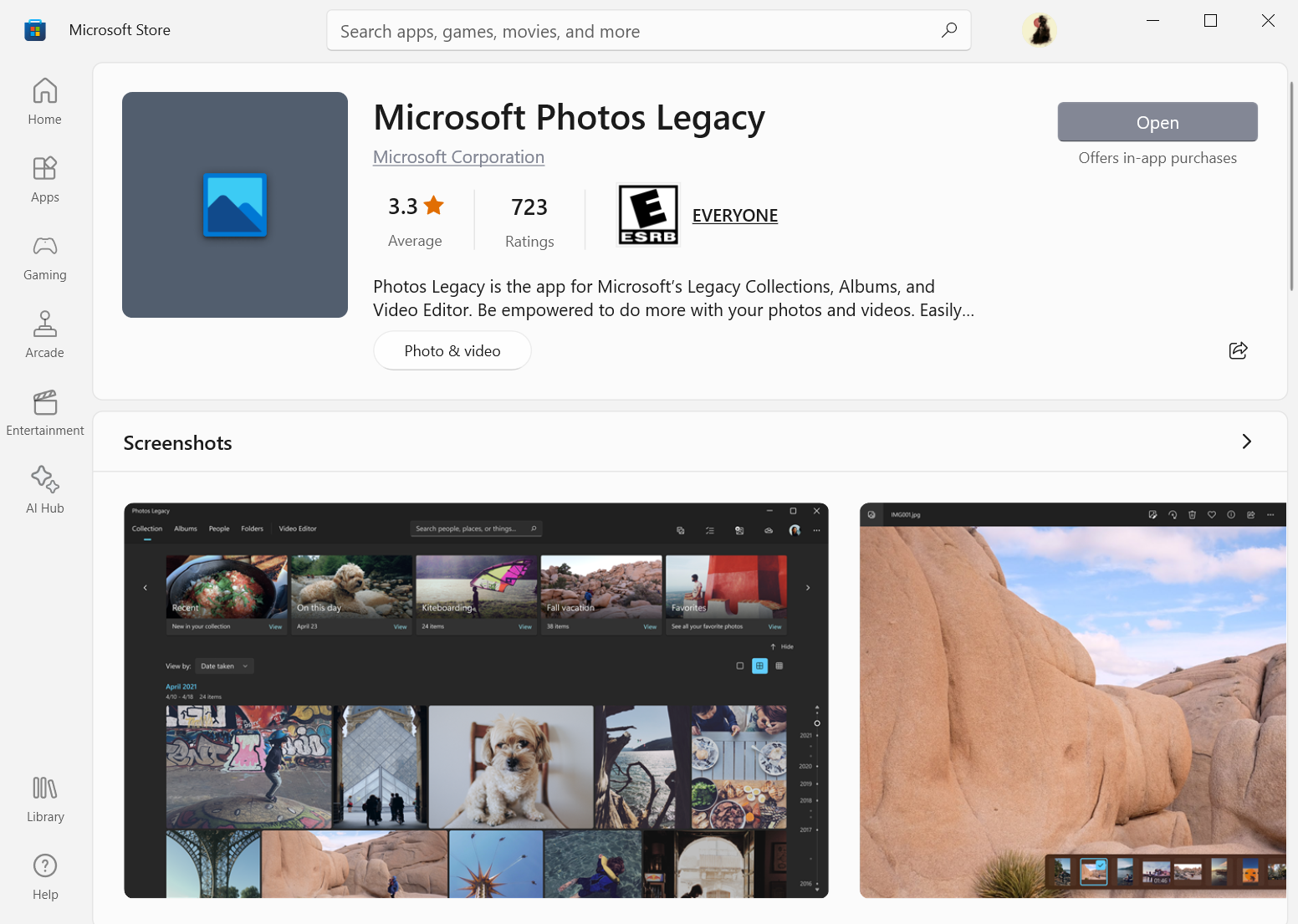
This launches the Microsoft Store page of the legacy app. Activate the install button on the Store page to install it on the device. You may then launch it from the Start Menu like any other app.
Closing Words
Windows 10 and 11 users who want to keep on using the legacy Photos app can do so. It is hidden from searches by default, as Microsoft wants users of the operating system to use the new Photos app instead.
The app won't get any new features added to it, but there is a chance that it will get the occasional bug fix and correction of an issue.
Now You: which app do you use to view photos and images?





















I use the Win-7 “Windows Photo Viewer” which clearly & easily lets me do what I want (not what MS wants). All the subsequent photo viewers from MS have proven to be substandard for my purposes. MS just doesn’t know when to leave well-enough alone.
I have not liked ANY of the new “photo apps” that MS has brought out. I reinstalled the Win7 “Windows Photo Viewer” app long ago …. it does just about everything I want, cleanly & without confusion, and without MS trying to screw you around.
Try XnView.
“Which app do you use to view photos and images?”
IrfanView.
Never lets me down.
Just get ImageGlass
Google’s PICASA may not be actively developed anymore, but it still works!
There is also digiKam: https://en.wikipedia.org/wiki/DigiKam
The article makes everything so convoluted and difficult:
https://www.microsoft.com/store/productid/9NV2L4XVMCXM?ocid=pdpshare
You are talking about the photo viewer of windows 7/8.1?
“It is hidden from searches by default, as Microsoft wants users of the operating system to use the new Photos app instead.”
Martin, you have absolutely no evidence to warrant such a statement; it’s your own delusional thinking that MS is some ogre, out to “make people miserable and control all aspects of their lives.”
Violetmoon,
“You are talking about the photo viewer of windows 7/8.1?”
Nope, he’s talking about a “modern” version of the “Photos” app that was discontinued, not “Windows Photo Viewer”, which has a specific name, and was not mentioned anywhere in the article, or shown in any screenshots.
You can always count on VioletMoon to have the worst comments of the day.
@45RPM, bruh–Easy, the link is correct unless a reader/user is interested in jumping through needless tedious hurdles. If readers want to go a different route, do it. I’d say the article itself is somewhat superfluous, artificial, boring, needless, and not in line with Martin’s usual high quality articles.
@snot nosed–Picasa isn’t that bad; I still use it.
Another reason the new Windows Photo app sucks is that when clicking on an image to look at it in more detail, the app opens the image in a small window (who want’s that!). If you maximise the window to view the opened image full screen, you’d expect the app would remember that for next time – but nope. You have to maximize the window for every single photo you open – which is just daft.
I went back to the legacy Photo app just for that issue alone. Although, even the legacy app was created by someone who doesn’t understand shortcut keys. For example, the [Ctrl + 1] and [Ctrl + 0] shortcuts to view an image at “Actual size” or “Fit to screen”, only work with the number key row along the top of the keyboard, not the number pad keys on the right of the keyboard.
If there was an alternative image viewer that would A) not look like it was designed in 1995, and B) display all your images in chronological order like the Windows Photo app does, I would willingly ditch the Photos app.
The entire world been going backwards since 2010, I feel we are approaching idiocracy levels much sooner than expected.
It’s still bad since the app has a bug that indirectly causes high CPU usage on the shell infrastructure host process. It even leaks memory.
It’s fixed by literally setting any other image viewer as default.
Thing is,
i deleted to previous DB during install of the new app (it asks if you want to keep the old DB) and without this old DB, the legacy app will not start.
Anyone else has this error?