How to turn off Text Predictions in Word and Outlook

Microsoft announced the upcoming release of a text prediction service in Word and Outlook last year. Text predictions, as the name suggests, predict words and phrases users are likely to type, and provide options to add these to texts with minimal effort.
Microsoft suggests that predictions help users type faster, and that they may also help reduce spelling and grammar errors.
Ideally, text predictions will be right 100% of the time and will speed up the typing once the user has found the right rhythm when it comes to making use of them. Word or Outlook would predict that the user wants to write antediluvian when writing ant, or concomitant based on the first three characters of the word. In a not so ideal world, Word or Outlook could predict something else entirely, such as antiseptic or conduit.
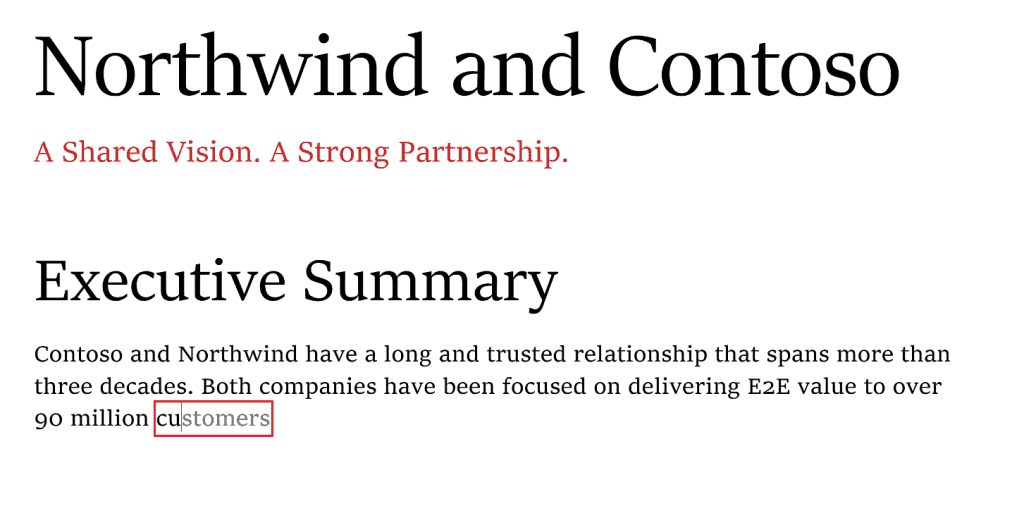
That's why Microsoft is making use of machine learning. Text Predictions learn over time to improve the recommendations that they give to users based on a user's writing style.
The feature works in all documents and email messages in the two supported applications once it has been launched. It needs to be noted that the feature is limited to US English at the time.
Users may notice predicted text being displayed as they type -- the text is displayed in a light gray color to distinguish from already typed text -- and may complete the word or phrase with the Tab-key. A tap on the Esc-key rejects the suggestion, and it is also possible to continue to type manually. Microsoft states that the "content is not stored or seen by any human".

Some Word and Outlook users may appreciate the feature, others may dislike it. If you belong to the "don't need or want camp", you may use the following instructions to turn of text predictions in Word and Outlook.
How to turn off text predictions in Word
Text predictions are supported in Word on the Web and in Office 365.
- Hover the mouse cursor over the status bar entry "Text Predictions: On" and left-click on the entry.
- Uncheck the "show text predictions while typing" in Office 365 or "suggest words or phrases as I type" in Word on the Web to turn off text predictions in Microsoft Word.
How to turn off text predictions in Outlook
Similarly, text predictions may be turned off in Outlook on the Web or in Office 365.
- If you are using the Web version of Outlook, go to Settings > View all Outlook settings > Mail > compose and reply, and uncheck the option "Suggest words or phrases as I type" under text predictions.
- In Office 365, select File > Options while writing an email. There you need to uncheck the "Show text predictions while typing" option under Compose messages.
Now You: What is your take on text predictions?
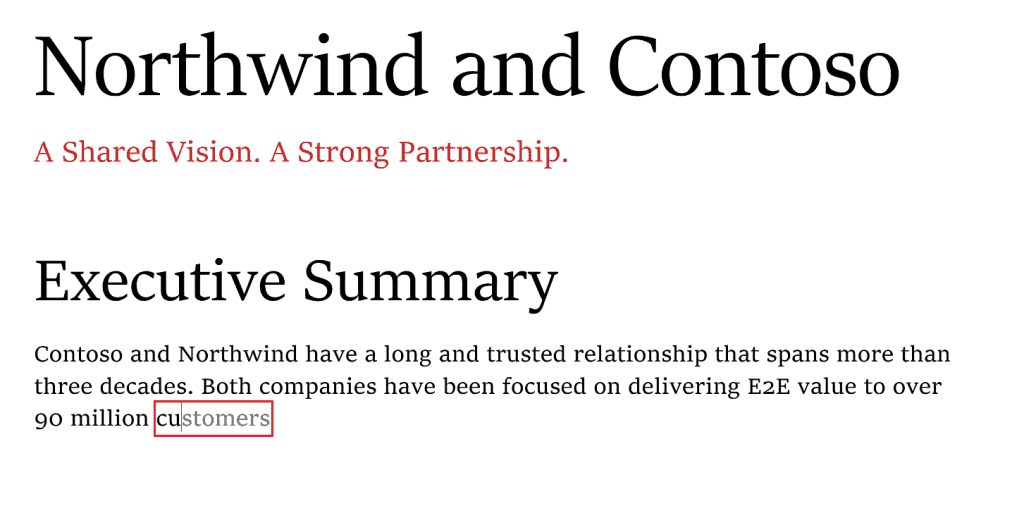


















And the MAIN PROBLEM is that the software is not working, my intention was that I would download a video from a specific website and it worked, but when I tried to get another video, it stoppend to work and it is not working at all, Would you have any idea, what a mistake I am doing . Thanks
Comments are broken or something. Oldest is from February 22, 2021. :S
In the past I didn’t like LibreIffice but after they improved a few things in 7.4 and 7.5 I actually like it and use it. Mostly Writer. In terms of features it is much better than any other software of this kind except MS Office. In terms of customization it seems the best. Guys who prefer minimalism may use OnlyOffice, but work is way more comfortable and productive in LibreOffice. As for questionable improvements, Libre gets them but as long as I can turn new features off I don’t really mind.
Notepad2 is all I find myself using these days.
Notepad ? Why don’t you use Vi ? (well or Vim if necessary)
Notepad as nearly as terrible and unnecessarily feature-bloated as Emacs.
But if you are truly hardcore, you’d use ed or edlin and nothing else.
No, not Notepad, Notepad2, which is a completely different application. On top of that Notepad2 is a Windows only application, so mentioning Linux text editors like Vi(m), Emacs, ed and edlin does not really make sense.
LibreOffice is great. Some of our customers are still using outdated MS Office versions. With there okay, we install it and set the saved file formats to MS, Writer font as Calibri. About 90% still use it years later. The ones that don’t typically require Microsoft 365 for work.
Interesting. Article about Libre Office, but comments on MS and Word, dating back to sometime in 2021. Who’s in charge here?
I have had LibreOffice 7.6 for over a week. The only fault that I can find is that the help function still does not work in Ubuntu. It tries to find a web page that does not exist. This occurs in both the menu function of help and pressing F1.
I found this in earlier versions of 7.x, and reported it, but was brushed off.
I think it works in Windows, but I am not sure.
Did you download and install the separate optional help package, that does not come with the base package ? If not, I wouldn’t wonder.
What’s up with this place? All I can see in the comment sections of new articles are VERY OLD (as in several years) comments.
And my comment, posted in one article, is posted in a completly different one…
Very strange. This is the second time this week where there is a disconnect between the article and its comments!
How are you suppose to read this article when the adds are constantly popping up where I am reading and no matter how many times I knock them down, they return with the same message. Most times with a video that is over what i was reading. I am certain this article was helpful but I will never know because I got fed up with the ads that were trying to pull me away. One just popped up here because I am telling you about it.
The abruptness of it popping up and diverting my attention from my flow of thoughts is very distracting. I tried it for a short while and quickly decided it was slowing me down, making me stutter in my thoughts, and just generally getting in my way. I type plenty fast on a PC. Now on current phones with screen typing that is slow and prone to typos, yeah, you might want some predictive stuff to survive there. But I still do not want anybody snooping my info, so there is that.
You need to *right* click on the thingy in the status bar; left click brings up the Options dialog, and if this predictive typing thing is on the options dlg, I sure can’t find it. Right click brings up a long, unorganized (afaict) list of options that you can check or un-check, and somewhere in that long list is predictive typing.
I’m not sure how you’d turn predictive completion back on if you decided you want it, but that’s someone else’s problem.
Now if they’d only fix automatic number, which has been broken in every version of Word I’ve ever used.
Just noticed this was turned on, presumably by business IT admin. It’s atrocious, not at all usable, like Google’s is. Instead of accepting my typed words, it refused to allow me to add a space between words as I typed, instead waiting for me to accept or reject the suggested words. So unintuitive it’s not funny. Turned it off immediately.
The status bar toggle removes the annoyance in the current document, but it may be baaaack in a new document.
There is perhaps a more permanent way to dispose of this annoyance:
In the “File” menu, choose “Options”
Then in “Advanced” pane (listed at the left of the options), navigate to the “Editing options” section.
In that long list of micro-text, uncheck the box “Show text predications while typing.”
My hope is that this will get rid of “just one of the intrusive PITAs.”
The navigation above is for Word in Microsoft 365 Apps running on a desktop machine.
YMMV in other versions, and these instructions may be broken when M$ spews another “upgrade” of the version I am using on this machine.
Thank you!! I looked in vain in the too-full and too-many “Options” screens for a way to turn off this annoyance.
I wish there was a Notepad-on-caffine mode — not the wannabe one-size-fits-all unstable multimedia-editor-on-crack mode that might change erratically from day to day.
There are too many bells and whistles in Word. Remember WordPerfect? It behaved like traditional software: Do this until I tell you to do otherwise — and the current settings were visible in an optional “codes” pane. Instead, Word buries formatting, styles and who knows what else in the paragraph marker. If I want to change the format of something, it may presume to change all similar items in both directions in the document. Feh!!!
Back to your excellent post: thank you for letting know how turn off this unwanted “help” from the presumptuous twenty-somethings at M$.
It is VERY clear to me that every time the programmers have some lovely little hack they like, they are convinced ALL of us would like them. Not. I’m with what Bill said last July – I would pay a HUGE amount for a version of Word that would just stay the same and do what I want and that doesn’t have a bunch of bells and whistles that aren’t necessary. Please!!!!
I finally figured out how to turn it back off!! when it starts to add the prediction hover the mouse over the prediction and it will take you to ‘text prediction’ and you can deselect it.
Why ANYONE would want this is a question that boggles the mind.
Predictive text has sprung up on the desktop version and this article does not address that version. There is no “Text Predictions” on the desktop version to turn on or off.
Thanks for the tip on how to turn it off, was the first hit when I looked it up. I’m not really willing to slow down and check what suggestions they offer me as someone who can type 115 wpm ?
A true annoyance. I couldn’t believe this feature when it appeared and after tolerating it for a few days I did a ‘net search for disabling it. I’m a writer by trade and living, and this is antithetical to creation, whether fiction or non. In my mind, it reflects the whole dumbing down of this generation – it can give someone the appearance of being articulate, only to discover that they are anything but upon first meeting (or interview). Beware.
Microsoft, and they’re not the only ones guilty of this, need to stop “giving us nice things” without asking us *FIRST* whether we want it or not.
I am sick to death of finding some new app running on my machine that I didn’t see before, didn’t ask for, and didn’t authorize. Then I look up on the web and it’s 15 steps to get rid of it. Christ, it wasn’t hardly ANY steps to get it!!
Grateful to have found out how to turn it off. If this is how good AI is supposed to be then we’re in worse trouble than I thought.
Unfortunately, it seems to me that the programmers job is made simpler when the human conversation is simpler. Predictive text, if used, limits the conversation to a box only as big as a programmers imagination and literary ambition. I know a lot of programmers. Imagination is not their strong suit – no offense to creative programmers intended. Broadly speaking, to predict the manner in which I prefer to speak would require far more resources than they would ever allocate.
If it were up to me they would go the opposite direction as a software company. I want a far simpler interface with basic editing function and attachments. Anything more than that is a distraction and I can honestly say, totally ignored and certainly a distraction making me wish I wasn’t on outlook.
In the end, I disable nearly every “improvement” Microsoft offers, and check “metered connection” to prevent it’s downloads from happening in the middle of mastering a single for a customer. Of course that is not supposed to happen but we all know how real life works.
Ill pay 5x what they are charging if they strip it down to an OS that works as a background product and doesn’t need the internet and isn’t of bloatware. That OS would be pure gold, worth every penny.
Thanks so much for telling us how to disable this intrusive feature – predictive text! It’s like having a know-it-all teacher always looking over your shoulder. Very irritating!
I can appreciate why some people would love this feature, and in some cases it makes sense where time is more critical. But it should not be the default.
Thank you for the resourceful article! I looked for the status bar entry, but I couldn’t find it in the web version of Microsoft Word. What I did find, however, was Editor (between Dictate and Designer) above the opened document, and the option to disable suggested text was in there. Scroll down to Text Predictions and click the item’s “button” to turn this annoying feature off. I think Off should be default. I hate when developers set defaults for items they think I need. Adobe is another company that does that when people want or need to download the free or pro version of its Acrobat PDF Reader. I often tell my students to uncheck the boxes next to the McAfee antivirus and Chrome extension options before downloading the reader because they likely do not need them. I think these options should be unchecked by default. Let the consumers make up their own minds.
So, Microsoft wants to use what we type to improve AI while charging me a hefty annual price for Office 365 subscriptions. Then someday AI will tell me what to see, think and do and its happening already. Someone needs to get a hold of the monster and put it back in the pit.
How will they profit from improving AI?
Thanks for this article, this behavior started on my machine yesterday no doubt a sneaky effect of an update. It was easy to fix using your instructions, but I suspect Word and Outlook are still “phoning home” everything I type even though the predictive text is shut off.
They think we’re all stupid. They should be paying us.
Thank you for posting this where I could find it and use it after an MS Office update today.
Sadly, this nonsense is the same thing I see my company implementing and me coding for them: window-dressing trinkets that are this year’s Christmas toys that everyone needs to be told that they want, while data-integrity code defects go un-addressed because no salesperson can make a commission off of us publishing their correction.
Our society is evolving, and being run by a generation that learned to communicate in broken grammar on their smartphone while nursing a five-second attention span.
They _want_ the machine to think for them. It is so much easier than thinking for one’s self.
Abdication of personal responsibility.
Corporate America is only too willing to step in, for a modest fee and your privacy.
We aren’t going to get Microsoft or anybody else to stop. There’s far too much money to be made at it.
As above, thanks for the rant space.
We will survive this, somehow.
I absolutely hate this feature. Thank you so much for the how-to to turn it off. Now that you pointed it out, I will know to check the tiny bar in the left corner, but I spent time I shouldn’t have had to trying to turn this feature off before finding your post.
I think “features” like this should be opt-in, not opt out, or should be much easier to find to turn off. And I agree with the suggestions above – there are plenty of other issues Microsoft needs to fix before adding “helpers” like this. One that wasn’t mentioned above – terrible grammar in the suggested grammar fixes. As often as they’re right, they’re wrong. And the database programmers need to learn the use of apostrophes…. Thanks for the rant space. :)
this new feature is sh*t; it’s like a rearview camera (actually, its way worse, but the analogy is coming): the machines are taking over our need for intelligent thought.
But honestly, MSFT really ought to run focus groups that include people who have ADHD or photosensitive epilepsy. For us, this attempt to help productivity only significantly decreases it.
(It feels like we are all being treated to a dose of that brainwashing technique you see on the SyFi channel that involves a lot of flashing lights and images)
the worst part about any of this: that our comments, reactions, suggestions, thoughts… are never actually heard or acknowledged by any of these tech companies who just shove new crap onto our corporate PCs and don’t think twice about end user experience.
sorry y’all, rant over. for now.
and fix the issue of search. search has been about the worst thing MS ever did in Outlook & since moving to the title bar has not improved and the fact default searches now are FROM: is bonkers /rant
I see the option in Outlook web and it is turned on, but I see no evidence of it actually working as I type a new email.
Thanks Martin. The suggestions were annoying and sometimes inappropriate. I told Microsoft about it. I wanted to disable the suggestions and now I have. Good information.
I will be turning this feature off, when it comes out for Word. I have been typing for decades, and know what I want. Having predictions come up regularly is a real pain and distraction. So I turn them off in email and on my iPhone and iPad.
I agree with Matthew B – after the latest Windows update, Word started doing this and it’s incredibly annoying. I can touch-type so I don’t need the predictions – it creates errors and slows me down.
Good for people who can’t spell This feature could be very annoying.
Am I the only one that wishes that MS would instead focus on fixing some of the more glaring issues with their software before implementing silly new gimmicks like this?
Outlook still loves to hang for several seconds at a time if there’s any issue accessing a mailbox (particularly a problem if you have several mailboxes open, or if your VPN connection temporarily drops). Quite why the server processing seems to share the same thread as the UI is beyond me.
I’m also sick of the recent bug in Outlook that won’t let you attach a document to an e-mail if it is open in another window. Thus forcing me to close the spreadsheet, attach it, then re-open it again. Weirdly, if it is in the “recent” list, it will attach without complaint.
Add onto this the horrible, cluttered interface in Outlook these days (so much white space and other huge elements) that make e-mail navigation a pain on a small screen and I can’t help think that fixing basic issues like these and improving the accessibility of the programs should be a far higher priority than a feature which 99% of people will probably just disable.
This article is about Open Office, which is not connected to Microsoft.
Open Office is connected to this article about LibreOffice .. unless its about how you shouldn’t use OO..
I want them to fix Windows 95. Instead, they flounder along with “upgrades” until they realize … oh, look: that “evolved” into an unfixable mess … lets “move on” to make a new shiny OS, and leave another bit of debris and more abandoned users in our wake.
The full quote is:
“The content is not stored or seen by any human unless donated as part of the feedback mechanism.”
How much time before that data collection and processing become consentless, like Microsoft likes to do ?
“Another way you can help refine this feature is to donate your actual emails so we can analyze their contents and improve the quality of suggestions in the future.”
*Pukes*