broot is a command-line file manager for Windows, Linux and macOS
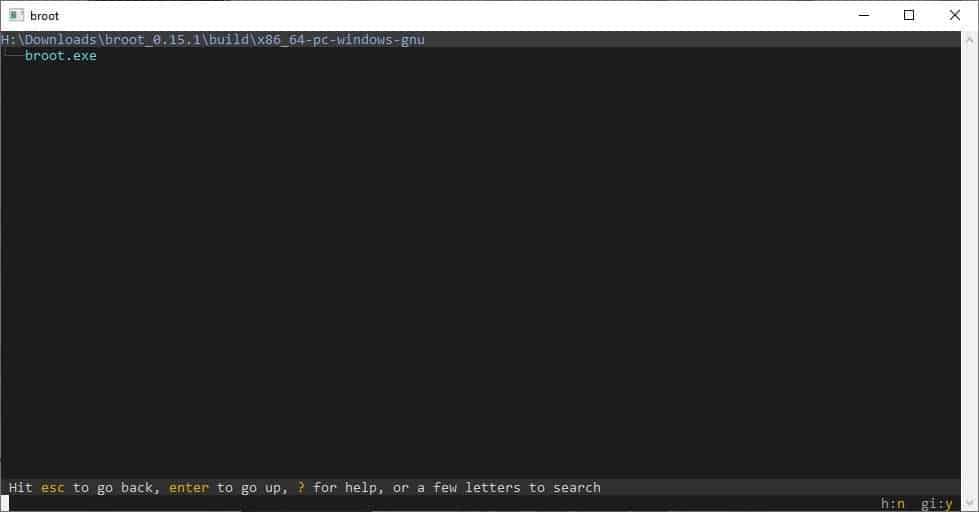
While Explorer is sufficient for most users, some of us prefer an alternative file manager. If you prefer command-line tools over GUI-based programs, we've got just the thing for you: broot.
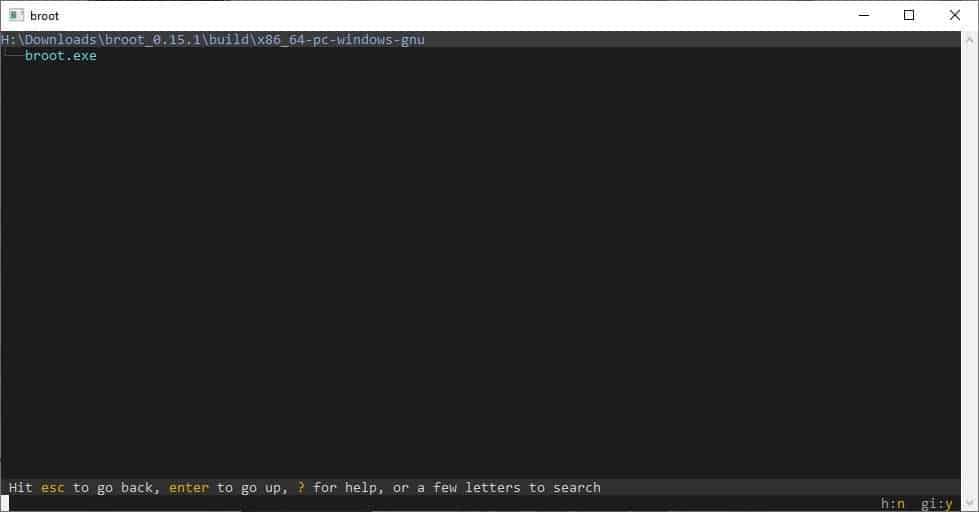
Broot is a command-line file manager for Windows, Linux and macOS.
Broot is a portable application, though it creates a config folder under "C:\Users\USERNAME\AppData\Roaming\dystroy\broot\config". Oddly, the archive from GitHub comes with both the Linux and Windows versions. Look for the folder named "x86_64-pc-windows-gnu" which contains broot.exe. The executable is about 6.36MB in size and it's all you need.
The program displays a status bar near the bottom, which is sort of a like a help tool. The Esc key acts similar to the back key in your browser, and goes back to the previous folder. Use the right arrow key to open a folder, and the left arrow key to go back. The up and down arrow keys are used for selecting a folder or file. When a folder is highlighted, hit the Enter key to go up a level. However, if a file is selected, Enter is used to open the file. It may sound confusing, but you'll get used to it.
Another way to navigate through the files is to use the built-in filter option. The bottom of the window has a command-line which you can type in. Start typing the name of a file, and broot will display the relevant results. This works in real-time as you type, and uses fuzzy search. Use the / symbol for regular expressions.
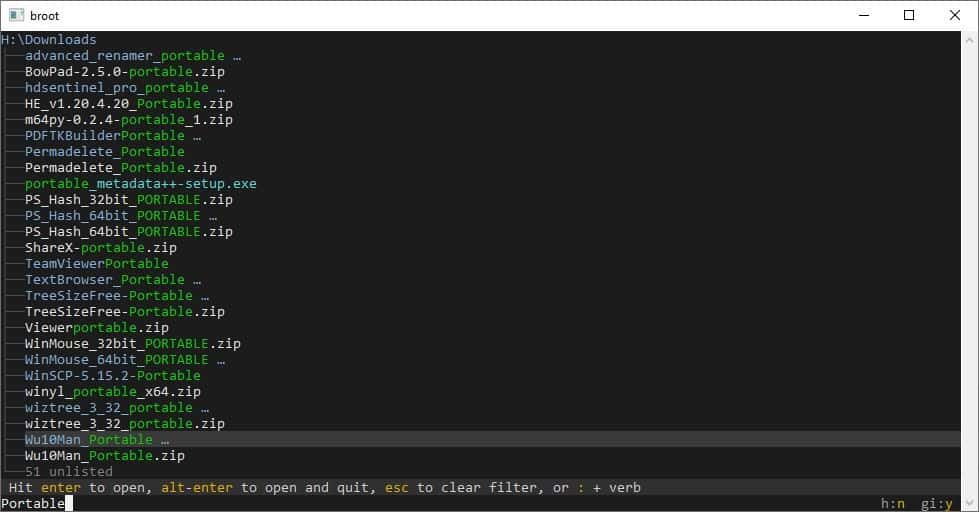
But if you think all this keyboard navigation is a bit too much for you, don't worry, broot supports mouse controls as well. Select with a single-click and open with double-click. There are several commands (verbs) supported in broot. Cd changes the directory, cp copies a file, md can be used to create a folder, etc.
You can always view the built-in help using the ? key, to learn the shortcuts. All commands are executed after inserting a space. So, merely hitting the ? key doesn't display the help. Add a space, followed by ? and then by Enter to access the help contents. If you don't use the space key, the program will instead search in the folder.
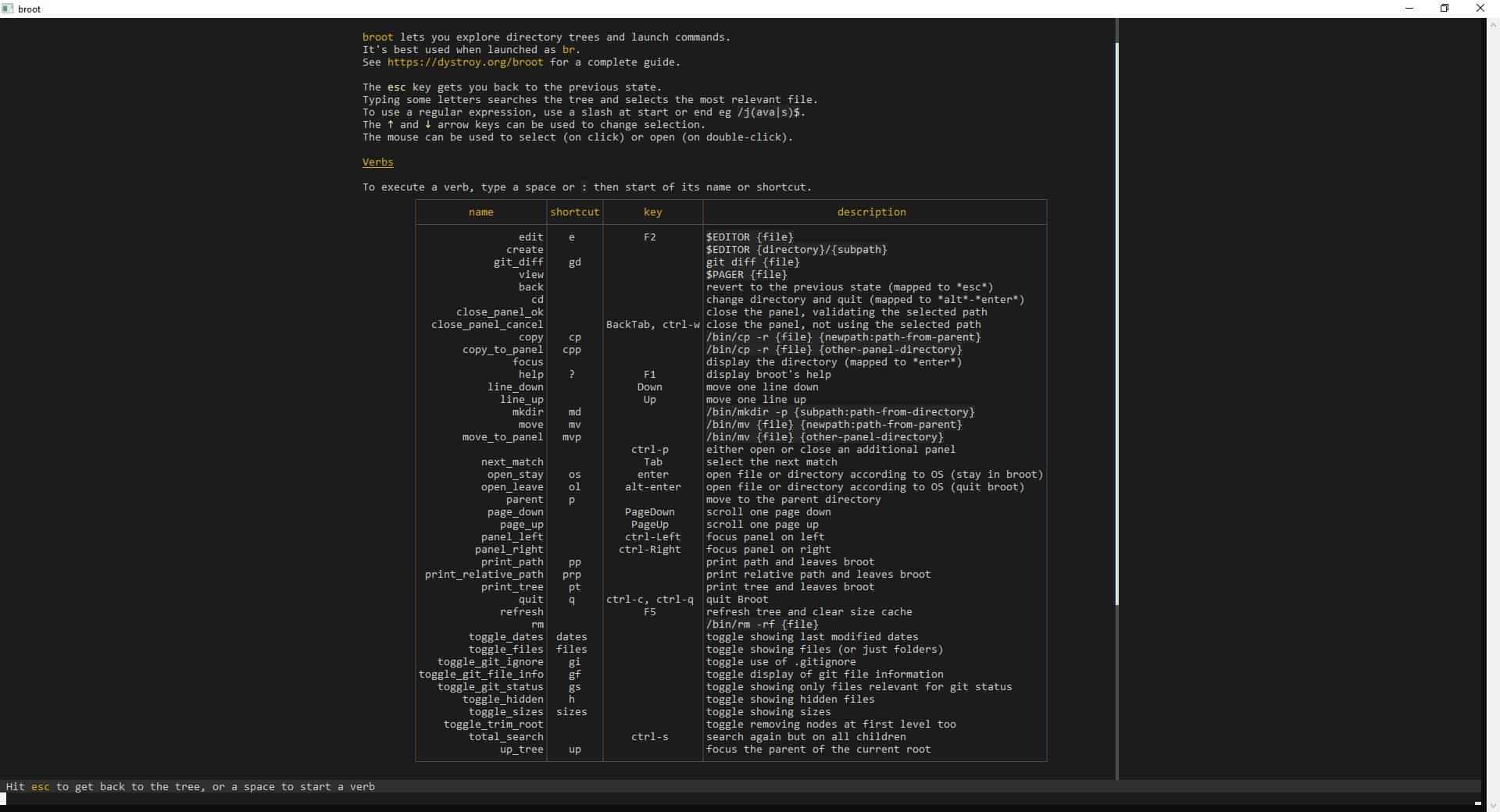
Let's take a look at another example. broot will not display folders by default, you'll need to toggle the view. Use the files verb for this. To do this, type [SPACE] files [ENTER]. Repeat this command to only display files (and hide the sub-folders).
Tip: Resize the window to view more files/folders. The program auto-hides the list of contents depending on its current window size.
broot does not come with an internal file-viewer, but if you highlight a file and press the right arrow key, it will open the file in its default handler application. Hold the control button and press the right arrow key, to open the previous folder in a dual-pane view. You can open several panels, one for each folder. That's a really cool way to navigate folders. Hit Escape to close a panel.
I mentioned that the program creates a config folder, it contains a conf.toml file. Edit this file and you'll be able to customize the appearance of broot by changing the colors of the background, tree, text, etc. I recommend reading the official documentation for advanced information.
You can download the broot binaries from the download page.
The controls take some time getting used to, but broot is an interesting way to browse for files.
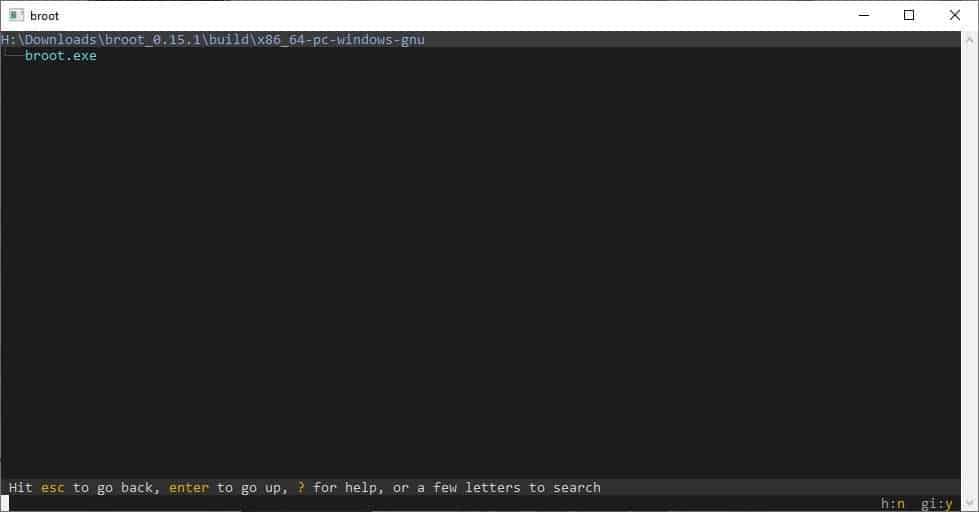


























Looking at the documentation page you linked to, it would indeed seem to have some quite innovative features. And things like fuzzy patterns, regex search, and and tree export could make it a powerful addition to the toolbox. I, for one, appreciated hearing about it. Thanks for the review.
“The controls take some time getting used to, but broot is an interesting way to browse for files.”
ie it is completely useless for any practical purpose on windows/other system or you would have mentioned it in the review. 4* really?
What’s the point in reviewing such junk? Ohh, forgot the Linux fans who what to make things as hard as possible – not to mention unusable for the general population ;)
@DrKnow:
Some of us do try and think about optimizing and automatizing steps to make software do what we/our employer want it to do, without the endlessly repetitive, RSI inducing and yet still slower clicking through GUIs, which are very often not that well designed in the first place.
GUI and command-line tools both have their place. Truly professional users know where and when each type of tool can be applied in the most optimal way.
Clearly you do not belong to that group, as you spout your GUI-only nonsense like a zealot…
@DrKnow Imagine thinking that GUI tools are easier to use than command-line tools.
I am Broot :)
That is good … well done.
Why not command ls and its many options? Or du, lsattr, tree etc.