PSA: Don't use system cleaners, they won't speed up your PC
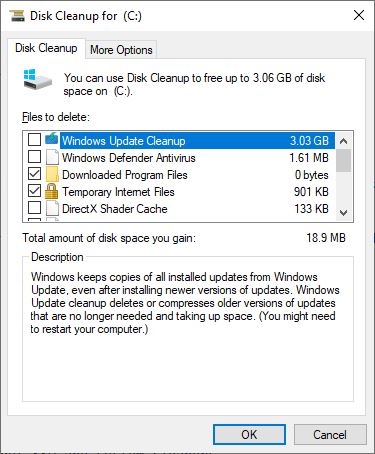
Every time someone asks me to fix a slow computer I almost certainly get a question about a program that I'd recommend to speed up the system.
I hate these kinds of questions because it more than likely involves a debate about the usefulness of such applications; I try to explain that I cannot recommend any as none will speed up the PC significantly but that is often met with refusal to believe that.
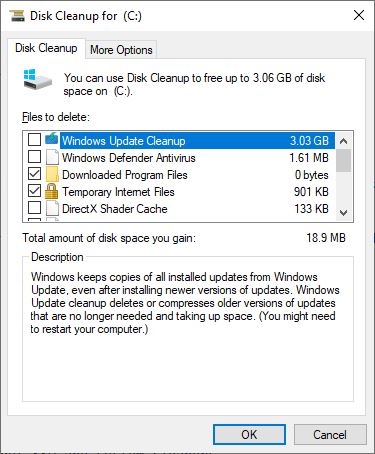
Use Windows' built-in tools instead
Expectations are simple most of the time; download and install an application to magically speeds up the PC in one-click. The expectation is seemingly confirmed by sites on the Internet that claim that certain system speed up tools will magically speed up the PC significantly.
Tech-savvy users often refer to system speed-up programs and tune-up programs as snake oil. The programs may, at best, clean up some space on the device and remove some start-up programs to speed up system boot. At worst, use could lead to bigger issues as they may make changes to the Registry and core system files.
I won't lie to you: I have been using CCleaner for a decade until it was acquired by Avast in 2017. But that's on me, I use multiple browsers and I was lazy to open them and wipe the data on each browser, and CCleaner offered a fast way of doing that.
Why should you do it manually when a one-click option exists? Lesson learnt. I still see professional technicians recommend it to many users and I'd like to think they are doing so because it is the easier way. Instead of having to teach users how to manually maintain their systems, they simply point to a system cleaner or other speed-up programs, e.g. game boosters, and are done with the client.
I'm not saying that system cleaners are inherently bad by default; only that there is a discrepancy that needs to be addressed. There are certainly programs that are pure snake oil, maybe borderline deceptive.
Unethical marketing
System cleaners, system tuners, driver update programs, and what not. I'm tired of seeing this stuff everywhere. They also appear in Google Search results when you search for actual issues. Search for a particular error code, or some specific hardware issue. The majority of the results have the tags [Solved] or [Fix], or something similar. The corresponding articles are written by the companies, which own these snake oil products, or by companies that make money when users who want to fix issues that they experience from the companies that produce them.
That's right, they're using SEO and also paid advertising campaigns to reach large audiences. Don't get me wrong, some of these articles and the fixes they suggest are actually good and legit solutions. But they do keep recommending paid applications in the guides and usually near the top of the guide as one of the main solutions to address certain issues. Many of these guides appear to have been written solely for the reason of selling software.
I have even seen YouTube videos where a "demo" is showcased as well. People who watch it may get tricked and end up paying money to fix the issue. One of the main problems with these paid applications is that these don't fix the issues that users attempt to fix usually; many clear some data, fix unrelated and harmless Registry issues, or file associations. Most are not designed to fix "real" issues that users experience.
It gets worse. I spoke to someone who worked in affiliate marketing in their free time. I was shocked to learn that some top selling software (besides antivirus and VPNs apparently) is system cleaning programs. He had no idea why, even with no Pros/cons listed on the pages or even a review, the products just sell like hot cake. What I cannot understand is the fact people pay for these as most moved from a pay-once model to a subscription system. Users may read something about "speeding up a PC" and buy a subscription hoping that the claims are true.
Expensive antivirus editions do that too
Some antivirus companies websites have products which are "recommended, best-sellers", generally the ones which are featured and are often the most expensive. Click on learn more or whatever option there is, and you will find that as part of their "Internet Security or Total Security or Premium or Premier or Ultimate edition/version, etc.", they offer additional features. These may include a password manager, software updater, system cleaner, game mode, browser cleanup. I'm not saying all of these are bad, but the majority of features that I tested were just bloatware and barely useful.
Here's how to analyze a PC (in my opinion, and no particular order)
1. Run a virus scan - Check if the computer has some malware or miner which is bogging down the system resources.
2. Check background tasks/services - Task Manager/Services.msc is fine for most, but advanced users may want to use Autoruns, Process Explorer, RAMMap and VMMap.
3. Windows Updates (includes driver updates but that is usually not recommended) - A buggy update which is slowing the PC could have a hot-fix which resolves the issue, so can a missing driver. Check if newer drivers are available and install those, but create a backup first.
4. Check HDD status (read/write errors, speeds) - Run disk check, or use CrystalDiskInfo/CrystalDiskMark, or something which can read S.M.A.R.T. data. I've even used the trial version of Hard Disk Sentinel, as a second opinion tool before replacing a failing HDD.
5. System File Checker - Windows' own troubleshooter/fixer can resolve the issue.
6. Uninstall unwanted/unused programs - Go through the list patiently and uninstall programs that you aren't using. Sometimes you may get bundleware/adware installed unintentionally when you are installing a different program.
7. Disk Cleanup (Disk cleanup/Storage Sense, free up some space on C:) - This is what you should be using anyway and is the safest tool to rely on. Don't forget to use the "Check System Files" option to clean up those large chunks of Windows Update downloads. You can also use Cleanmgr+ a third-party replacement for the deprecated Disk Cleanup tool.
All the above can be done for free. You only need a third-party software for Step 4 (optionally for step 1 and 2), but those are free anyway. In case of hardware issues, read Martin's troubleshooting guides. If none of those fixes your issues, take a complete backup of your data and reset/re-install Windows.
Here is a small selection of guides:
- Fix Critical Process Died in Windows 10 Error
- Fix Windows 10 can't be restored after you install an update
- How to fix Boot BCD startup errors on Windows PCs
- IntelTechnologyAccessService.exe taking up all the memory? Here is a fix
My advice
It's not in my place to tell anyone what to use but I feel obliged to advise users to stay away from stuff that does not help or can harm computers. My advice: stop paying for system tuning software as it is not worth it. Whatever speed difference you may experience is probably a placebo effect. .
If you are hell-bent on using a system cleaner, at least make sure you create a backup before using such a program. Use Windows' built-in option or Macrium Reflect Free to image your drive, and make sure that you save it on a different hard drive.
While you may be able to speed up your PC by freeing up space on the hard drive, disabling auto-start items, or uninstalling programs that run in the background, you may be able to speed it up significantly by upgrading hardware. Two of the top options are to replace a platter-based hard drive with a Solid State Drive, and to increase the available RAM. The options require little technical know-how; replacing the CPU and/or motherboard may work as well but it is more complicated.
Now You: What is your take on system cleaners and speed up tools?
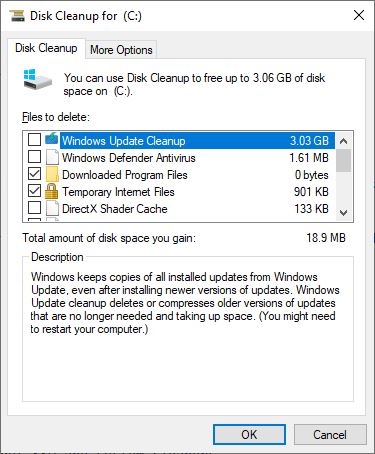


















“Lesson learnt” ?
What lesson? Not once did Ashwin explain what is actually wrong with “cleaners”.
Note, simply cleaning your browser history and cookies gets rid of all the history junk saved all over a system. Manually cleaning a system is not at all practical, as there hundreds of places these junk/temp files hide. Also, the idea that speeding your system up with cleaners is rather silly and not worth mentioning, as the main reason you clean is for privacy and security. As for messing with the registry, most trusted cleaners don’t even touch the registry, and if they do, it’s involved with other software or another process with warnings.
What I find rather funny though, is how Ashwin rants about cleaners as being unnecessary (which is not true), yet he continues to promote all sorts of silly software we absolutely don’t need (which is true). Ha.
– Oh yes, cleaning up can speed up one’s computer. Especially when the amount of free disk space drops under say 10%.
https://pureinfotech.com/why-solid-state-drive-ssd-performance-slows-down/
– But one needs to apply more tricks – used in combination with each other – to get a noticable increase of speed. And cleaning one’s system is only one of them.
I don’t use system cleaners to boost performance, I use them to Clean my System. I don’t want some thumbnail of a porn I watched three years ago hangind around on my drive. I don’t want registry entries from a hundred programs I uninstalled. It’s not about speed, its about clearing out the crap.
“Don’t flush your toilet, it won’t make you pee faster”
Ashwin, I don’t use system cleaners to speed up my computer, I use them to remove debris I don’t need or want.
Maybe this is what Ashwin meant by “unethical.” Puran Utilities is free and has always been free–both the free version and the commercial version. The free version has all the commercial version has except one can’t use it in coorperate environments–this recently changed.
http://www.puransoftware.com/Puran-Utilities.html
Yes, an SSD allows for tremendous speed gains; however, not all M.2 NVMe drives work for older computers.
One caveat: “Just know—we’ll reiterate this for emphasis—that you need the right motherboard-level support to install one of these drives. For desktop PCs, your motherboard specifications are the place to check.”
from
“https://www.pcmag.com/roundup/361090/the-best-pci-express-nvme-solid-state-drives-ssds.”
The other problem users explain to us after the fact, after they’ve attempted a SSD upgrade on a laptop, is that “nothing changed.” We soon realize that the drive was upgraded, but the RAM was left at a pathetic 4GB. Or, the scenario where the user didn’t look at the manual for his/her machine BEFORE committing to an upgrade [mostly for laptop users].
The drive is buried beneath everything, so that the entire laptop needs to be dismantled before locating the drive. By the time the drive is reached, so many parts and ribbons and wires and the screen and/or chassis have broken that an entirely new laptop is needed.
Nevertheless, an SSD makes for a super upgrade!
Sort of makes life worth living again.
My best “tool” for this is linux :)
And by the way, @ashwin did you try “bleachbit” + normal defrag? and compare the difference?
For me it works on linux and windows.
Regards
Using system cleaners for reasons other than speeding it up is legitimate as Martin said which is my use of it. Clean craps leftovers which are just space hoggers (browser cache, files used entries, temporary files etc…) Previously CCcleaner worked great BUT had to resort to pay for Puran utilities for a $10/3 year on 3 PCs deal.
I do use CCleaner v4.19 but it is firewalled for outgoing and incoming.
Also I have used DISM++ for extreme cleaning which will remove old winsxs files and far more than CCleaner..
I have found my cpu systems that are I core series are harder to clean. Really it is easier to setup a browser that doesn’t store as much crap on your system and don’t store data on your C drive.
On older systems, a cleanup of winsxs may help performance (but you won’t get that with regular cleanup tools). For example, my Windows 7 machine’s performance was being hampered by tight disk space. A cleanup of winsxs on that machine resulted in many Gb reclaimed disk space (about 1/4 of the disk size).
The winsxs folder in this relatively new Windows 10 laptop currently uses more than 9Gb disk space. a DISM command says, “nothing to worry about”. I accept that.
messing with winsxs (especially if on a domain with different users on same pc) is a very dangerous thing to do.
“very dangerous” my ass, you make it sound like you’re risking leukemia or some shit
a common cause for why computers slow down that I often hear from people who think they know a bunch about computing, is that the likely cause is due to there being too many programs installed, the solution being to uninstall some programs to bolster the performance of the computer, hearing that makes me want to smack these people across the face, because it does not address the possibilities of increasing the performance of the computer that maintains the programs intact, they were installed them for a reason right, there are many software and hardware level things a user can do to improve the performance of a slow running computer, it requires identifying what is actually causing the system to get bogged down and applying a workable soluton, not filling up your HDD to near full capacity (honestly, modern HDDs should come with additional space that cannot be accessed by the user, solely for the purpose of caching), defragmenting HDDs every once in a while also helps, cleaning and defragmenting the registry, reducing start-up, background processes, visual effects, that are not needed, terminating programs using too much resources or other computer functions that you will not need, alter the power settings, removing useless programs and bloatware, keeping drives and software up-to-date can help, having an anti-virus and anti-malware programs to protect the system, getting better hardware, etcetera etcertera
although I would not downplay the usefulness of system performance optimizers, some of them do indeed help resolve some of the above mentioned recommendations, although, as mentioned in the article, if it is not free, you would be paying for the convenience of something you can do yourself
can you guys believe that I was once asked to speed-up and install the latest operating system on a computer from the end of the last millennium, I threw the damn thing away and told them to get a new computer (you probably could because I am sure some of you have been requested to do the same if not something similar)
(comment completely besides the point) playing old games via emulator not only allows me to play games that I did not get to, they also allow me to finally complete games that were too hard for me when I was younger and they are lots of fun too (I condone piracy ðŸ‘ðŸ¿)
Don’t believe everything you read on the Internet.
When you are on a budget, your disk space gets low and you don’t have tons of RAM, a bit of cleaning with a reputable program can certainly help.
Otherwise your system starts to thrash when it tries to find space to swap to a very fragmented disk.
Of course, you could max out your credit card and buy a new system with a core-i9 processor, max it out with RAM and install several 4TB drives and a pair of 105″ 8D monitors too. They guys at Best Buy will love you.
only ever uses ccleaner to delete browser and windows temp files, was just easy one click to do.
then they went nuts and I used ccleaner to uninstall ccleaner….
Kind of a silly article. Who runs CCleaner to make things faster? I run it to delete GBs of kruft from my system drive. @_@ Also regular imaging is sort of a must, obviously. Dism++ used *judiciously* to get rid of Nvidia installers and such is fine also, just make sure you have the aforementioned backup image ready.
Too often people reporting slow computers are the ones running i3 processors, 4 gb memory, a 90 percent full 5200 RPM disk drive, have 10 or more browser tabs open and a handful of coupon helpers, toolbars, and crapware.
I don’t use system cleaners for speed. I use them to delete super cookies and tracks that java script data mines all the time for Google, Apple, Facebook, and every other business that is slowly eroding privacy to make a buck. Also, to reduce my offline system backup files.
I run a pre-spyware/pre-user-f*cking version of CCleaner in Windows 7, and I like it for its ability to clean the caches and cookies of all my browsers (while preserving white-listed cookies) with just a couple of clicks. And the registry cleaner is pretty conservative and has never screwed me in *years* of use. (A “cleaned-up” registry can actually be easier to work with when you have to search through it manually. Depending on what apps and options you use, the registry *can* accumulate hundreds of superfluous file references.) But no, CCleaner definitely doesn’t work miracles, it does present a finite amount of risk, and it doesn’t make the computer run noticeably faster.
I should have added that before my monthly system-drive cloning, I use Disk Cleanup (in Windows 7) to delete all but the most recent volume shadow copy. Left unchecked, those can take up a LOT of drive space — tens and tens and tens of GB — and I’ve never had reason to keep more than the most recent one. I remember that there are command-window commands that display how much space volume shadow copies are taking up and that allow you to delete them more selectively, but I only used them once and I don’t remember what they are. (You can Google them, like I did!)
NOTE: *OTHER* users *may* have reason to keep more than one volume shadow copy on hand. I clone my system drive before every Patch Tuesday and subsequently sync my data files and select configuration files to the clone in close to real time. If my system gets corrupted, I can always fall back on a cloned system drive that’s not more than a month old in terms of application and system updates and that is *highly likely* to contain *all* of my most recent data files (depending on the timing of the corruption). I don’t think I’ve tried to use System Restore more than a couple of times (before I began deleting older volume shadow copies), but I remember that it *failed* every time I tried. Maybe most other users are luckier than I am. I *have* done a Startup Repair that worked, and if Startup Repair depends on the most recent volume shadow copy (I don’t know that it does) then I guess it did come in handy once.
The only tool I’ve ever used to help speed up a system is a hard drive defragger back in the days when smaller and slower hard drives were the standard, and–of course–processors where slower, too. And they really did work and were quite safe. Now, with SSDs you don’t need to do that (just the opposite, in fact). Plus, processors are way faster. Nowadays I don’t even think about it (and I don’t use Windows anymore).
These utilities will keep selling, people like clean things, especially if little or no effort is involved.
I run Bleach Bit every so often just to see what it finds and it never finds much. You can scan with it, then ignore the clean step if desired.
It is nice if Windows Update happens to crash and leave a bunch of garbage files all over or a program update doesn’t uninstall the old version. Not sure any speed increase is gained but a few GB extra SSD space is nice to have.
Otherwise, I doubt most users can do much with their computers or phones beside hit buttons and go. Free downloads are always tempting; the amount of junkware I’ve seen installed on some systems is astounding.
I think it’s worth mentioning that Microsoft has released updates to mitigate the Spectre and Meltdown vulnerabilities that affect all classes of processors and those are going to hit performance unfortunately.
Intel especially has been a bit lax in providing firmware updates and just refers users to their system manufacturer. But try and find one on the Acer site for example if your system isn’t a recent model. My laptop has a Haswell CPU, but not the Haswell version which the firmware is designed to address (or so I’m told) so I’m out on a limb still at the moment.
There has been a noticeable performance drop since I installed the updates, but better to be (half) safe than sorry I guess.
There are some very detailed, very technical analyses under which circumstances Spectre and Meltdown are practically usable at all. The result: the PC must be online for many many hours, the RAM content must not change, the IP address must not change. In real life, RAM content is always changing. For this reason, no one has ever been a victim of this vulnerability.
Just google how to disable the spectre and meltdown patches, stay fast and safe.
@Karl O,
Suggest you read the detailed analyses on both vulnerabilities. Both of them contain links to the actual data in PDF format: https://meltdownattack.com/
Suggesting that users disable both patches is both naive and reprehensible.
Karl O: ” the PC must be online for many many hours, the RAM content must not change, the IP address must not change.”
None of that is actually true. These vulnerabilities are not related to network usage. Being online at all is not a requirement for them to be leveraged.
“For this reason, no one has ever been a victim of this vulnerability.”
If, in fact, nobody has been a victim of this vulnerability, it’s not because of the reasons that you state. The reality is that we don’t know if anyone has been a victim or not, because the attack is not one that would result in any directly noticeable effect. What would happen with a successful attack is that crypto keys would be obtained, and they would be used in a different attack later in time. It would be very hard to know that Spectre/Meltdown was involved.
The most accurate thing that you can say about this is that we don’t know if there has been a victim or not. To say that “no one has been a victim” is unsupportable.
Personally, I don’t worry about these attacks much, as I don’t allow Javascript to run in the browser, and I engage in strong security practices to prevent the exfiltration of data from my systems. I also think that the concern about these vulnerabilities is greater than their actual threat for most people.
But, they are real vulnerabilities and pretending they aren’t a problem is ill-advised.
@TelV: “Intel especially has been a bit lax in providing firmware updates”
In Intel’s defense, these vulnerabilities are architectural in nature and cannot really be resolved with firmware or OS updates. To really fix the issue requires a chip redesign, which can take years (assuming that Intel is willing to go that route — they may not be, because of the performance hit that would involve).
A most amazing tool that I often use to fix other people’s PC’s (not as a professional, but as the technie among friends) is Tron reddit.com/r/TronScript/
Pretty much the best thing to do if something’s running slow.
I already use Autoruns, CrystalDiskInfo, Macrium Reflect Free, System Explorer (I don’t know why it is never reported), ADWCleaner, Emisoft Emergency Kit almost one time during a year in addiction to my Internet Security. I prefer portable programs, and I still use CCleaner with Winapp2.ini with Shellbag Analyzer&Cleaner (RAMdisk to mimimize files cleaning). Speaking about Total Security software I also use VeraCrypt or Keepass and I already wrote that features like system cleaning or software uddater (better use feeds) inside a security program are rubbish for me.
But I’m a basic user. So with regard to security and system maintenance, I also don’t want to wait ‘some malware or miner’ in my OS because of my own carelessness or knowledge and I still prefer use a paid Internet Security (and also an Anti-keylogger) instead a free programs or Windows Defender (sure I’m impressed of last AV test, but there are another competitors that are regularly on ‘top’ since many years and in my case I also like how I can customize the firewall). Maybe one day I will switch to a sandboxe and a free security software, but now I am still feeling better with this setting especially because I have a online bank.
Another thing: despite I certainly agree about the total futility of system optimizer programs, I would point out that nearly all software listed above requires a little bit of competence if you want fully utilize them (or you can use the new stupid fast cleaning of CCleaner…). So, we are back on the meaning of ‘Most of people’. Honestly I prefer that at school students also develop these arguments and alternatives and not only the ECDL.
People are gullible and not informed. Want to know how to keep your PC running good. Keep all the stuff off it you don’t need and run the tools built into Windows. If you don’t know how to do this then learn how to. Stop using badly written apps that may cause more harm then good, actually charge you for fixing stuff or PC makers who offer up these tools and call them value added when in fact they are just a conduit for what Windows already does. All this stuff just adds more potential problems then what they solve.
“All this stuff just adds more potential problems then what they solve.”
No problem with CCleaner. What have I missed?
The CCleaner update server was hacked and their updates were installing crapware for a while.
I use Sandboxie (Sandboxie.com) to run browsers inside a sandbox. It intercepts changes made while browsing and removes them when you exit the browser. In fact, I have been using it for many years.
You can set it up to ask if you want to keep the file you just downloaded and where to put it. You can run the browser as a standard user without Admin privileges among many other options.
I am not confined to what the particular browser offers to cleanup. I have complete control. The browsers stay trim and fast. No need for cleanup utilities or the risks they pose.
“What is your take on system cleaners and speed up tools?”
They’re snake oil that comes with the possibility of damaging your installation. Years ago, these products could speed up your system, but those days are long gone. They can be useful if you’re short of disk space and want to delete as much as possible with as little effort as possible, but beyond that, I don’t see the usefulness of any of them.
However, I’m never going to argue with people who swear by these things — if it makes someone feel better to use them, that’s fine.
Thanks for your useful unequivocal position on snake oil products and procedures.
I fully agree. PC optimizers will hardly ever (!) lead to a better system performance!
The biggest speed up users will notice is re-installing the browser. Back up their bookmarks and passwords first, check for multiple users. Delete all folders installed by the browser used, example, Chrome puts files in several locations; Program Files, Program Data, Common Files, App Data, delete them all.
>> stop paying for system tuning software as it is not worth it.
I 200% agree with that.
@ashwin: there’s a typo in your “about Ashwin” text:
“Ashwin has been blogging since 2012 and is known among is friends as”
==> …among his friends
Thanks for spotting that, I’ve fixed it.
When I inevitably am called by a friend to fix their bogged down computer that’s so messed up I often have to do a system restore. I then install Firefox, Comodo & CCleaner & say to them to run CCleaner once a week. These are friends who know nothing about computers so it’s the easiest & best solution to me.
I forgot to say that it doesn’t speed up a computer used by someone with relative savvy, but fr (almost) computer illiterate users it helps keep the system clean & functioning, until the next time …
Don’t you think those PCs would be more stable,secure and faster without Windows,Comodo and CCcleaner? They might get broken because of them.
Please stop using garbage software! There are dozens of better and open source alternatives.
Rethink this.
Lumping Windows in with the other software is misplaced. Every computer needs an O/S. If you want to argue for non-Windows, fine, but that’s not what this article is about.
Concerning CCleaner, been using it for years with no problem; hasn’t “broken” anything, to your chagrin. Say what you want about Avast, telemetry, whatever, those aren’t the issues either.
Thanks Martin,
Super informative article.
Do you think that the free software program SpeedyFox (Latest version 2.0.26. Bld 140 (which boost Firefox,Waterfox,& Vivaldi & Chrome) is a snail oil or a program who really boost the performance of the browser”s
> Paul(us): “SpeedyFox (which boost Firefox,Waterfox,& Vivaldi & Chrome) is a snail oil or a program who really boost the performance of the browser”
Based on the comments published here so far, it appears that many people have no idea how SpeedyFox actually works. Perhaps a better choice of name might be VacuumFox, CompactSQLite, or similar — but then many may also find such names too obscure to even consider trying out the application.
In any case, SpeedyFox does indeed do what it claims to do & nothing more — ie. reduce browser launch time, make browsing history & bookmarks faster, & reduce browser profile size. To achieve the aformentioned outcome, what SpeedyFox does is to vacuum (ie. compact) SQLite databases used by browsers/ email clients & some addons.
For instance, Firefox uses “places.sqlite” to store bookmarks, browsing history, icons, keyword tags, etc. Databases like “cookies.sqlite” & “addons.sqlite” are self-explanatory. In addition, there are specific addon databases such as “ublock0.sqlite”, “stylish.sqlite”, etc. Chromium-based browsers also use SQLite databases to store cookies, history, favicons, etc.
And the well-known problem with using SQLite is that this format is prone to fragmentation & significant size-bloat over time during usage.
• https://wiki.mozilla.org/Performance/Avoid_SQLite_In_Your_Next_Firefox_Feature#SQLite_Pitfalls
• https://www.sqlite.org/lang_vacuum.html
Let’s say your Firefox’s “places.sqlite” file is 4 MB when compacted — this alone can grow to >50 MB over a few browsing sessions, & possibly >100 MB in a matter of weeks — depending on how often the browser is used. Furthermore, consider the fact that the browser’s profile folder has tens of SQLite databases, each with its own fragmentation & bloat.
And the overall impact is that the browser becomes slower to launch & also feels increasingly laggy over time, especially when run from a 5400/7200 rpm platter HDD or a USB thumbdrive.
As such, what SpeedyFox’s SQLite-vacuum function does is to rebuild & compact all SQLite databases residing in the browser’s profile folder into the smallest possible size, so that it would be faster for the browser to load & read these SQLite databases. The more frequently & intensively the browser is used, the more regularly the SQLite databases should be compacted.
It’s not strictly necessary to use SpeedyFox to do this — just more convenient, since SpeedyFox is designed to detect common browser profile paths. Any SQLite viewer/ manager with a batch vacuum function would be able to perform the same job, except that you have to manually specify the locations of the target SQLite databases.
A similar SQLite-vacuum function exists in CCleaner, but you have to tick the ‘Compact Databases’ option under the respective application (Firefox/ Thunderbird, etc.) But unlike SpeedyFox, CCleaner may not compact the target applications’ SQLite databases every time CCleaner is run, because CCleaner triggers the vacuum function only when SQLite databases exceed a certain size threshold.
Thanks Cigologic,
Just what I needed! I thought it was something like that but I good not find the wright links to explain it to me. Thanks to your explanation and links I think I am understanding the process now, I am going to try to break it down/study it.
Not sure all that Speedy Fox does is even valid for current FF’s. It seemed to help years ago but some of the config settings it changed don’t exist now.
Seems the best way to speed up a browser is to turn off everything not needed, all the tracking stuff and extensions that hog bandwidth. Increasing privacy usually speeds browsing.
It would be insane for the browser vendors not to make those changes in order to speed their browser up. So any program claiming to speed your browser up is pure placebo.
You can , however, give this benchmark a try: https://browserbench.org/Speedometer2.0/
Do note it is very sensitive, uBlockOrigin alone installed will affect the score.
Not my article but thanks. I don’t think it is really that useful, would suggest you try without to see if it makes a noticeable difference.
“some top selling software is system cleaning programs”
Not surprising considering that Placebo makes Billions in Medicine aswell.
Its all about feeling “save/faster” and not actually solving the issue.
There really seems to be only 2 ways to noticeable speed up the system of an average use.
1. Use an SSD
2. clean reinstall the OS
@DropZz, right. Recently had a major slowdown. Couldn’t figure out what it was, so reinstalled OS.
As good as new now. Had been meaning to clean out old programs, etc., but this was probably somewhat faster than trouble shooting and uninstalling one by one.
There are more than 2 actually
3) Registry Usage (RU) to defrag the registry hives https://docs.microsoft.com/en-us/sysinternals/downloads/ru
4) Disk Defragmentation
if you are still with a spinning drive O&O Defrag is the only non-shady in this category, MyDefrag was the best but sadly it’s been abandonware since 2010 and it’s not supported in Win10, all the other similar programs are data-mining snake oils with simple algorithms.
5) Project Mercury/Process Lasso
https://www.ghacks.net/2016/11/21/project-mercury-improve-responsiveness-in-heavy-load-situations/
https://www.ghacks.net/2015/03/24/process-lasso-8-review/
6) Mem Reduct
https://www.henrypp.org/product/memreduct
@Deepfake reptilian
Does RU actually defrag the registry? It doesn’t seem to – at least from the options listed.
You need to use the -h switch to compress/defrag the registry hives
Examples: [1] https://techcommunity.microsoft.com/t5/Ask-The-Performance-Team/Unable-to-restart-server-due-to-registry-bloat-over-2GB/ba-p/375507
[2] https://msitpros.com/?p=3059
Video overview of RU: https://channel9.msdn.com/Shows/Defrag-Tools/Defrag-Tools-61-Windows-81-Disk-Space-Sysinternals-DU-and-RU#time=14m58s
I use MyDefrag on Windows 8 (seems to still work well) and I concur the alorithms are good here. I found that Defraggler (I use a pre-Avast version ….lol) is fine for data drives.
I need to try Registry Usage.
:)
>paying for system tuning software
people do this? o.O