IntelTechnologyAccessService.exe taking up all the memory? Here is a fix
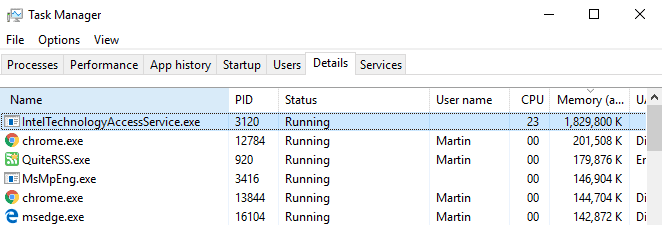
Recently, I noticed that a process called IntelTechnologyAccessService.exe was taking up all the memory that it could get on a PC running Windows 10; this resulted in programs like Firefox dropping tabs because there was not enough free memory available anymore.
I opened the Task Manager on the Windows 10 PC this happened on when I noticed the issue. You can do so with the shortcut Ctrl-Shift-Esc. I switched to the Details tab and sorted the process listing by memory use.
IntelTechnologyAccessService.exe using high CPU and RAM
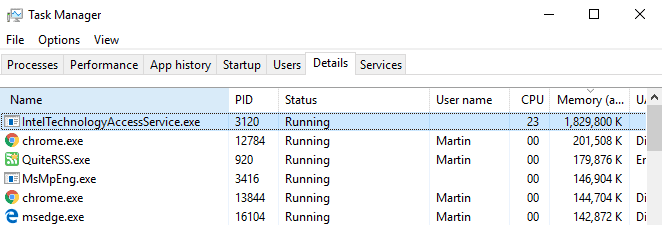
There it was, IntelTechnologyAccessService.exe taking up about a quarter of available RAM (1829700 K) and 23 CPU.
A quick check on the Internet confirmed that I was not the only user who experienced the issue with the process. Users reported abnormally high CPU and memory usage by the process, and as a result crashes of applications and issues starting programs as early as 2015.
Last year, Bruce Dawson noted that the IntelTechnologyAccessService.exe leaked handles. While he did not notice high memory usage because of that, it highlights that the service had some issues previously already.
A quick analysis of the process revealed the following basic information:
- Product Name:Â Intel(R) Technology Access
- Filename:Â IntelTechnologyAccessService.exe
- Location on drive: C:\Program Files\Intel Corporation\Intel(R) Technology Access\ or C:\Program Files\Intel\Intel(R) Online Connect Access\
The process enables Intel Online Connect Access. Intel describes Online Connect as a "simple and secure" way of making "fingerprint touch payments". It also includes a "built-in two factor authentication" system according to Intel.
There is little information to be found on the Internet regarding it. Whether that is by design is unclear.
Removing the process
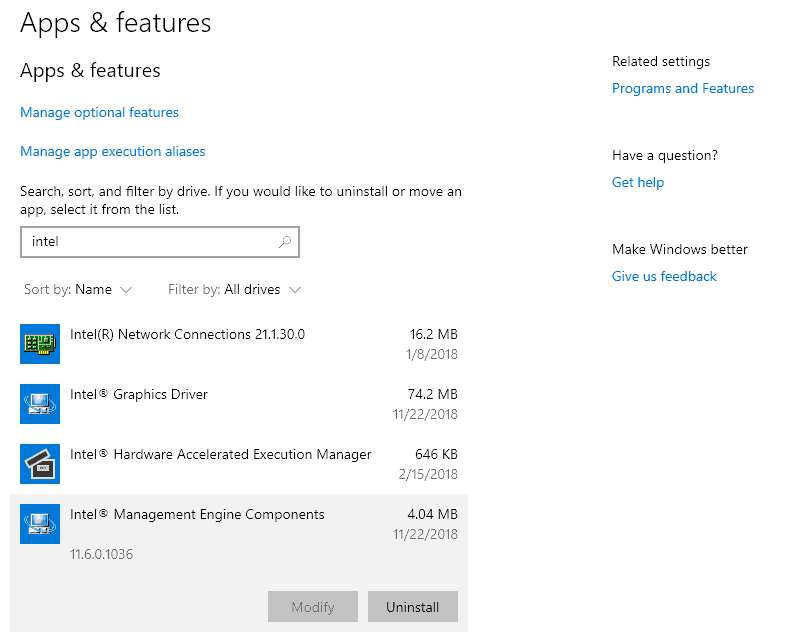
Note that you may remove functionality from your device if you remove certain Intel software from the PC. There is no reason in keeping the service if you don't make use of it at all, especially if it gobbles up all the RAM and uses lots of CPU on the device.
I checked the list of installed software and found several Intel entries. The device in question has an Intel CPU, onboard Intel graphics, and motherboard.
After some trial and error removal of Intel software, I discovered that uninstalling Intel Management Engine Components did terminate the IntelTechnologyAccessService.exe process. It is puzzling that the software was installed months ago but that it caused issues just now.
Note: I suggest you create a System Restore point or
Here is how to remove it:
- If you use Windows 10, use Ctrl-I to open the Settings application. Go To Apps & Features, and search for Intel. Locate Intel Management Engine Components, select it, and hit the uninstall button that appears.
- If you use a previous version of Windows, use Ctrl-Pause to open the Control Panel. Select Control Panel Home > Programs and Features. Sort the listing alphabetically, right-click on the Intel entry, and select Uninstall.
- Follow the instructions to remove the component from the device.
- Tip: you may also want to remove any other Intel software that has Intel Technology Access or similar in its name. In fact, any Intel program that is not critical, e.g. graphics driver, could be a candidate for the chopping block.
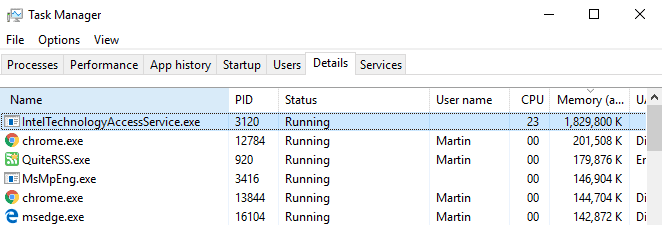



















“If you use a previous version of Windows, use Ctrl-Pause to open the Control Panel. Select Control Panel Home > Programs and Features. Sort the listing alphabetically, right-click on the Intel entry, and select Uninstall.”
What is “Ctrl + Pause” supposed to do?
I tried it on Windows 7 and it has no effect.
What about “Intel Management Engine Interface” ?
As far as I can find there is a difference in importance between “Intel Management Engine” and “Intel Management Engine Interface” .
“Intel Management Engine” seems to be a risky bad boy, and not needed for private stand-alone PC-users ?
“Intel Management Engine Interface” seems to be beneficial for the PC-hardware to work together, so beneficial for the private stand-alone PC-user ?
As my PC is lately starting up very slow, I was interested if the message about INTEL-programs was hurting me.
Disabling “Intel Management Engine Interface” did not do anything to change my startup-time.
However I found that SYSMAIN-service (formerly SUPERFETCH-service) was not running and Prefetch and Superfetch were not defined properly in the register.
Activating it according to the info in: https://www.thewindowsclub.com/disable-superfetch-prefetch-ssd seemed to solve my problem.
Maybe this info can help other people to improve a sluggish PC.
my point was, part of the fix involved updating bios as well as installing some ime stuff from intel. that said.. seems to be a laptop issue from your links?
chances are… you installed it (the ime components) when you were updating the bios as well to fix some ime exploit (SA-00086?)
that said… the version of ime components i have is 11.7.0.1069 but i don’t see IntelTechnologyAccessService in my taskmanager…
@ wfe
VioletMoon’s quora-link above explains what is the inteltechnologyaccessservice.exe and why your computer does not have this thingee, …….
“Purpose:
This software package contains the Intel® Technology Access software for the 4th Generation Intel® Core™ Processor, Intel® Core™ M Processor, or Intel® Atom™ Processor E3800 Product Family based 2-in-1 system. This package contains Intel® Technology Access version 1.4 for Windows 7*, Windows 8*, Windows 8.1* and Windows 10*.
Usage:
Intel® Technology Access exposes the 2-in-1 sensor and display setting detection to the browser applications using web services. The 2-in-1 sensor determines the mode of a device (for example: tablet mode or clamshell mode). The Display settings detect and get the screen resolution and orientation values.
It also exposes the Microsoft Windows 8.x* COM sensors accelerometer, ambient light, compass, inclinometer & orientation.”
_ _ _ _ _ _ _
Seems, certain Windows updates can mess up this Intel software into going auto-overdrive.
@ wfe
There have been reports from 2015 and 2018 about Windows Update triggering the above problem.
The Intel SA-00086 vulnerability was patched by BIOS firmware updates in end 2017. So, it’s unlikely to be related.
……
https://www.eightforums.com/threads/laptop-clogs-up-when-idle-full-ram-and-wierd-cpu-spikes.63025/
https://forums.tomshardware.com/threads/sudden-cpu-slowdown.2213093/
https://forums.tomshardware.com/threads/intel-r-technology-access-slowdown.3378419/
Quite a bit of information about the process, but if it’s a service, why not disable it? Says it can’t really be done . . .
https://www.howtogeek.com/334013/intel-management-engine-explained-the-tiny-computer-inside-your-cpu/
https://betanews.com/2017/10/26/intel-online-connect/
https://www.quora.com/What-is-the-Windows-10-Process-%E2%80%9CIntel-Technology-Access-Service%E2%80%9D-related-to
Or use Bitsum Lasso to terminate the process.
Don’t know . . . no such process running on any of our machines.
Honestly, who can run anything by intel? They build backddored CPUS and fill the system with useless crap that’s only useful for future and assured bugs. Intel is worse than Google. Avoid Intel.
AFAIK, the Intel Management Engine is a CPU enterprise feature which allows companies to remotely manage their computers, eg those located at their branch offices.
……. When enabled and setup properly at both ends, the Windows IT Admin at the head-office can remotely start-up the computer at the branch office to auto-connect to the Internet and he/she can even remotely do a clean reinstall of the OS on that computer.
……. But if the computer is unplugged from the AC wall outlet, this feature won’t work.
Seems, somehow Win 10’s forced auto-updates had woken up the sleeping giant, ie Intel ME got auto-activated by M$.
@AnorKnee Merce:
You can ensure that IME can’t be used with your machine by using an external firewall that blocks TCP ports 16992 and 16993.
“But if the computer is unplugged from the AC wall outlet, this feature won’t work.”
Unless your machine has a battery.
Intel has a lot of iffy services and telemetry that you should disable as soon as possible. Most of them are registered as scheduled tasks as well, so check them out.
As Jeff said don’t install any intel software, extract any drivers you need from the software and uninstall it. Keep a copy of the drivers and install them manually through device manager or integrate them into your os install iso.
I don’t see it anywhere in the Services menu on Windows 8.1 so I assume it’s W10 only.
Over the years I have learned that all software from Intel including drivers and tools are of extremely shitty quality.
@Jeff:
I’ve used quite a lot of Intel tools over the years, and I have to agree. Intel’s strength is hardware, not software.
There is a tool I’ve known since around 2009 called Minimem.
http://main.kerkia.com/Products/Minimem/Download.aspx
It hasn’t been updated for a long time, but still works flawlessly, what it does is you can set it to track processes that use excessive memory and purge them every 5 seconds. It works great.
I think you don’t understand how Minimem works. It just forces process from RAM to PageFile. It’s literally useless in this kind of situation. And in 99.9% it also useless.