Process Lasso 8 review
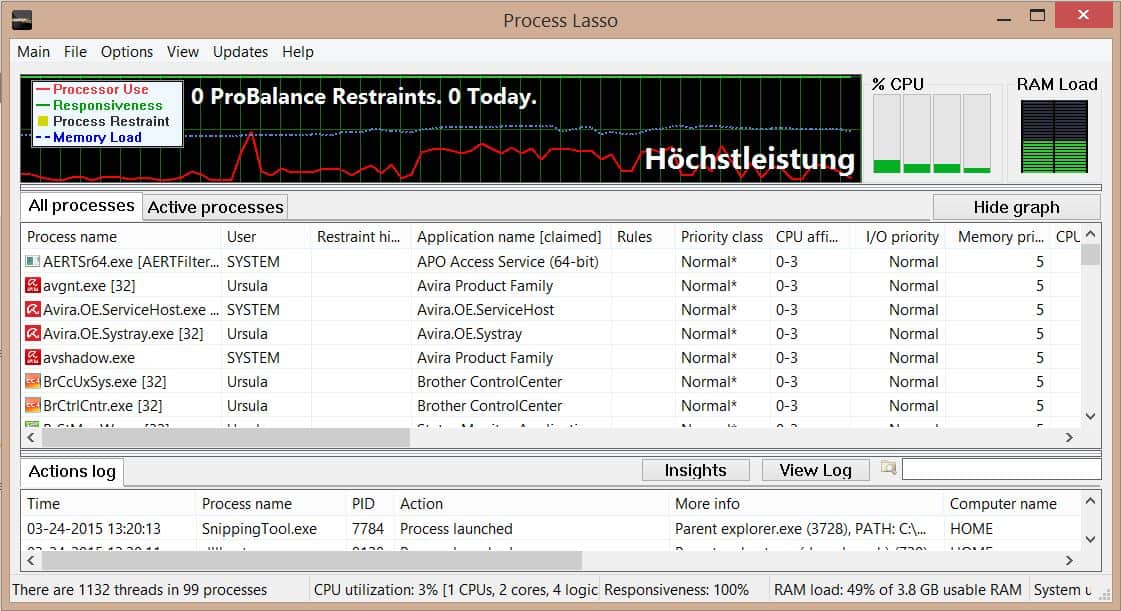
Some processes on a computer are more important than others, regardless how you are using your computer. This may be foreground applications like web browsers or development environments, resource taxing games or Internet streams, or background processes that need to run all the time.
Windows itself does not offer that many options to deal with issues that may arise from low-priority processes using more resources than they should which in turn may affect core processes. While you can change process priorities for the session, there is not really anything available in the frontend that you can use to make sure the processes that you require the most get the resources they need to work properly.
Process Lasso is a long standing process-tamer that offers a solution to that issue and others. At its core, it makes sure that high priority processes are not slowed down by other processes running on the system. If you dig deeper, you will discover that it gives you full control over how it handles that on your system.
Bitsum, the company behind the product, has just released Process Lasso 8. Reason enough to take another look, considering that our last review of the software dates back to version 4 in 2010.
Process Lasso 8 is still offered as a feature-limited free version and a commercial pro version. The free version is not your typical free version though. First of all, some features of Process Lasso Pro are available for a short period of time (between three and fourteen days) after which they are not available anymore. In addition to that, a nag screen is shown on startup and sometimes when you bring the program to the front from the system tray.
As far as changes are concerned, there are quite a few but if you expect new killer features then you will probably be disappointed as there are not any of note.
The improvements on the other hand may be well worth the upgrade. Upgrades are a no-brainer for free users and pro users who purchased a lifetime license as they are free in those cases.
Process Lasso overview
When you start Process Lasso 8 for the first time it displays the list of processes running on your system, information about current and past resource usage, and an actions log at the bottom highlighting among other things when new processes are started or terminated.
Two of the program's core algorithms, Pro Balance and Game Mode, are enabled by default. Pro Balance adjust the priority of processes on the system automatically to make sure it remains responsive even when taxing applications are running.
Game Mode appears limited to Steam by default. It is a new Power Plan that ensures maximum performance by limiting background apps from taking away resources and running at full cpu power.
It is possible to add game processes that are not Steam-related to the program so that they benefit from the adjustments as well.
SmartTrim on the other hand is not enabled by default. It is this mode that received lots of attention in version 8 of Process Lasso. It is a memory optimizer at its core that does not use brute-force to free up RAM on the system. You enable the feature under Options > SmartTrim.
The fourth major feature of interest of Process Lasso is called IdleSaver. It changes the power profile on the fly while the computer is idle. This means that you get full performance while you are working on the computer (or the computer is crunching data in the background), and a power saving mode when the system is idle.
Customization options are probably the biggest strength of the program as it puts you in control if you want to. For instance, while you can enable SmartTrim and be done with it, you could also configure its parameters instead.
One option provided here is to define the minimum system RAM load and process working set before the feature kicks in. In addition, you may enable it even while in gaming mode and set exclusions so that some processes won't be asked to release working sets when the feature is triggered.
The same is true for the other features. ProBalance ships with lots of options in this regard. Set thresholds, change CPU affinities, ignore foreground processes or make sure system services are excluded by it.
The default options are usually reasonably set but it may pay off to take a closer look and go through all settings manually to make sure everything is set as you want. Exceptions may be important for example, especially if you rely on certain processes and don't want them touched by Process Lasso's automatic adjustments.
Last but not least, Process Lasso allows you to change settings for select processes. Change process priorities, cpu affinities, I/O and memory priorities permanently, or restrict it to one running instance. Another interesting feature is the terminate always option. When enabled for a process, Process Lasso will terminate it whenever that process is running. Useful when you don't want certain processes to run at all on your system.
Verdict
Process Lasso 8 may not introduce a new major feature but the refinements in it make an excellent program even better. It works well out of the box and if you want, you can install it and forget about it afterwards without having to worry that it will do more harm than good. Its greatest strength on the other hand is that you can be in full control over its features if you want to be.
Process Lasso 9 Update
Process Lasso 9 is a major new release of the application which integrates new features and improves existing functionality next to that.
The core functionality of the program has remained the same in version 9, but Process Lasso 9 has been optimized further. It's installer is 20% smaller than the Process Lasso 8 installer, and Bitsum managed to drop the resource usage of the program by approximately 40%.
As far as features are concerned, Process Lasso 9 integrates CPUBalance which has been designed specifically to improve processor responsiveness.
Other features of interest are better interoperability with security software, options to filter the process view to concentrate on the processes that you are interested in, and new Config Profile support.
Process Lasso 9 is available for workstations and servers, as a free and pro version. Interested users may also download beta versions of the application.
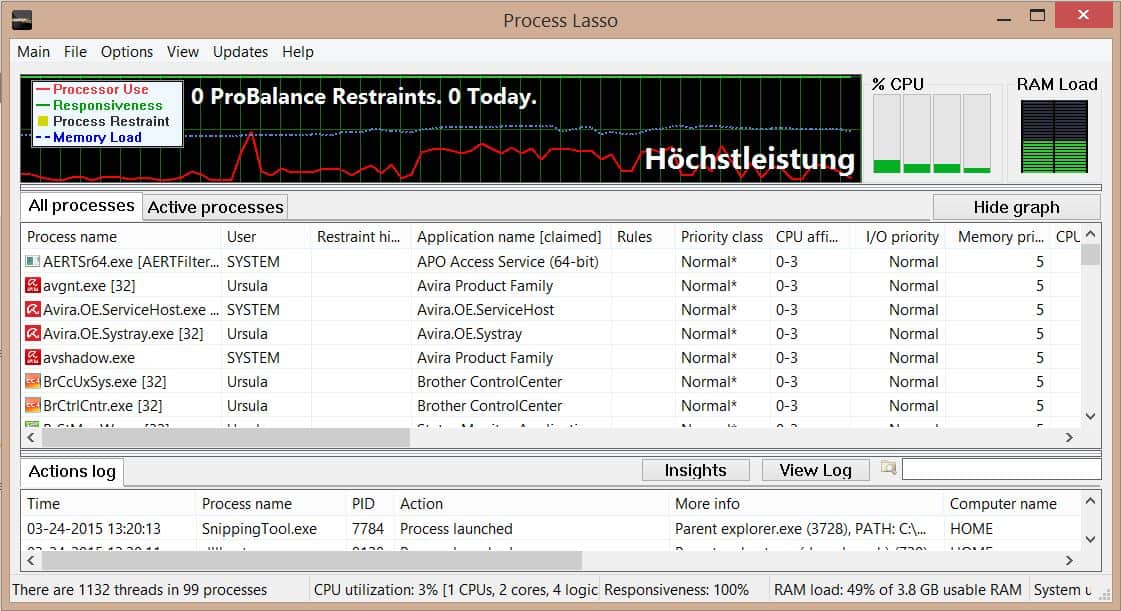






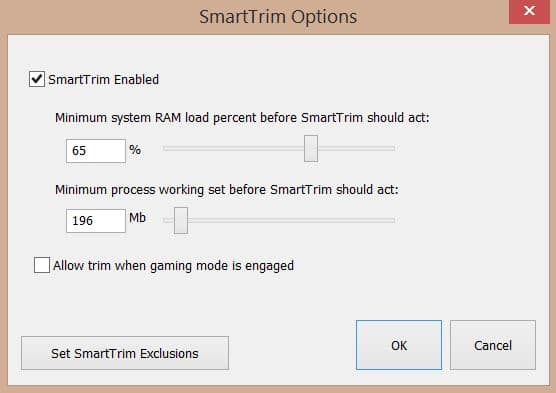
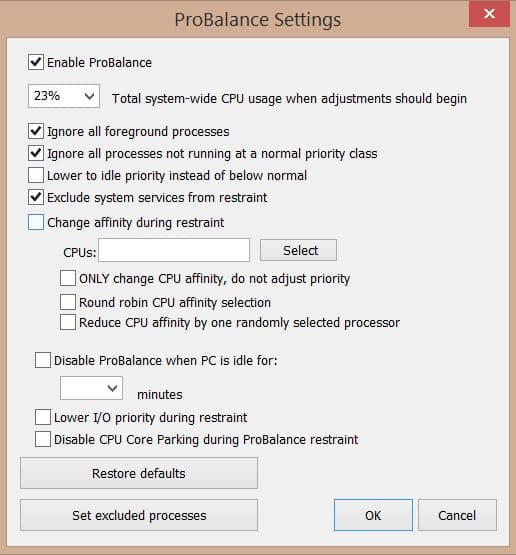



















Thanks For this :D
This software is a life-saver. As an illustrator I’m forced to use Wacom products and all the buggy, untested garbage drivers they come with. One particular process would repeatedly eat up all my memory in seconds and crash the machine, necessitating a hard reset, loss of work and corruption of files. The Process Lasso Watchdog function catches and terminates the process when it goes rogue but before it can cause problems – the only thing I notice is a slight pause before normal service is resumed. Fantastic.
I’ve been using Process Lasso for years, at first Free, and then via Giveaway of the Day & a bonus Glary Utilities option (I no longer use this software), gained three Process Lasso Pro keys & have been a user since, as well as a believer in the work that Jeremy does.
Jeremy plainly states that he’s not a ‘snake oil’ peddler, which is why Smart Trim isn’t a typical memory optimizer. The entire Process Lasso Pro license (on promo), along with all of it’s features, costs no moire than memory ‘optimizers’ alone. Now a quick word on Smart Trim & I’ll leave it at that. I have several computers, the last three self built in the last 1.5 years, although also have systems up to 15 years old. Smart Trim tends to benefit my older computers more so than newer ones, may be a coincidence, may be the brand of hardware, who knows? I enable Smart Trim where I feel needed & don’t those that doesn’t, after all, with most of my computers having 12GB RAM (two) & up to 32GB for four, I only need it on three notebooks, two with 8GB DDR3-800 RAM, one with DDR-2700. Those are the ones that benefits & that’s that for Smart Trim.
It’s the rest of the software where I feel that Process Lasso shines, in particular ProBalance & the Performance Mode options, which I use on all of my computers. While some benefits from ProBalance more so than others, all does benefit, as well as having Performance Mode enabled for computers on AC power (best not to use this while on battery, IMO). What I see Process Lasso do is real life, take Windows 7 & above for examples, all has many svchost process running in the background, fighting for every morsel or resources possible beginning at boot. Well, with Process Lasso, I can boot into Windows 7 through 10 & be on the browser in no time, w/out it, takes noticeably longer. The software is worth it for that alone, after all, we pay premium prices for fast SSD’s, high performance CPU’s & RAM, yet these alone cannot overcome nor tame all of these svchost processes w/out intervention, this is where Process Lasso shines in real World usage.
Finally for myself, having mentioned SSD’s, most all of the OEM’s of these will state that it’s best to run these in High Performance mode (not OEM’s ‘optimized’ Power Saver nor Balanced), not only for fast performance, also for TRIM & GC to do it’s job when the system is idle & why I don’t use the Idle Saver module of Process Lasso. Although if I was running a HDD system (have one left), would enable it for any power savings.
Note that while not every user will benefit from every feature of Process Lasso, there is the main one where the majority will, and that’s ProBalance. I don’t care if one has an ancient single core or later dual core (many are still in use), or a quad core or higher, everyone will benefit from ProBalance. Because Windows (especially 10) is a power hog, many touts the ‘power enhancements’ of the OS, that ended with 8.1, Update 1, which has better power management than Windows 7. The proof is there, AV & Malware scans takes up to three times longer, with 2x being the norm. If W10 was so great at power management, seems that scans would be shorter, not longer, in duration.
Once again, Process Lasso to the rescue, taming the many power hogging functions of the OS, W10 is the one OS where it’s best to uncheck the box of Google Chrome to allow the browser to use resources while closed, because there are just way too many going on already. While Process Lasso Pro helps a lot, as Jeremy states a lot, he’s not a miracle healer, although his software does help to tame these processes. That’s all he’s doing, there’s no crapware left behind, making for easy uninstalls for those who doesn’t want the software, nor are there any hidden 3rd party software (such as spyware & borderline Malware toolbars & search engine changes) bundled. Just Process Lasso & that only.
In closing, I say to those with performance issues that’s not caused by factors such as infection of a semi-broken install of Windows (the OS simply seems a bit slow & not so responsive), give Process Lasso a fair shake & try the software. See & make the call for yourself, don’t blindly take anyone’s word for what it does & doesn’t (to include mine), although ensure that ProBalance is enabled at all times, this is the only way to see how good (or not) Process Lasso works for you or doesn’t.
Finally, Bitsum also has a software that can not only see ProBalance in real action (although not close to the same as Process lasso installed) in CPUEater Demo, there’s 32 & 64 bit versions, which (for me) doubles as a safe way to ‘break in’ my CPU thermal paste upon installing/upgrading to another. I’ll set it to run w/out ProBalance enabled for 5 minutes (in seconds), if all is OK, will do 10 minutes (600 seconds), and still if no troubles, then 6 hours w/ProBalance enabled, along with a long running deep scan of the Microsoft Safety Scanner to place some load on the CPU for a few hours, followed by a 10 minute cooldown at idle & shutdown for a couple of hours. Then a final 24 hour run of the same (if Arctic Silver 5 thermal paste is used). If any other brand other than AC5 is used, then the 6 hours of CPUEater Demo will be ran a 2nd time. This is much safer than Prime95, which can harm some Haswell or 4th gen Intel ‘i’ series CPU’s.
CPUEater Demo will not cause extreme overheating, regardless if ProBalance is enabled or not, although won’t be as responsive (assuming a scanner or any app that places a load on the CPU) than w/out it. The only way to see in real World Life is to open CPUEater Demo, have it running, and perform (example) a AV scan, then as you’ll see on the screen, a place to toggle the ProBalance app on & off. When on, the computer is responsive to further needs, when disabled, then not, the mouse may become erratic & overall less responsive, toggle ProBalance back on & all is good again. This shows that ProBalance is doing it’s job & why it’s a ‘demo’, not the real World usage on one’s computer if Process Lasso is installed.
Also for me, even where Prime95 is safe to run for thermal paste break-in or curing, CPUEater Demo costs less on the electric bill, whereas Prime95 generates massive amounts of (sometimes unsafe) heat, a waste of energy. The CPU doesn’t need to be heated to 80-90C to cure, what CPUEater Demo along with a long running, deep scanning tool with ProBalance enabled does & uses half the (mostly wasted) heat and electricity of accomplishing the same task.
Please give Process Lasso a try, I believe that at least half will agree that it’s a useful tool, and over two-thirds will keep & over half of those users will (hopefully) purchase an Entire Home Pro license, which will include every computer in the home, now & in the future. Which on promo, costs just a little more than a single PC license. You’ll be offered a discount near the end of the Trial Pro period, as with many choices of software.
Jeremy, and any readers, sorry about the book written, I’m the type of person that cannot make a point in two sentences, unless a direct ‘Yes or No’ answer requested.;-)
Cat
Seems like a powerful application, but there’s just one thing, managing it, honestly Martin I don’t know how you do it. There’s so much software I played around with because of you, that when I see applications like this, knowing their wonderful pieces of software to purchase or use but how do you get the time to sit down and tweak all those settings. I have just about 50 applications installed and tweaking them feels like a nightmare. Basically people don’t realize how much work goes into writing a review and testing it the same time, and with that thanks for the review. I’ll give it ago but man, honestly I’m really happy you didn’t have much reviews of software this week, because I usually read everyone and test them all.
Thanks for the Tutorial Martin
I’m sometimes overwhelmed when programs throw page after page of preferences and options at you. That’s a good thing but it takes so much longer to test the whole program because of it. Yes, testing is a time waster ;)
Testing is not just a time waster, it’s complete time suckage. To truly get a minimum feel for a program, you need to use it like for 2 weeks minimum and you still won’t understand all of it. Imagine trying to test 5 programs that all do the same thing. I would throw my head in the oven. I feel for you, Martin Brinkmann.
I just normally monitor my ratings and reviews and thought that I would have caught this sooner, but have no evidence of that. Plus, although it is an old listing, it’s SEO makes it a ‘target’, so it is suspect. I can’t say, have no evidence. Thought you might. No biggie.
@Martin – Has the rating for this 1+ year old v8 version always been this low, or were there a sudden influx of votes here recently? I just happened to see it, and thought I would have noticed any lower rating. Thanks!
Jeremy, I cannot say. The plugin that I use for that does not have a dashboard that shows information on user votes. Do you think someone’s downvoting it?
Thank you for taking the time to use and write this review of Process Lasso (our software)!
The frequent, incremental update methodology that Bitsum uses does take some of the bang out of new major versions. However, since SmartTrim was only added in 7.8, and advanced considerably in 8.0, I’d call it the ‘new major feature’. Not having better ‘8.0 PR’ was a shortcoming on our part.
In any event, it’s been a solid release, we’re happy with this awesome review, and they’ll be a minor update pushed around the end of the week to make use of the latest translations and apply minor fixes.
Well thank you for making it! I only need to use it for one game, Arma 3, because it is ridiculously bad when it comes to spreading the load on an AMD processor. Gives me 3-10 more FPS, depending what I have running. I have no idea how I managed to make it do that though. Still, it makes it playable for me until I can afford to get an Intel processor (multithreading is the only way to make the game run smoothly). It’s the only game I really enjoy, so again, thank you.
I’ve tried Process Lasso three times. It never did anything but use up CPU and drag my system to a fast crawl. Probably something about my system. OK, I’ll buy that, but I never could figure out what.
I doubt Lasso was the cause, to be honest. It’s very conservative, takes few actions. I just don’t see it dragging any system to a crawl. Maybe you should try again, perhaps there was some interoperability issue with your security software, who knows.
I love Process Lasso and have been using it for many years to manage processes. Funnily enough I don’t use the core ProBalance feature, because I find it gives inconsistent results. Many of the other features (automatically restarting processes, limiting the number of instances of a program, throttling processes etc) are invaluable though.
ProBalance is designed to act very conservatively, though in some cases users may need to add manual exclusions. In general, it should behave very well, so I don’t know what was inconsistent, but that’s the beauty of the log – everything Lasso does is recorded. The log gives you the info needed to discern whether you need to tweak or even disable ProBalance if you find it problematic, as Martin mentioned.
Well that is one of the strengths of the program. If you want, you can configure it to match your needs and turn automatic features off that you don’t require.