Project Mercury: improve responsiveness in heavy load situations
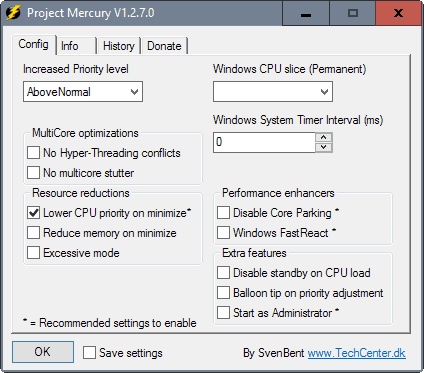
Project Mercury is a tiny portable program for Microsoft Windows devices to improve the responsiveness in heavy load situations.
The application has been designed specifically for situations where you are running multiple programs on the system that use a lot of system resources.
Think of playing a computer game in fullscreen, running messaging apps in the background, a Torrent client, web browser with lots of tabs, or any other program that uses a good chunk of the system's resources.
This is achieved partially by increasing the process priority of the foreground application automatically when Project Mercury is run. While that is part of what the application offers, there is a lot more to it than that.
Note: The program displays a nag screen at times stating that it will go away in the donator's version. This seems to happen only when you modify preferences though.
Project Mercury
The program is available as a 32-bit and 64-bit version for Windows. Simply download it and run it to get started.
It is recommended to run Project Mercury with elevated rights. While you don't have to do it to start the program, it can only work its magic on other programs with elevated rights if you do so.
To run it with administrative privileges, right-click on the downloaded file and select "run as administrator" from the context menu.
Project Mercury launches and adds an icon to the Windows System Tray. Right-click on the icon and select Settings to configure the program.
Please note that it is not necessary to configure it if you are fine with the default settings. It is recommended though to check the settings at least once as you may find useful preferences there that you may want to make use of.
All preferences are displayed on a single page (that you see on the screenshot above).
Only a handful of preferences are enabled by default: the automatic increase of the priority level of the active application to above normal, the automatic lowering of the cpu priority on minimize, and the 0ms Windows System Timer interval.
The following options are provided besides those (all marked with a * are recommended by the author of the program) :
- No Hyper-Threading conflicts -- Disables every other core the focused program uses to avoid reduced performance from threading conflicts.
- No multicore stutter -- May prevent stutter for programs that use only a single core even though multiple cores are available.
- Reduce memory on minimize -- When enabled, tries to free memory. Forces programs to use the swap file to free up physical memory.
- Excessive mode -- Monitors process performance. Will reduce the priority of any process that uses more than 50% CPU to below normal.
- Windows CPU slice (permanent) -- Defines how Windows schedules and handles CPU time. May be set to default, desktop,server, multitasking or gamer.
- Disable Core Parking -- Core Parking is a power saving feature. The feature may impact performance negatively when you run multi-threaded software according to the developer. Only tested on Intel processors by the author. May yield performance increases of up to 20% for affected programs.
- Windows Fast React -- Makes switching between application windows faster and smoother.
- Disable standby on CPU load -- Disables standby power saving mode if the CPU load is 8% or more.
- Balloon top on priority adjustment -- This displays a notification whenever the priority is adjusted.
- Start as Administrator -- Will launch the program with elevated rights automatically when selected (which triggers an UAC prompt on start).
Closing Words
Project Mercury is a well designed program for Microsoft Windows devices that will improve the performance and responsiveness of the system in high load situations.
While its core functionality is only useful if CPU load is high, some of the program's other tweaks are useful regardless of that.
The program is ultra-lightweight when it runs as it uses about 1.3 Megabyte of memory and a bit of CPU every now and then.
Now You: How often do you experience high load situations on Windows?
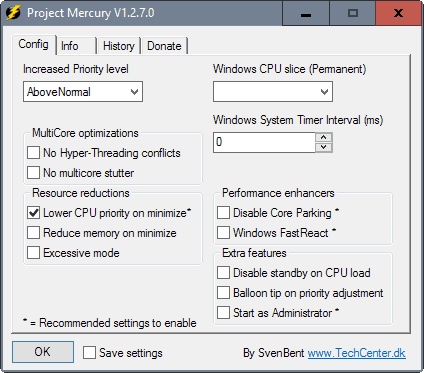

























https://www.reddit.com/r/BattleRite/comments/97vv24/serious_performance_boost_on_ryzen_with_project/
Wow thats a pretty amazing boost
Like over 20% more fps
Do you have to donate to get that speed?
Thanks a lot for this great article !
I have tested this program on a totally stressed machine, it always been in 80% used cpu , after I Install mercury the cpu stress downs to 25-50% percent and responsiveness was amazing, thanks for the utility
* HT can be disabled in Bios same like other ‘important’ options
This would disable All of HT
The program Only disables it for the main program. HT is still being used by background software. And it requires no reboot.
That’s why it does say “Disable HT” but “no HT co flicts”
* Process Lasso is probably the best program for managing resources
Process lasso is a lot more bloated and eats way more ram and cpu
* HT can be disabled in Bios same like other ‘important’ options
This would disable All of HT
The program Only disables it for the main program. HT is still being used by background software. And it requires no reboot.
That’s why it does say “Disable HT” but “no HT co flicts”
* Process Lasso is probably the best program for managing resources
Process lasso is a lot more bloated and eats way more ram and could.
Maybe nowadays the architecture/management CPU is optimized by itself.
I tested on a old slow P4 and i was really impressed for speed benefit increase.
And sorry but i used also Process Lasso in past, but Mercury is much more light, and effective on responsiveness
In VirusTotal.com 4 engines report malware.
VirusTotal shows 2 detections out of 61 for mercury.exe v. 1.2.7.3. Problem is one of the 2 is held by Kaspersky and the company is not a newcomer. Problem#2 is that both detections are qualified as “UDS:DangerousObject.Multi.Generic” which seems to be rather nasty. False positive?
I won’t run an application pointed out by Kaspersky, not for now. I’d appreciate SvenBent’s comment on this.
Kaspersky and Sophos are really bad at False positives. There are 2 main reason why my software trigger a generic warning.
1: It hook into the windows shell.
It does this so it doesn’t have to use CPU time constantly monitoring you system state. that why it uses 0% CPU power when you are in the same program. unlike progam like process lasso that constantly eats CPU time.
i could fix this by making my program as wasteful as process lasso
2: It uses internal compression
Many different malwares have used internal compression as a cheap mans crypto to avoid detection. this has resulted in lazy AV engine programmers making their AV software mark anything with internal compression as dangerous, instead of making a proper decompression engine and then scan it
I’ve tried reporting this as false positive but Kasperky is easily several week about fixing it, which I at the time would have a new version out and had to rinse and repeat the process.
The effort was worthless due to Kaspersky’s slowness to respond.
There are sadly not much i can do to fix Kaspersky/Sophos lack of accuracy.
Project Mercury V1.2.8.0 has been released and this time VirusTotal shows 0 detections out of 61.
For the sake of clarity and honesty.
In my opinion works better than Process Lasso, in addition is more simple and free.
Thanks Martin for suggestion.
For my part, I think this is an interesting utility. Will try out.
Process Lasso is probably the best program for managing resources.
I have 2 issues with process lasso. Now i don’t know if they are important for you but here is why i personal don’t like PRocess lasso
1: Process Lasso is very wasteful with resources. it has lot of bell and whistles that i find unneded
i ran this little test a whiel ago when i figure out how to drop the timed loop monitoring that eats UP CPU power
Work set Commit size CPU usage (Monitoring)
Mercury 1.2.0.1 588-616k 3336-3336k 0%
TopWinPrio 1 8276-11176k 29328-32228k 0.018%
TipWinPrio B3 6880-9792k 47776-50268k 0.024%
ProcessTamer 2400-2600k 3136-3416k 0.05%
ProcessLAsso 2108k 11748k 0.156%
Copy paste to notepad would make it easier to read
But what we see is that is that project mercury uses a lot less physical RAM (work set) and np CPU ressoruce When you are just sitting in the same programs (aka playing a game) but process lasso eats up 0.15% of the CPU constantly (i7 2700k @4.4 at the time)
You will also notice that almost every other release it for CPU usage optimizing, because I am constantly aware of not wasting the user resources.
2: in standard configuration Process lasso will fall flat under heavy multitasking. Try to run 3 HYperpi in the background to simulate heavy workload and run a benchmark you will see Process lasso does not help anywhere
The reason for this is that process lasso looks fro a process that uses up more than 80% of a core.
now if you have 8 process that are CPU heavy on a Quadcore CPU they are all only getting 50% each.
Process lasso does not find a single process taking more than 80% and therefore does not adjust anything
That is why Bitsum always tries to make you test with Their own progam to hide this issues from you and to have control of the test.
I always suggest using something that is not from my hand to test with.
However. if this applies to you are not are totally up to you. I am just giving in my 2 cents.
Personally i often have several CPU heavy process running because i do a lot of brute force compression. Which is the reason i made this program (inspired from topwinprio. but topwinprio had memory leaks)
Not “probably”, it DEFINITELY is! Been using it for years! One of my fav applications of all time!
This tool not really helps in any way.
* HT can be disabled in Bios same like other ‘important’ options.
* Windows itself can manage all of the power/core options.
* The developer of the app/software needs to handle the resources not any external app
* Not every people want 3th party software
* There is very little effect using this tool, disabling core parking only results in ‘more’ problems since most of you virtual/real cores might never go into sleep.
* Windows internals already monitoring all cores but most people never heard of processmon or using it.
* Some internals can be controlled via TaskManager/processExpolorer but there are reasons why it set to ‘default’ or ‘Auto’ … e.g. if you control how many cores and app should use then it have very little effect, except the application really benefits from more e.g. Blender but the software comes with such an option already.
Sorry I not recommended this tool and the developer seems to not understand that the software needs to control/monitor such things. Windows can’t fix problems if the app was bad coded.
I think you are having a misconception on how this program works and a judging it by a lot of pretense that is not the case.
* HT can be disabled in Bios same like other ‘important’ options.
My program doesn’t disable Hyper-threading. it avoid SMT conflicts
an SMT conflicts is when 2 thread his the same physical core behind two logical cores. instead of hitting 2 physsical cores. the results here is a lack of full usage of Computational power. This happen a lot when the number of CPU heavy threads equal to around the number of physical cores or less.
This will be typical in games or other multithread software that cant scale perfectly with threads.
The Hyperthreading is still in effect to handle threads from backgrounds processes.
Off cause this will hurt performance in case you main program does have the ability to scale nicely with a lot of threads. which is why its NOT a recommende feature to enable. becuase you need to know wnhe to apply it or not (an automatic detection is in developent though)
* Windows itself can manage all of the power/core options.
Correct it can. but it doesn’t do a a really good job at is at i evalutes all logical cores as equal which is not always the case.
* The developer of the app/software needs to handle the resources not any external app
We can only agree on this one. sadly we do not live in an utopian world and i have yet to see any program that actively does any handling of threads to avoid SMT conflicts. Just like the Windows scheduler. They consider all logical cores equal.
* Not every people want 3th party software
Agree to that. but i don’t see how that is a fault in the software. some people don’t mind having a 3rd party application to give some boosting
* There is very little effect using this tool, disabling core parking only results in ‘more’ problems since most of you virtual/real cores might never go into sleep.
This tool is no just disabling core parking. you might have little effect from this tool if you are not multitasking.
if you only run your game than yes this program’s core feature will do nothing for you.
but if you are running a like of CPU heavy background software. and try to start a game at the same time. you will see increased FPS and a lot better response time on your system in general.
However. you system NEEDS to be loaded before there is anything to work with;
Also i don’t know what you mean by problems form disabling core parking. i have yet to see any
You do know that CPU’s without Hyper threading does not Core park to begin with?
Power usage measuring from the wall outlet has shown no mensurable difference in power usage when disabling core parking.
And having Core parking enabled has huge issues with affinity control. as Windows will happily park a core and not unpack even though you have affinity to it. because there are other cores available ( that you don’t have affinity too) end results is a sever loss in performance when using affinity
* Windows internals already monitoring all cores but most people never heard of processmon or using it.
I have no idea why this is a point as my program does not do monitoring of any thing.
you could have brought up how windows also have notepad. its just as irrelevant as monitoring features
* Sorry I not recommended this tool and the developer seems to not understand that the software needs to control/monitor such things. Windows can’t fix problems if the app was bad coded.
It seems like it’s more you that don’t quit grasp where this program makes a difference. and without even trying it you are judging and pointing finger of something you haven’t even measure.
However Benchmark over several different systems has show an increased FPS and responsibility in games under heavy load