50 100k Or Less Windows Software Programs
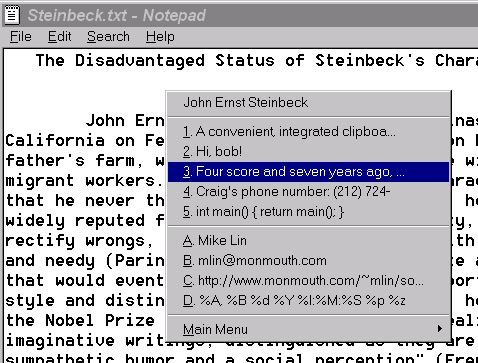
Back in the good old days it was essential to write optimized code so that a program could fit on a disk for easy distribution. Disk back then meant floppy disk and also earlier hard drives which came with capacities of 20 Gigabyte or even less.
Today size does not matter that much anymore, and some developer's seem to take the easy road to provide their users with less optimized programs.
That's not such a big problem on today's computer systems on the other hand who have enough power to handle those programs. But there are many programs out there that provide great functionality and design without going over the board size wise.
This list is dedicated to those programs. It lists 50 software programs for Windows that use 100K or less. Best of all, the programs are functional and should be useful to many Windows users.
100k Or Less Windows Software Programs
Update: All programs have been tested on a Windows 7 Professional test system, and a Windows 10 system. We removed some programs that are no longer available.
- Audioplayer: A fully functional music player that supports MP3, MPGA, WAV, MIDI, AU, WMA and ASF sound files as well as WPL, ASX, WMX, WAX and M3U playlists. Internet media is also supported and no install is required (64K) (homepage)
- Resize Enable: lets you turn usually non-resizeable windows into resizeable windows. (42K) (homepage)
- Picture Watermarker: Picture Watermarker is a simple and user friendly software that allows you to put text or image over your images and brand them. Picture Watermarker will allow you to open any .jpg, .bmp,.jpeg image and add text or image across the image. (16K)(homepage)
- Backup Utility: This program will copy all the files in a certain directory of a specified type into another directory. Effectively, it is a very simple and easy to use backup utility. Backup jobs can be saved, and you can specify restrictions such as file size, date, and type. (40K) (homepage)
- CD Recover: This is a lossy disc copying program. Designed for recovering as much information as possible from a corrupted file. The program is optimized for recovering corrupt video data from CDs. Supports multiple file retrieval methods. Say goodbye to CRC errors at the end of a file copy. (40K) (homepage)
- CPU Speed Adjuster: Ever tried to play an old game, or run an old program on a modern PC? Notice how everything runs way too fast? This program lets you slow down your PC so that you can run all your old programs again at the speed that you require. CPU usage can be limited to within a percentage. (30K) (homepage)
- Hoe Key: Tiny hotkey program, configurable with an .ini file. (26K) (homepage)
- Clipomatic: Clipomatic is a clipboard cache program. It remembers what was copied to the clipboard and allows you to retrieve it, even after you've copied something else to the clipboard. Clipomatic only works with text (96K) (homepage)
- Encopy: This utility is designed for data rescue from damaged mediawhen standard system copy fail, freeze and or reject medium. This software try rescue data from media like these and even in some cases of serious damage might restore data. It is not possible to rescue everything perfectly, but in most cases this way might be useful. (30K) (homepage)
- Roadkil's Undelete: Allows you to undelete files that you have accidentally deleted from your drives. (51K) (homepage)
- Lens: Magnify any portion of the screen while you move the mouse cursor. (6K) (homepage)
- Minute Timer: Minute Timer (MinTimer) is a general-purpose, simple desktop count-down timer and alarm. (39K) (homepage)
- Windows Pinner: This utility allows you to "pin" a window to the top of all other windows.
The idea for this tool arose when I had to do a documentation for some program. Instead of repeatedly switching from one window to the other I thought it helpful to have my word processor staying in front of the other one... (63K) (homepage) - Dir Graph: DirGraph provides a graphical view of the space used by your files and directories. It allows you to navigate around this view - zooming in to see greater detail and zooming out to see the bigger picture. (35K) (homepage)
- Raw Copy: This program copys a disk as a raw image from one drive directly to another. This utility is designed for people who have faulty drive and want to transfer the data directly to another drive without doing a file by file copy. This saves the need for operating system re-installs and allows drives with an unknown file system to be copied (including from console game machines, data recorders, mac etc).(66K) (homepage)
- Roadkil's Disk Speed: Performs disk speed test and provided details about how fast your disks can transfer data. The information provided includes data transfer rate for linear reads, random read transfer rate and the seek time of the drive. (48K) (homepage)
- Disk Wipe:Securely erases the contents of a disk replacing it with random data or leaving the drive completely blank. Numerous passes can be performed to ensure data is totally unrecoverable. Program works on hard and floppy disks aswell as USB/Flash drives. (49K) (homepage)
- File Splitter: FileSplitter is a freeware and open source, no frills tool to split up files into a specified number of chunks. Whether you're on dialup and need to transfer large files over the internet without worrying about timeouts or disconnection; want to send that large presentation or document via email or even put that movie file on rapidshare (11K) (homepage)
- Dead Pixel Buddy: This is a dead pixel test program. It allows you to easily test your LCD screen for dead pixels. (26K) (homepage)
- Pitaschio: Pitaschio is a freeware which makes it convenient to use Microsoft Windows. (61K) (homepage)
- My Uninstaller: MyUninstaller is an alternative utility to the standard Add/Remove applet of Windows operating system. It displays the list of all installed application, and allows you to uninstall an application, delete an uninstall entry, and save the list of all installed applications into a text file or HTML file (45K) (homepage)
- Notify: Runs hidden in the background until it detects any kind of change in a directory it has been told to monitor. When a change occurs (e.g. create, delete, modify a file) it visually alerts the user. Can be used, for example, to detect incoming information over a network or to detect tampering of files. Uses very little memory and practically no CPU time. (15K) (homepage)
- Mail PassView: Mail PassView is a small password-recovery tool that reveals the passwords and other account details (56K) (homepage)
- RegScanner: RegScanner is a small utility that allows you to scan the Registry, find the desired Registry values that match to the specified search criteria, and display them in one list. After finding the Registry values, you can easily jump to the right value in RegEdit, simply by double-clicking the desired Registry item. You can also export the found Registry values into a .reg file that can be used in RegEdit. (52K) (homepage)
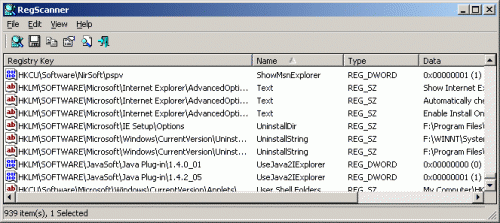
- CurrPorts: CurrPorts is network monitoring software that displays the list of all currently opened TCP/IP and UDP ports on your local computer. For each port in the list, information about the process that opened the port is also displayed, including the process name, full path of the process, version information of the process (product name, file description, and so on), the time that the process was created, and the user that created it. (62K) (homepage)
- Dizzy: DIZzy displays DIZ, NFO and other confusing, ASCII-extended text files in a pleasing graphic format. It supports drag-and-drop, file associations and command line. DIZzy is an amazingly small, self-contained, flexible and free program. (8K) (homepage)
- Surecrypt: SureCrypt is an ultra small encryption program designed for fast processing of extremely large files. It can encrypt or decrypt files as fast as Windows Explorer can copy them. SureCrypt presents a flexible user interface with detailed record of all operations. (9K) (homepage)
- Metapad: Once upon a time, one of the most useful programs for everyday use was known as Microsoft Notepad. I realized that Notepad was quite powerful and did a lot of what I wanted in a simple text editor. Yet I found the user interface to be unlike most 32-bit Windows applications and actually quite poor.. (39K) (homepage)
- Capster: Have a program run at the startup of windows, but only if your caps-lock key is down at the time. (5K) (homepage)
- Startup Monitor: StartupMonitor is a small utility that runs transparently (it doesn't even use a tray icon) and notifies you when any program registers itself to run at system startup. It prevents annoying programs from registering themselves behind your back. (60K) (homepage)
- Color Cop: Color Cop is a multi-purpose color picker for web designers and programmers. It features an eyedropper, magnifier, variable magnification levels, 3 by 3 and 5 by 5 average sampling, snap to websafe, color history, and a 42 color complementary palette. (61K) (homepage)
- CPUID: Displays information about your computers processor(s). Speed, cache size, features, clock multipliers, codename, brand plus much more information is displayed. (47K) (homepage)
- Tiny IRC: Are you tired of IRC clients bloated with features you never use? Your search is over! TinyIRC Pro packs the common features you need for day to day IRCing into a small package. If you want to take your IRC client on the road, with TinyIRC Pro its as simple as copying it from your hard disk to a floppy or USB key. (60K) (homepage)
- Kill disk: powerful and compact software that allows you to destroy all data on hard and floppy drives completely, excluding any possibility of future recovery of deleted files and folders. It's a hard drive and partition eraser utility. (58K) (homepage)
- YourCPL: Some of the items in your Start menu really belong in Control Panel. YourCPL puts them there. Anything you can run from a command line can be added. (6K) (homepage)
- Startup Control Panel: Startup Control Panel is a nifty control panel applet that allows you to easily configure which programs run when your computer starts. It's simple to use and, like all my programs, it's very small and won't burden your system. A valuable tool for system administrators! (34K) (homepage)
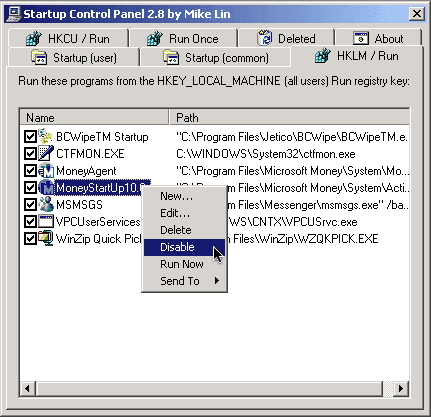
- 'Reso: Make a shortcut to run an app at your favorite resolution. (9K) (homepage)
- Emunge: A very simple program designed to take a piece of text from the clipboard or entered into the program's left window pane and perform a series of regular expression search and replace operations, producing the output text in the other window pane. (19K) (homepage)
- Hash: Hash is a small GUI tool designed to perform MD5, SHA1and CRC32 hashing functions on a number of files. The file size and modified date is also optionally shown. Results displayed in the window can easily be copied to the Windows clipboard or saved to a text file. (16K) (homepage)
- Volumouse: Volumouse provides you a quick and easy way to control the sound volume on your system - simply by rolling the wheel of your wheel mouse.
It allows you to define a set of rules for determining when the wheel will be used for changing the sound volume. (51K) (homepage) - File Compare: Compares two folders of files in binary (recursive) to see if they are identical. (41K) (homepage)
- FoldersReport: The FoldersReport utility scans a drive or a base folder that you select, and displays essential information for each folder that it finds: The size of all files inside the folder, The real files size on the disk, number of files inside the folder, number of hidden files, number of compressed files, and number of subfolders. (27K) (homepage)
- Text Merge: Gives the user the ability to easily merge selected text files into a single file. (21K) (homepage)
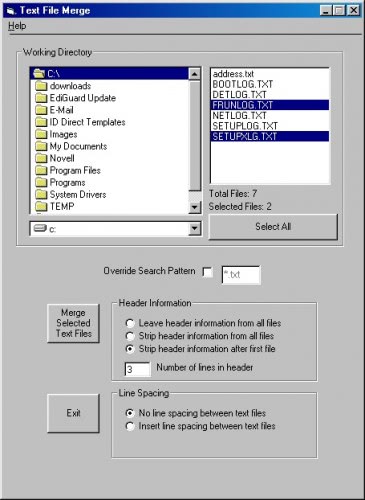
- Serps Finder: SERPs Finder is a free SEO (Search Engine Optimization) utility that allows you to find rankings of your pages in all major search engines. SERPs Finder can easily check search engine position of your site for a given query in Google, Live Search, and Yahoo! Search. (37K) (homepage)
- TinyResMeter: A small tool that displays useful information about system resources in real time, but it also gives much more detail when you right-click on the displayed fields. (48K) (homepage)
- Mini Explorer: A fast and tiny alternative to Windows Explorer. (36K) (homepage)
- Boss Key: BossKey is a simple virtual desktop program. Create hot-keys to switch between the desktops and have one set of windows/applications on one and a different set of windows/applications on another and flip between them instantly with a single keypress (7K) (homepage)
- Memtest: A thorough, stand alone memory test for x86 architecture computers. (75K) (homepage)
- Win32Pad: Win32Pad is a feature filled text editor that is written with a programmer in mind. Its main purpose is to provide enough functionality that is missing from notepad without sacrificing file size and performance. It's very fast and powerful. This editor is written so that you can install it and start using it. (39K) (homepage)
- Wireless Net View: WirelessNetView is a small utility that runs in the background, and monitor the activity of wireless networks around you. For each detected network, it displays the following information: SSID, Last Signal Quality, Average Signal Quality, Detection Counter, Authentication Algorithm, Cipher Algorithm, MAC Address, RSSI, Channel Frequency, Channel Number, and more. (44K) (homepage)
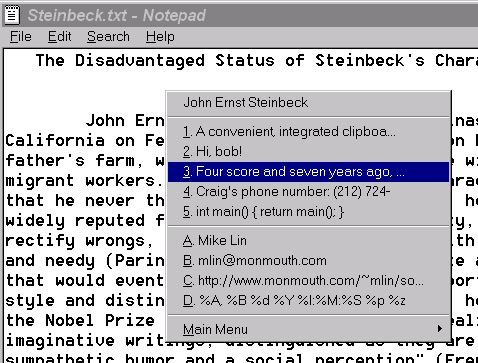






















I would replace Windows Pinner in favour of OnTopper.
The first doesn’t work as good on my laptop running Windows 10 as OnTopper does.
(eg. placing Outlook always on top didn’t work with WinPin, but did with OnTopper)
Frank
Great list, I actually use regularly the WSCC-Program by NirSOFT which offers some of these and other ‘nice tiny’ Programms (by Sysinternals Suite & NirSoft Utilities*) see (( https://www.kls-soft.com/wscc/ )) for more info’s
Great list, I actually thought the two programs I use regularly windirstat and picpick are really small, but they are 636Kb and 870Kb. That is 10 times bigger than the average program in your list.
Amazing to imagine that Bill Gates said a few years ago that no one need more than 64Kb of storage. and Now when you install windows you need 30Gb free on your hard disk.
would it be very nice if you make a pack of the downloadables :)
What about this web http testing tool http://soft-net.net/SendHTTPTool.aspx this is great tool to test http request and response
Wow, excellent post. Thanks to this I’ve replaced a lot of the programs I used before on my computer, and I’ve added a few new features.
Nice post. I hope you continue writing such good articles
thx 4 winroll. Its simple an elegant….
Terrific list! Thanks.
You include files whose compressed download is less than 100K but uncompress to greater than 100K. That’s OK.
Here’s one of my favorites: kPad,
http://www.codeproject.com/KB/wtl/kpad.aspx .
It’s a text editor that works with RTF and TXT file formats.
Compressed download: 79K. Uncompressed: 104K.
But it shouldn’t be confused with KPad (note the different capitals in the name), a text editor of over 1Mb!
great list
If I may dare to mention, you have missed one of the best utilities for windows which is less than 100k. It is called winroll and can be found at the following address : http://www.palma.com.au/winroll
This tiny utility (compared to the current memory beasts ) is only about 88k and is actually quite helpful.
It rolls up windows leaving only the title bar on your desktop – quite useful when you have got lots of open windows. If this was not enough, it also makes your windows transparent (through middleclick), minimizes your windows to system tray and more… all this with such a small footprint- a marvel of assembly language.