GUIPropView: extensive program window information
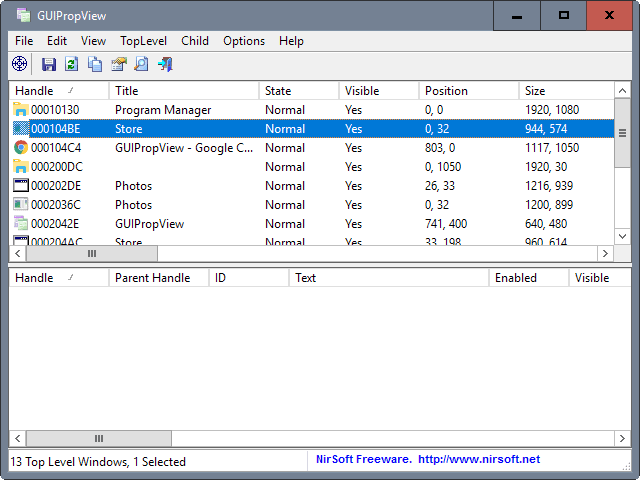
GUIPropView -- which stands for Graphical User Interface Properties View -- is a new program by Nirsoft that lists all open program windows and their properties in its interface.
While I cannot really say how useful it is to get access to the information dump in the program, it could be an eye opener for some users as the program may show open windows that are not really visible on the screen.
When I ran the program on a Windows 10 machine for instance, it highlighted that Photos, Store and Settings windows were open even though they were not visible at all on the screen.
GUIPropView
GUIPropView is a portable program. This means that you can run it from any location after you have downloaded it and extracted the contents of the downloaded archive. The application is provided as a 32-bit and 64-bit copy for Windows, and is compatible with all versions of Windows starting with Windows XP and going all the way up to Windows 10.
The program displays the list of open top level windows right on start. Each window is listed with its handle and ID, title if available, state and visibility, as well as position and size, style, process and thread ID, class name, process and instance file name, and more.
Note: The program does not display "most" invisible top level windows. You need to turn on the feature with a click on TopLevel > Display Hidden Windows. You may also enable the display of windows with a size of zero by selecting the appropriate option.
All child windows of the selected window are listed in the lower pane. Information are nearly identical with the exception of parent handle.
The information provided can be useful. Since process IDs are listed, it is easy enough to identify "hidden" windows by opening the Windows Task Manager or a third-party program like Process Explorer.
You can use the information then to find out why a window / process is open, and to find a solution on how to stop it from being opened automatically on the system.
GUIPropView ships with a couple of extra features that you may find useful. You can use the crosshair icon in the program toolbar to identify any program window you drop it on.
A right-click on a window displays powerful context menu options. you may use the options to switch to the selected window, close it, show it, maximize or minimize it, or perform a variety of options on the selection.
GUIPropView ships with the usual Nirsoft program options to create HTML reports, save the selected items to various formats such as XML or csv, or use the built-in search to find windows of interest quickly.
Closing Words
GUIPropView is another niche but powerful program by Nirsoft. It is an ideal addition to a tools collection as it is portable and tiny.
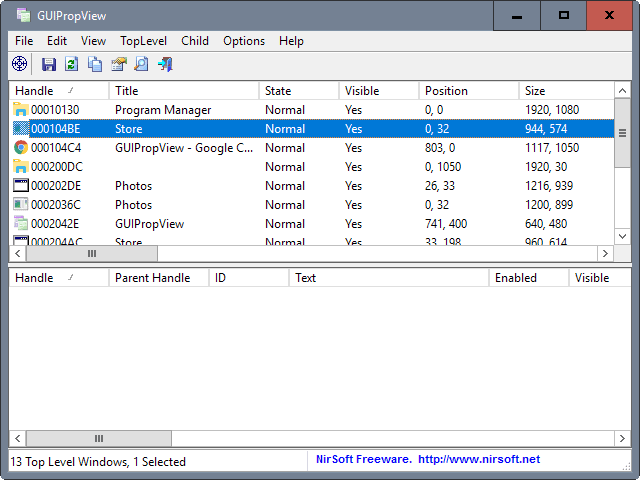

























Just discovered this excellent tool. Anyone whining about it simply does not understand what it does or how to use it. It’s excellent and unique.
This is a useful companion to the MultiMonitorTool utility, also from NirSoft.
I use GUIPropView to find the coordinates of the windows of my main programs when I have them positioned and sized optimally on my base 3 monitor setup. When I take the laptop off the docking port, (from 3 screens to one screen) Windows moves everything around. Back on the docking station and the program windows are messed up, so I use a script containing the commands for MultiMonitorTool to move those program windows back to my preferred locations.
The only drawback is the two programs define the screen real estate 0,0 point differently, with MultiMonitorTool counting the pixels from the top left of the left-most monitor, so all coordinates are positive. GUIPropView defines 0,0 at the top left of the “main” screen, where the START button resides, so any screen(s) to the left are negative coordinates.
Yeah on the page of the link provided the program author says
“Be aware that GUIPropView is a replacement for my very old WinLister tool. ”
So basically it has just be updated and re-named.
Another tool from Nirsoft which pretend to offer something absolutely new.
Actually its an improved version of the old WinLister tool available here:
http://www.nirsoft.net/utils/winlister.html
Why not label GUIPropView just WinLister v2.0 ?
This bloats just the number of tools in Nirsoft collection.
Peter
The functionality of several of Nir Sofer’s applications overlap, but if you look more closely, you will see they are not the same. I haven’t tried GUIPropView yet — I will be downloading it very shortly — but I’m sure I will find the differences pretty quickly.
Thank you!
A new Nirsoft application, not yet included in latest Nirsoft’s Nirlauncher (1.19.110) which groups them all into one front-end, a must if you run many of them. A most valuable collection of utilities.
Totally off-topic but this strange feeling the Web is sleepy, less alive than usual… or is it only me?!