CPix is a compact freeware image viewer and converter
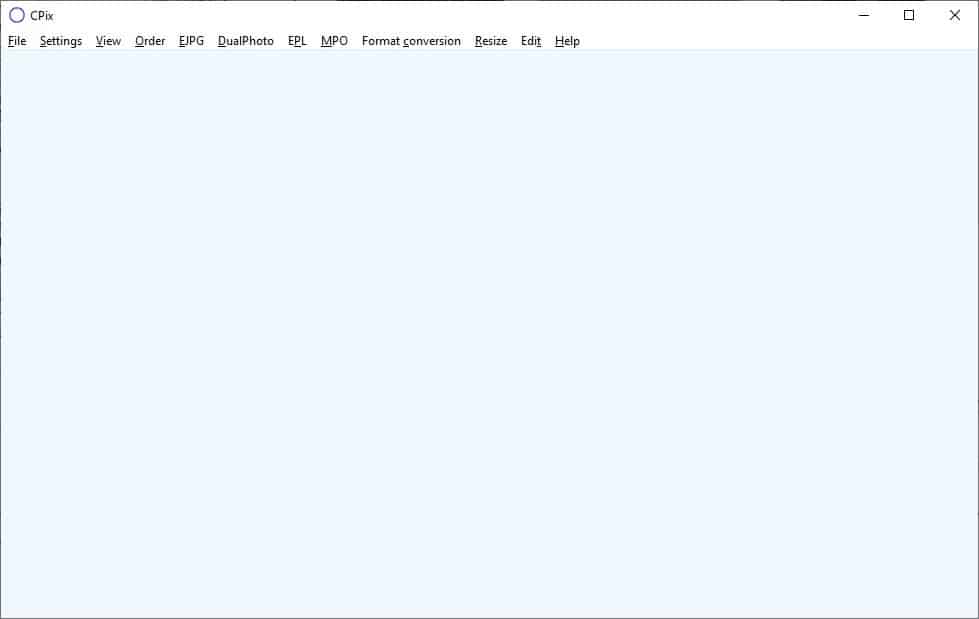
If you don't like the Windows 10's Photos app, you're not alone. The good old Photo Viewer was better and faster, in the eyes of many Windows users.
But, there are many applications which offer more options including PicView, IrfanView, Wildbit Viewer, XnView, or FastStone Image Viewer. CPix is a compact freeware image viewer and converter that offers a fluid experience.
The program's interface is minimal, it starts blank and has a menu bar at the top of the window. Open a photo by using the file menu or the right-click menu, or drag and drop an image onto the GUI.
CPix supports the following image formats: PNG, JPG, GIF, BMP, WebP, JPEG, JPE, JFIF, JFI, JIF, TIF, TIFF, WBMP, EJPG, MPO, EMPO, PL, EPL, PBM, PGM and PPM.
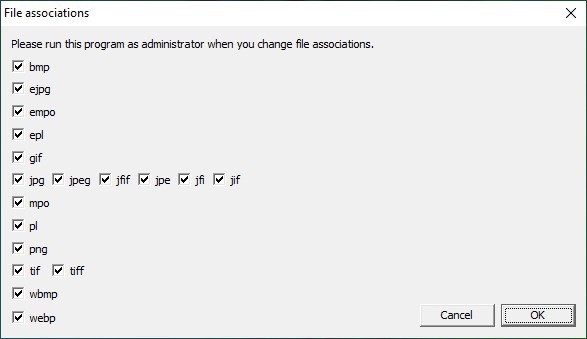
Navigate between other images in the same folder with the arrow keys, or switch to the next or previous folders with Page Down and Page Up. The View menu can be used to start a slideshow of the photos. Switch to the Settings menu to control the slideshow interval, toggle autorotation, and other options.
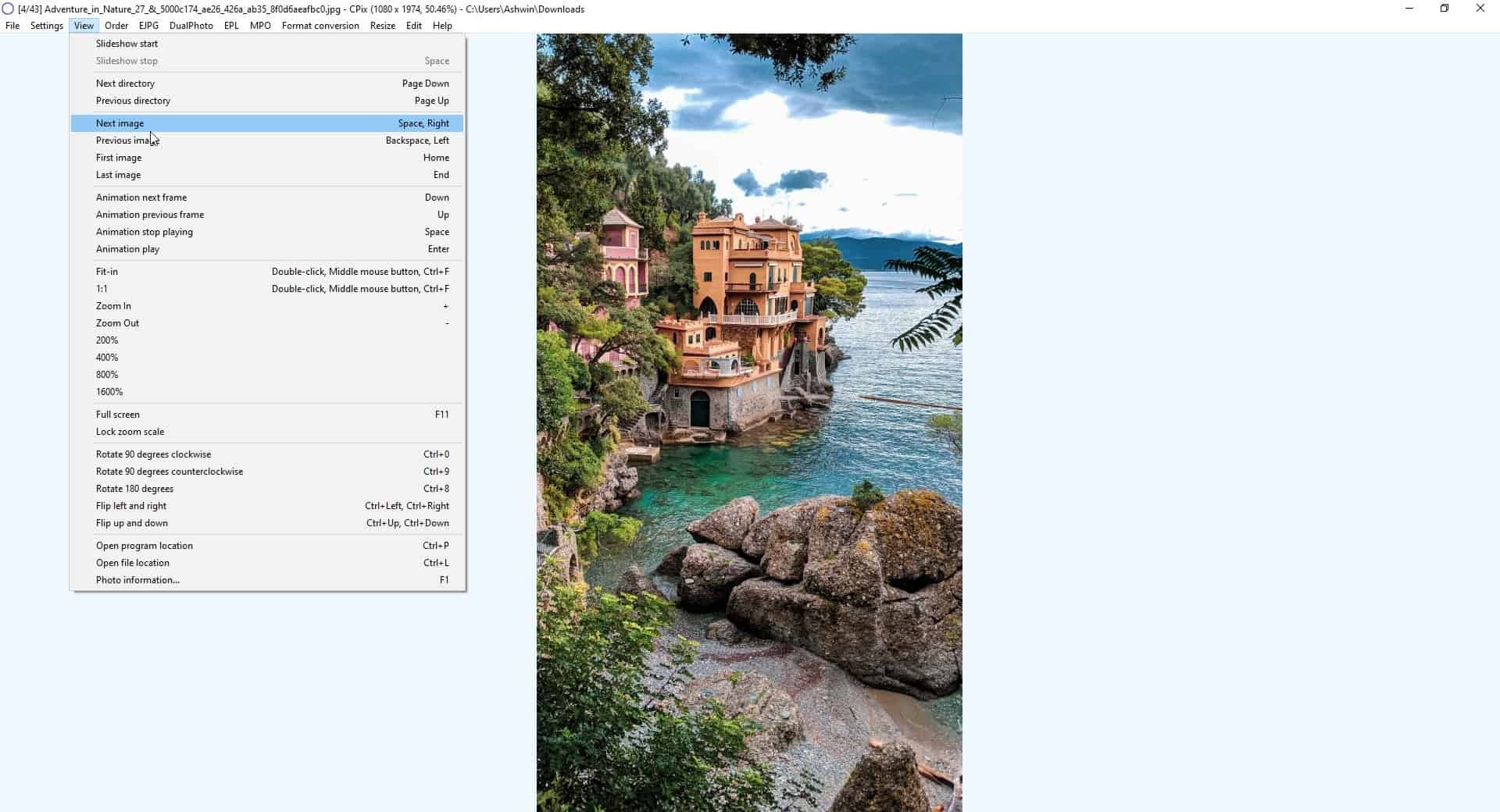
The Settings menu also allows you to control the animation speed of GIF, APNG, WebP, TIFF, PL, EPL, MPO and EMPO animated images. There are different color effects that can be toggled including Negative, Gray, Black and White, Brightness, Auto Brightness and Contrast, Warm Color and Cold Color. The effect's intensity can be controlled with the F3 and F4 keys.
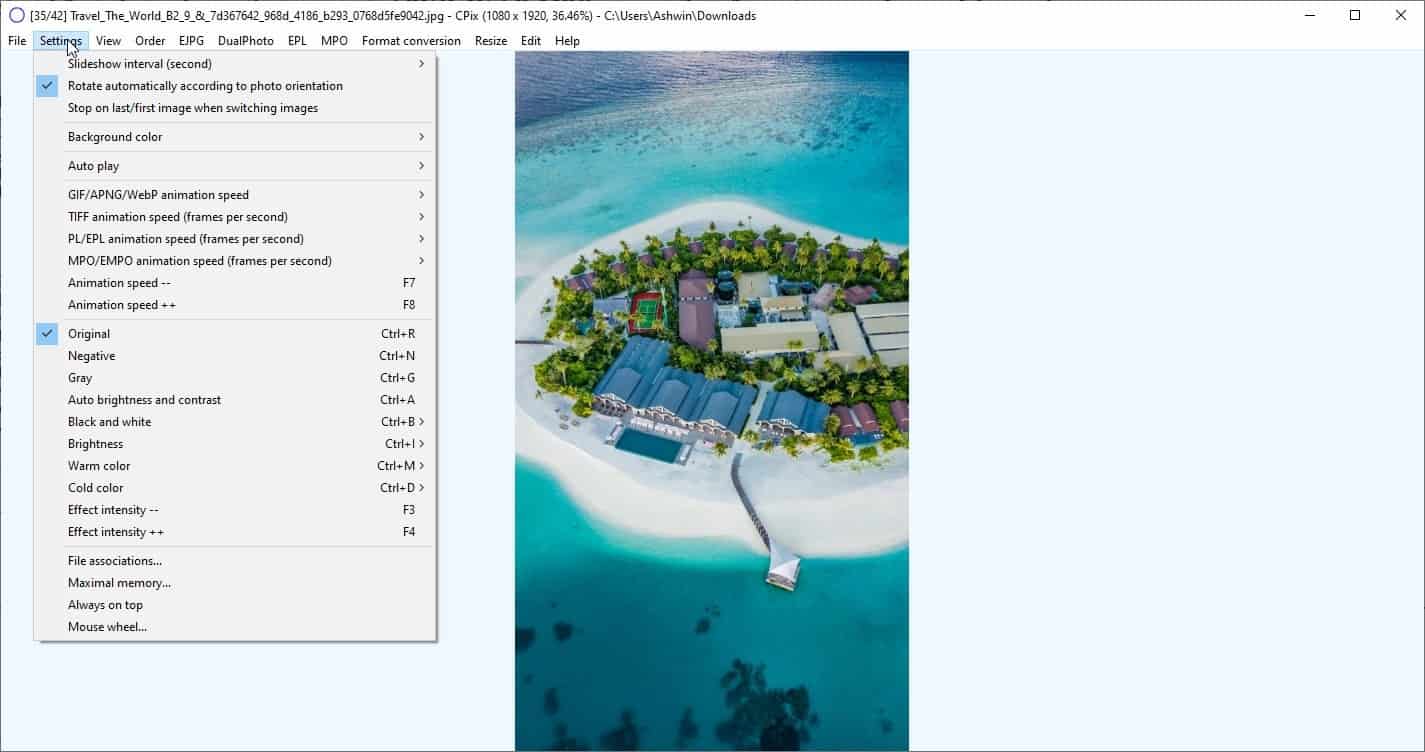
Limit the RAM usage of CPix from the Maximal memory settings. The Mouse Wheel's default behavior is set to zoom images, but you may enable an option that makes it scroll between images.
Control the playback of animated images, view the animation frame-by-frame from the View menu. The menu has settings to adjust the zoom level, toggle full screen mode, rotate and flip images. You can view the properties of the photo, open CPix's folder, or the location of the selected image from the View menu. The Order menu lets you sort the images by name, file type, date modified, size, ascending/descending order.
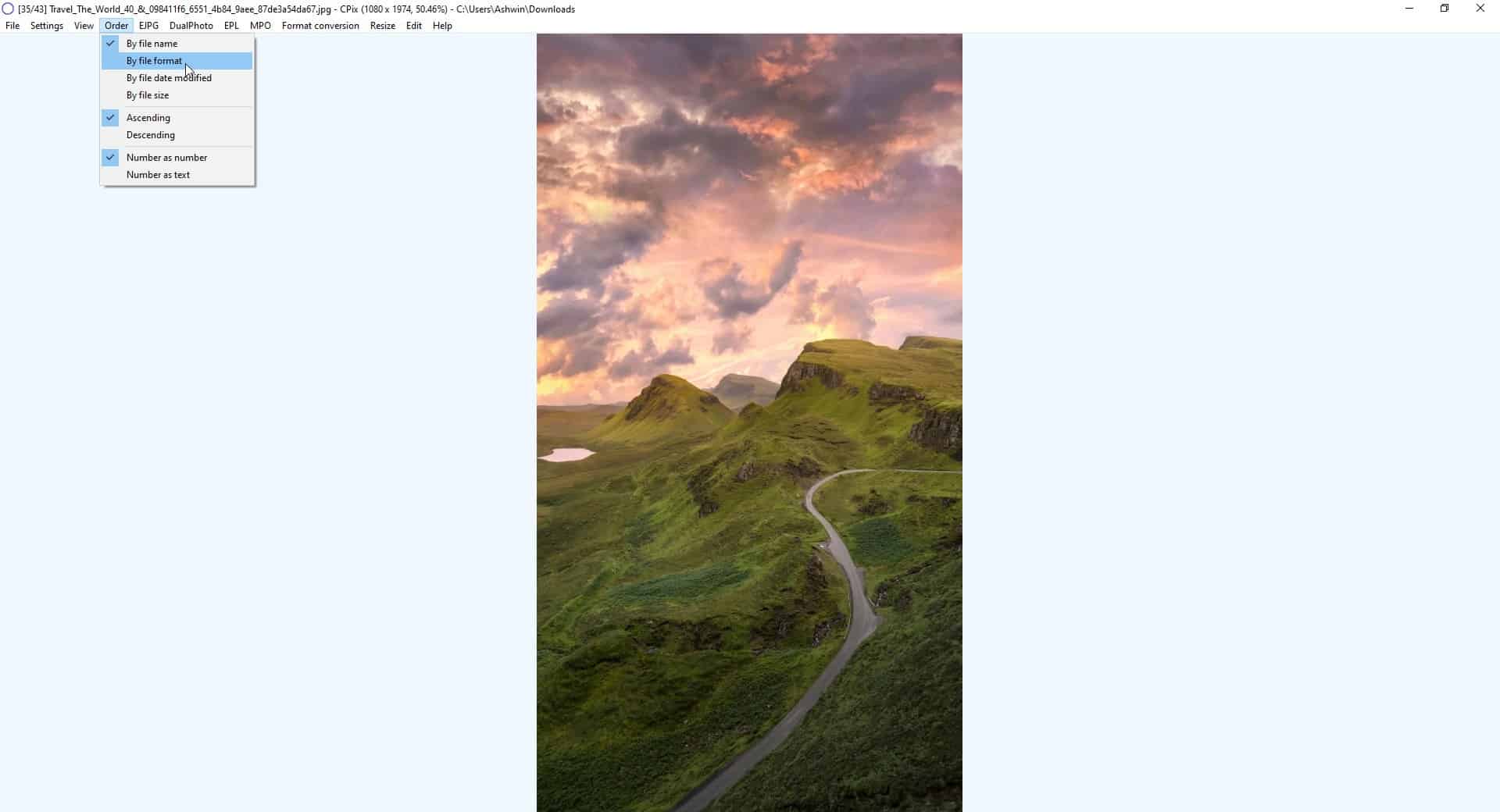
CPix supports encrypting JPG images to the EJPG format created by the developer, Filefriend. You can convert images from JPG to EJPG or the other way around from the EJPG menu or the File menu. Select an image and the folder it has to be saved in, enter the password to be used for encryption and click on the JPEG > EJPG button. To view the encrypted image, open it in CPix and use the password.
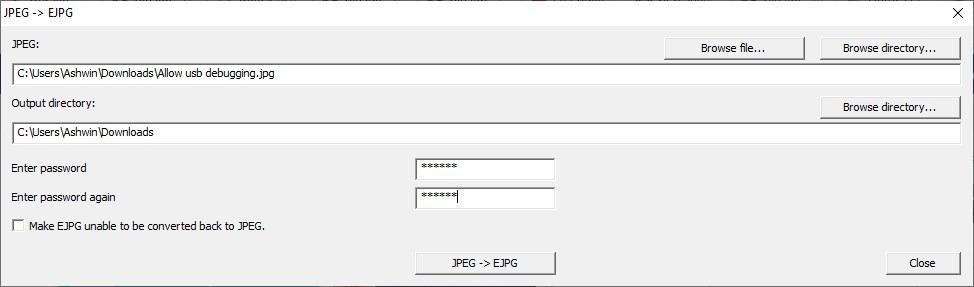
Despite the name, DualPhoto doesn't stitch two images together. It is another format from the developer, which contains two JPG images in the same file. To create a new dual photo, click on the JPEG > DualPhoto menu item. Select the two images, the output folder and set a password for the images. You can use Cpix to switch between the two images in the file.
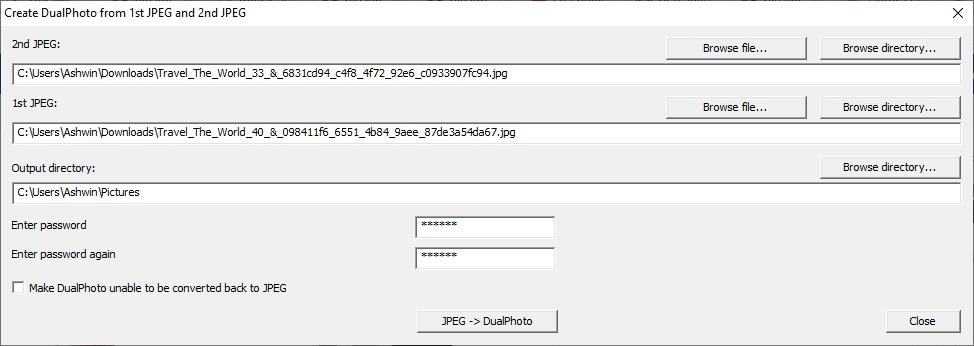
PL (PhotoList), EPL (Encrypted PhotoList), MPO and EMPO are formats similar to DualPhoto, but can store several JPG images in a single file.
Want to save images in a different file type? That's what the Format Conversion does, use it is a handy utility to convert pictures from popular image formats to JPEG, PNG, WebP and TIFF. The tool can be used to batch convert several photos at once.
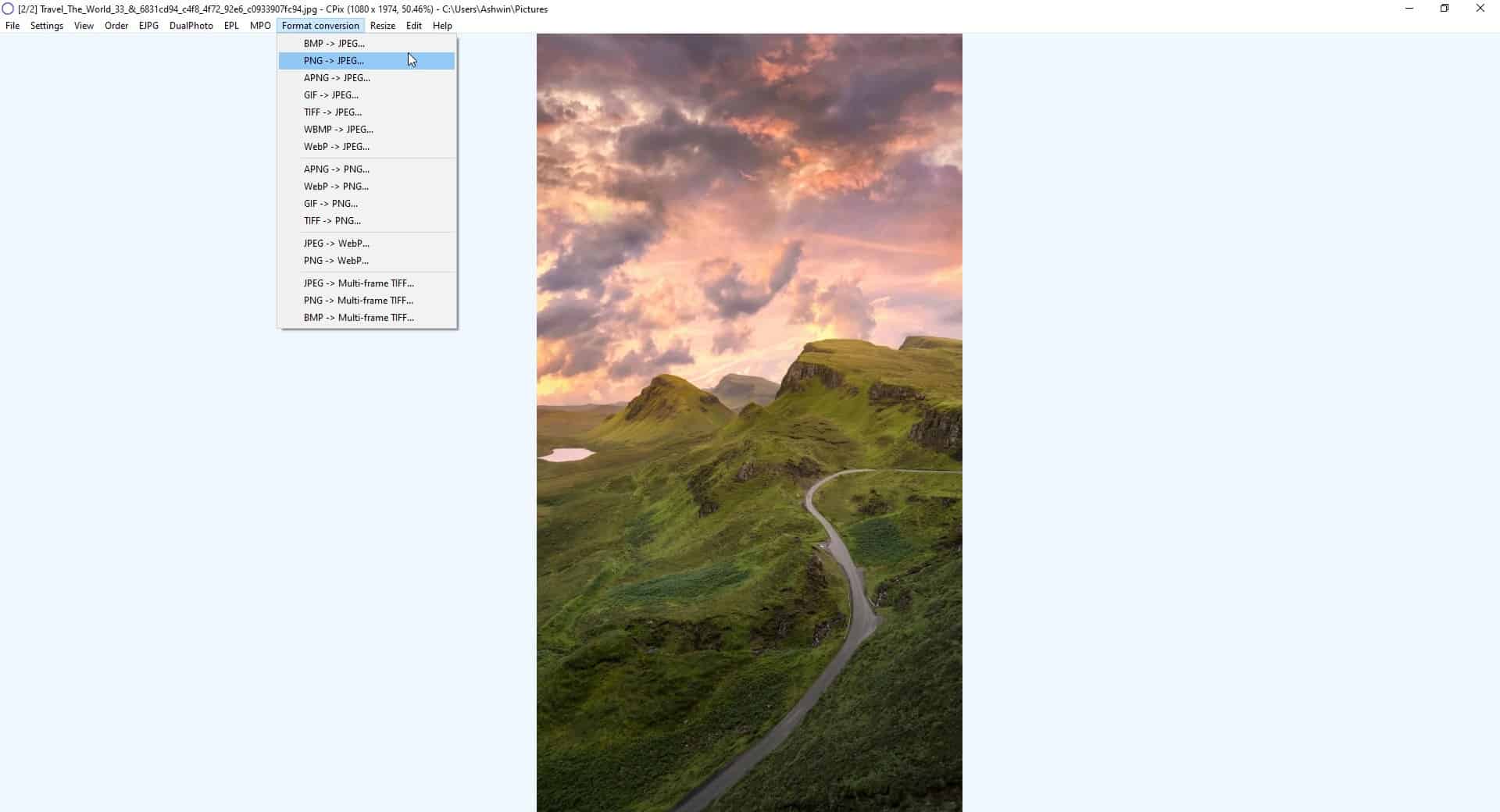
Select the format you want to convert the image to, pick the image, the output folder. When converting PNG images to JPG, you can set the RGB colors to fill the transparent pixels, and in the case of converting from JPG set the lossy quality, and hit the convert button.
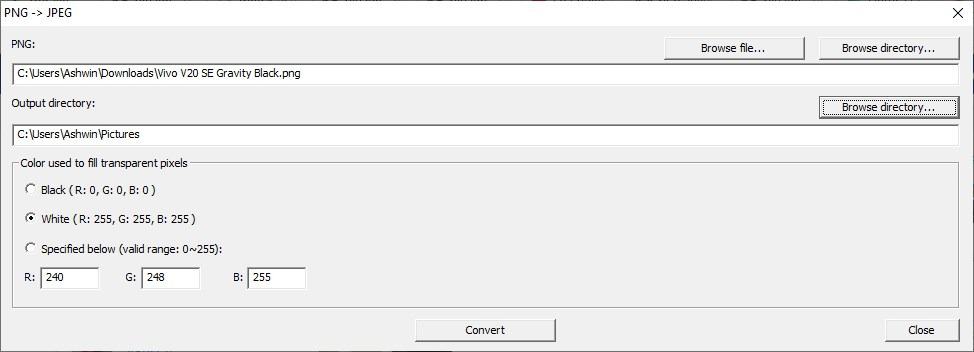
CPix has a batch resizer tool images which supports JPG, BMP, PNG formats. Set the % or custom ratio or the width and height to resize the images. There are 4 interpolation options that you can choose from for the resizing process.
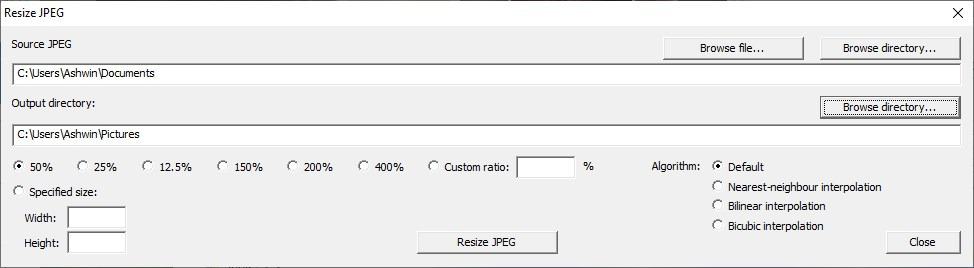
The Edit menu in CPix opens Pictor, a freeware image editor (from the same developer) that is included in the CPix archive. The image viewer's right-click menu has quick options to view a slideshow, adjust the zoom, toggle filters, enable always on top mode, rotate the images, among other options.
CPix is user-friendly but packs in many powerful features, without distracting toolbars.
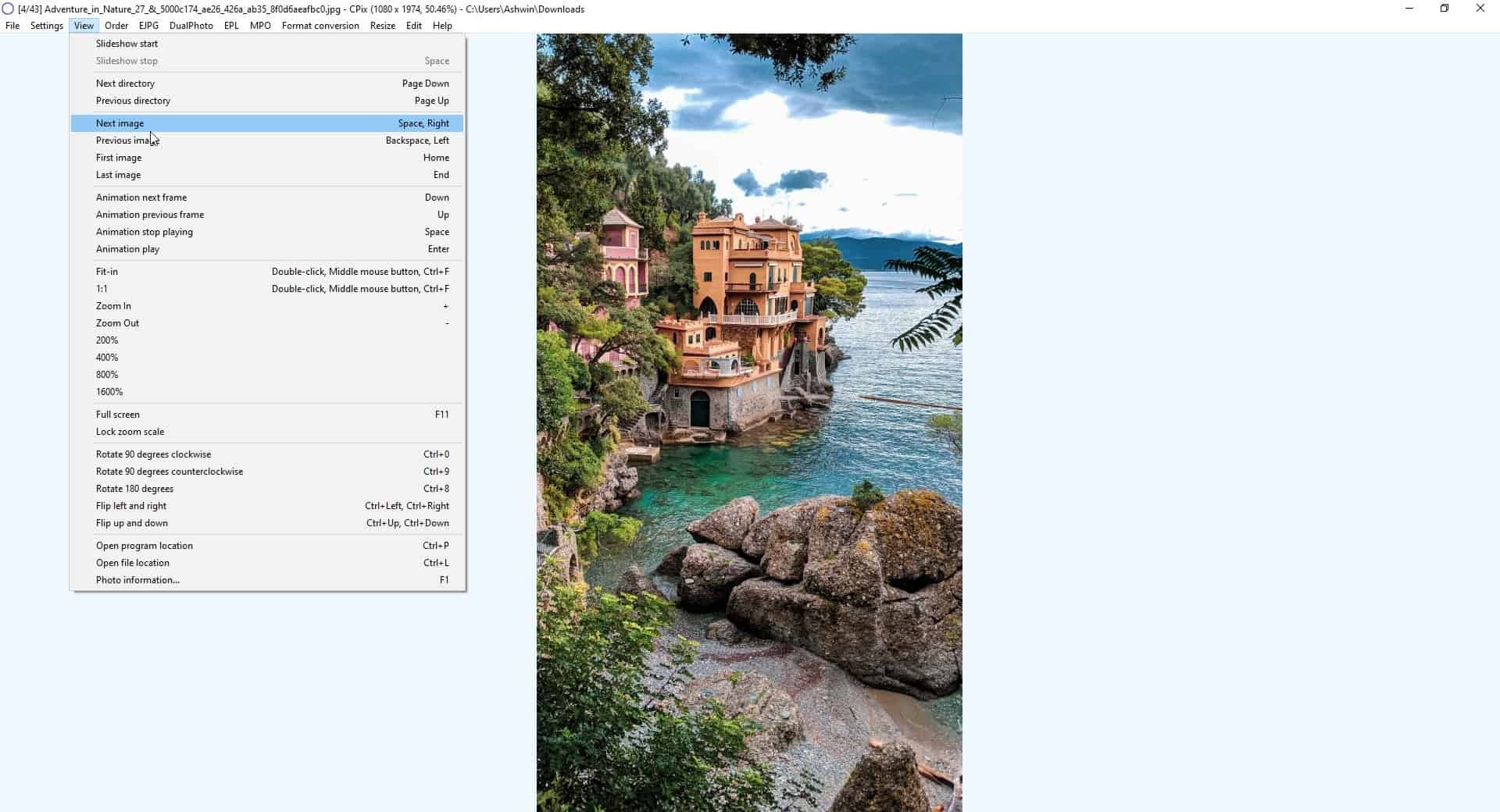






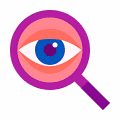



















If you’re low on RAM there’s a very small but very capable image viewer “Imagine”. Weights probably around 1 MB and supports extension if you want to open many less common files. The drawback of being so lightweight is obviously the looks but still an amazing feat.
http://www.nyam.pe.kr/dev/imagine/
possibile change language?