ExplorerXP is a freeware tabbed file manager that supports multi pane view
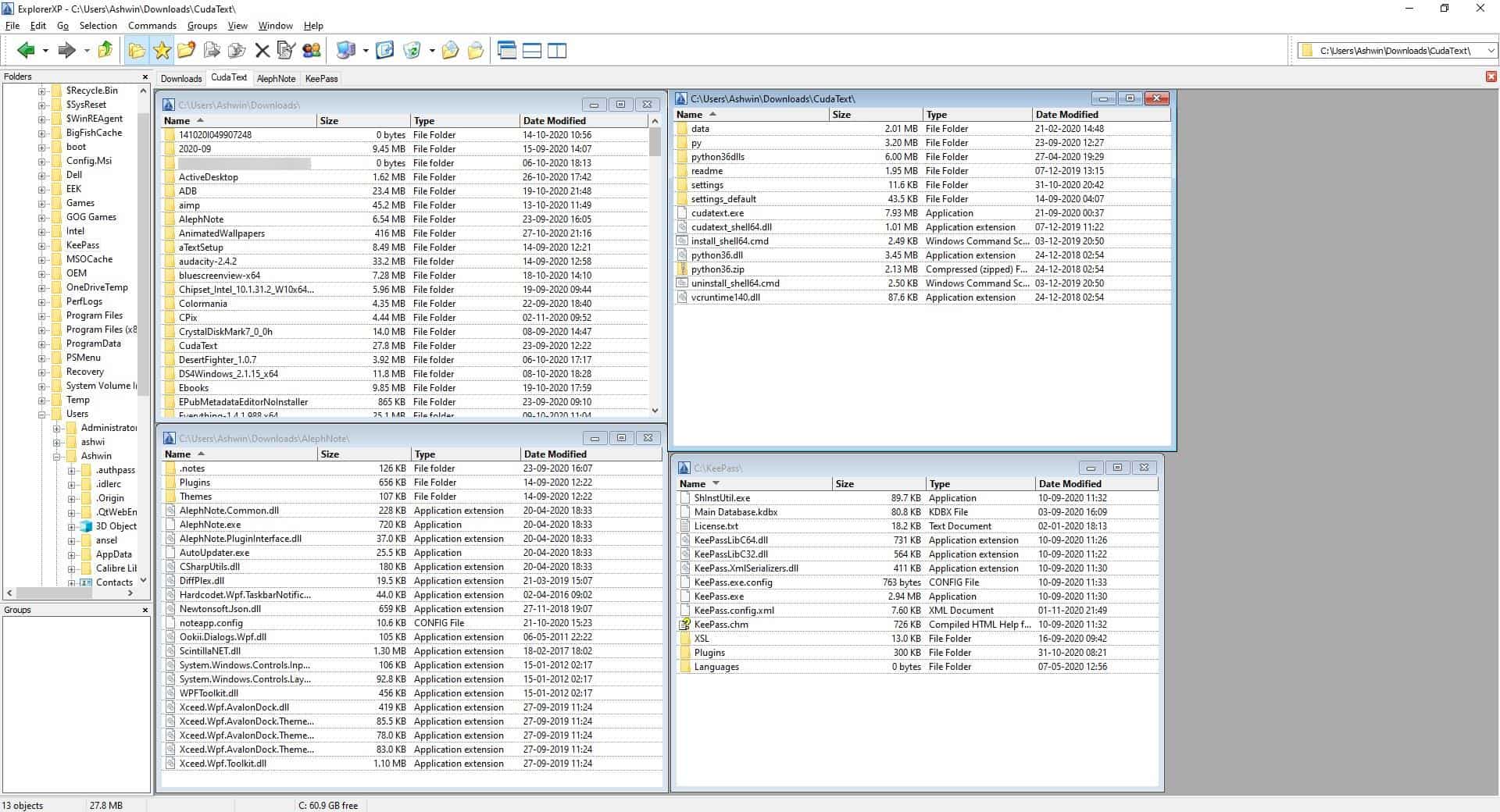
Windows users have plenty of options to choose an alternative for File Explorer. To name some recently reviewed alternatives: EF Commander Free, the command line file manager broot, myCommander, Explorer Commander, or Unreal Commander.
But a lot of file managers deviate from the user-friendliness of Windows' built-in too; ExplorerXP is a freeware tabbed file manager that keeps this simple.
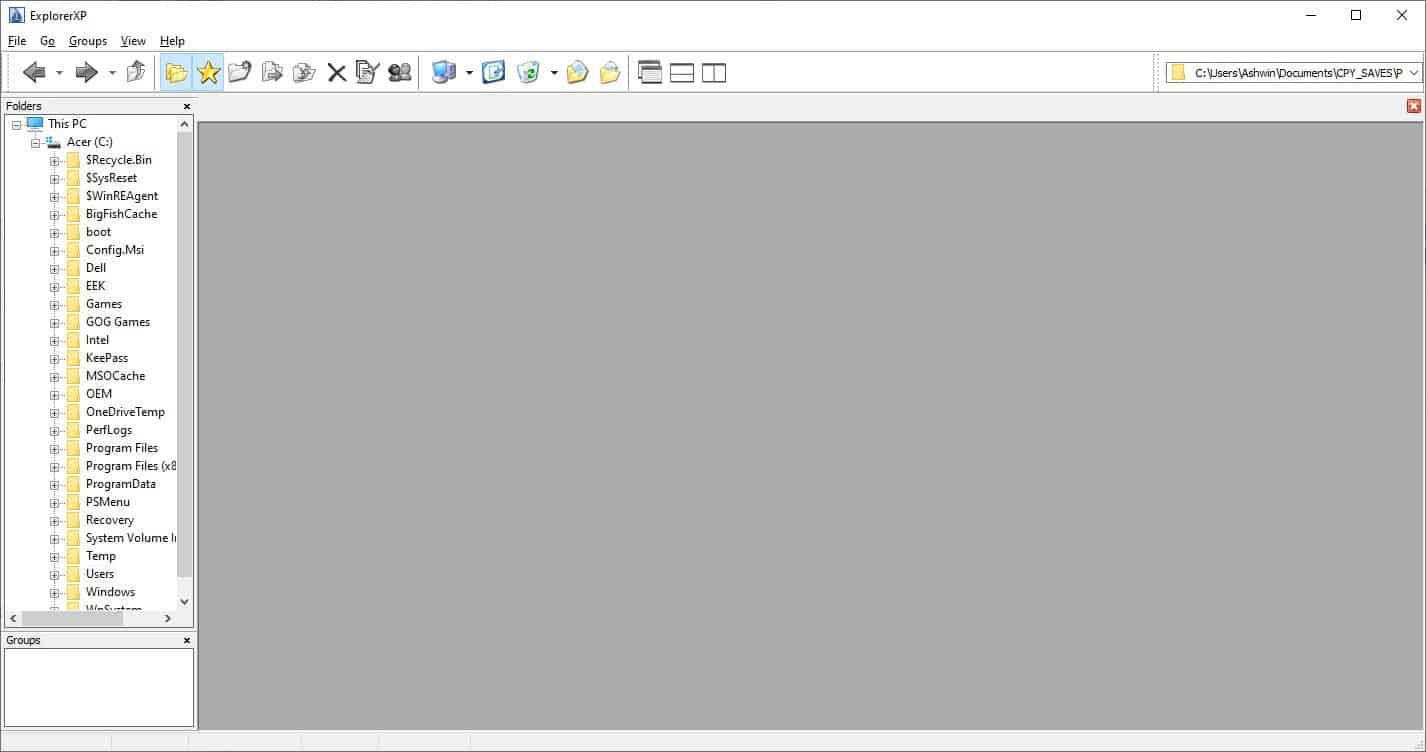
The program's interface is rather simple and has toolbar icons from the Windows XP era.
The sidebar on the left is the folder tree, which you can use to navigate between directories. When you select a folder on the side panel, its contents are displayed on the right pane. Unlike other file managers, ExplorerXP opens the folder in a window-like GUI. This is in fact a tab, you can click on the maximize window button to fit the tab to the right pane's size.
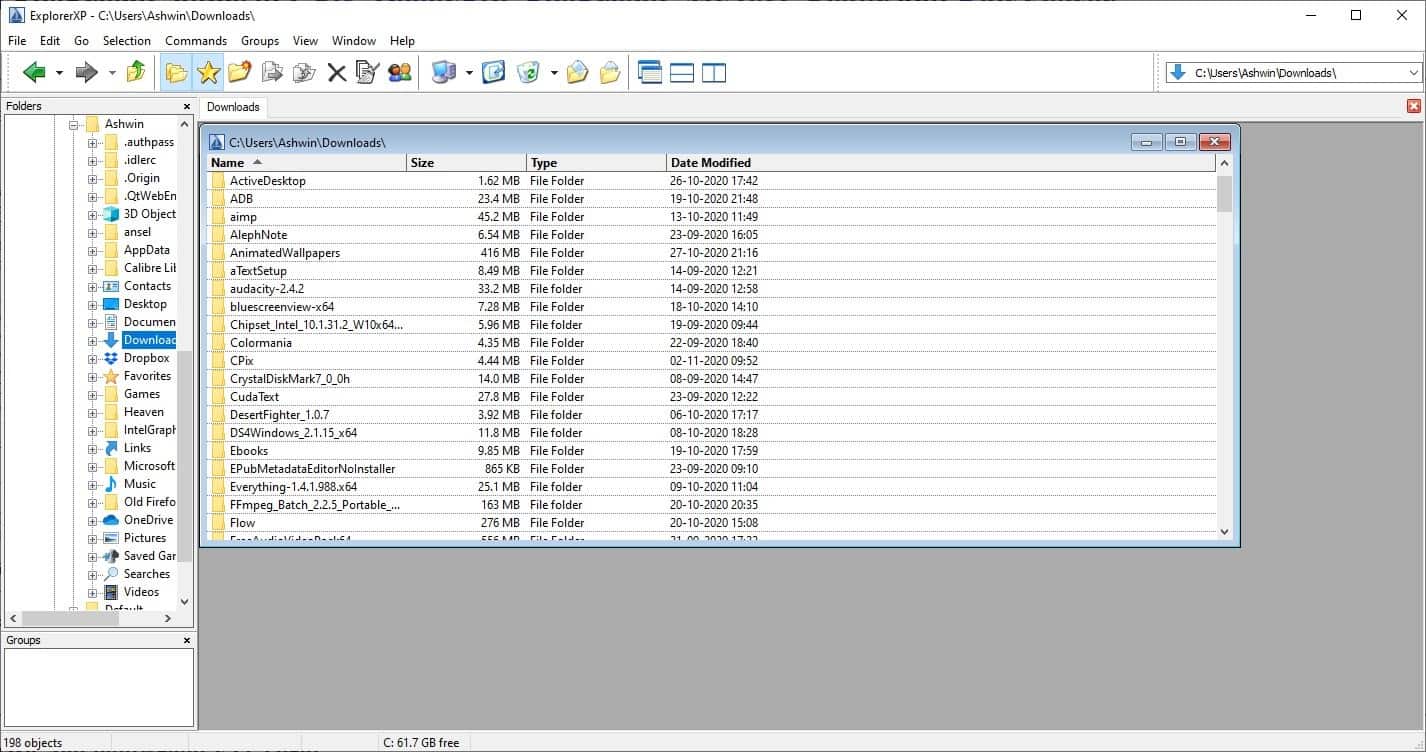
Open a new tab by using the hotkey Ctrl + N, or by right-clicking on the tab bar. This allows you to open several folders. View and manage them simultaneously using the windowed mode. Click on the Window menu for options to cascade the windows, or to tile them vertically or horizontally, you can of course resize the windows manually too.
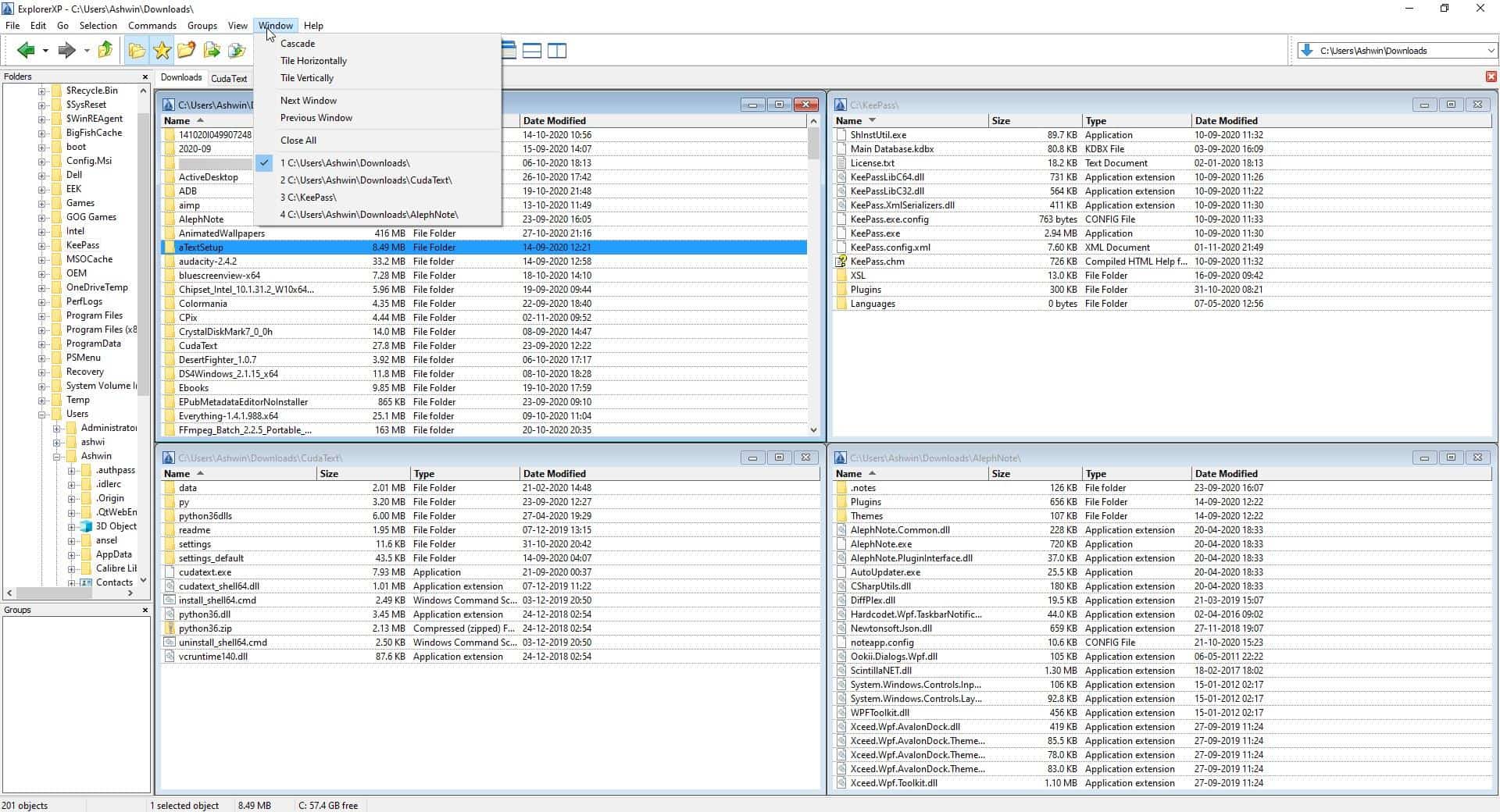
When you minimize a tab, it will be sent to the bottom of the window.
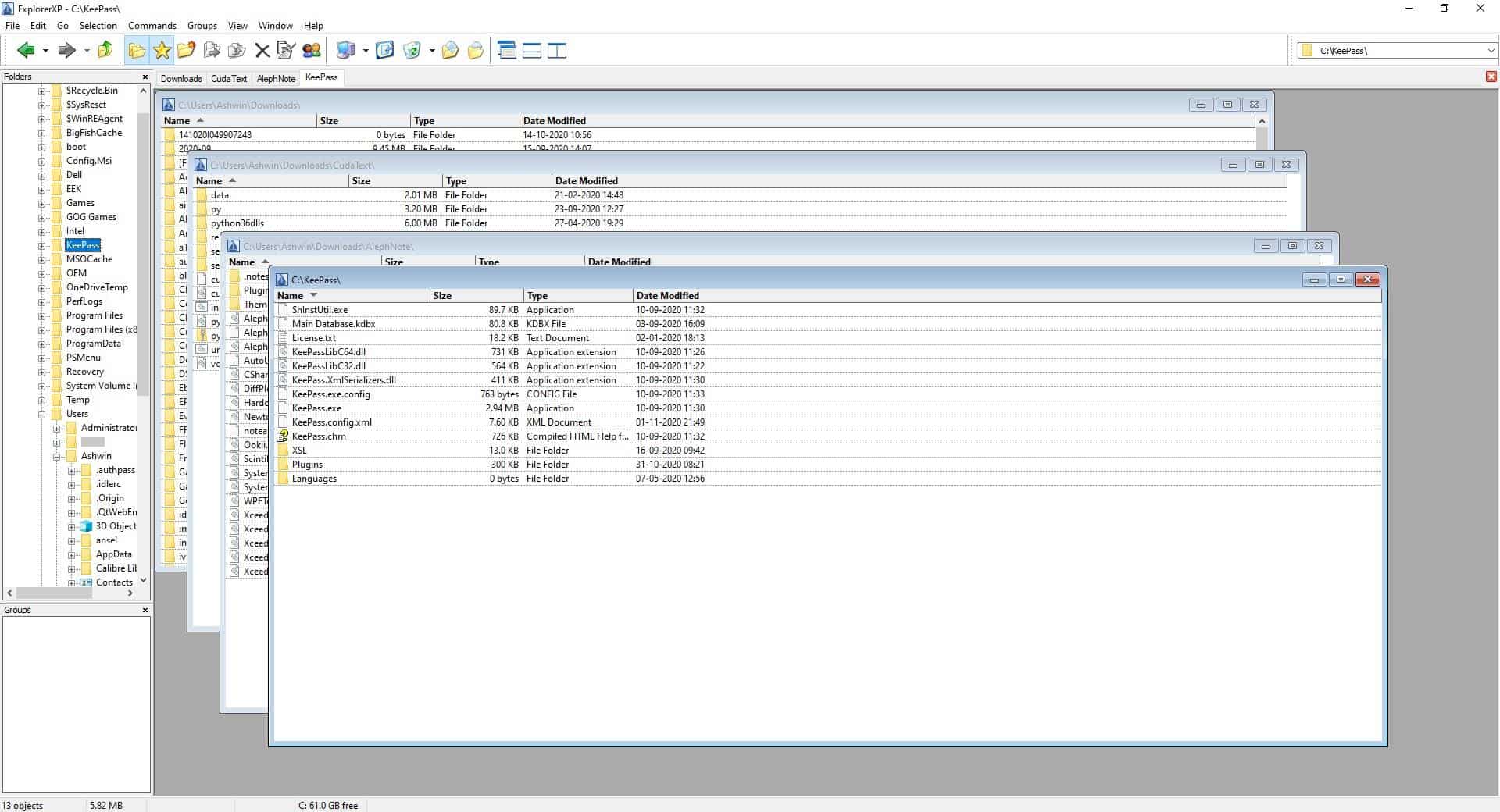
The toolbar at the top is divided into 4 parts. Switch to the previous or next folder, or go up a level with the first set of icons. The next icons are for folder management which you can use to create a new folder, add a folder to groups, copy or move to a folder, delete a directory, toggle the folder tree.
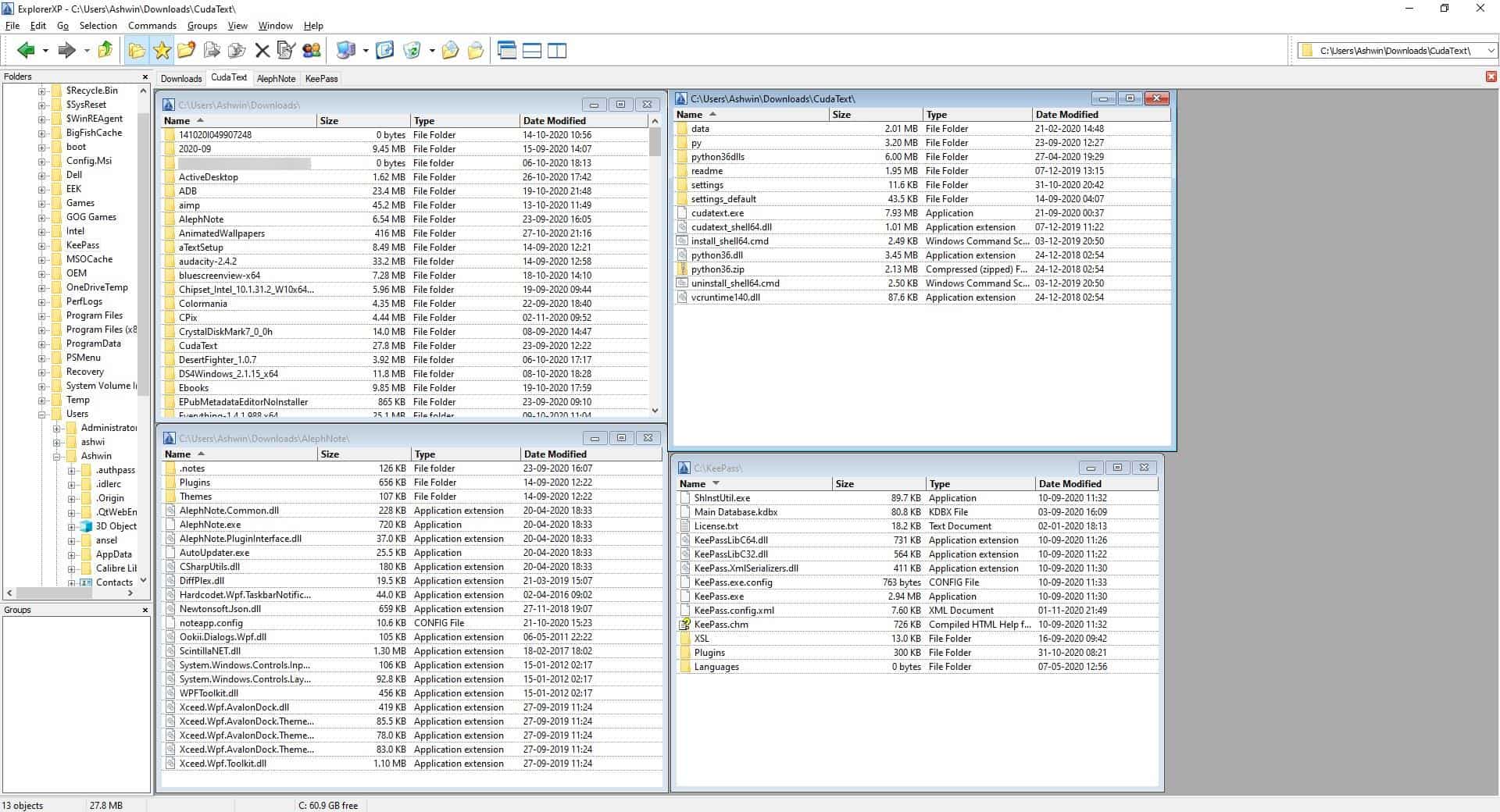
The Clean option in ExplorerXP can be used to erase specific files to recover space. By default, it only deletes HTML, C++ files, but you can add/remove extensions to the list.
The "people icon" opens DupFind, which is a standalone tool, that you can use to find and delete duplicate files. Paste the path of the folder in the text box at the top, or select a folder in the file manager and then click the DupFind icon. Click on the add button to include it in the list of directories to be scanned. Set the minimum and maximum file sizes that the program should scan for, and hit the "Search for Duplicates" button to begin the scan.
DupFind lists the duplicates in at the pane at the bottom, check the box next to the file you don't want, and click on the delete button. You may add wildcards to filter the list, select only files or folders using the toolbar.
The third set of icons on the ExplorerXP toolbar act as shortcuts to system folders (My Computer, Documents, Desktop, etc). Cascade windows or tile them by using the last three buttons.
ExplorerXP displays 4 columns to indicate the file name, size, type and the date when it was modified. The size column also works with directories, i.e., it shows the folder size.
See those lines below the folders/files in the right pane, they are called Grid lines. You can toggle them from the Settings window, or switch between vertical/horizontal grid lines. View the number of selected files/folders and their size on the status bar at the bottom of the window. The drop-down menu in the top right corner may be used for jumping between the drives available on your computer.
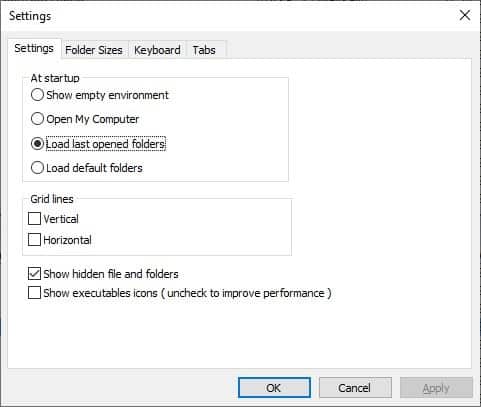
ExplorerXP supports the Windows Explorer's context menu, which makes it easy to make the transition to the file manager. The program loads the last opened folders (previous session), you can change this behavior from the Settings, toggle hidden files, folders, and enable icons for executable files (.EXE). The program has many keyboard shortcuts, all of which are customizable.
Want to save the currently open folders? Use the Groups menu to create a new group. ExplorerXP lists the saved groups in the Groups panel in the bottom left of the interface.
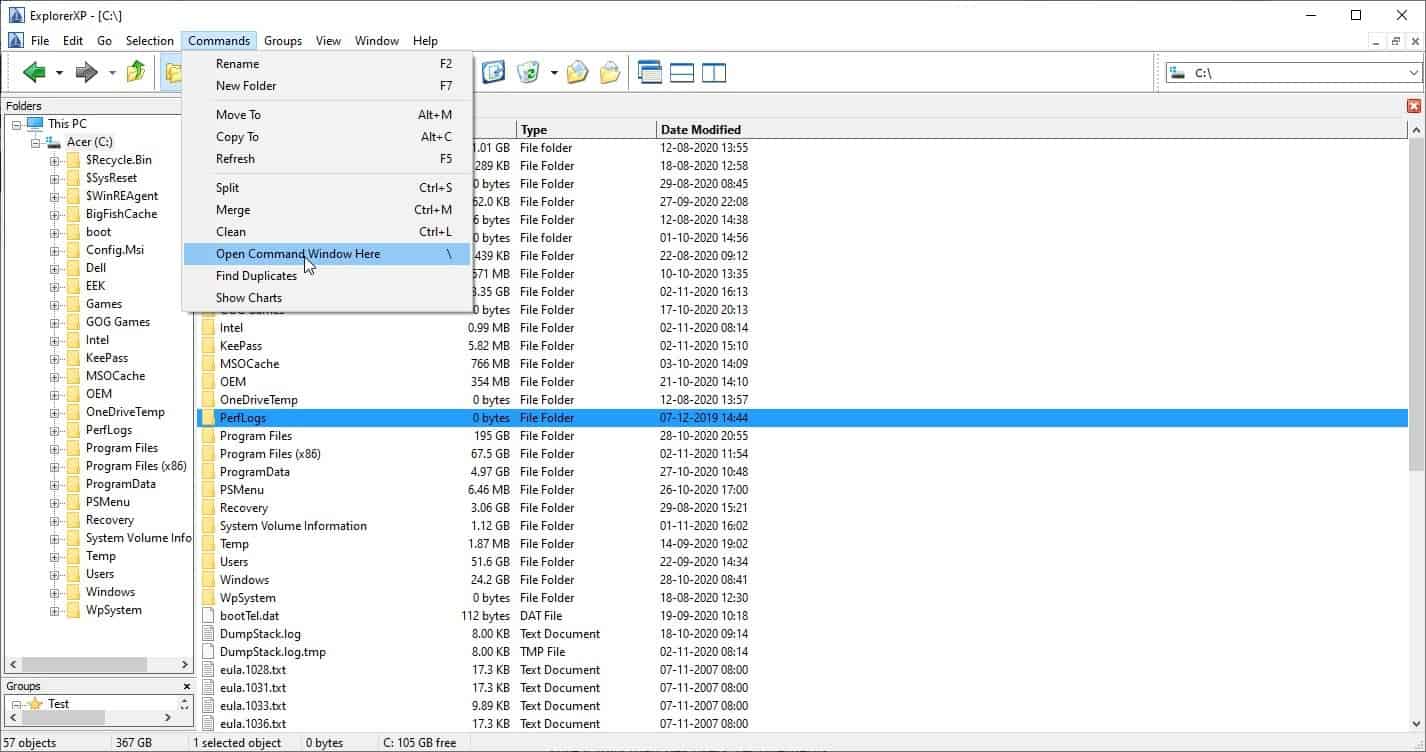
Copy the file info, folder info, full path name or the file name to the clipboard from the Edit menu. Split and merge files, from the Command menu. This menu has shortcuts to open a command prompt in the selected folder, find duplicates, copy/move files to the directory.
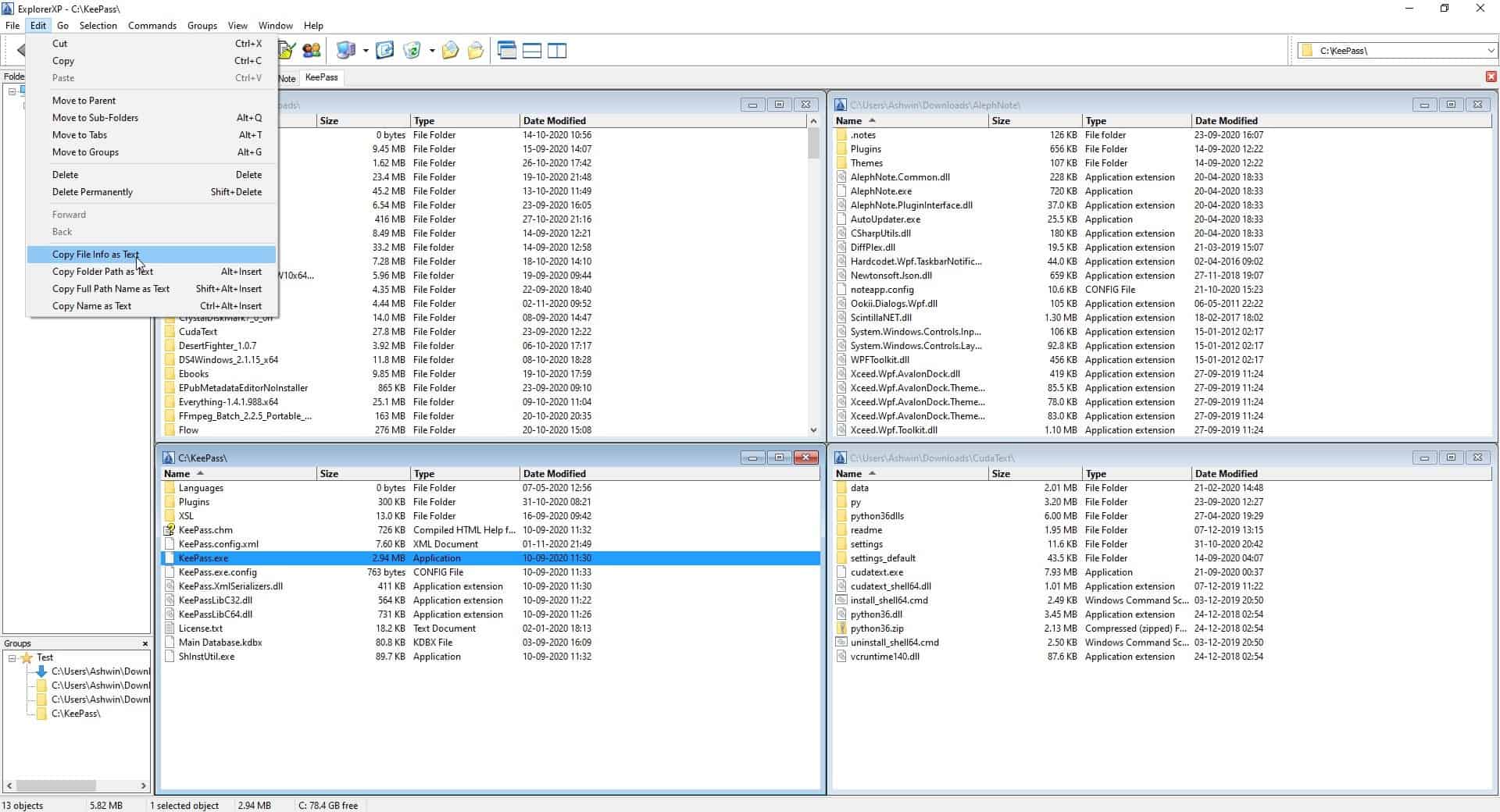
The "Show charts" option displays a list of the largest files and folders on your drive, but unlike usual space sniffing programs, ExplorerXP only lists folders/files that you have accessed using the file manager.
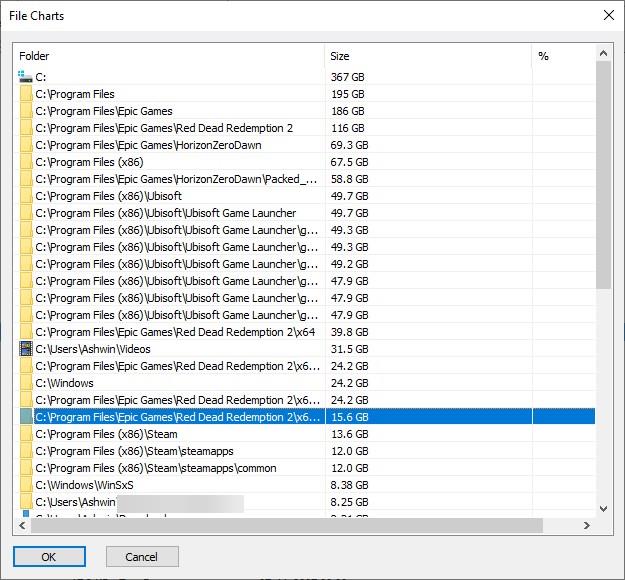
ExplorerXP is open source, and written in C++. The program is not available in a portable version. Despite its name, the program's current version doesn't support WindowsXP.
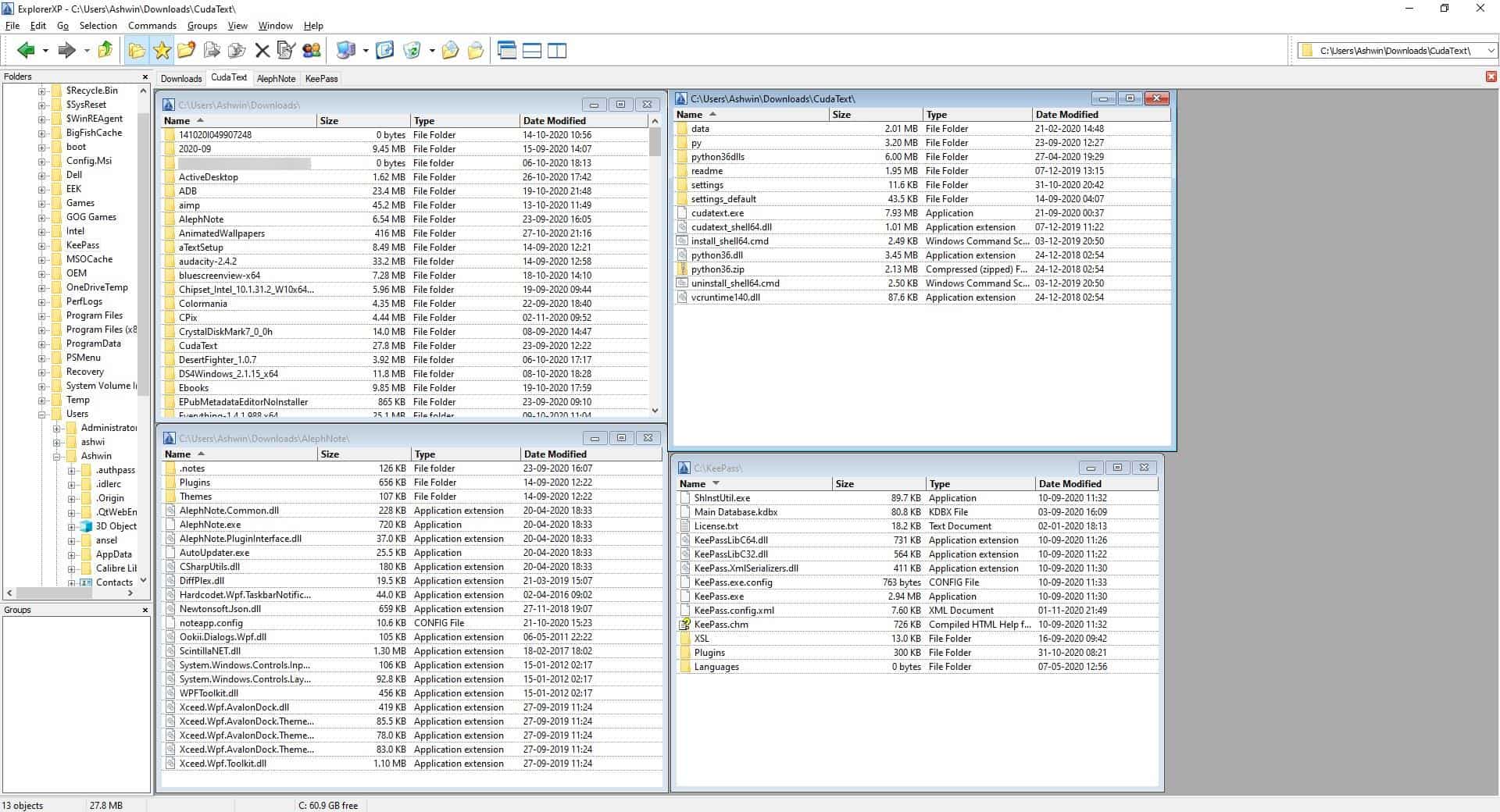






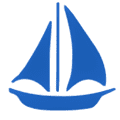




















Something fishy with this SW, years ago also got virus warning scanning their files, it seemed to behave odd.
So I tried scan their latest version 1.10 on Virustotal and again there’s is one scanner finding a virus, one would wonder why this developer didn’t do anything if it’s only “false positive”?
Explorer xp not working. I click exe file and it loads and then a big red X keeps appearing and I have to use task manager to close it.
Problem fixed! Windows 10 20H2 problem. I apologize.
Does anyone know how to replace windows explorer with this entirely ?
Is it possible ?
I used Explorer++ but it hasn’t been updated since 2011, so I’ll give this product a go.
My use case has never left me feeling like I needed anything other than Explorer. The one scenario I run into where it might be beneficial is when I have two windows open and snapped to either side of my screen for copy/pasting operations, but I don’t do that frequently enough to care about the extra one second I lose by having to do two keyboard shortcuts to open and snap a new Explorer window.
Wish I could just watch someone using their computer with one of these third-party file browsers because I’m genuinely curious why/how they use it.
ExplorerXP does not make display additional file attributes shown in Windows Explorer, e.g., Dimensions (of image), Frame Rate (of video), Length (of audio or video), usw.
Try Double Commander , works perfect under linux
https://doublecmd.sourceforge.io/
It reminds me of the old Filemanager from Windows 3.1/3.11, but with a modernized look.
Wish it was available for Linux – a good Windows-like file explorer is sorely needed for Linux. Nothing currently comes close.
Seriously? I always feel crippled with a file manager that doesn’t even support tabs or split view
There most certainly is; KDE Dolphin. Why anyone would use any other desktop than Plasma continues to baffle my tiny brain.