EF Commander Free is a dual pane file manager with an internal text editor, previewer, music player
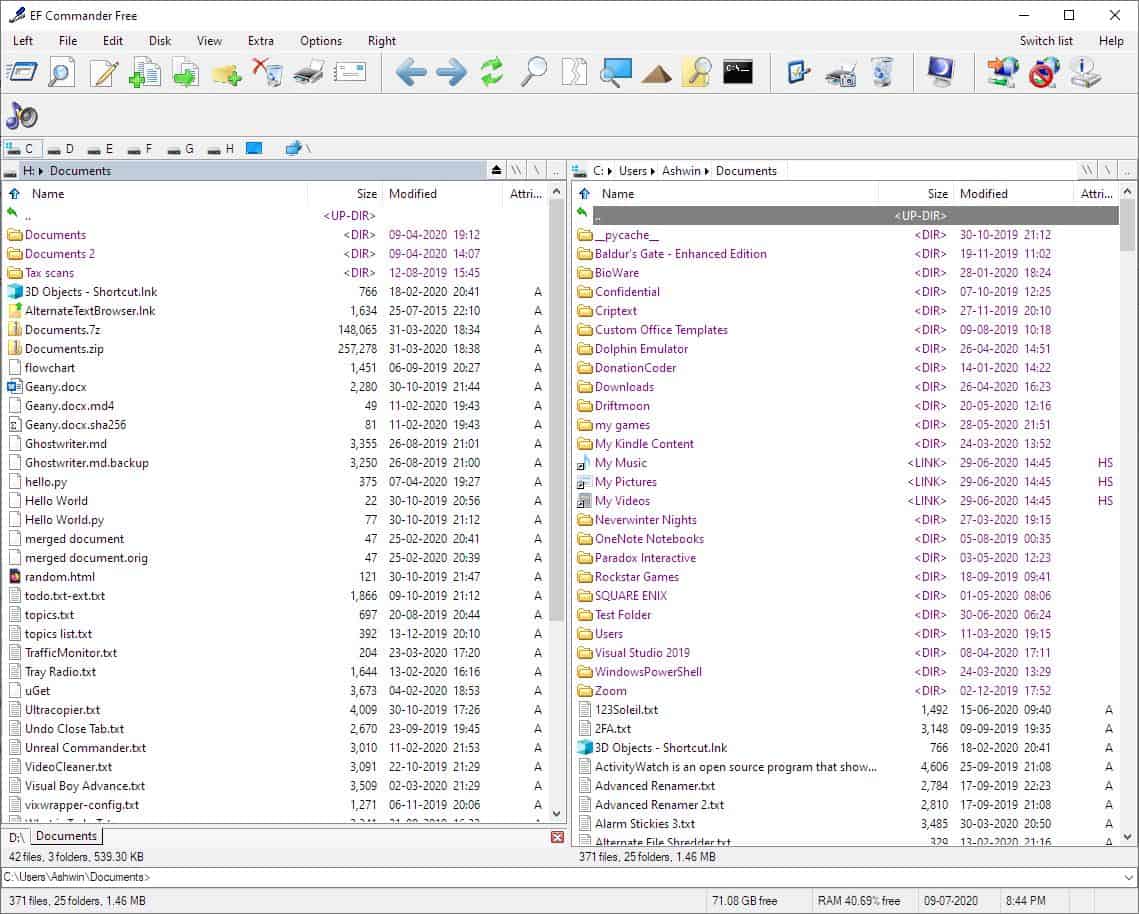
Managing multiple folders simultaneously is easier with a dual pane file manager, and when it comes with a bunch of handy tools, that's a welcome bonus.
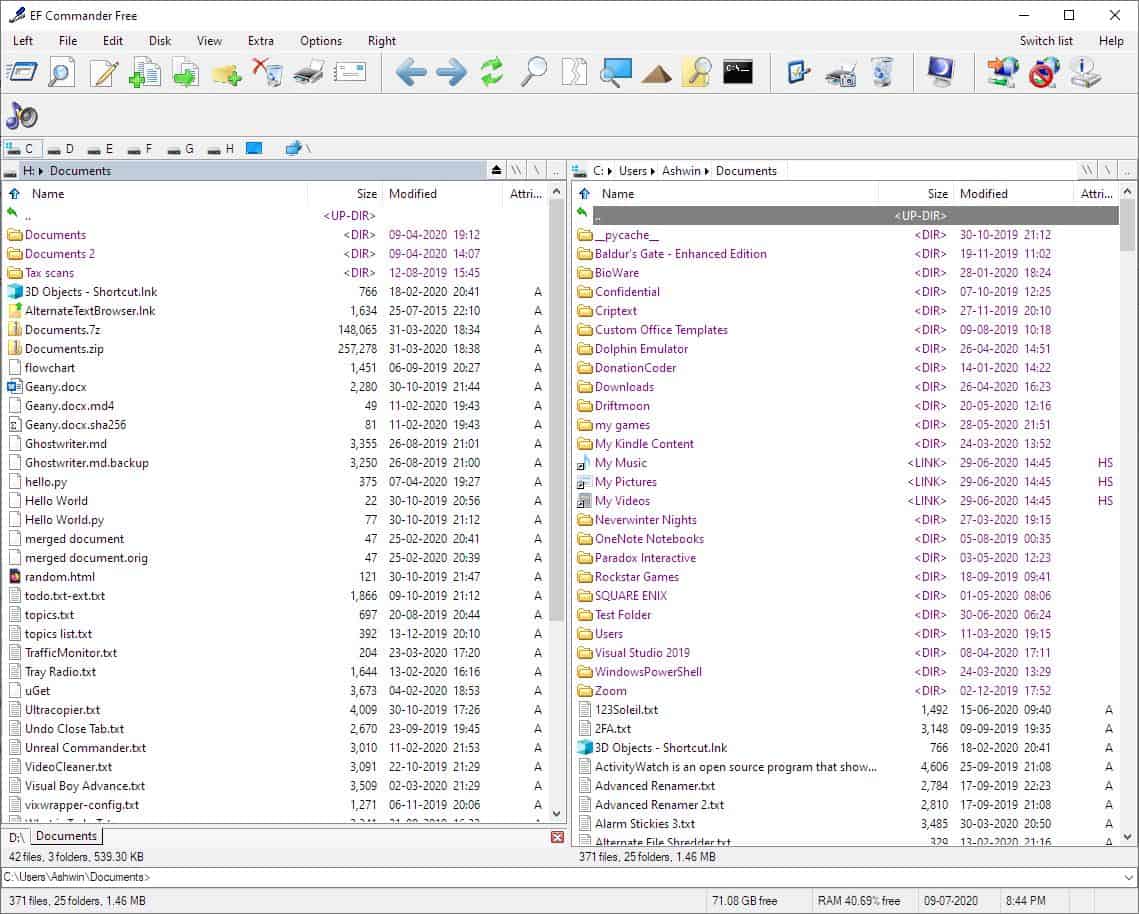
EF Commander Free is a freeware Windows Explorer replacement that offers plenty of useful features. It looks quite similar to Total Commander, but for the absence of the function bar at the bottom.
Though the download is delivered an archive, the program isn't portable. You may want uncheck the additional language packs that you do not require during the installation process.
The program has a two-pane interface which you can use to navigate and manage different folders at the same time. Use the drive bar at the top of the pane to jump between partitions and drives on your computer. Another way is to use the \\ button that takes you to the "This PC" view. One more method to switch drives is by clicking on the drive icon in the top left of a pane and using the menu that appears. The \ shortcut jumps to the root directory of the selected drive (C:, D: etc), while ... shifts to the parent folder of a directory. Click on the arrow button next to the volume label of a drive to view/open the folders that it contains.
The toolbar at the top has large icons that have a cartoonish look. You can use the arrow keys to go back/forward a folder, refresh the view, split a file into multiple archives or merge several into one. EF Commander Free has a built-in screen magnifier tool.
The first icon in the toolbar can be used to open the "Run command". Another useful shortcut in the bar is the "Open DOS" option which opens a Command prompt window in the current directory. Head to the Options menu to customize the shortcuts on the toolbar. It has a dark mode that you can toggle, and you may also customize the panel, font, icons, etc. The program has a folder comparison tool, a directory lister, and screen magnifier.
You can also use EF Commander to connect to network drives and FTP servers. The right-click menu in the program has the same options which are available in Windows Explorer.
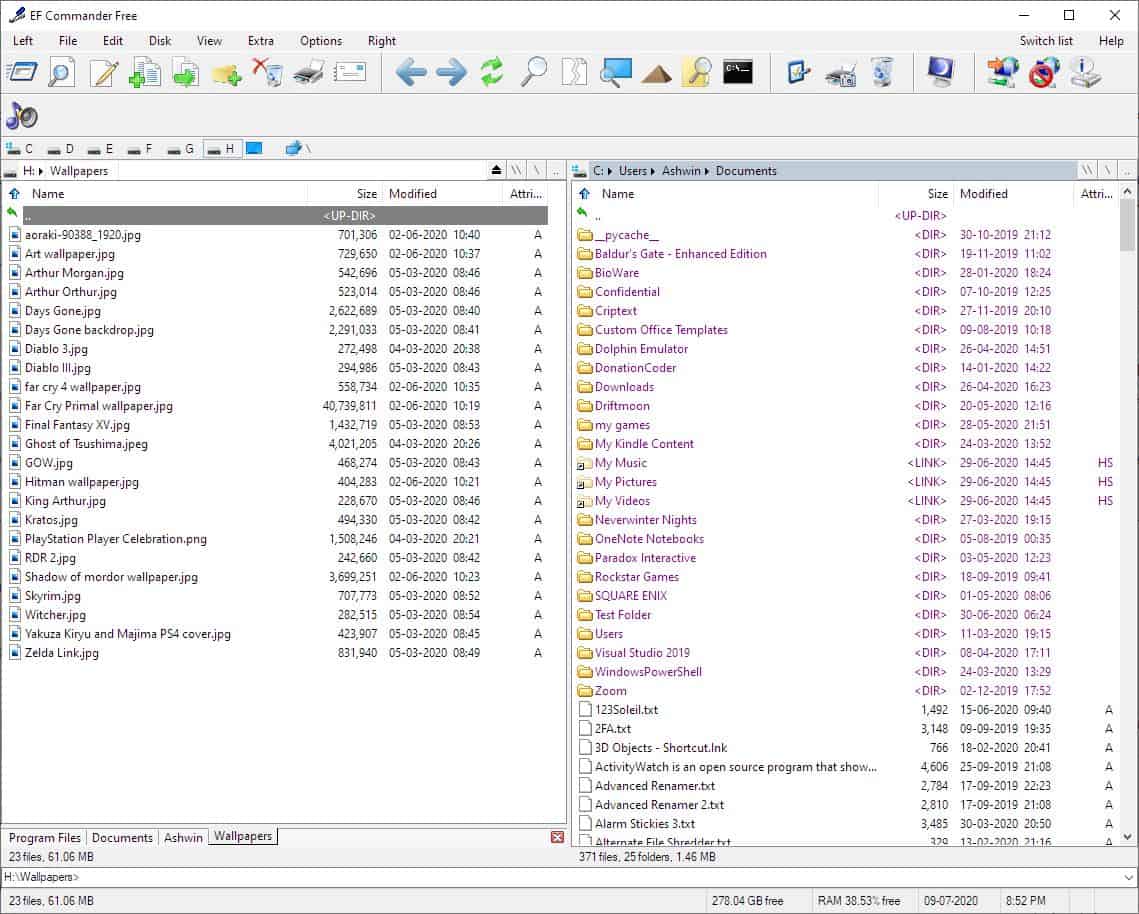
EF Commander Free supports tabs for browsing folders, and the tab bar is located at the bottom of the pane. Right-click on the the tab bar to open a new tab, move, rename, close tabs. The command bar is located just below the tab bar.
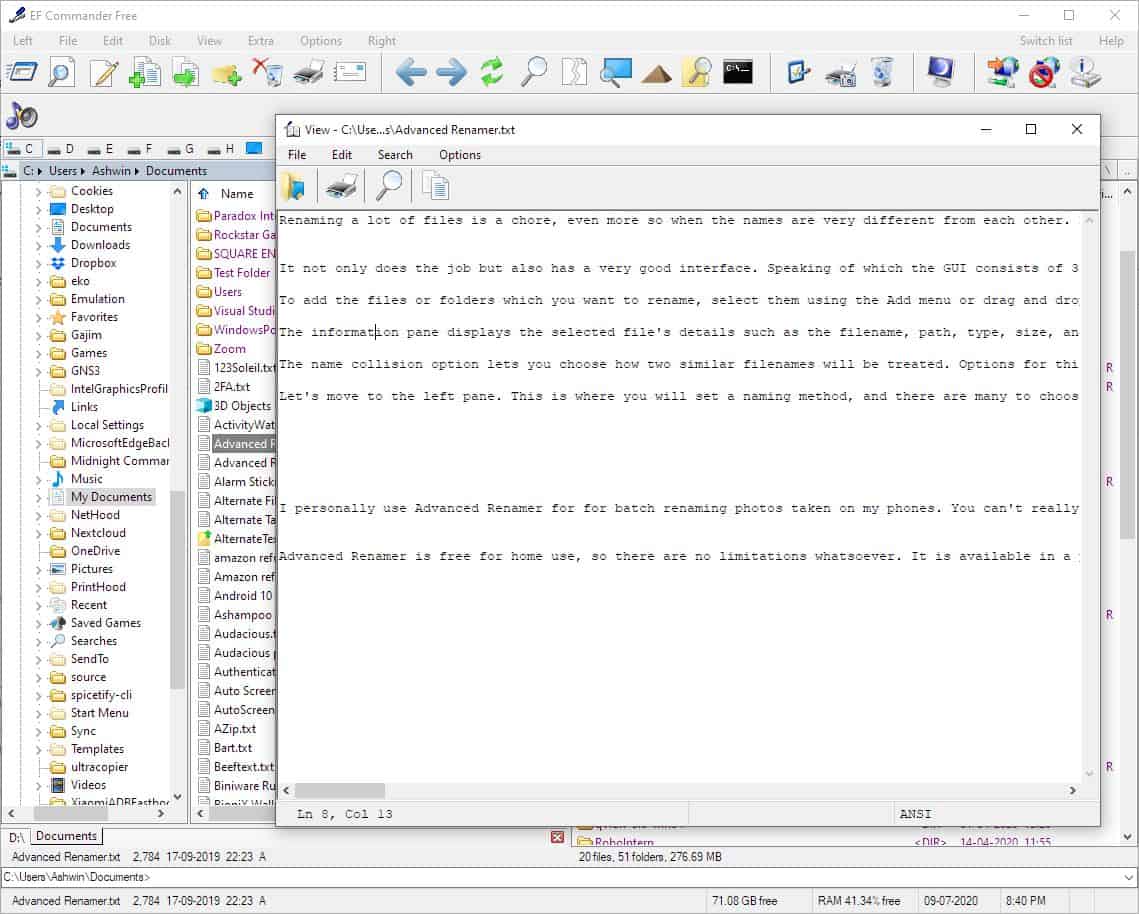
The file manager has an internal editor that can read and edit text files, use the F3 hotkey or the toolbar icon to access it. Switch to different views from the Left/Right buttons in the toolbar, enable a tree side-panel or turn off one of the panes.
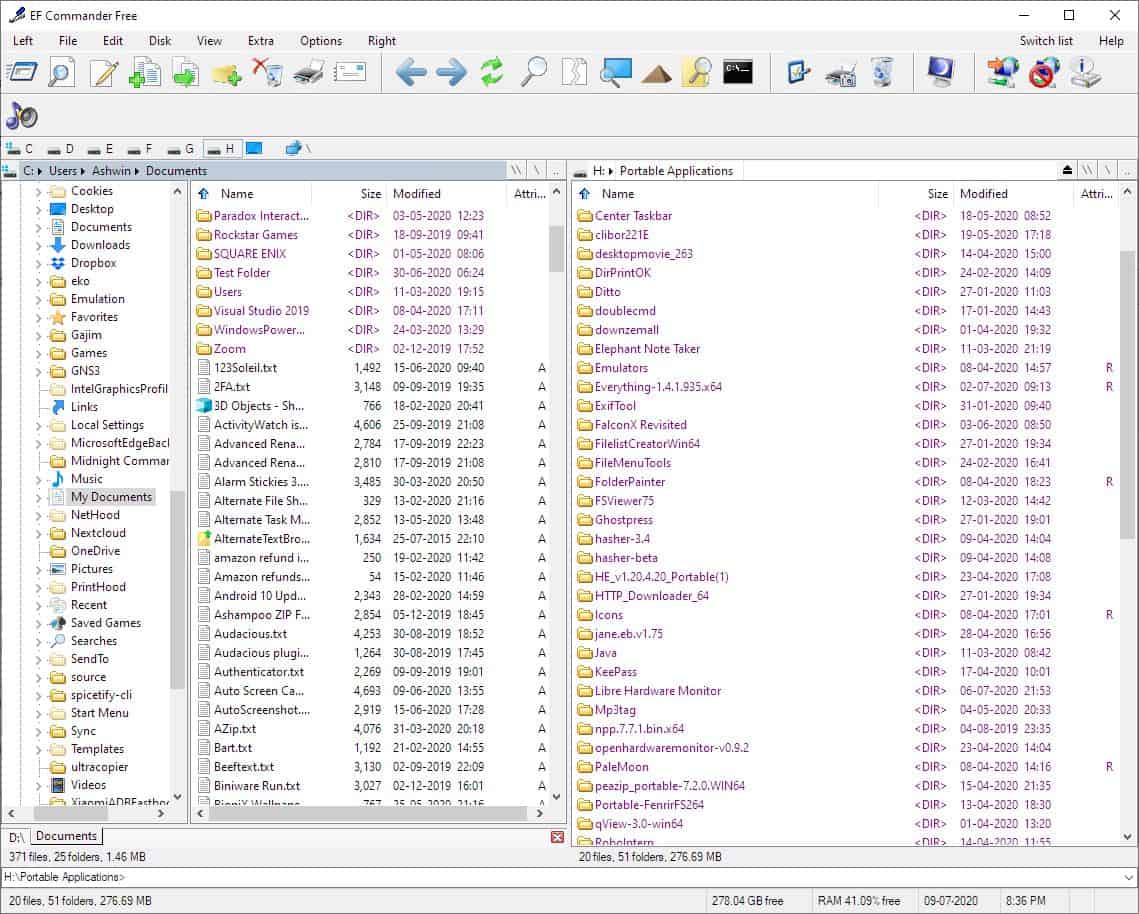
Save a text document containing the names of all files and folders in a directory with the Export List option.
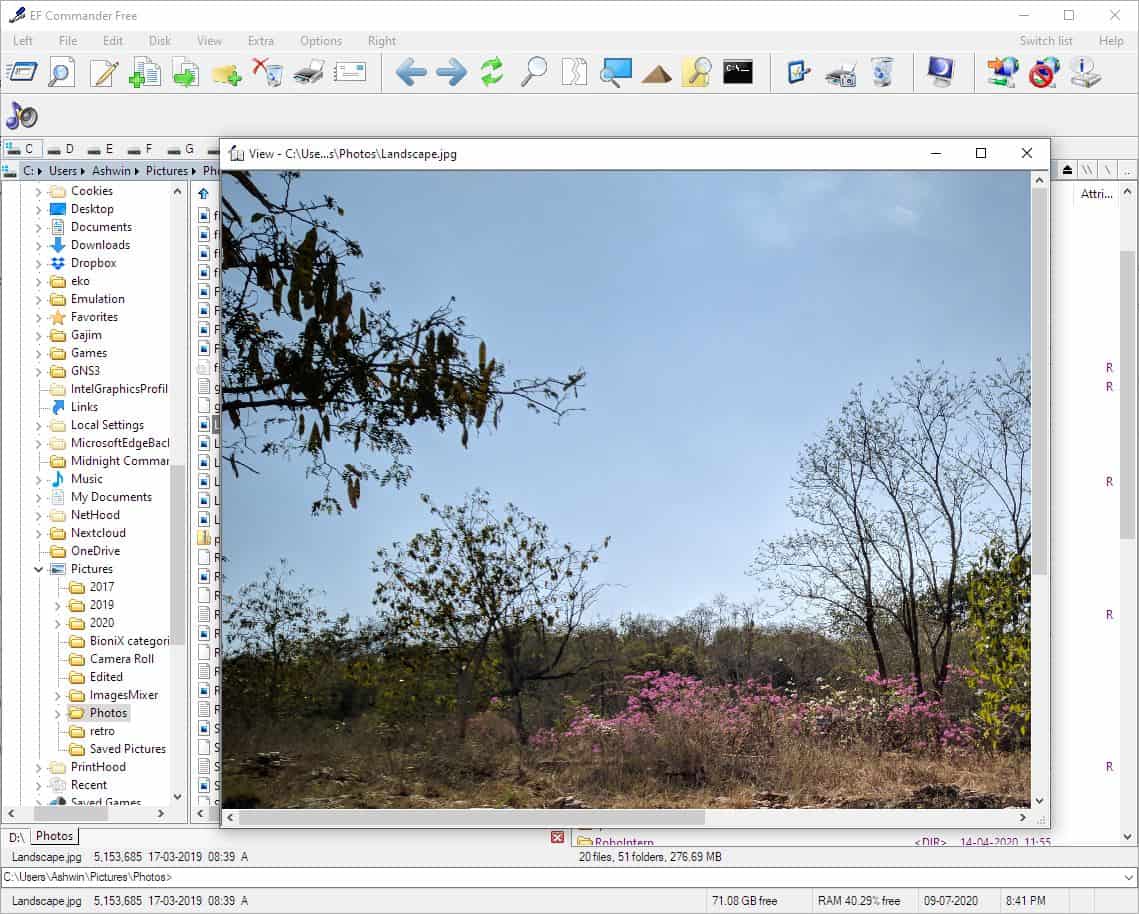
Quick View changes the left/right pane to a preview panel, which can be used to view images and text documents.
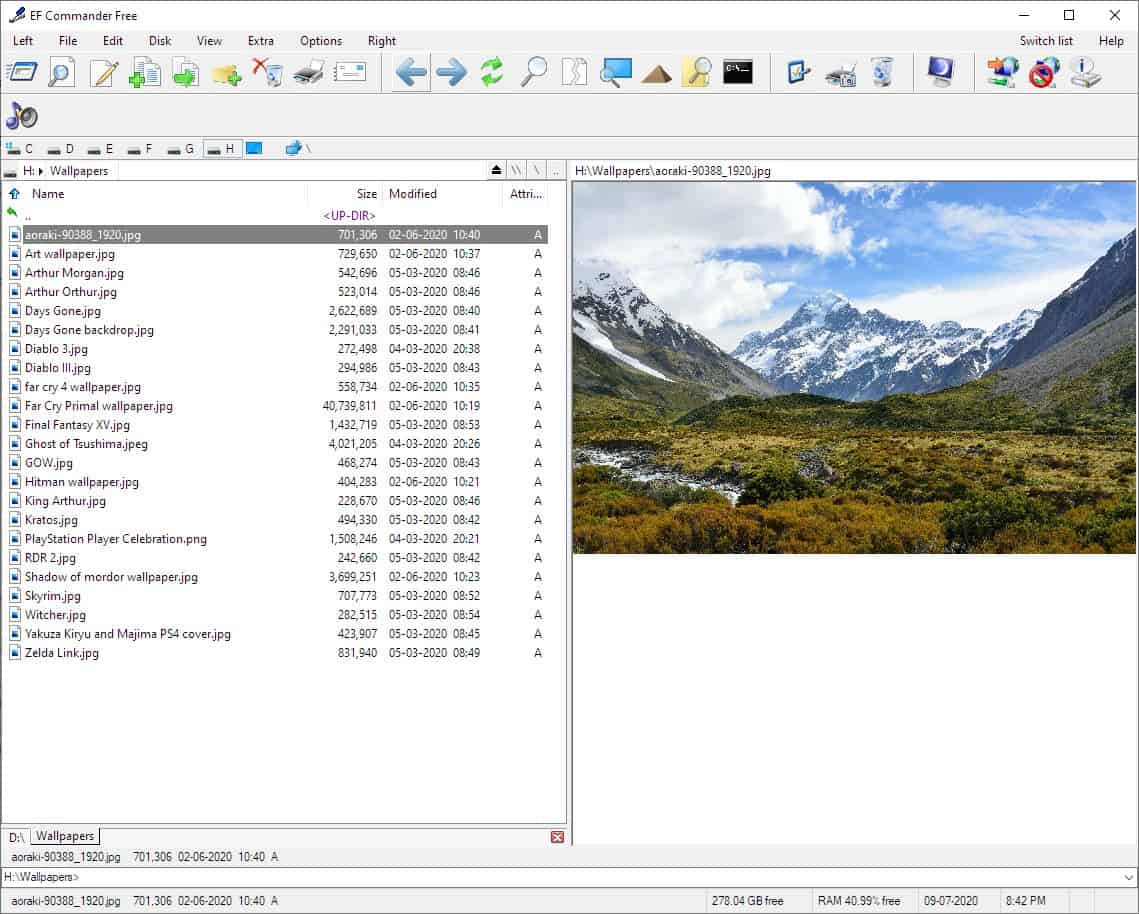
Clicking on the music note/speaker icon below the toolbar invokes the built-in music player in EF Commander Free. It opens in a pop-window, and played most formats I threw at it including WAV, MP3, FLAC, and also supports M3U, M3U8, PLS playlists. The File menu has more tools, use it to encode/decrypt files, verify checksums, archive/extract files, and more.
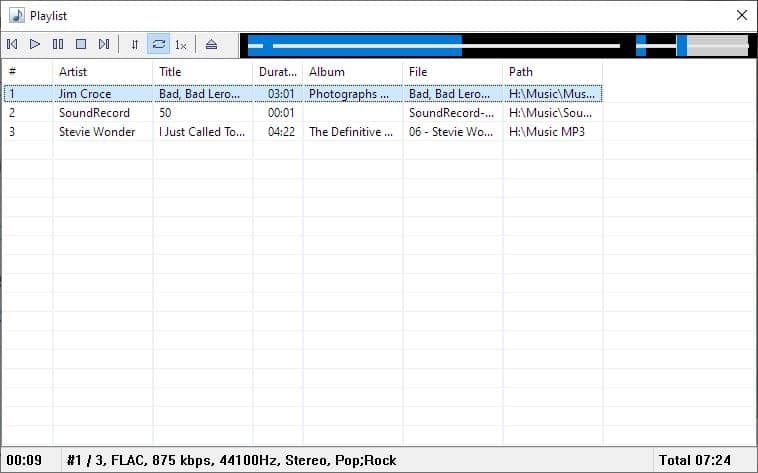
The status bar at the bottom of the EF Commander window displays the number of files/sub-folders in the folder, their size, as well as the total free size on the drive, the amount of free memory that's available, the current date and the time.
EF Commander Free is a 32-bit application. The 64-bit version is exclusive to users who donate to the developer. There is a Premium version of the program with additional features, that you can try for free for 30 days.
EF Commander Free is a fine Explorer replacement, though its features may take time to get used to.
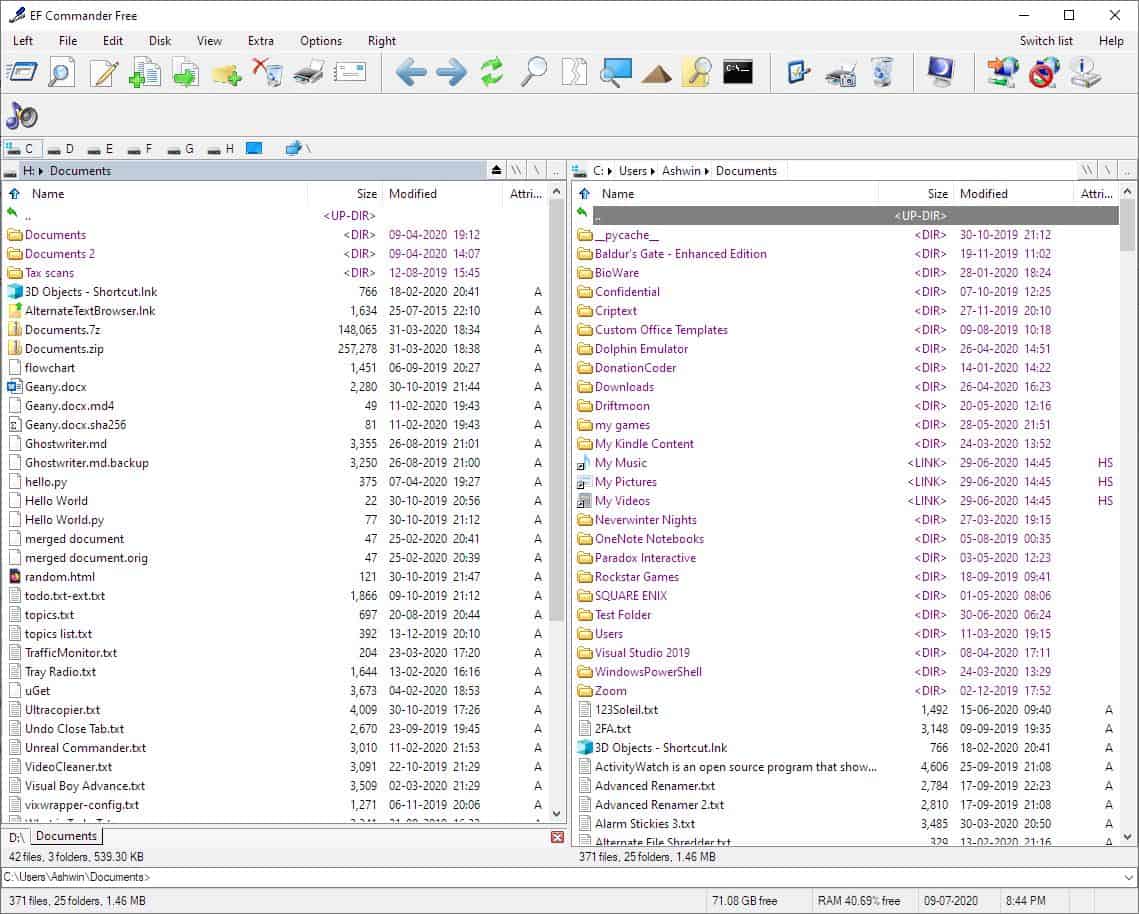



























Total Commander FTW
Thanks for review. Agree charging for 64-bit version is no go. Teaseware at its finest.
QDIR for me. Up to 8.61 now. Free, developed, 32 & 64 bit. Loads options and set # of panels so if a quad is your fave set it from the tree options. Get English version, favors German for some programs. Site also has good icon positions saver & his OneLoupe magnifier is the real deal.
http://www.softwareok.com/
Drop to DOS and type at the prompt!
xplorer² LITE does everything I require. I’ve tested many dual pane file managers over the years but none suit my basic needs like xplorer² LITE.
I’ve been using Servant Salamander (Altap Salamander now) for about twenty years. Still my preferred dual-pane file manager.
“EF Commander Free is a 32-bit application. The 64-bit version is exclusive to users who donate to the developer. There is a Premium version of the program with additional features, that you can try for free for 30 days.”
So the free version is crippleware. And why on earth would one want a file manager with a built-in music player?
I recommend the cross-platform and free open-source file manager Double Commander.
I’m a tech writer mostly for non-English speaking devs who market to an English audience.
I have a policy, where I only work for software companies that don’t use deceptive marketing and hype. As such, I have actually helped change the way some of these companies market and sell their products, all for the better.
Also, some of those companies had little idea they were using deceptive hype and such, as they previously hired some sketchy marketing folks to write their copy.
That said, there’s much work out there to help these devs become more respectable. My point being, other than just complaining here (which is good), I suggest that more English users (who can write well) contact these devs to help them out.
That’s what I did, and now I enjoy a small but growing business, often involving simple trades of services.
@Gerard
Marketing involving so-called donations like that is deceptive, as it’s not a donation. It’s a straight up sale, where you pay to get the product. I imagine those sketchy devs don’t pay taxes, because they think those payments are just “donations”.
FreeCommander uses the same crippleware “donation” BS.
Is such BS marketing even legal?
Having once donated to a developer, I soon learnt that the very next update reverted my program back to the non donation edition, which of course had less features. And that developer just happened to release updates about every month.
At least publishers of shareware don’t pull such scams, at least in my experience.
It is nice to see that there are several alternatives for the file explorer after all. But these aren’t suitable for me.
To me, Windows Explorer is mostly perfect (probably out of habit), if Microsoft would stop making it worse with every update.
I would like to see an Explorer alternative that…
– uses the native Windows icons (default or manually replaced using CustomizerGod / registry edit / …),
– includes an optional Windows 7 and Windows 8/10 (“ribbon”) interface (more theming options also imaginable),
– has Aero and Fluent support,
– supports at least Light and Dark mode, preferably with fully customizable colors,
– is / looks like the Windows Explorer (context menu, ribbon, properties, …), maybe with some convenient features here and there (less cluttered permissions overview -> take ownership),
– removes the unwanted garbage from MS and possibly replace it with something better (Onedrive -> general cloud integration [Box, NextCloud, …] and ftp, REVERT THE 1909 SEARCH BAR) and
– has no advertising / “tips and notifications”.
In fact I would be satisfied if it was a 1:1 copy with the old search feature (I’d like an Everything-integration, but I prefer the old search). The rest can be adjusted (for the most part) with considerable effort.