vmPing is an open source multi-ping tool for Windows
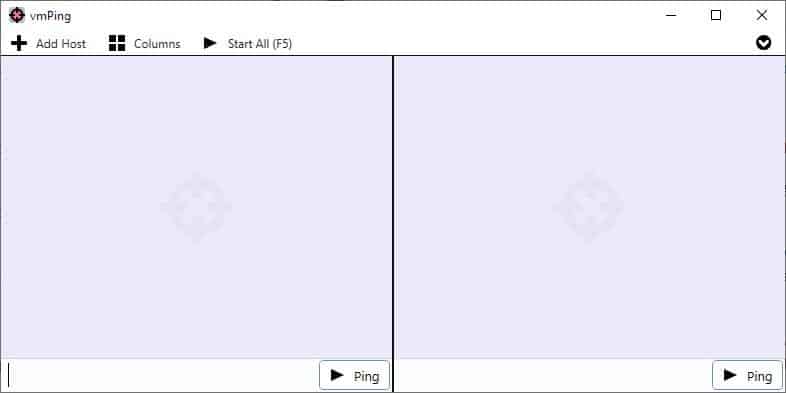
You may have heard of the term "high ping". It is usually associated with online gaming, but is also used to denote that the internet connection is slow or that actions are delayed.
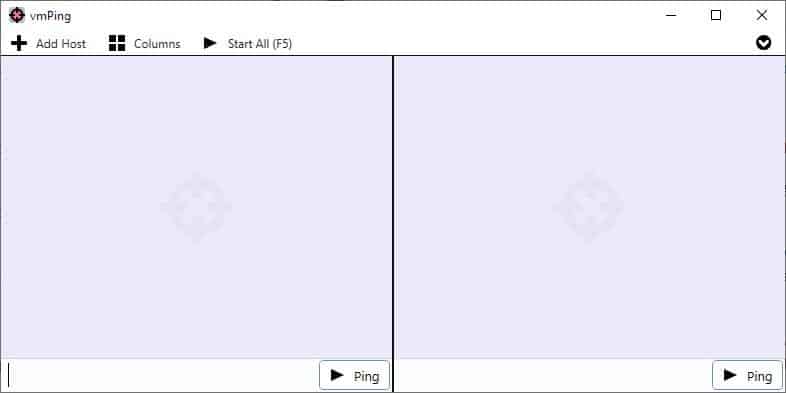
One of the most common ways to check the network quality is to use the Ping command in CMD. The lower the ping value, the faster your connection speed.
But if you want to check your connection with multiple hosts simultaneously, you should use a multi ping tool. vmPing is a program that fits the criteria. The name stands for Visual Multi Ping, because it uses a visual element to work, aka an interface.
The program is portable and relies on a single EXE that weighs about 280 KB. vmPing's GUI has dual panes or host windows, but you can open more host windows by using the "+ Add host" button in the top left corner. I tried opening a couple of dozen of these and it worked, there doesn't seem to be a limitation to the number of windows you can have. vmPing's host windows automatically resize themselves as you add more.
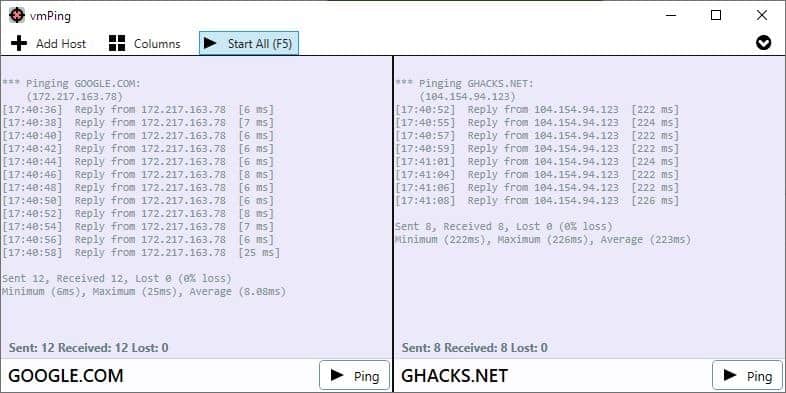
Click in the box to the left of the Ping button, this is a text field. Type the hostname (for e.g. Ghacks.net) or an IP address (e.g. 1.1.1.1), and click on the Ping button or use F5 or the Start All button at the top of the screen. The program will begin pinging the server that you selected, and the Ping button transforms to a Stop button. The results are displayed in the host pane in real-time.
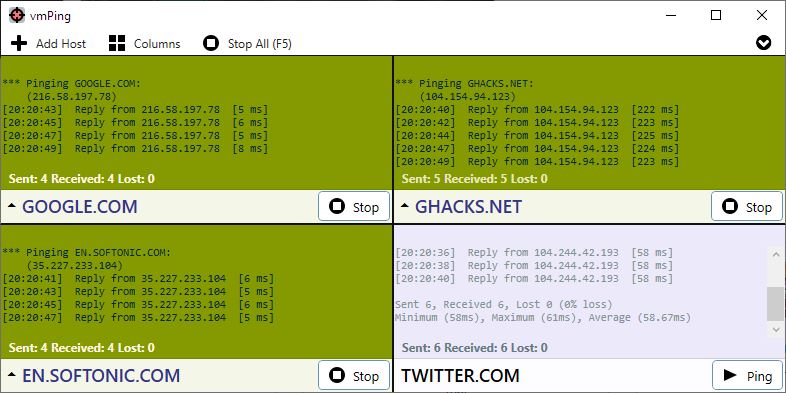
vmPing uses colors to indicate the status of the connection. Each host status is shown in a different shade for inactive, up, down, indeterminate, error. (Green - Up, Red - Down, Orange - Error). You may customize the colors from the layout tab of the program's options.
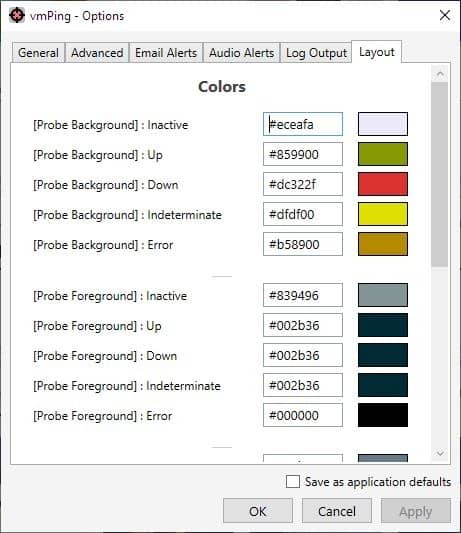
The ping result includes data such as the packets sent, received, lost, along with the time values for minimum, maximum and average in ms. This is just like the regular ping command. Hit the stop button to terminate the ping process of the corresponding window. To stop all of them at once hit F5 or click on the stop all button.
Close a specific host by clicking the X button in its top right corner. The maximize button opens a larger view of the pane, called isolated view. The pencil button lets you edit the alias/host settings, which is useful if you know the DNS details of the server.
vmPing can execute several such ping commands at the same time, which is basically what a multi-ping utility is for. The program does not remember the hosts you entered by default, so you'll lose the data if you close the program.
However, you can save the hosts list by clicking the arrow button in the top right corner, and by selecting "Favorite sets > Save current layout to favorites". This opens a pop-up window that lists your hosts. Give the set a name and click the save button. The next time you want to use the program, select Favorite Sets > and click on the name of the set. vmPing will load it and automatically begin pinging the hosts in it.
You may use the program to monitor TCP ports. Enter the hostname/IP address:port and ping it to monitor the port. The menu has two more tools: Trace Route and Flood Host. The former checks the network path of your PC's connection to the host, to measure delays. Flood Host basically keeps pinging the server continuously without waiting for a response.
Hit F10 or use the arrow menu to access the vmPing Options screen. It allows you to define the ping interval, timeout, alert threshold seconds. Set the packet data size to be sent for pings, get email alerts or audio alerts to be notified when a server goes down or comes back online.
The program can optionally be used to save the ping output or status changes to a plain text file. vmPing requires .NET 4.5 or above to run. The program is open source.
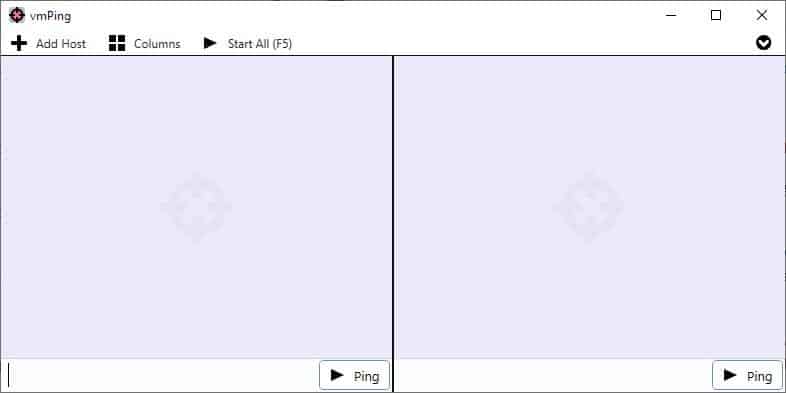


























Nice tool; however, it does little to solve the problem of high latency. The typical problem I’ve noticed is with the route the traffic is taking rather than any other setting on the computer.
Simple trace to Yahoo using CMD:
Tracing route to new-fp-shed.wg1.b.yahoo.com [98.138.219.232]
over a maximum of 30 hops:
1 3 ms 2 ms 4 ms 192.168.0.1
2 * * * Request timed out.
3 13 ms 13 ms 16 ms 67.22.164.125
4 21 ms 15 ms 14 ms 67.22.164.101
5 19 ms 15 ms 15 ms 67.22.164.66
6 43 ms 44 ms 50 ms 216.200.229.58.available.zip.zayo.com [216.200.229.58]
7 47 ms 46 ms 45 ms ae7.cs2.las2.us.eth.zayo.com [64.125.28.112]
8 48 ms 46 ms 45 ms ae0.cs1.las2.us.eth.zayo.com [64.125.28.108]
9 46 ms 46 ms 46 ms ae6.cs1.lax112.us.eth.zayo.com [64.125.27.32]
10 52 ms 50 ms 47 ms ae13.mpr1.lax12.us.zip.zayo.com [64.125.28.231]
11 49 ms 61 ms 56 ms exchange-cust1.la1.equinix.net [206.223.123.16]
12 49 ms 49 ms 46 ms UNKNOWN-216-115-102-X.yahoo.com [216.115.102.184]
13 48 ms 48 ms 45 ms et-7-1-0.pat2.sjc.yahoo.com [216.115.107.150]
14 74 ms 73 ms 72 ms ae-9.pat2.dnx.yahoo.com [216.115.96.113]
15 85 ms 89 ms 84 ms ae-6.pat1.nez.yahoo.com [216.115.104.118]
16 87 ms 82 ms 79 ms et-19-1-0.msr1.ne1.yahoo.com [216.115.105.27]
17 80 ms 92 ms 80 ms et-1-1-0.clr2-a-gdc.ne1.yahoo.com [98.138.97.67]
18 87 ms 92 ms 83 ms po255.bas1-1-flk.ne1.yahoo.com [98.138.0.97]
19 73 ms 73 ms 72 ms media-router-fp2.prod1.media.vip.ne1.yahoo.com [98.138.219.232]
The time to my DNS server is 47ms. The rest is traffic getting bounced around. I can run SpeedTest; it shows a latency of 79ms. If I change the test server to one that is closer, I can actually receive a higher ping.
There are some programs that can establish the most efficient route for traffic, but . . . with 300mbps download, I rather doubt it’s worth the cost.
In short, ping depends on several factors one of which is all important: The length of that trip depends on the route; if the signal isn’t taking the most direct route to it — then the trip might take a lot longer — higher ping which has nothing to do with a shoddy connection or less than ideal Internet settings.
vmPING results:
[7/18/2020 10:29:45 AM] Reply from 98.138.219.231 [71 ms]
[7/18/2020 10:29:47 AM] Reply from 98.138.219.231 [71 ms]
[7/18/2020 10:29:49 AM] Reply from 98.138.219.231 [74 ms]
[7/18/2020 10:29:51 AM] Reply from 98.138.219.231 [74 ms]
[7/18/2020 10:29:53 AM] Reply from 98.138.219.231 [71 ms]
[7/18/2020 10:29:55 AM] Reply from 98.138.219.231 [71 ms]
[7/18/2020 10:29:57 AM] Reply from 98.138.219.231 [75 ms]
[7/18/2020 10:29:59 AM] Reply from 98.138.219.231 [70 ms]
[7/18/2020 10:30:01 AM] Reply from 98.138.219.231 [74 ms]
[7/18/2020 10:30:03 AM] Reply from 98.138.219.231 [70 ms]
[7/18/2020 10:30:05 AM] Reply from 98.138.219.231 [75 ms]
[7/18/2020 10:30:08 AM] Reply from 98.138.219.231 [71 ms]
[7/18/2020 10:30:10 AM] Reply from 98.138.219.231 [73 ms]
[7/18/2020 10:30:12 AM] Reply from 98.138.219.231 [72 ms]
[7/18/2020 10:30:14 AM] Reply from 98.138.219.231 [74 ms]
Great lesson for the day!
Note: Acrylic may help some instances. DNSmasq for Linus