Unreal Commander is a free file manager for Windows
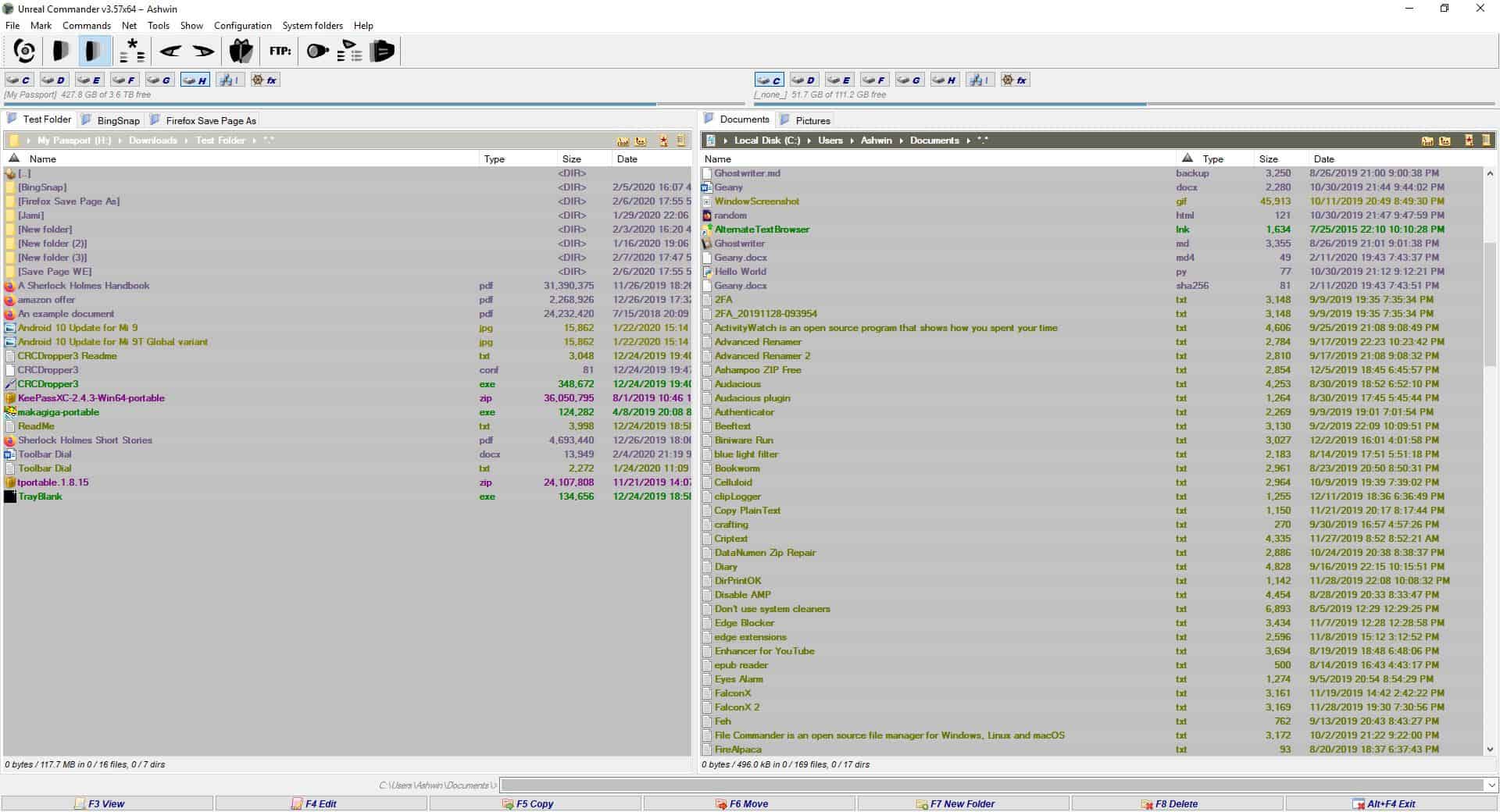
If you liked File Commander because it was a Total Commander clone, you will probably like Unreal Commander as well.
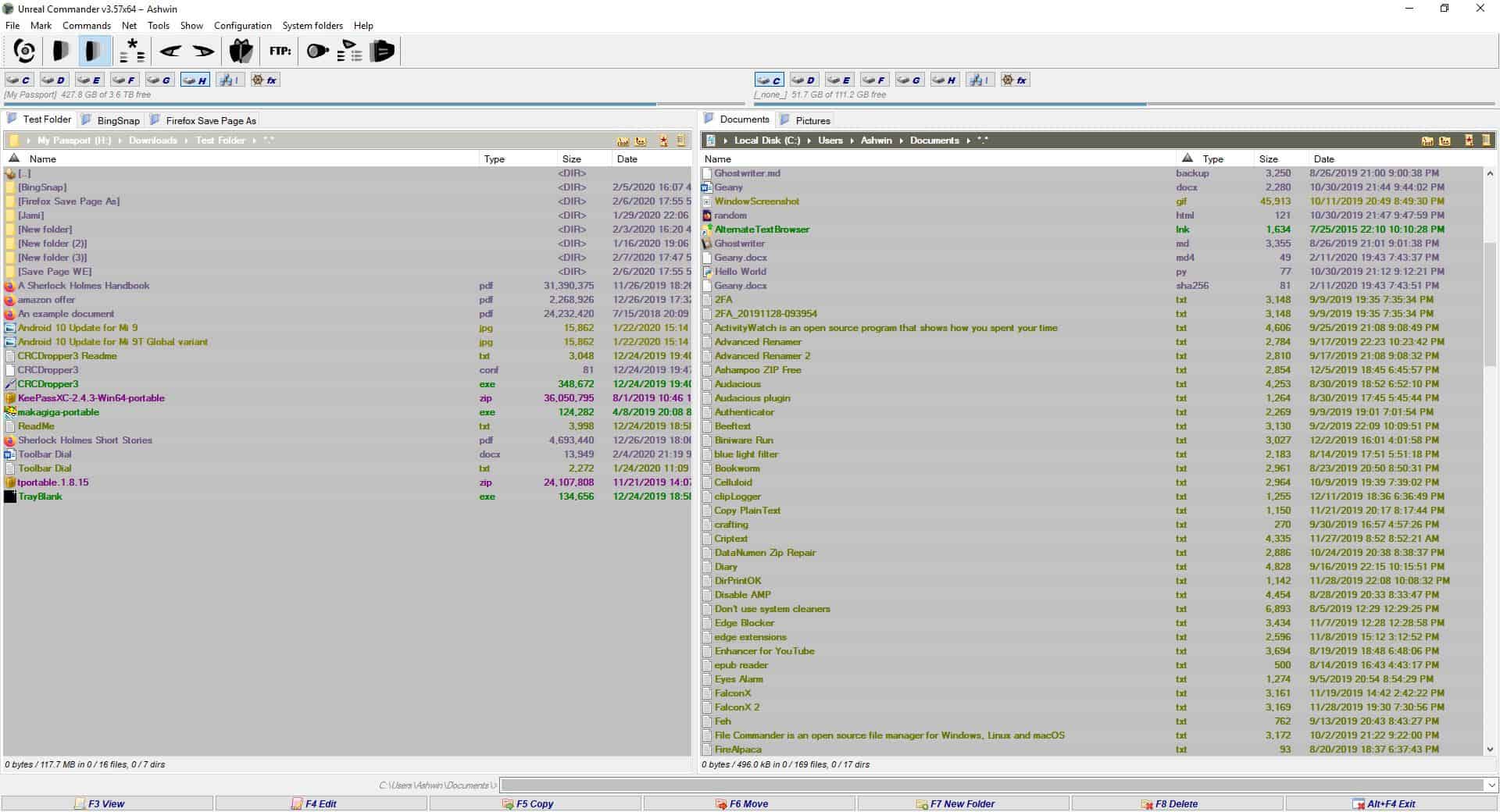
Though not open source, it is a similar free file manager for Windows and has a lot more options.
Note: Select the Portable Mode option during the installation process, if you want to use the program from a USB drive.
Unreal Commander has a dual pane interface, which makes it easy to navigate between two folders and manage files quickly. There is a drive bar at the top of each pane that's useful for jumping between drives. The panes and columns are resizable. The toolbar and menubar contain many tools, which we'll talk about in a bit.
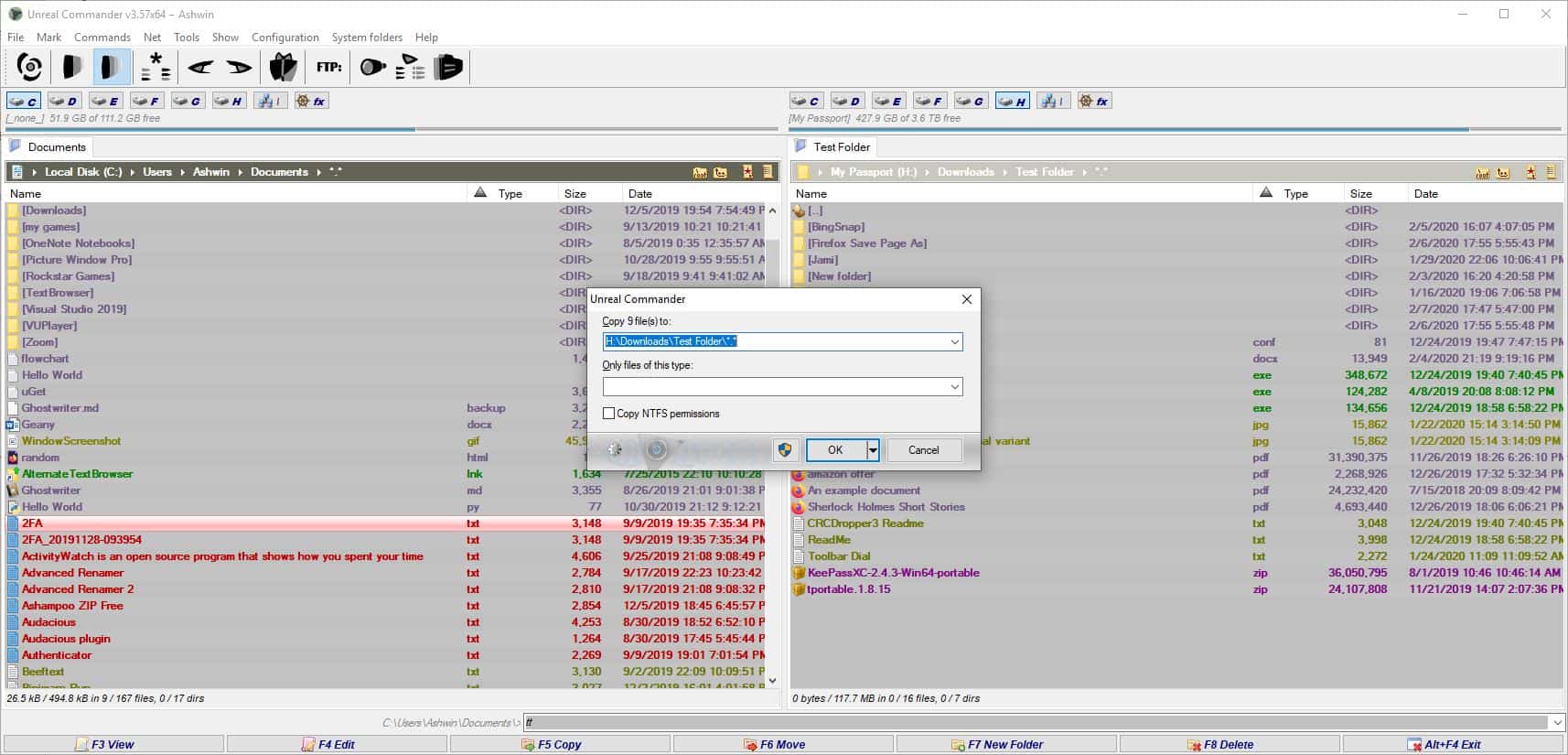
The program remembers the last opened locations, so you don't have to search for these manually. There is a "History" button which helps in navigating to recently visited directories. You can set folders as favorites using the Hotlist feature. Drag and drop files and folders from one pane to the other to copy them. The Copy to dialog offers additional options to replace, skip, rename, overwrite or append all files. You can preserve symbolic links while moving the files. The Show Report option displays a log of the operation when it has been completed.
Right click on a column's name to switch to Brief, Full, Comment, or Thumbnail View. To view more attributes, click on customize columns, name the mode whatever you want, and select the + button next to Tag. Pick an item from the unreal menu and the column will be added to your new mode.
There are a few shortcuts displayed at the bottom (again, similar to Total Commander) that you can use to copy, move or delete files and folders, or create a new folder. Select the edit option to quickly open the file in Notepad. Refer to the help section to access the complete list of shortcuts supported by the program.
Internal Viewer
Unreal Commander has an internal viewer that you can use to open text, Microsoft Office Documents, PDFs, Images, and Videos. This is technically a third-party application, which is the free version of Universal Viewer (made by UVviewsoft). You can manage the Viewer's settings from the Configuration > Universal Viewer Options page.
FTP Client, Downloader, Backup, Multi-Renamer
Hit the net menu at the top, select FTP > new connection and enter your credentials to set it up. SSL/TSL is supported, which means FTPS works. Personally, I'd rather use an SFTP server with OpenSSH, but that's me. The Net menu can also be used to connect to Network Drives.
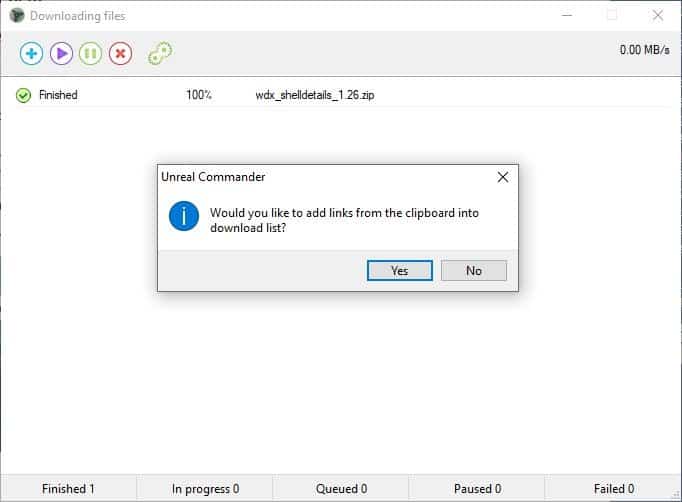
Click on Tools > File Downloading to bring up the built-in File downloader. It only recognizes links from the clipboard, so copy some and use the + button to add them to the queue. You can set the default download location by clicking on the gear icon.
The Backup utility, also under the Tools menu, lets you set up a folder where the program should save the content in. Next, you'll need to choose the content that has to be backed up, i.e. the directory or files. To do this, navigate to the location of the folder/files in one of the panes, and then click on Tools > Backup Utility > Add new backup task. It's not the most convenient but works. It also has options to define the backup interval in terms of hours, minutes or days, and when older records should be removed.
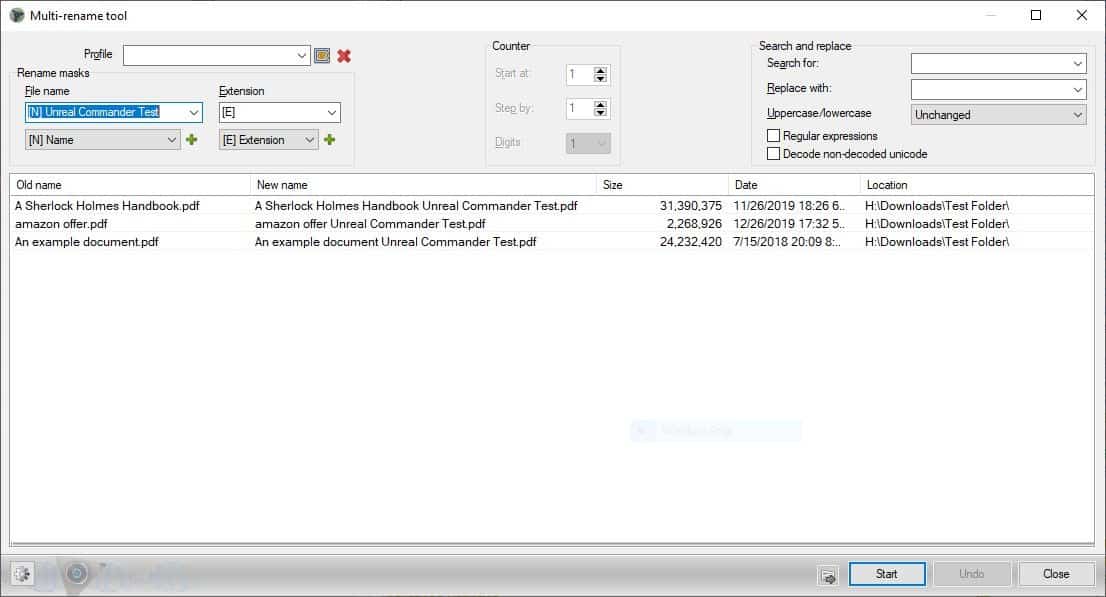
You will find the Multi-rename tool in the Commands menu. Select some files or folders and you can rename them by adding a prefix, suffix , incremental counter, date (year/month/day), time (hours/minutes/seconds), extension, etc. Options for renaming include preserving the original name while adding additional tags, or renaming from scratch, regular expressions, uppercase/lowercase switcher, and find & replace.
Other tools
The File menu has various options including a Comparison tool, a file archiver, splitter and merger. The Hash Creation and Verification options are especially handy to ensure the authenticity of files, e.g. after backups or when downloads complete. You can create Symbolic Links to files that are in other drives. The Context Menu can be accessed by pressing Shift + F10. A folder comparison tool can be accessed from the Mark menu.
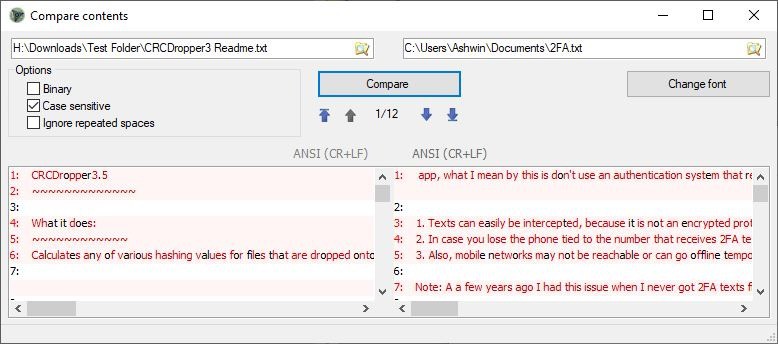
Drag a folder to the Tab bar above the pane, or right-click on the current directory's tab and select clone tab. Use it to navigate to a new folder, this Tab Folders feature works quite similar to web browser tabs.
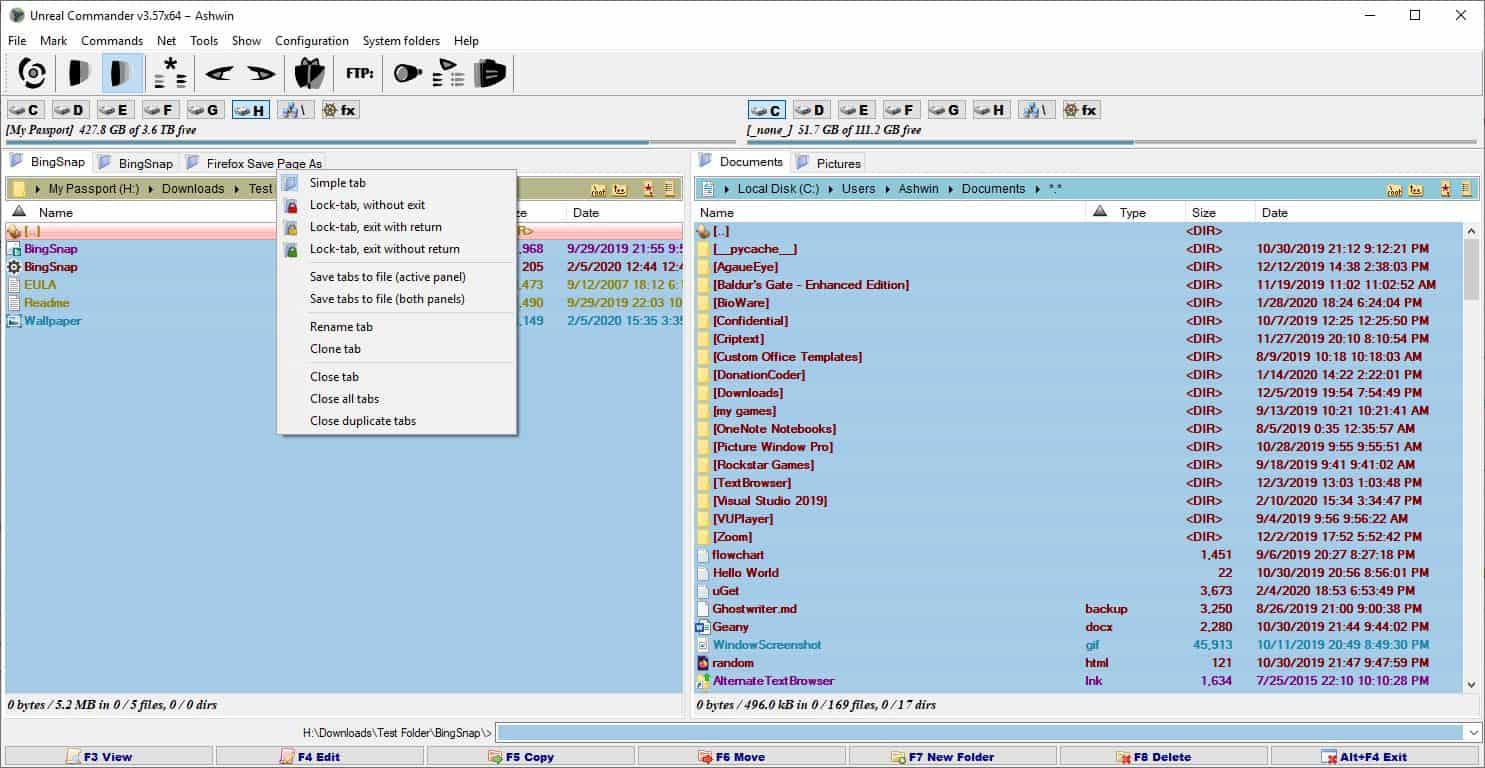
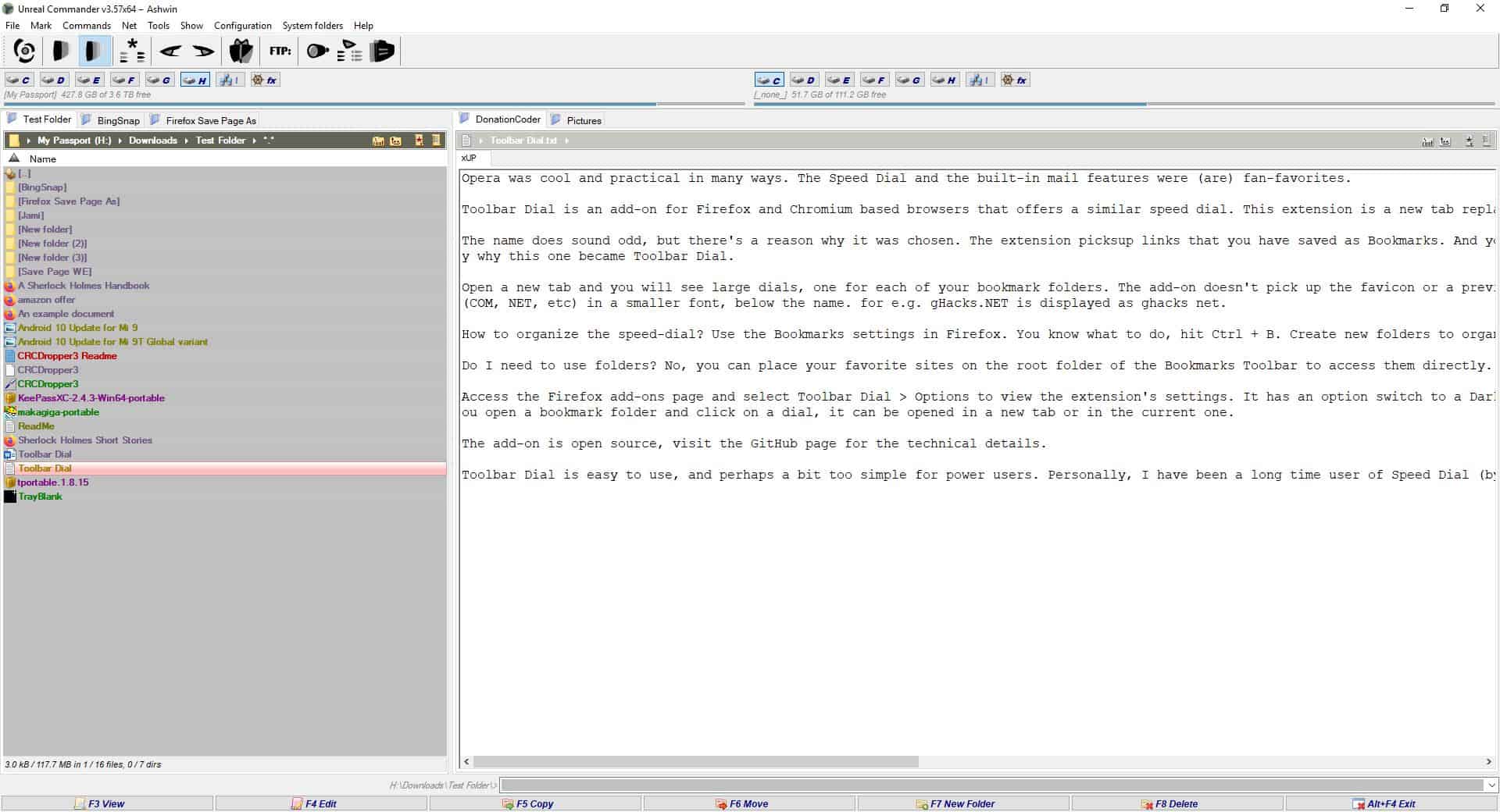
Themes
Unreal Commander comes with many themes for the interface and optional ones for the Toolbar. You can switch to a different theme from Options > Graphic Themes. There are Visual Styles available for download which also change the appearance of the program.
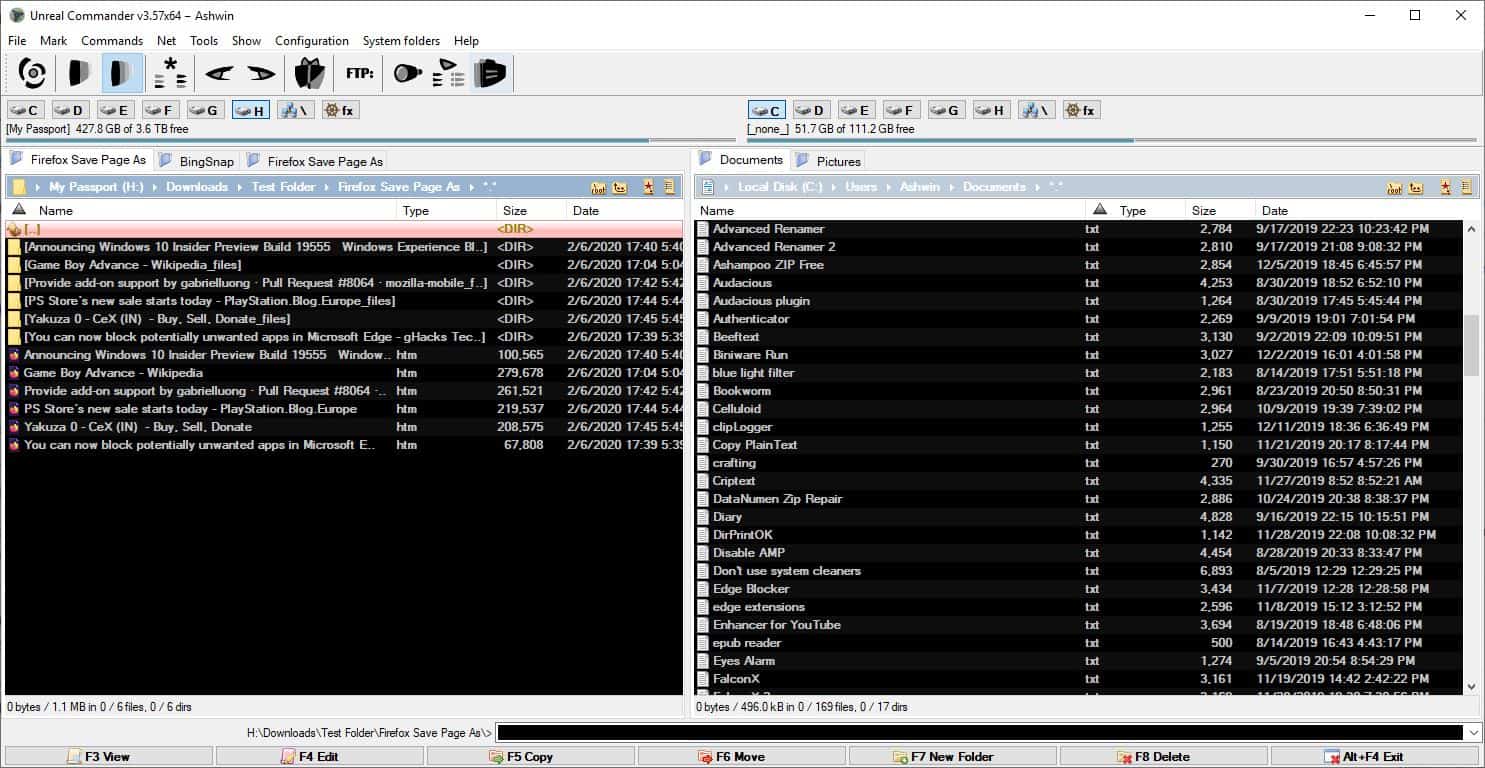
Plugins
Unreal Commander supports Total Commander plugins in the Lister .WLX, Packer .WCX and Content .WDX formats. Download, extract the files and add them to the file manager from the Options > Plugins page.
Free License System
Though Unreal Commander is freeware, it has a license management system. You can access it from the Help menu to get your SystemID that can be used to get a free license key from the official website. The license key will expire in 25 days, but can be set to update automatically. Sure it's odd, but it's free.
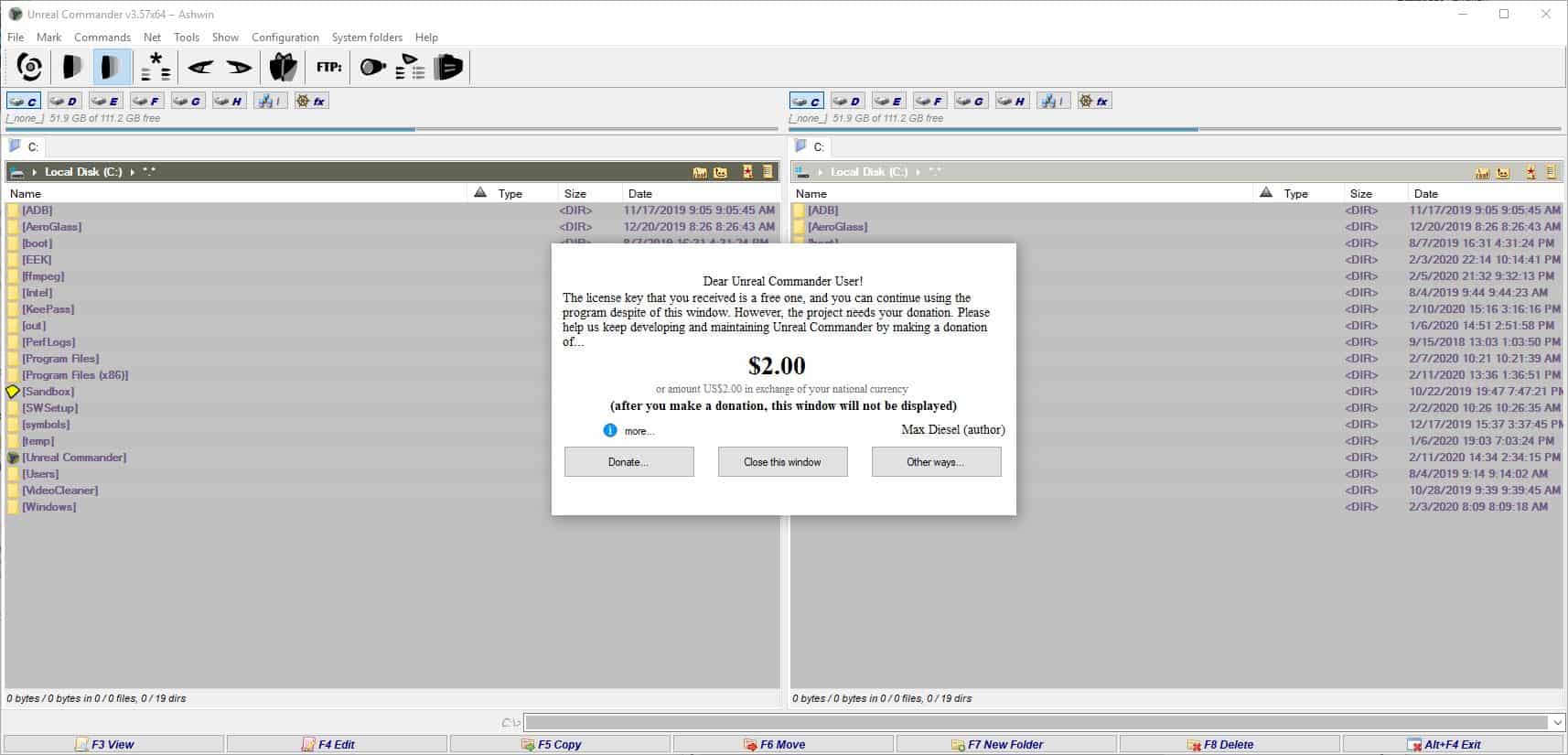
You will see a screen like this once a day, asking for an optional donation. You can wait for a few seconds to close it, and continue using the program for free. In comparison, the unregistered version of Total Commander has a similar screen on every run. So, it's a minor annoyance.
The amount of tools that Unreal Commander has is insane, and that's something power users will love. Normal users can ignore the extras and use it as a basic file manager, which still blows Windows Explorer out of the water.
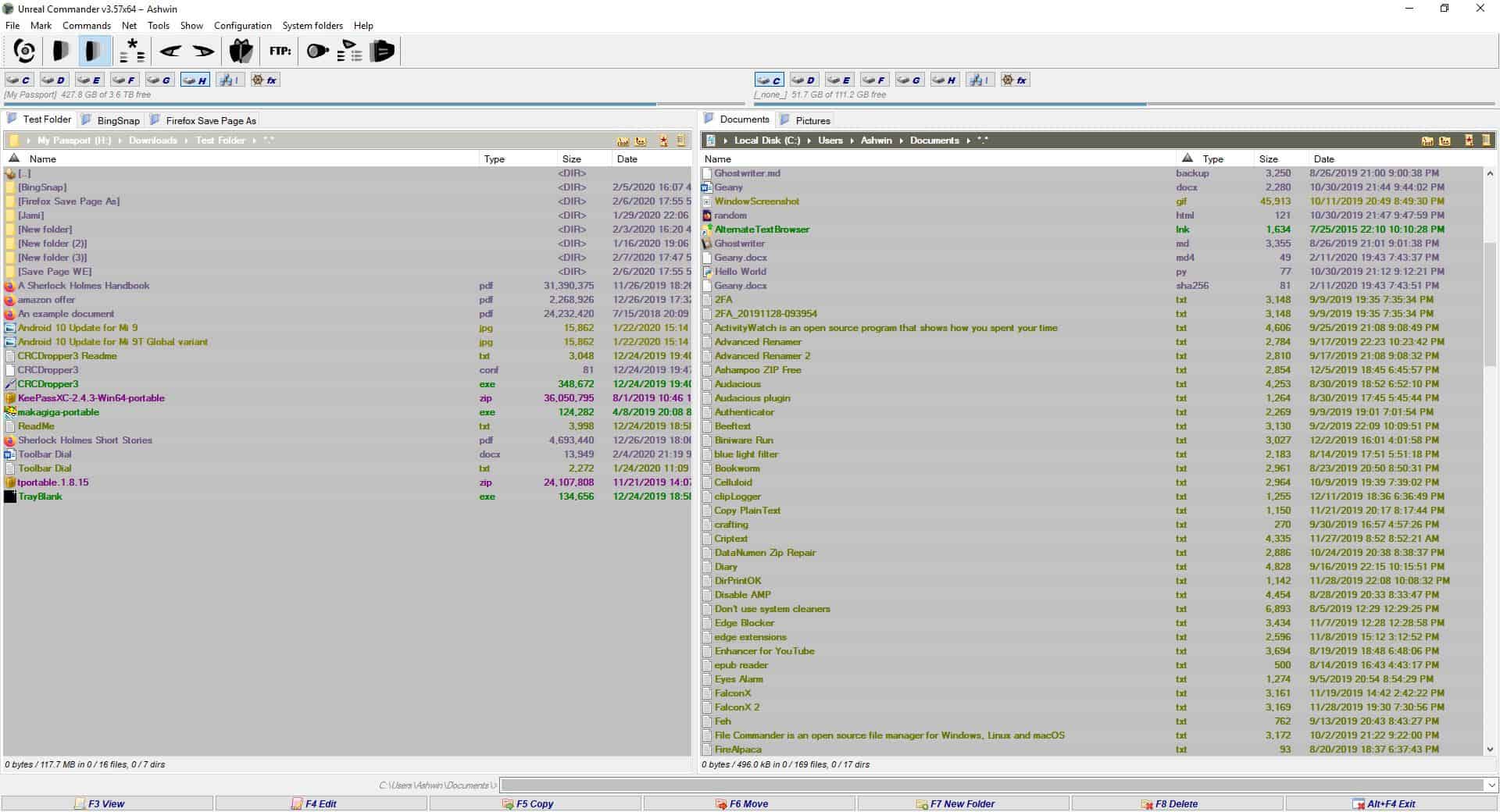


























The “nag” screen does not show up every day. Not even every other day. I don’t see it often. Anyway, if you don’t like that “nag” screen, Double Commander is the most similar double-pane file manager to Total Commander. So similar, it can use TC’s plugins. The Beta 1.0 version has a dark theme, finally. DC has a better-behaved FTP than UC, and connects faster.
I’ve always wanted to try Unreal Commander, the minor nag screen seems weird though.
Anyway, I’m somewhat a collector of File Managers for Windows, bought Total Commander ages ago and have tweaked it quite a bit. I also bought XYPlorer some time ago, but my machine at that stage was a bit under-powered. Now I use it more than totalcmd, mainly because it is so configurable – Dual Pane, Single Pane with or without an Explorer Tree, File preview etc etc. Recently it was able to copy large files to an external drive on Windows 10 with XYPlorer.
This was something I always used Total Commander for that, but after several tweaks still didn’t work.
Sometimes I come across a free gem, like Multi Commander. It has dual panes, with some customization of the dual panes, but the File Checksum built-in option is something I use often.It also has the option of a flattened view a of folder tree, which can be really useful on occasions.
Both XYplorer you have of the option of a Portable version straight for the developer – really handy. Total Commander has this but you now have to install it first (just once) before setting it to not use the registry,
” It even supports tcmd plugins.”
And so does Unreal Commander …
(Just try it before forming an opinion).
I would be really surprised if it came even close to Double Commander. It even supports tcmd plugins.
What isn’t mentioned in this article, is that *without* requesting a license, Unreal Commander will function too, but in “basic function mode”.
Meaning that advanced functions are not available. If you want to start those, a dialog box comes up, telling you that you need the license for that.
I have Unreal Commander on my system for a long time and never saw the “nag-screen”.
What about ZtreeWin (not free), the present-day succeeder of XTree/XTreeGold. In my opinion the most perfect file-manager. But maybe too much possibilities.
A free present-day free clone of XTreeGold is here: http://textmode.netne.net/Extreme.html
However it has some strange usability-quirks.
QDir is free and updated regularly and allows up to 4 “screens or windows”
Q-Dir is definitely a great program and is being constantly updated. Here’s a tutorial here on GHACKS on how to supercharge it (written in 2015) https://www.ghacks.net/2015/04/28/supercharge-q-dir-with-custom-commands-and-administrative-privileges/
QTTabBar – all you need, right in your native file manager (not third-party)
http://qttabbar.wikidot.com/
Out of an array of free file managers Unreal isn’t bad, but doesn’t seem to have a directory tree/navigation panel. Can’t right-click something to open the context menu which is weird imo. Can’t seem to put files or folders into the favorites ‘Hotlist’, just directories. I do like the big Quick View preview. I prefer oMega, Nomad, and NexusFile for my purposes.
I believe the right-click thing is an option: e.g. you can choose to select files with it, or open the context menu.
Unreal. Literally, not real.
Nagware vs. all the similar utilities that just work? Why?
Its use of icons is horrendous, but it’s quite a mature product, already years ago when I tried it properly. Back then, there wasn’t a nag screen, though.
At home, I use Total Commander, but on other ppl’s computers, I always deploy Double Commander. It’s quite mature, open source, also supports most Total Commander plugins, has a better queue system than Total Commander and better configuration for toolbars, commands and hotkeys. Its directory synchronization is almost up to par with TC’s, but that inherently means there’s much to be gained in terms of usability (no directory folding, no “Edit left/right” for example).
The screenshot is too small to tell; is the $2 a one-time fee, or recurring?
Can you make the screenshots on gHacks enlargeable?
The Menu options are hidden now in most browsers, but CTRL ++ or CTRL — [as in Control key plus sign two or three or four time, etc.] will make the entire screen larger so you can read the see the image at the same time. Chrome or Firefox–I think any browser.
Thank you for reminding me about the CTRL ++ / — screen function.
Thank you for reminding me about the “CTRL ++ (increase) / – (decrease)” screen function in Firefox.
It’s a one time thing.
To enlarge an image on this site with Firefox you can copy image source address and paste it in a new tab, or use an extension like https://addons.mozilla.org/firefox/addon/open-image-in-new-tab-new/
Google’s botnet browser has this basic functionality built-in.
https://www.ghacks.net/wp-content/uploads/2020/02/Unreal-Commander-donation-screen.jpg
@Kincaid
Right-click image and choose open in new tab.
Also, study this:
https://edu.gcfglobal.org/en/internetbasics
If I wanted to spend money on a quality product, I’d buy either XYplorer or DOpus. For a free product, there is still an older version of XYplorer Free which beats all of these weird, cobbled together file managers hands down. FAR manager is also free but it’s only for the cool kids.
Dopus, yes. Not cheap of course, but I think it’s easily the most advanced file manager…
In my opinion this software is far away from being “free”. It is nagware/annoyware. Even if license cost is 0 USD – you still need to “buy” it.
I recommend real free, open-source file manager: Double Commander https://doublecmd.sourceforge.io/
It features are very comparable to commercial Total Commander (including support for TC addons), but is even better – doublecmd is real multi-platform (Linux/Mac/Windows) and it is not browser based like other multi-platform “applications”.
I wanted to say that the only thing this one has going for it compared to Total Commander is “it’s free”, but if you are going to put up with a nag screen – what’s the point? And if you are going to pay – why not pay for a superior software?
Just use TC.
I wanted to say “I wanted to say”, but I’m mute so I wrote it here instead, twice.
”
I wanted to say that the only thing this one has going for it compared to Total Commander is “it’s freeâ€
”
Not true.
– Try dragging a picture file to your picture viewer executable in Total Commander.
TC has very poor drag ‘n drop support. No problem in Unreal Commander.
– In TC you have to confirm every copy/move/.. action by clicking OK (talking about nag-screens …). In UC this can be switched off.
BTW: TC and UC both don’t have an Undo function, just like the majority of TC clones out there. That’s a big shortcoming for a modern file-manager ..
– In UR is an option to change the icon of a folder, so your – for example – Tools folder stands out from the rest. This is *very* easy to accomplish. No such option in TC.
(to name a few things)
What’s the point?
If you are okay with a nag screen, then the point is it’s free.
Why not pay for a superior software?
Because that free alternative works fine for you.
I find it silly how you don’t understand that.
Maybe I haven’t made myself clear, let’s try again – my point is that superior software (that is Total Commander) is also free if you are ok with a nag screen, just like Unreal Commander. If you wanna get rid of it you have to pay for both of them (yeah it’s $2 for UC vs $37 for TC, but whatever, UC doesn’t hold its own as a free software).
@Romukas
So after your 100+ words, your point is you simply think Total Commander is superior software worth paying for.
Got it.
Thanks for not keeping that all simple, as it was worth a laugh.
Well, that seems to be nagware, so I give it a pass.
It’s absolutely acceptable to ask for donations in an application. But why not simply have a PayPal button instead of annoying users? I also disagree with that it’s a minor annoyance, if it shows up every day.
I have tried several file managers, but one of them was an acceptable Explorer replacement. They have all kinds of neat features, yet they hardly ever use the Windows thumbnail chache, which means that thumbs have to be created twice or thrice (or whatever) for the same file; they also ignored installed shell extensions and thumbnailers (like WIC codecs).
Why it’s so hard to build a file manager that resembles Vista’s/7’s Explorer, with a dual pane, saved folder views, pinned expandable folder trees and with a few more options? Instead we get things that look like straight out of Windows 95 but with themes and tools that few people use.
Another point: Many people don’t like Windows Search, but I use saved searches a lot (as virtual folders). I access my files with saved searches like “changed today” or “created this month”. I even have saved searches for stuff like “Images saved from Twitter”. Such alternative file managers cannot handle these things, which means I have to rely on the traditional Explorer.
The closest I’ve used is XYplorer. but it’s not free and not that cheap although it depends how much time you spend in file manager. As for this, the nag screen would be annoying but the weird phoning the server for a licence for “free” software puts me off even more. It isn’t my idea of freeware.
Even without those two things it just looks awful. For example how different styles of icons can you cram in to one app.
“Even without those two things it just looks awful. For example how different styles of icons can you cram in to one app.”
You mean Windows 10? 40 years later Microsoft still doesn’t have a consistent GUI. 40 years later Explorer still doesn’t have basic file management functions these third party apps must fill. A single independent dev working off donations can do better than all of Microsoft’s devs combined apparently.
@Anonymous
You say Explorer doesn’t have basic file management functions?
That’s crazy talk.
I take it your definition of “basic” is some superfluous fantasy.
Actually XYPlorer does have a free version though it is not the latest and greatest. You can find it at https://www.xyplorer.com/free.php
Also if you watch the BitsDuJour site you can often find the Pro version for cheap. I bought a lifetime license myself on one of these deals.
I like to have an extra file manager handy, just in case Explorer gets buggy for some reason.
For that, I like Explorer++.
It uses tabs, like a web browser, which I like, and it’s portable.
https://explorerplusplus.com/features
.. also, it be free and no nags
TIP: with Explorer++ you can drag files to other folders via the tabs.
Also, being that you can simply snap 2 windows together in Windows, I have no need for dual pane interfaces, as with Unreal Commander.