MenuTools is an open source context menu extender for Windows Explorer
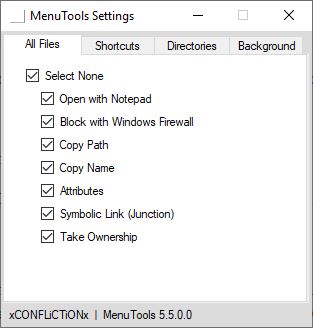
Windows Explorer while sufficient for many tasks, could do with some improvement. Sets seemed promising, but of course Microsoft had to put an abrupt end to that and it does not look as if it will be back in its original form, if at all.
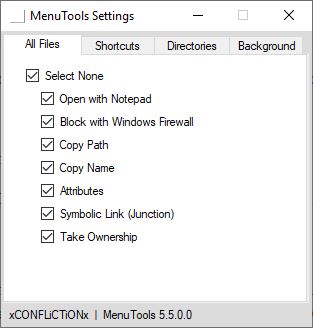
If you want some extra options in Explorer, without having to ditch it for something like File Voyager, File Commander, or other third-party file managers, MenuTools is something you could try.
It is an open source context menu extender for Windows Explorer, and the menu options differ depending on the items you right-click on.
File/Folder Context Menu
Right-click on a file or folder to access the MenuTools context menu. The first option here is "Open with Notepad", which may be useful if you're trying to view some Config file, XML, and other formats that can be read by the default Text Editor, but haven't been associated with it.
You don't have to fiddle with the "Open With" menu. The "Block with Firewall" menu option creates a new rule that will prevent internet access for the selected file. The rule created by the application blocks all protocols for the file/folder, but you can change the setting from Windows Firewall; handy to use before you run a new program or installer.
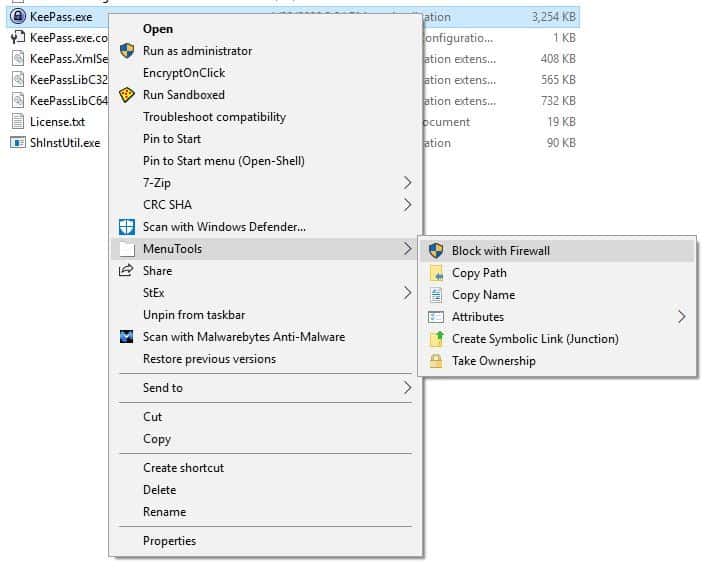
Selecting the "Copy Name" menu item will copy the name of the file/folder to the clipboard. So what's useful about this? The fact that it works with multiple files/folders is amazing. If you select a dozen files, select the "Copy Name" option, and all the file names are copied to the clipboard. The Copy Path option works similarly, but also copies the full folder location of each file.
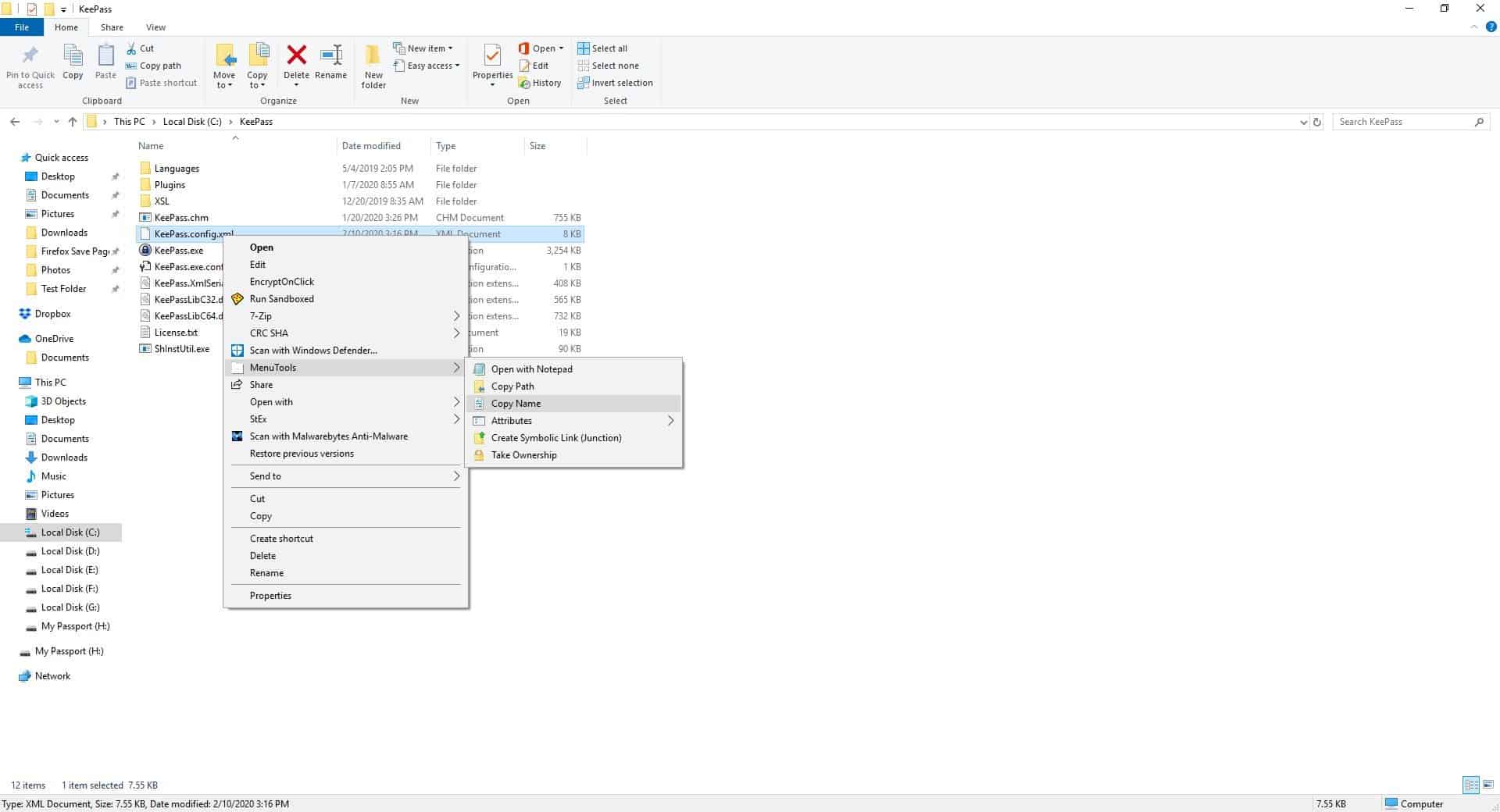
The Attributes option lets you change the file's attribute to read-only, hidden or system. Moved a folder to a different drive? Use the Create Symbolic Link option to point to the new location. It uses the mklink command, but since it is done with a GUI instead of in a Command Prompt window, it's easier to do. Take Ownership option can be used to grant you the rights to the file or directory, from other users.
In-Folder Context Menu
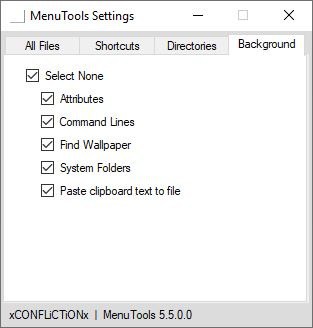
Right click inside a folder and you will see a menu with a different set of options. The attributes menu is available here as well, but it only lets you view/show hidden items or system items. Next is the Command Lines menu, which you can use to open a new Command Prompt or PowerShell Window in the current folder.
It also has options to open them with admin privileges. Forget editing the Registry, this is an easy way to get it. And in my opinion these options should have been included by default in Windows.
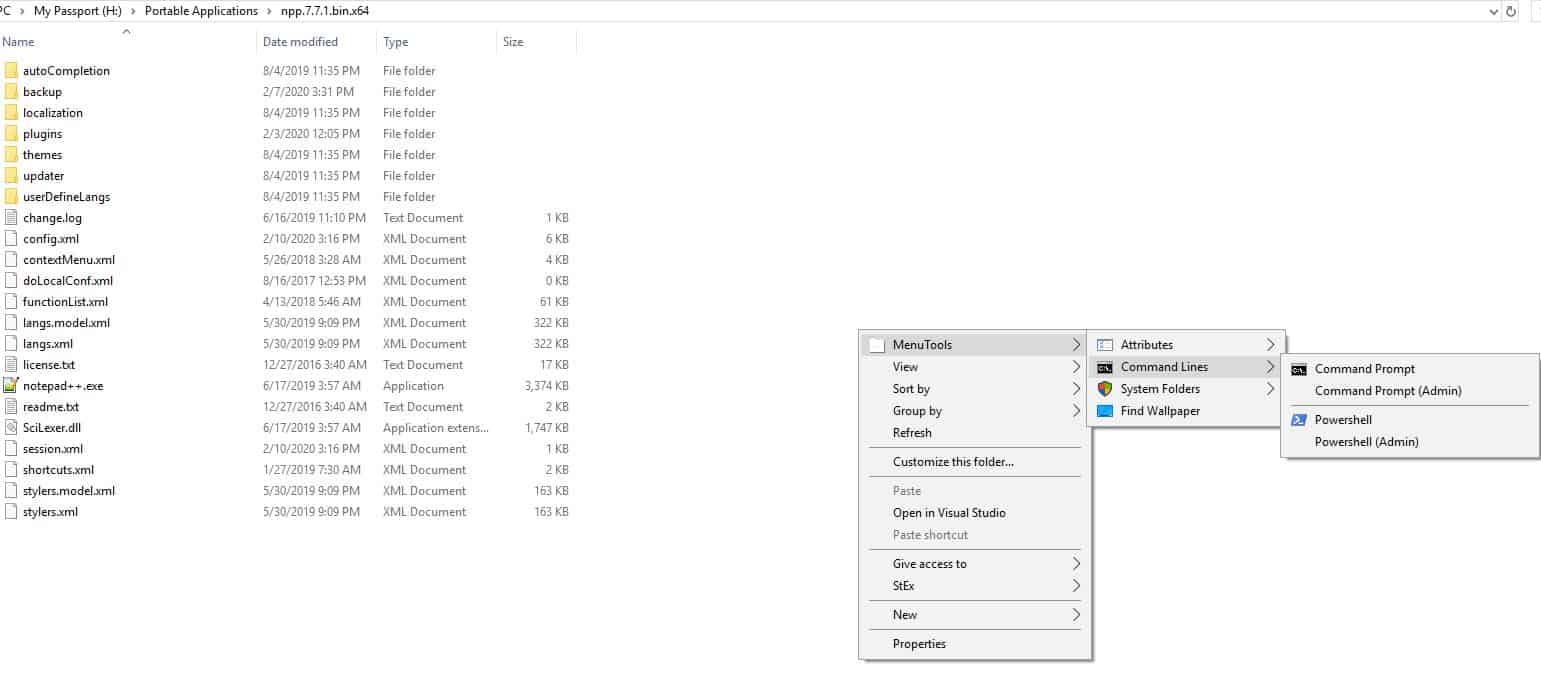
The System Folders sub-menu contains direct shortcuts to the AppData, Program Data, Start Menu, All Users Start Menu and Temp Folders. If you're the kind of person who tinkers with AppData and Program Data folders to edit the configuration files, manage advanced settings, or even place custom shortcuts in the Start Menu, this menu will save you some precious seconds.
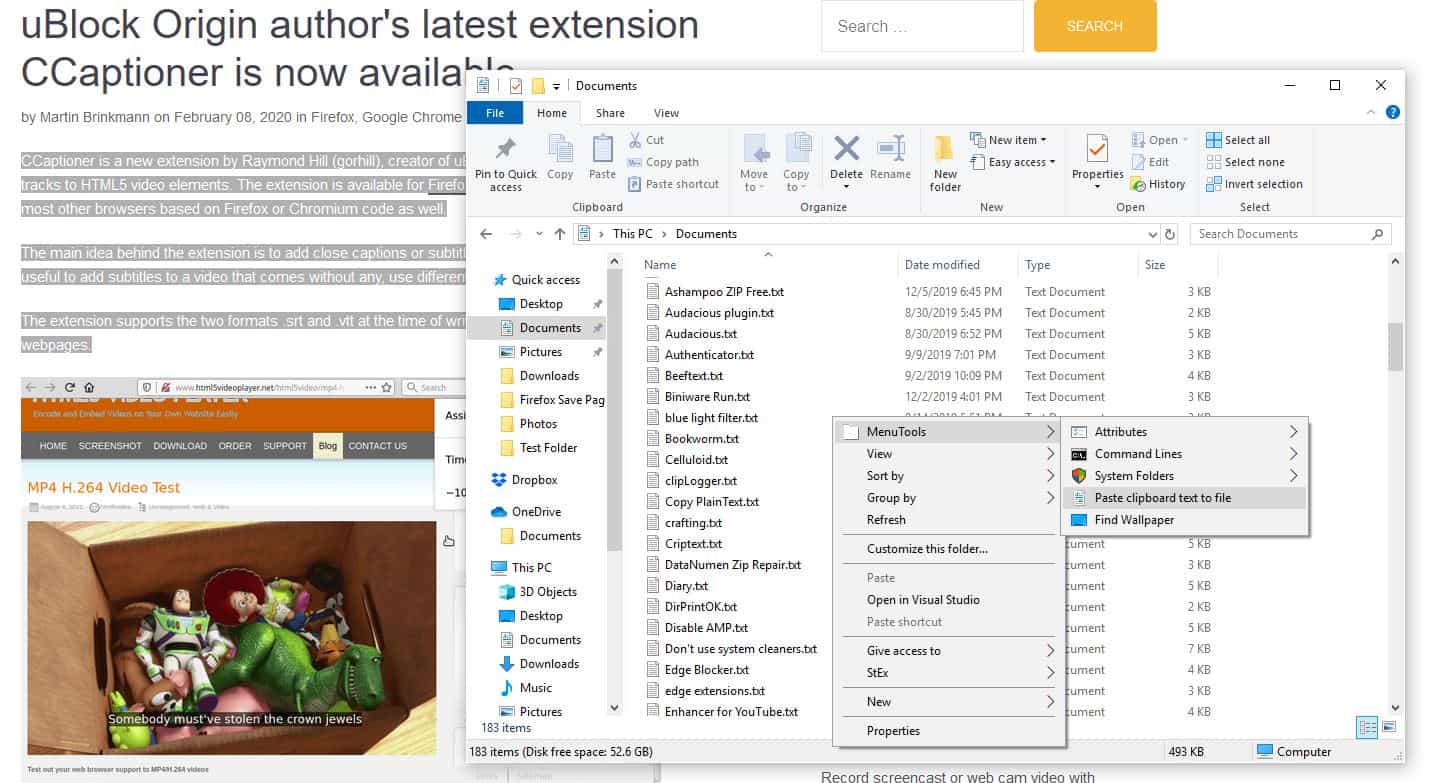
This is one option which I was surprised by, Paste clipboard contents to file. If you have some text content saved in the clipboard, open Explorer and right-click > MenuTools > select the paste clipboard contents option, and it will create a new text file named "ClipboardContents.txt" with the text saved in it. So, you don't have to open your text editor, paste it, hit save and then name it. It's a one-click process.
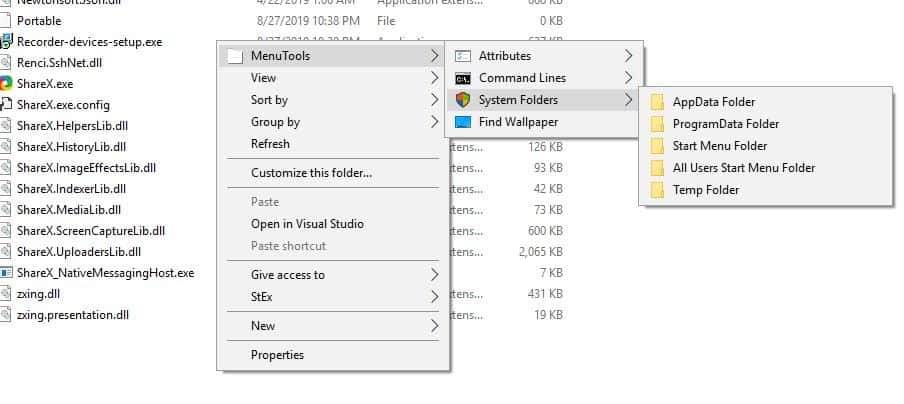
The Find Wallpaper option opens a Windows Explorer window pin-pointing where the current wallpaper is stored. And it works with any background, not just the ones that ship with Windows. That's useful in case you forgot where the wallpaper was.
You can disable each and every item that is available in the MenuTools context menu. Don't need the Find Wallpaper or Take Ownership options, disable them. It's really nice to have such control, you can prune the list to keep only the ones that you'll need.
Note: .NET Framework 4.8 is required for the application to work. The "Explorer" process will be restarted when you install MenuTools, this is to refresh the context menu.
There is no option to add your own shortcuts to the menu. This is perhaps its only drawback, but considering that some of the options are practically useful in day-to-day tasks, it's a good program. Don't forget to read our coverage of StEXbar, another open source enhancement tool for Explorer.
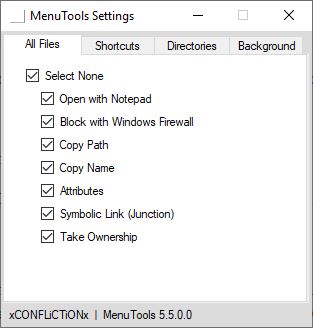


























I’m xCONFLiCTiONx, the creator of MenuTools and I’m really sorry for the issues that were had with not being able to install or even find an installer. I put a lot of work into this program and wanted to try out new ways in pushing for donations. I ended up just putting the installer back up and do not maintain sourceforge any longer.
GitHub is the only place I upload my programs and source code. The source was always there if anyone wanted to compile it themselves. The new download link, which now has an installer, is: https://github.com/xCONFLiCTiONx/MenuTools/releases
I also wanted to point out that this article was very well written and it’s super cool to see someone putting an article up on something I did. Something to note is that the Attributes > Attributes Menu Entry is clickable and opens a new Window with more functions.
There is no download link on any of the pages… seems like a scam.
I’m xCONFLiCTiONx, the creator of MenuTools and I’m really sorry for the issues that were had with not being able to install or even find an installer. I put a lot of work into this program and wanted to try out new ways in pushing for donations. I ended up just putting the installer back up and do not maintain sourceforge any longer.
Github is the only place I upload my programs and source code. The source was always there if anyone wanted to compile it themselves. The new download link is: https://github.com/xCONFLiCTiONx/MenuTools/releases
I Use Easy Context Menu v1.6 from sordum (Portable freeware)
https://www.sordum.org/7615/easy-context-menu-v1-6/
For those searching for the installer, this is what the author says about that on his Sourgeforge page:
”
I’m no longer uploading the binaries due to a large amount of work and instead will compile it specifically for the asking and a donation to My Software Funds: https://www.patreon.com/xCONFLiCTiONx
”
(from: https://sourceforge.net/projects/menutools/files/ )
So you have to pay first ..
However … search the web for “menutools.setup.exe” and you might find some places where this can be downloaded.
Also need help to install this.
me 2, How to install? Pretty Please
How do I install this?
Same Question
FYI,
Project link from article –
https://github.com/xCONFLiCTiONx/MenuTools/
But,there seems to be another project with the same name –
https://github.com/navossoc/MenuTools
Thanks, but Easy Context Menu does all I need.
Not to be confused with FileMenu Tools (https://www.lopesoft.com/index.php/en/filemenutools) that also aims to extend the context menu with extra functionality …