qimgv is an open source image viewer for Windows
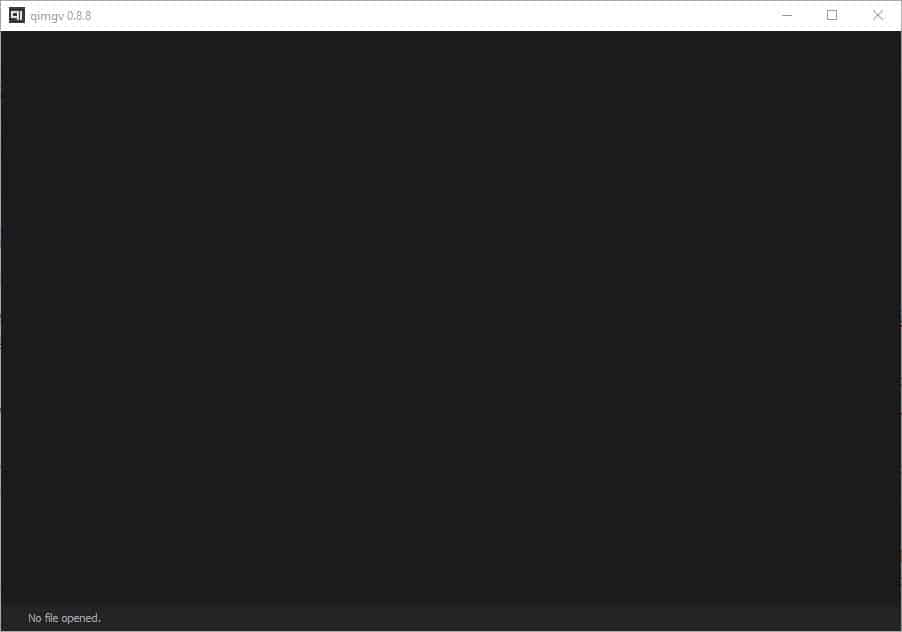
ImageGlass or the all-time favorite IrfanView are excellent choices if you want some advanced options in your image viewer; qimgv is a slightly simpler alternative that may work for some.
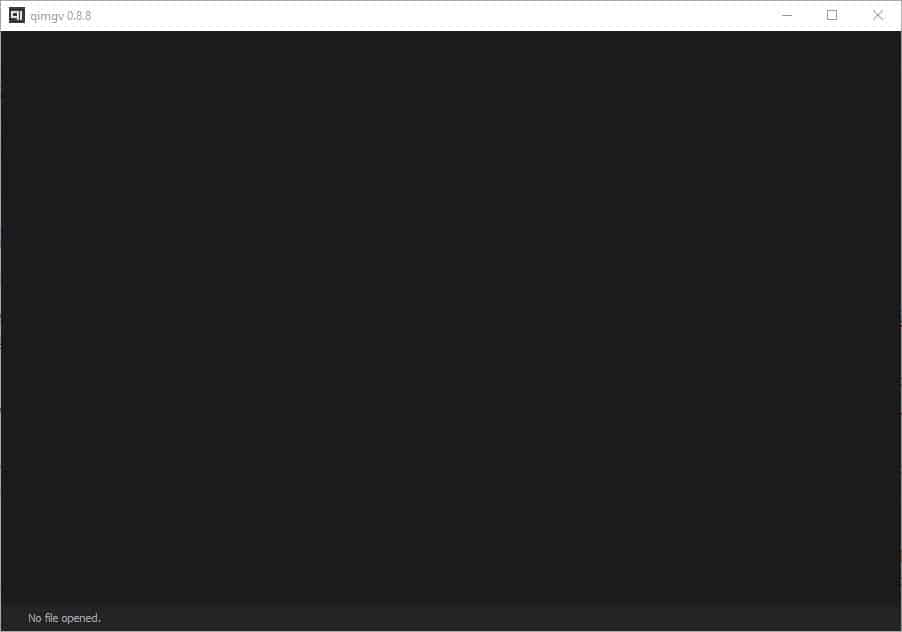
The application is an open source program for Window to view images. It comes with optional support for video playback.
The application offers to associate itself as the default handler for images and videos during the installation. The option is enabled but you can uncheck it if you don't want that to happen. qimgv starts with a blank interface that has a dark theme and you will notice no interface elements other than the title bar and the "no file opened" message at the bottom.
Get started by dragging and dropping a picture onto the interface to view it, or right-click anywhere in the GUI to access the program's context menu and select open to navigate to the image's location. qimgv supports BMP, JPG, PNG, JPEG, GIF, APNG, ARW, CR2, CRW, CUR, DNG, ICNS, ICO, JFIF, JP2, NEF, PBM, PGM, PPM, RAF, SVG, SVGZ, TGA, TIF, TIFF, WBMP, WEBP, XBM, XPM image formats, and WEBM, MP4 videos. Animated GIFs are supported too.
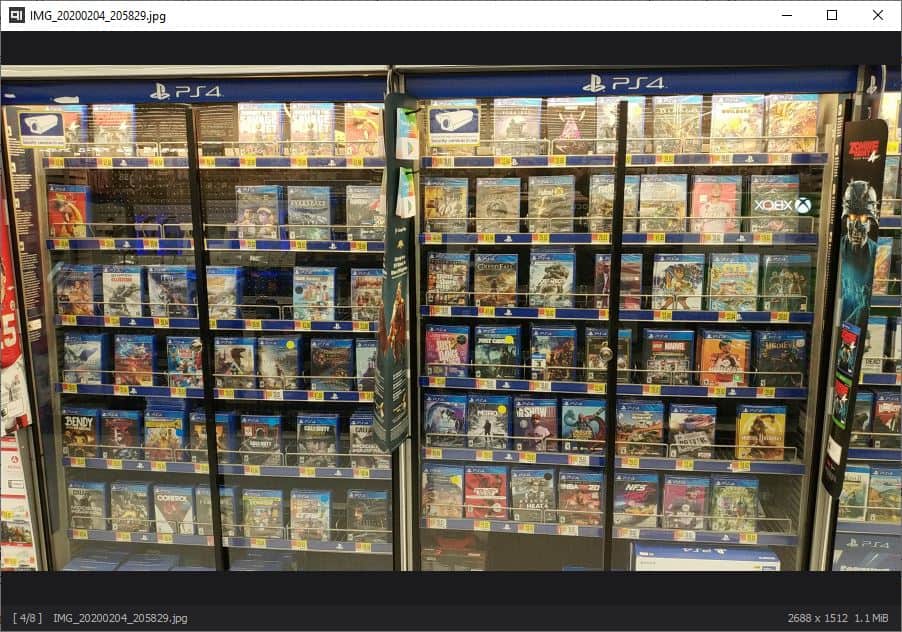
The program has many keyboard shortcuts, all of which are customizable. Use the arrow keys or the mouse wheel to view the next or previous image. Zoom in and out by holding the right mouse button, or by using the + and - buttons in the context menu. The program also supports traditional methods like Control and +/- or Control and mouse wheel. The scaling and zoom levels of the application can be modified from the settings.
The quick copy and quick move menu items are useful when you want to place images in different folders. There are nine quick folders to choose from, and annoyingly all of these are set to the current user folder. But, you can change the location of each directory by clicking on the folder icon. When the quick copy/move panel is in view, you can tap the number key (1 to 9), to paste the selected image in the respective folder.
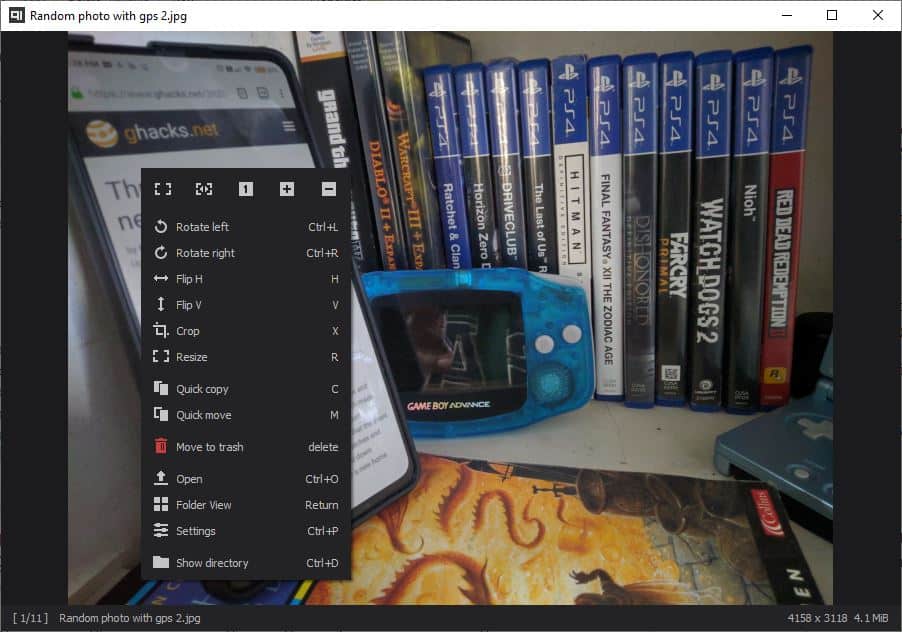
The context menu also has options to switch to full screen or fit the picture to the window, width or reset it to the actual size. When an image is loaded, you can switch to the Folder View by hitting enter, or from the menu. This mode displays a thumbnail preview of every image in the folder. The slider at the top of the screen may be used for resizing the thumbnails.
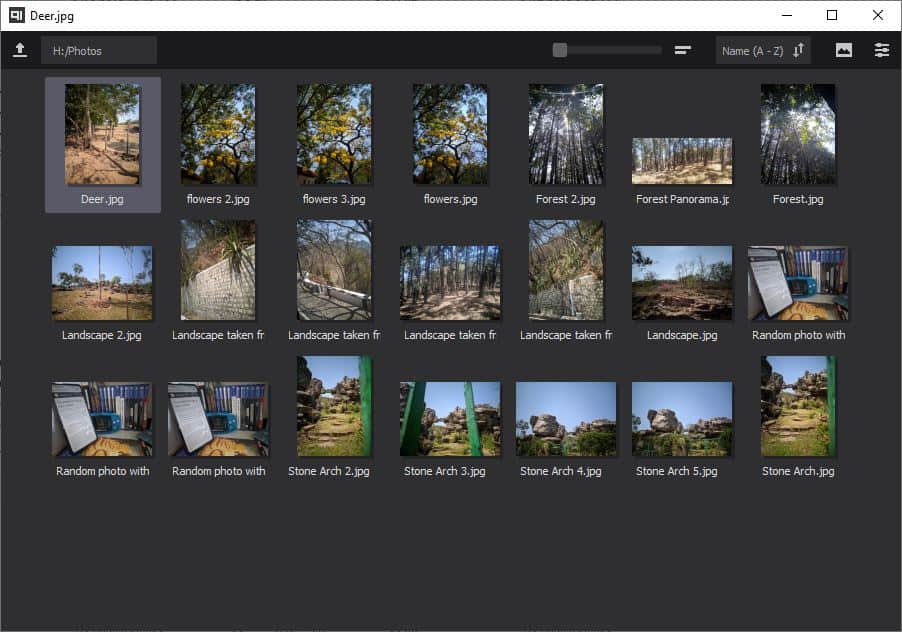
A thumbnail panel is placed at the top of the screen that auto-hides when you mouse away from it. This panel is enabled to work only in full screen, but you can set it to work in windowed mode or even change its location to the bottom of the screen. The status bar at the bottom of the screen displays the resolution, file size and the name of the current image.
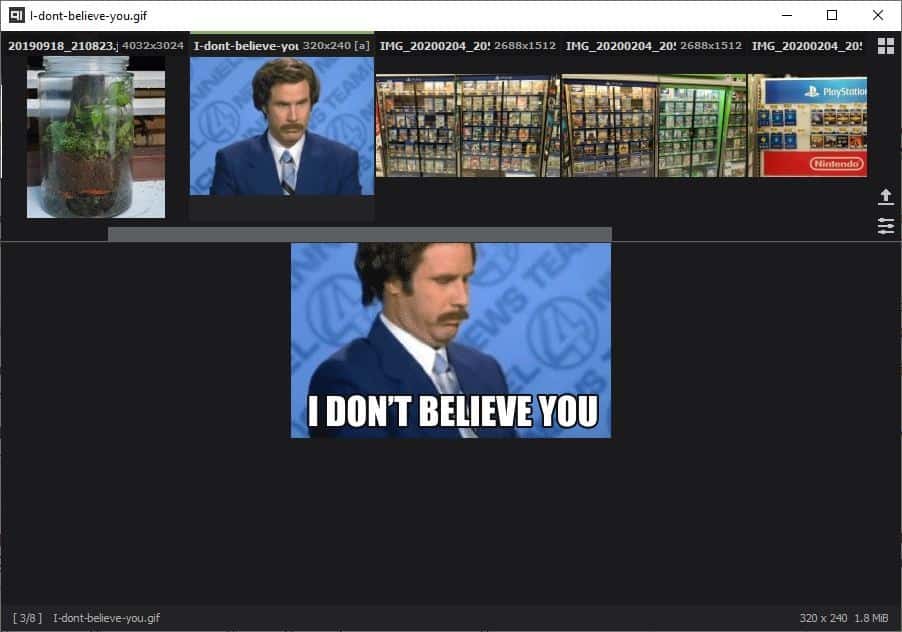
Videos are played directly in the program's interface (i.e, MPV is not opened as an external program), which is kind of a cool way to browse media folders.
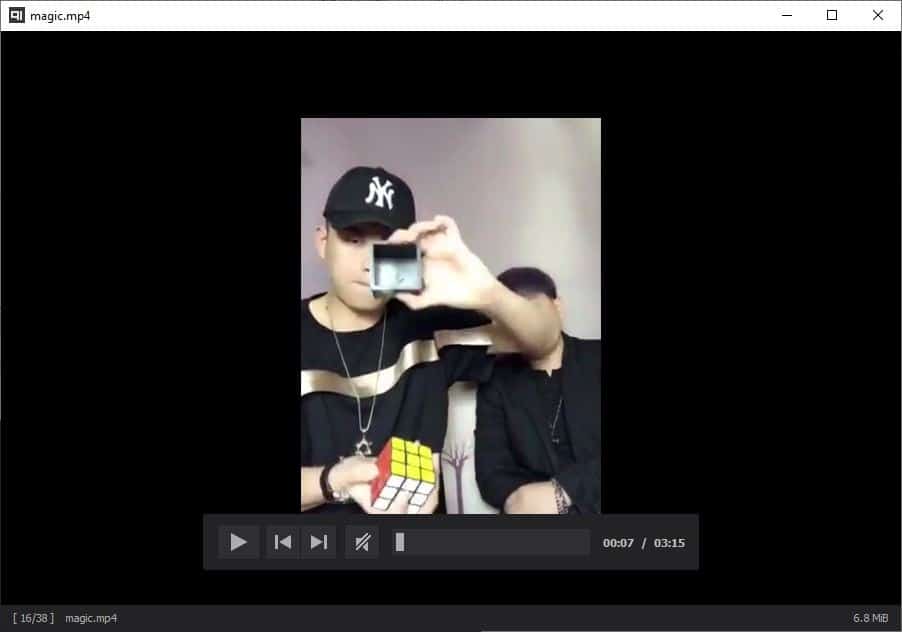
Note: There are four versions of qimgv executables and four ZIP files available on the GitHub page. The EXEs are installers, and the archives are portable versions. The confusing part was the massive size difference of the files. I tested all of them and found that two of the EXEs and two of the archives are for the 32-bit and 64-bit versions (has x64 in the name). The other 4 files which have video in the name, contain MPV.EXE and MPV-1.DLL that the program uses as the built-in Video Player. If you already have MPV on your computer, you can set its location from qimgv's Advanced Settings.
qimgv has some basic editing options such as cropping and resizing, while maintaining the original aspect ratio of the image.
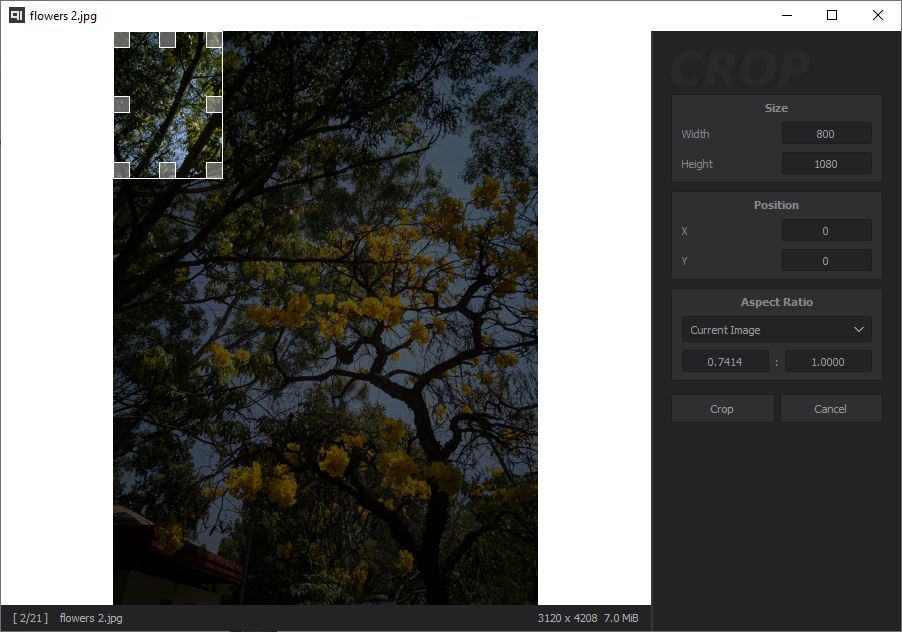
The resizer has many resolution sizes that you can select or use a custom size. You may also use the program to rotate pictures or flip them horizontally or vertically. Navigate through folders faster by enabling mouse settings such as smooth scrolling, infinite scrolling and mouse wrapping.
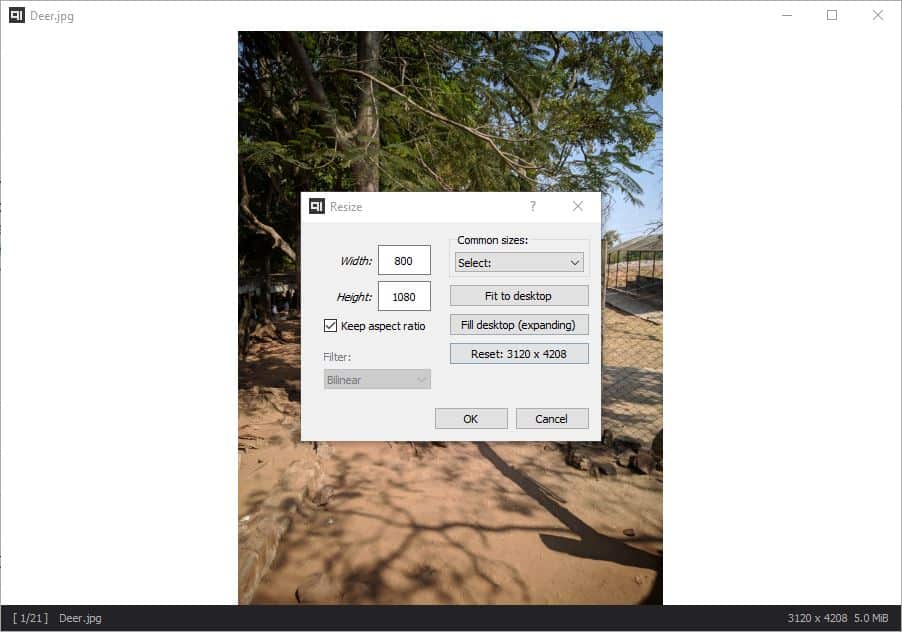
Don't like the dark theme? Head to the Appearance settings to change qimgv's background color, accent color, and opacity of the interface.
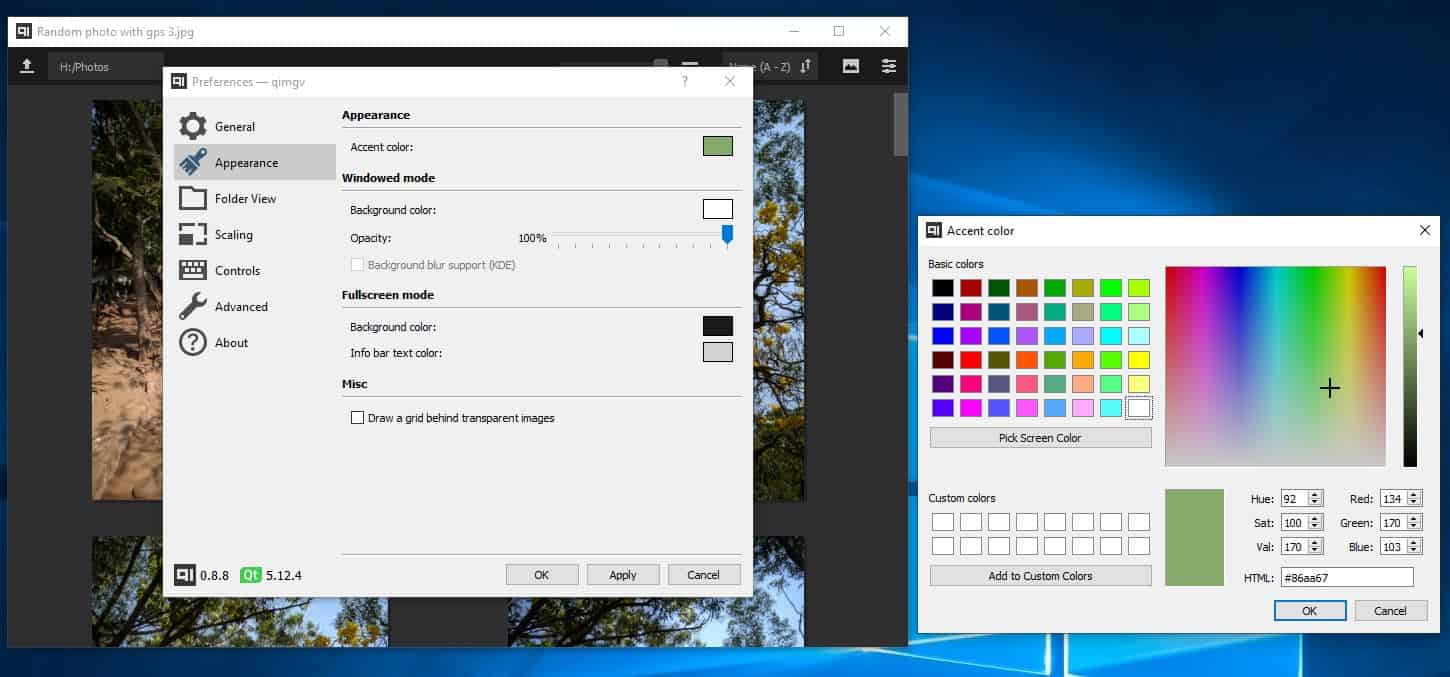
The lack of a history option to load recent directories or images quickly is a minor annoyance. The application crashed when loading folders which had hundreds of images. Aside from these issues, qimgv is more than a worthy replacement for Windows Image Viewer, especially if you're into keyboard shortcuts.
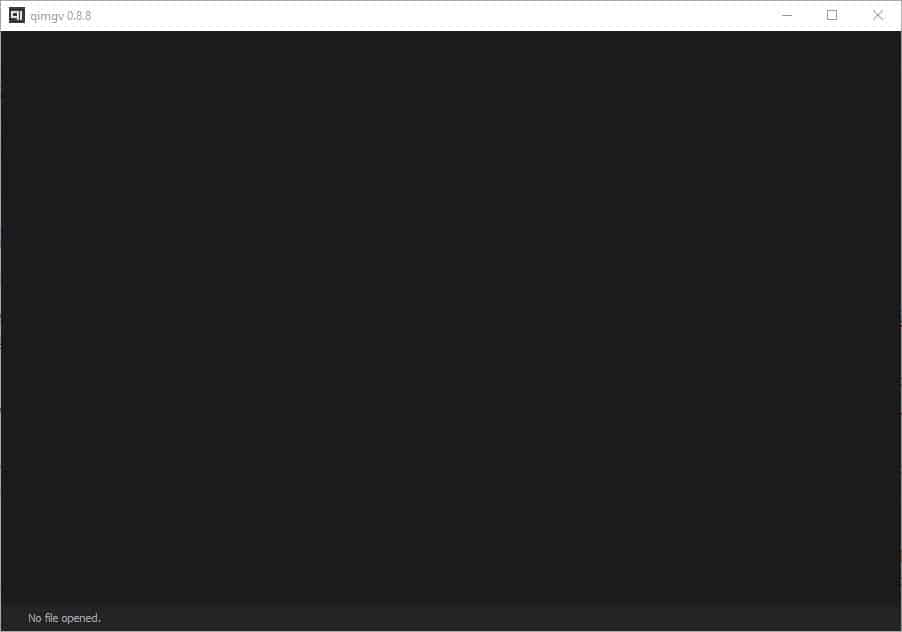



























Sigh.. yet another program with a strange name.
Don’t see the advantage over IF. It also seems to lack support for archives or to automatically switch folders via keybind.
I coded my own image viewer that supports all those features (for example F12 switches to the next folder that has images in it, F11 previous folder), archive support, … since no other image viewer does it properly unfortunately.
Probably going to release it on github in the near future.
I’m not extremely fussy about image viewers, but right now my fav is nomacs which is cross platform.
https://nomacs.org/
Its thumbnail preview is fabulous!
How does one pronounce the name?
Similar to video players, image viewers’ display quality aren’t identical but whatever floats your boat.
Still like Faststone the best.
IrfanView is best! Light and fast image viewer.
doesn’t support ICC color profiles
XnView is my choice. Can even open files like OpenExr.
Faststone or the all-time favorite XnView are excellent choices…
Fixed to include the best 2.
Too minimalistic for my taste, IrfranView has been my favorite image viewer since I first installed Windows 10 in 2015 and had to wait for 10-20 seconds for the Pictures “app” to start so I can view a stupid photo, whereas IrfanView opens within a second.
qimgv is also available on linux
I like the fact that it’s easy to customise hot keys etc, but it seems to be using a lot of memory relative to other photo apps I’ve installed, especially given that it’s primarily just an image viewer rather than having much by the way of editing options?
I’ll definitely be testing it out further though.
After some further testing I really like it…
It’s very fast (effectively instant, including starting from cold)
The hot keys are simple and logical, and easy to edit. It’s easy to switch between different views (full screen, full size, fit to width etc).
The thumbnail view at the top of the screen is logical and instantaneous, with a very nice folder thumbnail view option.
As an image viewer I’d say it was pretty much perfect, although I’ll carry on using FastStone for image editing.
Thank you, I’ll give it a try. Looks useful.
I take from the changelog that this application, like so many others, stores its own thumbnails instead of using the Windows thumbnail chache. Why hardly any non-MS application uses it remains a bit of a mystery to me; perhaps Microsoft isn’t really transparent about it.
what are it’s cold and warm startup times, comparing to FreeVImager for example?