Explorer Commander is a freeware file manager that supports quad or dual panes
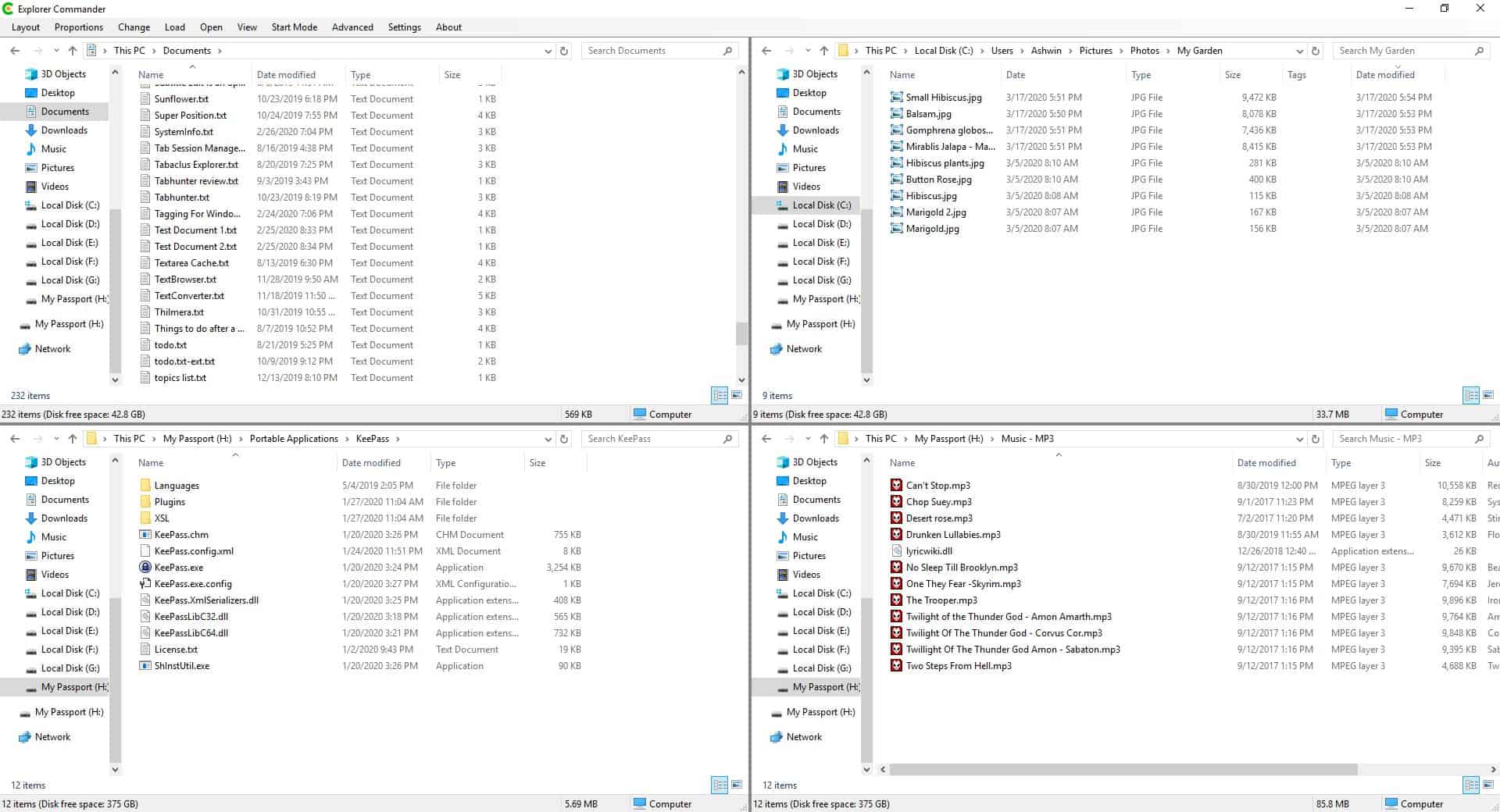
Multitasking with Windows' File Explorer is quite annoying, especially when moving files across different drives or folders. A dual pane file manager makes this job much easier.
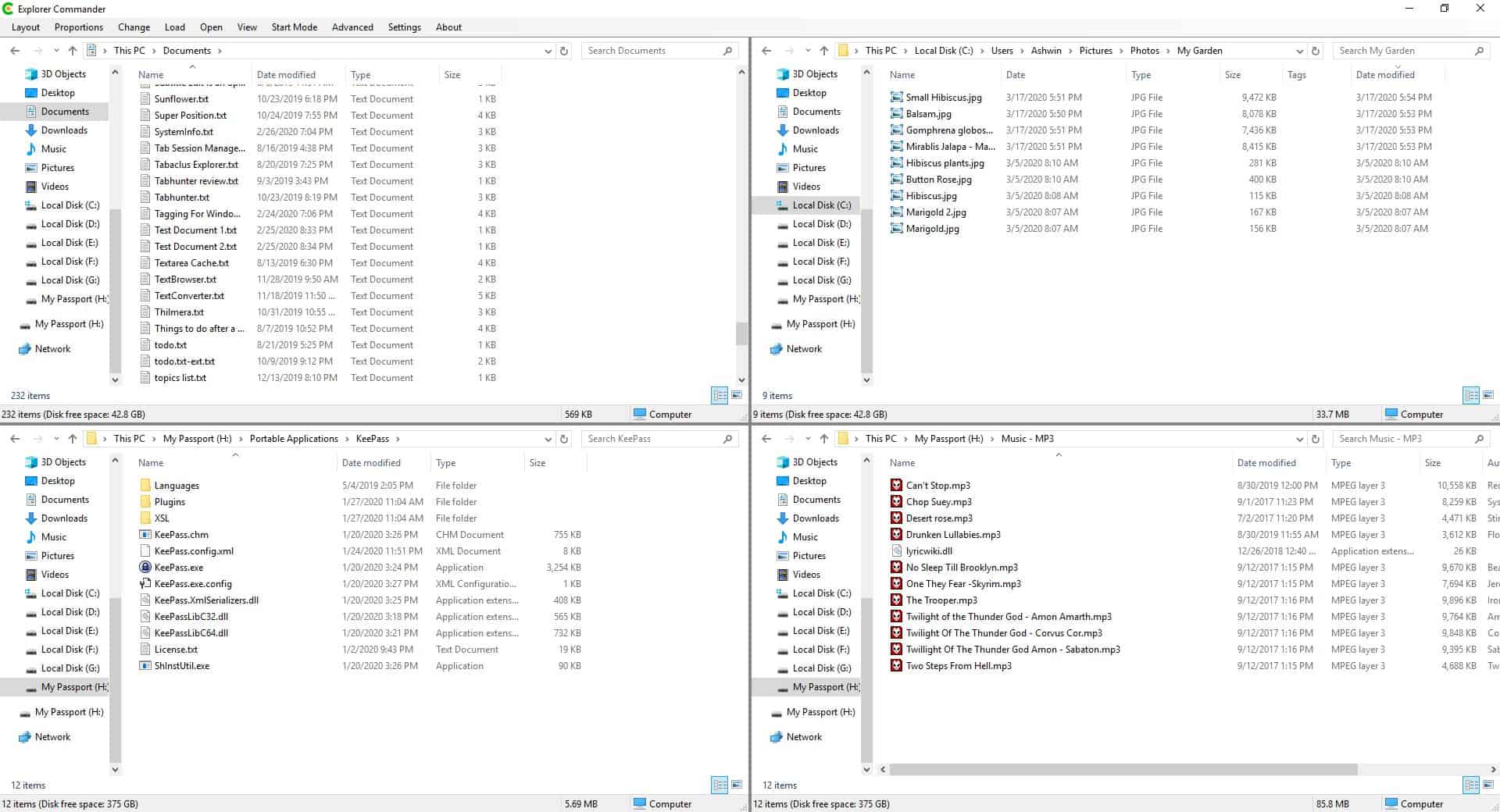
But why stop at 2 when you can have quad panes with Explorer Commander. This reminds me of Q-Dir.
The interface of Explorer Commander is exactly the same as Windows Explorer's, well, except for the menu bar at the top. Use the Layout menu to switch to the horizontal or vertical mode, these options use the dual-pane view. The quad mode is the one that offers the 4-pane GUI. Since the program uses Explorer as the base, you can perform all file operations like copying, moving, pasting files and folders, and use all available context menu options in a 4-pane or 2-pane view.
You may resize the interface using the Proportions menu's Columns and Rows options. When enabled, they resize the panes according to the selected proportion, for e.g. 20/80 Columns will make the panes on the right size larger and the left pane narrower, while 80/20 does it the other way around. Hit the reset option to revert to the default layout size. The program's Change menu is used to swap the position of one pane with another. Though numbered as 1-4, they aren't arranged clockwise. The pane on the top left is 1, the right pane is 2, and similarly the ones at the bottom are 3 and 4 respectively.
While you can use the sidebar or the address bar in each pane to switch folders, Explorer Commander lets you jump to previously visited folders from the Load menu. Want to open a pane in Windows Explorer? That's precisely what the Open menu is for.
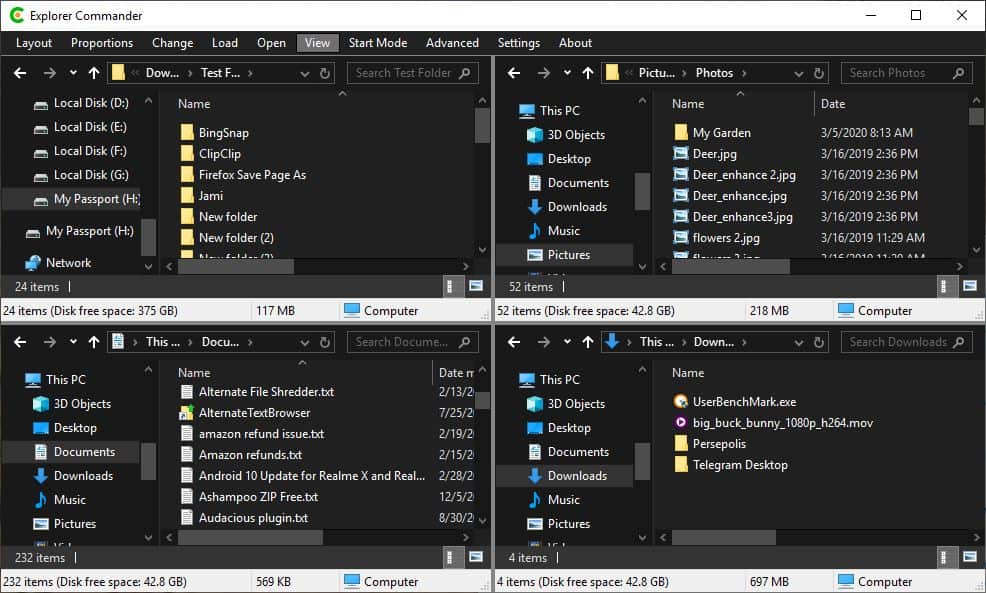
Enabling the dark mode from the program's View menu switches Windows 10's night mode on, and changes the program's interface to use Explorer's dark theme. You may change the color of the program's border (between the panes), pin Explorer Commander to stay on top of other applications, or minimize it to the system tray from the same menu. The program remembers the last open windows upon exit, and loads them back when you restart it. You can change this behavior from the Start Mode menu, which has options for setting the "This PC" folder or any custom folders as the starting mode.
Open a Powershell or Command window for a selected panel using the Advanced Menu. It's the same as "open command window" here option, but the ability to open one for any of the four panels can be really useful. And Finally, there's a Settings menu that lets you modify some basic options such as setting the border size, switch to the classic Font style and set the program to auto-start with Windows.
If you've minimized the program to the tray, you may use it to show/hide the window, refresh the view, open a selected panel in Windows Explorer, or move the application's window to a different screen (providing you're using multiple monitors).
Note: There is a small delay when starting the application. This is normal, according to the documentation on the developer's website.
The application is portable. If you want to use Windows Explorer and its features, but with dual or 4 panes, Explorer Commander offers the best of both worlds.
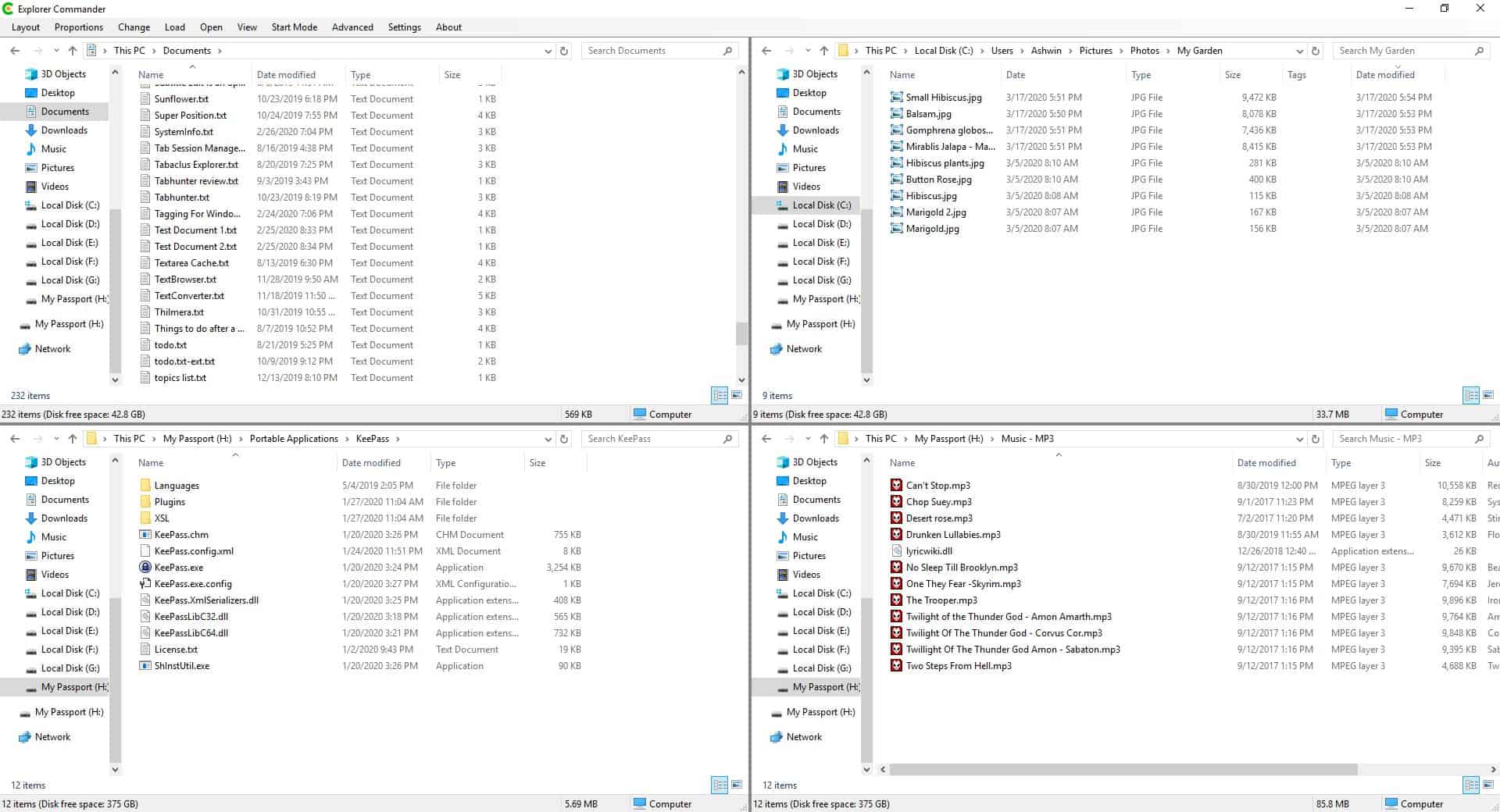






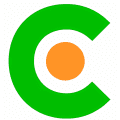





















Full CPU loading at program startup. No Way.
Thanks for this! Never heard of Explorer Commander before…
It does indeed start multiple explorer.exe processes to do the heavy lifting.
Nice.
For several years I was looking for a supplimentary Files-Explorer.
During research I drowned in multiple instances of WinExp.
Adding tabs to WinExp, simply did not cut it.
Now using (abandoned) “Cubic Explorer” it works well for me.
Its glitches are not fatal, only (3?) annoyances, but it does not fall over, even under-load of 15+ tabs.
So running CubicExplorer + multi WinExp side by side.
Explorer++ had too many bugs (5?) years ago, the developers skills were limited.
Admitedly it is very light … with very limited customization.
“CubicExplorer: customization is almost limitless
In Dec-2019 I tried “Explorer Commander” … but even the developer acknowledges the problems the program has today https://www.wintools.info/index.php/explorer-exe-reuse
When I have time “FreeCommander” is looking v.promising.
So many “Sons of Commander” out there, all too over blown with boys toys.
Some File-folder suites are H-U-G-E, and can consume masses of hotkeys
I have tried Free Commander and it is a great program well worth its free price. However, I find myself always going back to xplorer2, which is now shareware for 21 days and $30 thereafter. I find that xplorer2 is easier on the eyes than FC and just seems easier to use (but that may be due to how familiar I am with xplorer2). Xplorer2 has dual panes (vertical or horizontal stacking), windows can be optionally synced for quick and dirty comparisons of directories, macros (never used this functionality), very customizable, fast search function, export file listings, file viewers, and plenty of help.
Been using (and supporting) Free Commander for MANY years. It’s feature-rich, very customizable, reliable and actively developed and updated. If you’re unfamiliar with it and want a file explorer that goes WAY beyond Window’s FE Free Commander deserves a hard look. https://freecommander.com/en/summary/
Yeah, FreeCommander is the best.
Or with Linux and using a tiling window manager
What are some good file explorer replacements? After seeing what Microsoft has planned for file explorer, I think its better start getting use to a third party replacement now! Windows is doomed. File explorer will be just as bad as their default apps (Groove, Your Phone Photos, Settings, etc..).
I have been using Explorer++ for over a year now. Very light on resources and plenty of features. It is portable too. Give it a spin to see if it fits your needs.
Forgot to mention my favorite feature is fully customizable application toolbar for Explorer++ for quick launching most frequently used programs.
I like this software.
I have given Explorer commander last year a try but I have uninstalled it because I could not work with the flow of the program, meaning even on main 27-inch screen 4 windows is too much for me.
Two works great and every program gives me the possibility to open as many file managers as I want. Maybe on a more than 40-inch screen, it will work fine for me?
We all might need this soon when Microsoft ruins File Explorer with their modern garbage.
QTTabBar (http://qttabbar.wikidot.com/) adds missing features to native Explorer. Very customizable.
Very useful tool for simple operations, and plus is portable.
Thanks Martin.
Sorry, thanks Ashwin .
I’m using “Q-Dir” which looks much better plus has ton of features like tabs!
Thanks for this review Ashwin, but what about the known issues and solutions page? Seems there are quite a few issues with using this software. What is your take on these issues and did you experience any of these issues yourself?
https://www.wintools.info/index.php/explorer-exe-reuse
I just gave Explorer Commander a run and I like what I see so far.
Thanks Ashwin.