ColorMania is a freeware color picker tool for Windows
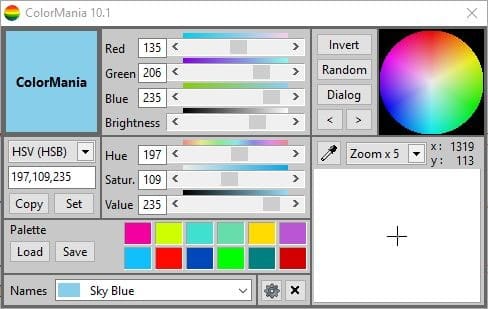
Have you ever wondered what the color code of a background or logo is? It's not possible to be very specific about it just by looking at it.
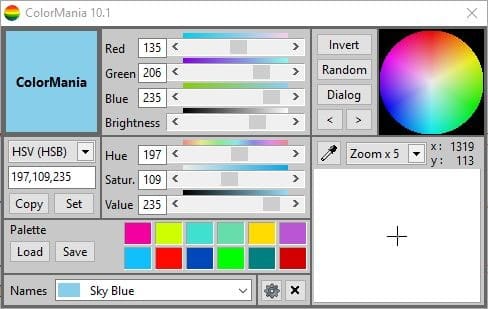
The best way is to use a color picker which gives you the color code. When required, I mostly use Firefox's built-in Eyedropper that's available from the Menu > Webdeveloper section. But it's not useful when you want to get a color from another application. ColorMania is a freeware color picker tool that's handy in such scenarios.
The program's GUI is divided into several panes. The small box in the top left corner with the word ColorMania in it, is the color preview pane. It displays any shade that you select. Right-click on the pane to customize the text's color.
To its right is the RGB color space pane that has a slider each for the Red, Blue and Green colors. Drag the sliders or the use the arrows at either end to change the color value. You may also click in the number box next to the color and input a code from 0 to 255. The program displays a small line above the slider that is a preview of the color value. A brightness slider is also available in the RGB pane.
ColorMania supports various formats for colors such as HTML Hex Color codes, Delphi Hex, VB Hex, C++ Hex, RGB Values, RGB% Values, HSV, CMY, CMYK, HLS, Photoshop and Powerbuilder. You can view and copy the corresponding code from the pane that's in the left center of the interface. This is really invaluable because you can paste it into the application you're working with like Adobe Photoshop, GIMP, etc, or use it on your website.
The box below the RGB pane is quite similar to it, but is the HSV Color pane, i.e. you can use it to adjust the Hue, Saturation and Values. Clicking the color wheel in the top right displays its corresponding color codes in the three panes that I mentioned above. Right click on one of the colored boxes near the bottom center, to save the selected color to the palette. You may save an entire palette and reload it when you want to switch between them. The drop down menu lists various shades of a specific color, these are HTML colors.
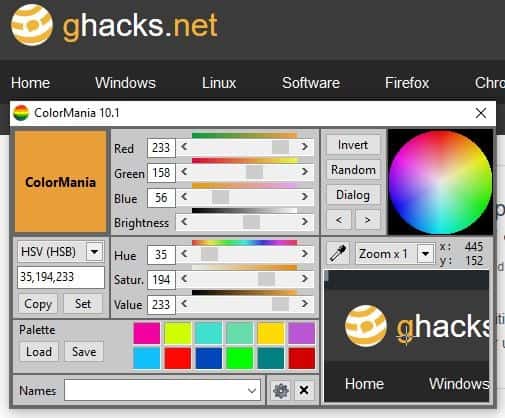
The color picker or grabber is the final pane in ColorMania, it's in the bottom right corner. Click and drag the eye dropper tool over the color that you wish to pick and it selects the color, the magnifier box displays a preview of the content under the cursor and is useful for precisely picking a color.
Right-click anywhere in ColorMania's interface to bring up its context menu. You can use it to stick the program on top of other windows, and that can prove to be a time saver when you're picking colors or want to copy the codes from the application to another. The options here allow you to set the layout's size, color averaging, color list and more.
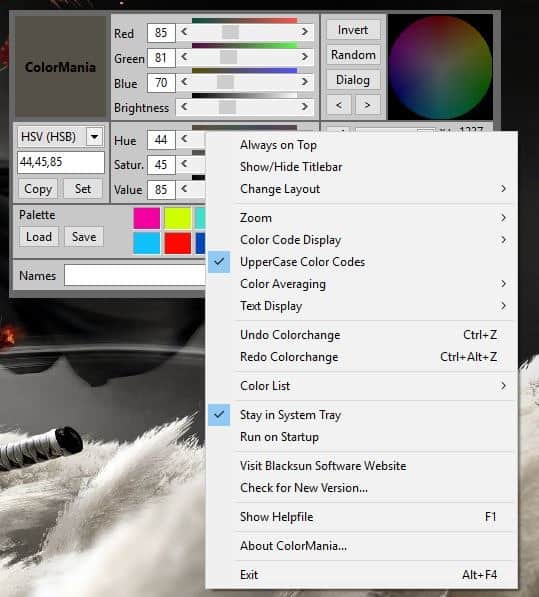
ColorMania is available as a optional portable version. The application runs on Windows 7 and above.
While it is probably more useful for web developers, artists and programmers, it can be useful for normal users too, if you want to pick a specific color for your wallpaper, theme, font, etc.
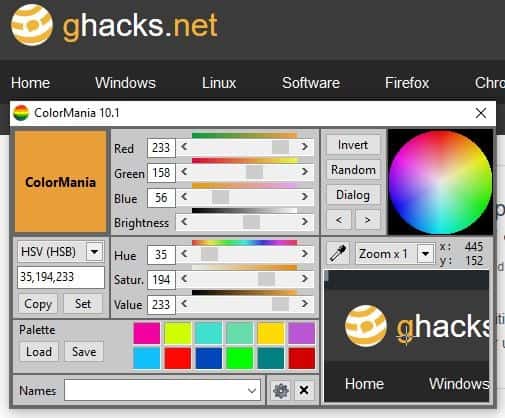


























All right. I’ve installed Color Mania (portable version). This is ridiculous. I can’t even find how to pick up a color !
I use several such programs regularly, but this user interface is so stupid, that the first thing it’s supposed to do is not obvious right away. And there are no menus. No help button. Nothing. In order to reach the help, you first need to click on the Settings icon !
Also, the UI is huge, with enormous text (although it’s in focus, fortunately). This means something is wrong with the high DPI-awareness.
The default colours are ugly. For the UI as well as for the palette.
For Chrissake… a color picker is a simple concept… there’s no reason to get it so spectacularly wrong. It’s usually a feature embedded in some paint program. If you desing a standalone program, make it at least as easy to use as an embedded feature !
And beautiful, please ! A color picker is for people who are picky about colors, therefore who care about beauty.
For me, this is the best one: http://instant-eyedropper.com/
My AV Software won’t let me touch instant-eyedropper.com and warns of a trojon. Mayby false positive but be careful.
Also nice. Tiny, tiny. Selects by clicking.
Looks like a good colorpicker. At the moment I’m using this free picker https://litschi.de/software/colget/
I rather … take a photo of my computer screen with an old 35mm film camera. Send the film out to be developed. Wait to get the prints back in the mail. Go to the hardware store with the photos in hand. Match the color of the photo to a can of paint. And then read the label of the paint container to determine the exact color that was on my computer screen.
Than … oh wait, there’s a free portable app that accomplishes this that someone was kind enough to write and share? I’ll use that instead. :)
I rather … press “Print Screen” key. Open Paint. Ctrl+V. Use Color picker. Select Edit Colors to see RGB or HSL values.
Than … installing yet another software for one purpose only.
Thank you for this Color picker. I personally like using this one: https://annystudio.com/software/colorpicker/
I kicked the tyres a little longer, and Color Picker is really, really interesting. It’s disconcerting at first, because it does not use the traditional palette most programs use for custom colors (although there’s a way to access it, too).
But its original way of suggesting different colors or matching colors is really clever, and prone to good results, I guess.
It does request changing one’s habits, and I would really prefer to click the mouse in order to select a color.
Splendid little program, thank you. One can see it has been developed by a graphic designer. Is there a way to select a color with a mouse click, instead of a key combination ?