PicView is an open source image viewer that can view pictures inside archives
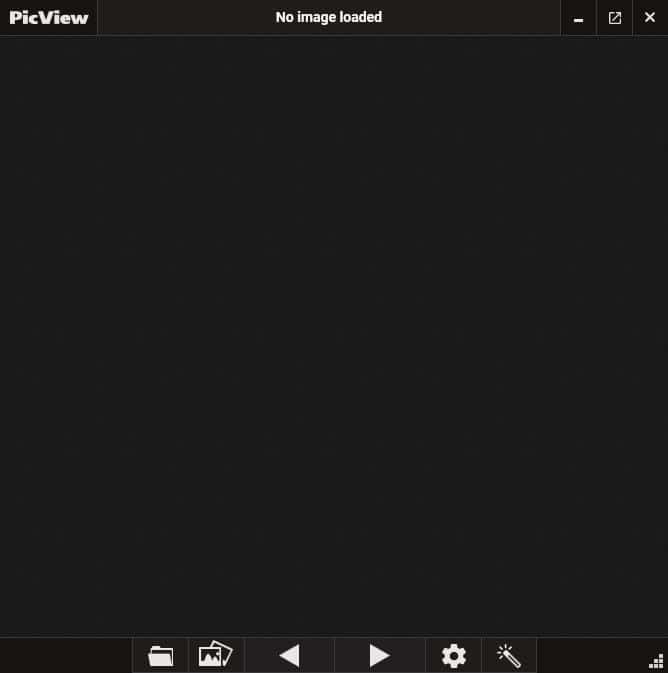
A good way to save some storage space is to compress the files that you don't need immediately, into archives. If you did the same for high resolution images and photos, but want to view them without extracting them first, you can do it with PicView.
If you don't, you may want to check out popular image viewers such as FastStone Image Viewer, ImageGlass, or IrfanView.
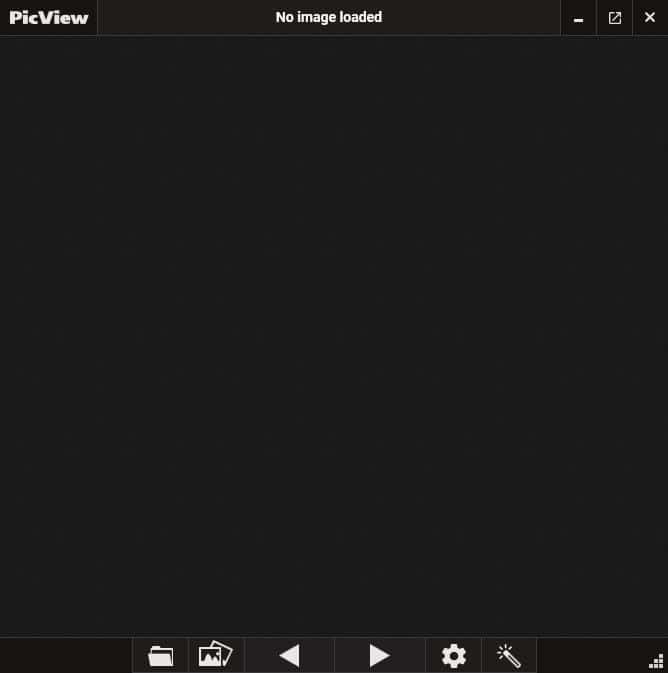
It is an open source image viewer that can view pictures inside archives, supports comic book formats, RAW image formats, and more.
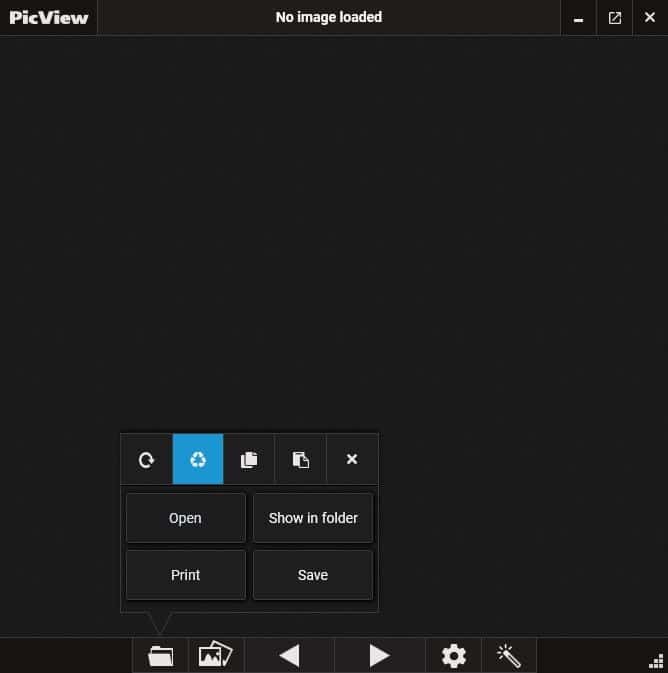
The program has a compact interface with a dark theme, and a toolbar at the bottom. Click on the folder icon on the toolbar to open an image, or drag and drop a picture onto the PicView interface. The window resizes dynamically to fit the image's resolution. The filename, resolution, and file size of the selected picture is displayed on the image viewer's title bar.
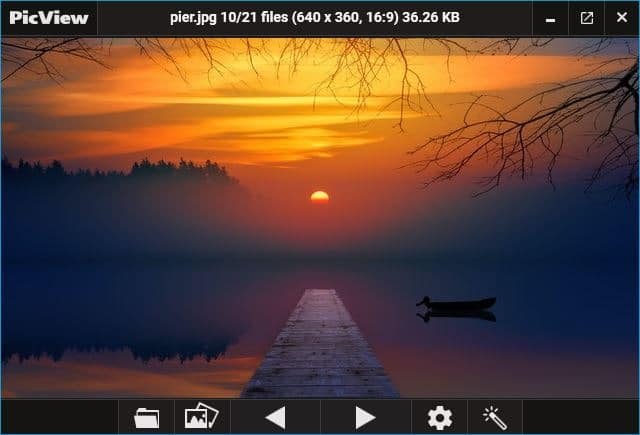
Use the arrow buttons on the toolbar or the arrow keys on your keyboard to navigate between all images in the folder.
The gallery icon can be used to view the images in a full screen gallery, contained (windowed) gallery with thumbnails. PicView's built-in slideshow tool can be accessed from the pop-up interface of the icon. It also has options to rotate and flip the image.
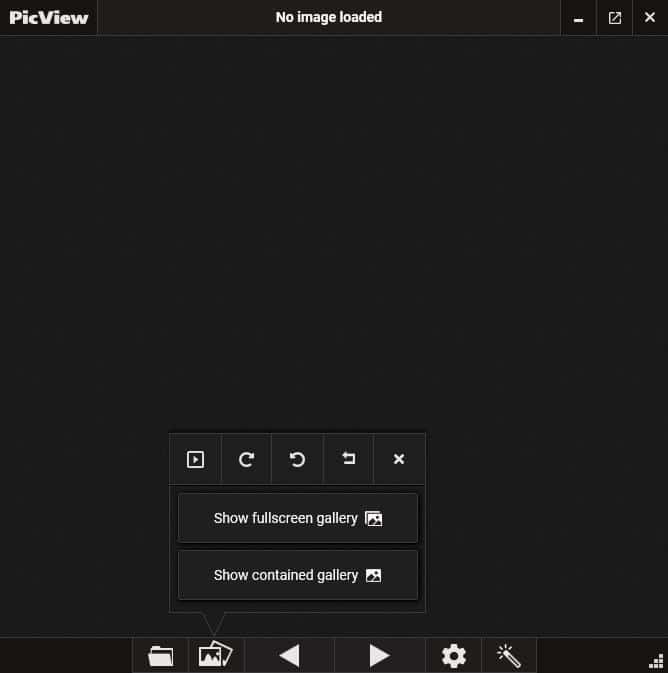
PicView has a right-click menu that can be used to open or save images, open an image in a different program. View the recently accessed files from the menu, sort the files by name, size, date, format, last accessed/written time.
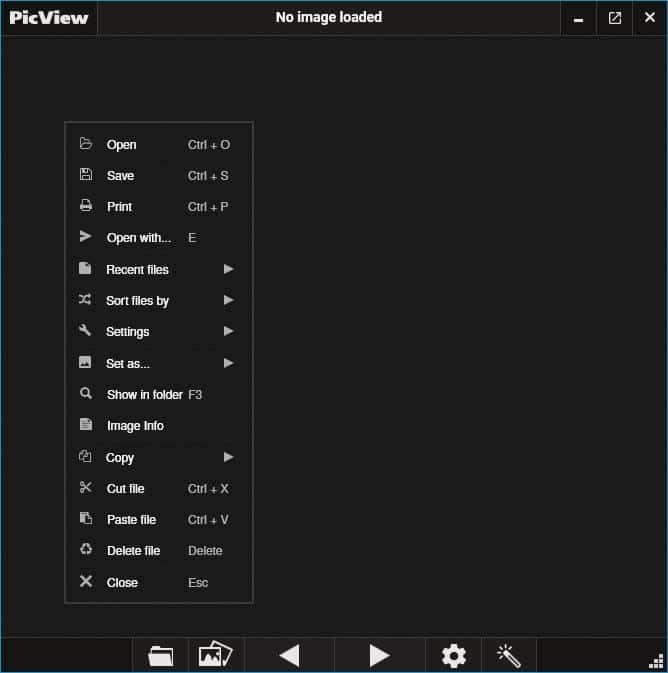
Show or hide the interface from the Settings menu, as well as toggle the looping, auto-scrolling mode (middle mouse button). Other options in the context menu include setting the image as wallpaper/lock screen background, view the folder where it's located, Copy, cut, paste or delete the image, and view the image's properties.
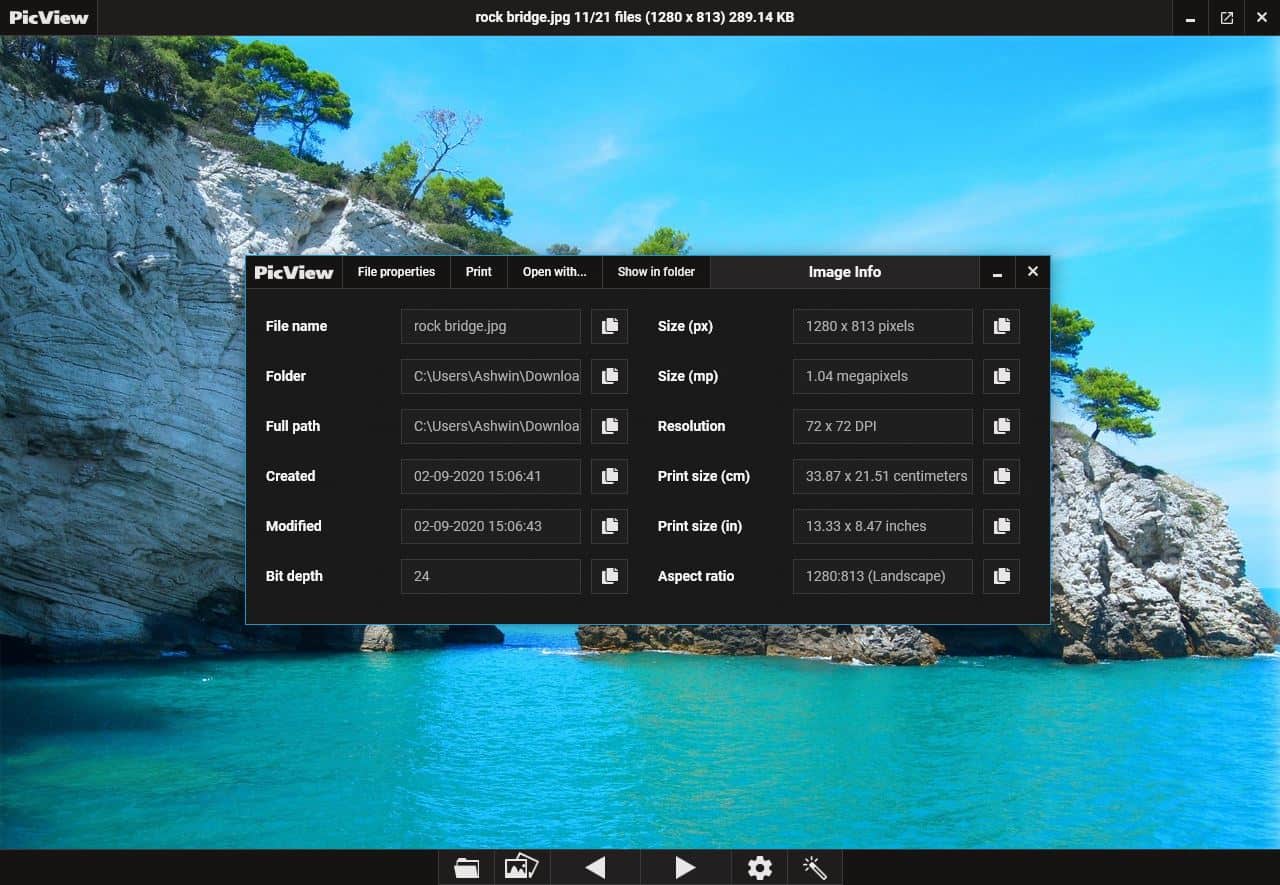
The Gear cog button on PicView's toolbar lets you toggle the autofit window, enable fill image height view mode. The buttons in the menu has shortcuts to access the "show info" window, adjust the zoom level, change the background color.
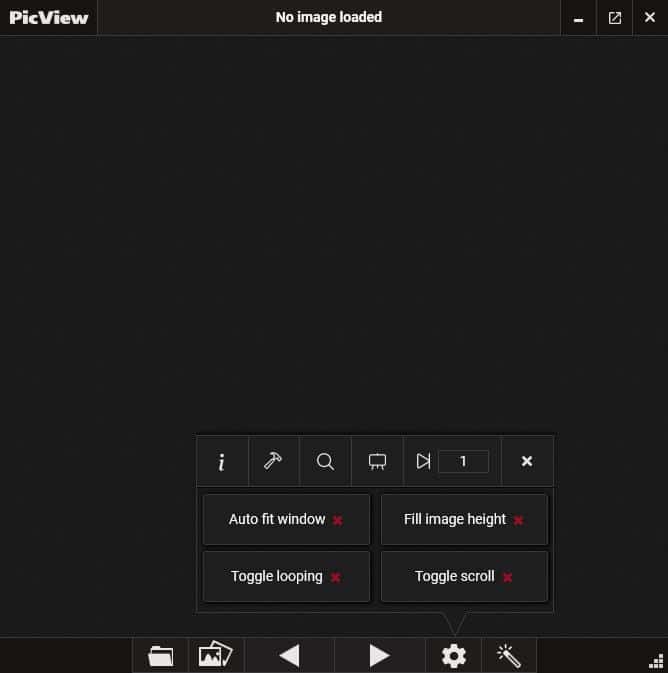
Head to the PicView's primary options window by clicking on the hammer icon. Tweak the zooming speed, the slideshow timer, wallpaper mode, search tool's behavior from the General Settings tab. The UI settings tab lets you switch between the dark/light theme, and change the accent color.
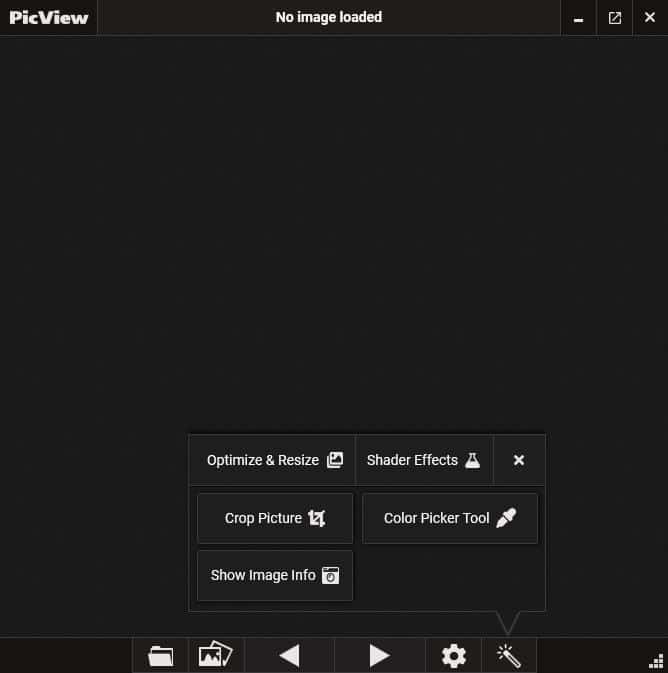
PicView's Magic Wand icon on the toolbar has a few editing options. The Optimize and Resize section is not available yet, but the other options are ready.
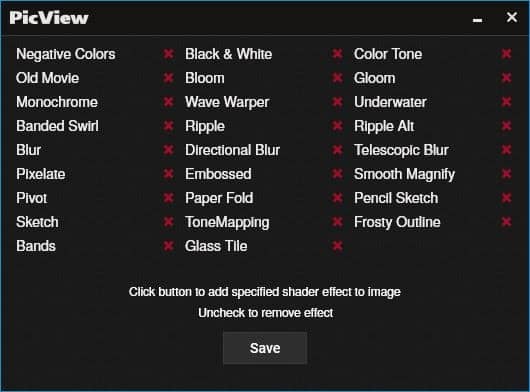
Choose from 26 available image filters from the Shader Effects window. It includes Negative Colors, Old Movie effect, Monochrome, Banded Swirl, Blur, Pixelate, Pivot, Sketch, Bands, Black & White, Bloom, Wave Warper, Ripple, Directional Blur, Embossed, Paper Fold, ToneMapping, Glass Tile, Color Tone, Gloom, Underwater, Ripple Alt, Telescopic Blur, Smooth Magnify, Pencil Sketch and Frosty Outline.
To add an effect click on it and then on the save button. The application has a built-in cropping tool which is handy for editing images, the color picker tool is a nice addition as well.
PicView can be used to view images inside archives (7z, 7Zip, ZIP, TAR, ISO, CAB, WIM, BZip2, RAR) if you have 7-Zip or WinRAR installed. These are the image formats that are supported by the program.
JPG, JPEG, JPE, PNG, BMP, TIF, TIFF, GIF, ICO, WDP, JFIF, KTX, WEBP, WBMP, PSD, PSB, SVG, 3FR, ARW, CR2, CRW, DCR, DNG, ERF, KDC, MDC, MEF, MOS, MRW, NEF, NRW, ORF, PEF, PGM, PPM, RAF, RAW, RW2, SRF, X3F, BPG, CUR, CUT, DIB, EMF, EXIF, EXR, PCX, TGA, WMF, WPG, XBM, XPM, HDR, HEIC
It can also be used to view the following comic book formats: CBR, CB7, CBZ, CBT and XZ.
The program is open source. PicView is available in 3 versions: an installer and a portable archive, both of which come with the dependencies required to run the program (.NET Core). The third version which weighs less than 15MB is also portable, but requires .NET core 3.1 to run.
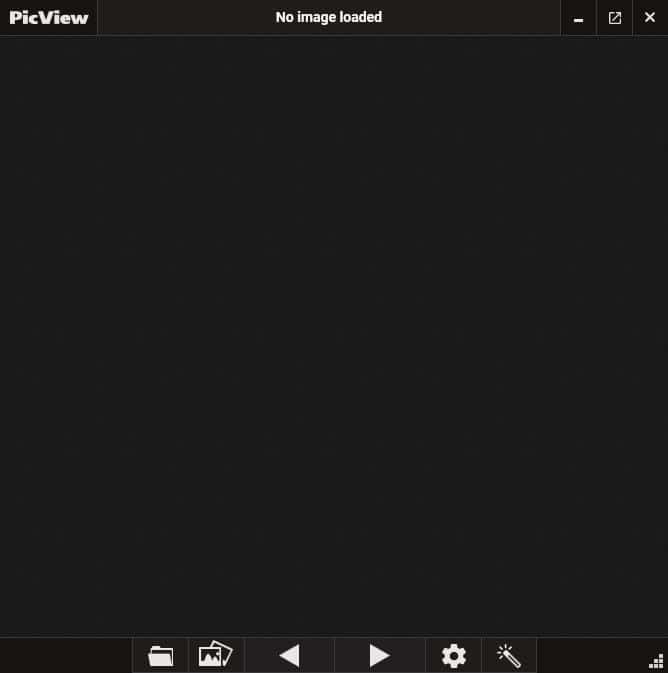



























This is an image viewer/editor. It’s OK but the headline about archives is odd; I’ve never seen an image viewer that won’t view archived images. Except this one, except when a compressor’s installed. I think.
Regardless, I’ve viewed many, many archived images with Faststone. Just right click the context menu and they appear.
Some of these reviews seem like the developer was promised a review. There are a bazillion freebie/sharebee image viewers available. There are only a handful I’ve ever used.
To each their own, some love to click.
Use faststone fastview (paid) or honeyview….
HoneyView is by the game guys that made BaniZip and BandiCam. Previously I used BandiZip for a few years and it was great, but as soon as they split it into two versions – free with ads and premium with no ads, I gave up on them.
Same happened back in the day with KMPlayer and not too long ago with PotPlayer too so I just switched to 7-Zip and VLC respectively.
Allwynd,
Not sure what you mean about PotPlayer, there are no ads in the latest version. The installer has opt outs for other software but even that doesn’t appear if you install offline.
DrKnow,
Agree completely. VLC is kind of close, it at least has color controls accessible while a video is playing. So does Windows Media Player but they’re unstable, too old I guess.
Pot’s interface is far ahead of VLC though. Install MadVR on PotPlayer, video playback is far superior to any other renderer I’ve used. Very clear and stable.
Wish there were more good video players available today. Seems like the average user just wants a video to play; quality of playback, when so much time is spent viewing tiny phone displays, is moot.
I’m on the most recent version of PotPlayer and no adverts ever. The only two versions it has are 32 and 64 bit versions.
There’s a part of PotPlayer where you can view S. Korean streams etc and that probably does contain adverts IN THE STREAMS.
IMO PotPlayer is the most advanced, easily customisable player around. An incredible amount of options for advanced users.
Or just use a decent file manager like FreeCommander that can view the contents of archives in its preview window.
Thanks but like comments not a huge help. Have tried compressors in past & they don’t save lot of space to justify effort. Run the smartphone or camera shots through the MS free program MPView & compress there which is also help u/l on net.
From the looks of it they use ImageMagick to read images and unfortunately they use 7z/winrar to simply extract the whole archive before viewing it, which is bad.
So not really a viable alternative.
@asdasd: If you’re going through multiple archives, I imagine that eliminating a couple/few clicks and some manual navigating per archive might be worthwhile. I’m not a photographer or artist and don’t store images in uncompressed formats, so there aren’t a lot of situations where I would gain much benefit by storing images in a compressed archive. I suppose it cuts down on the number of items the file system has to keep track of (reducing system overhead) and it’s sometimes convenient for sending a bunch of images to someone else, but it’s just not something I do very often.