How to restore the Windows Photo Viewer on Windows 10
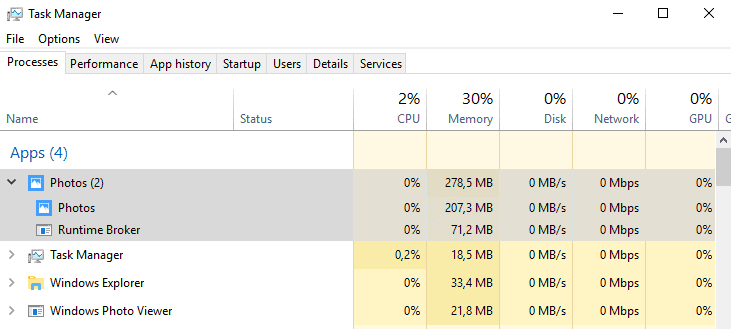
The default image viewer on Windows 10 devices is the Photos application. Users can install third-party apps from the Microsoft Store or desktop programs like IrfanView, XnView, or FastStone Image Viewer to use better performing programs that are more feature-rich than the default application.
Windows 10 users who worked on devices running previous versions of Windows or are still working on those devices may have used Windows Photo Viewer in the past to view images on these devices.
Windows Photo Viewer is still available on Windows 10 devices but the program's accessibility depends on whether Windows 10 was clean-installed.
Windows Photo Viewer is available as an option if the device was upgraded from an earlier version of Windows, e.g. Windows 7. Microsoft ships Windows Photo Viewer will clean installations of Windows as well but it is hidden and cannot be reactivated this easily.
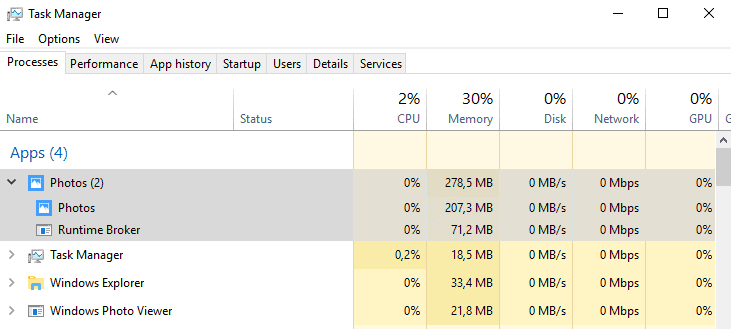
Why you would want to use Windows Photo Viewer and not Photos? Easy: Photos uses a multiple of the memory that Windows Photo Viewer required to display images. If you use both tools to display the same image, Photos uses about three times as much RAM as Windows Photo Viewer. This increases to a lot more when you don't open the image directly in Photos but go to the visual listing of all available photos instead. RAM usage may go up to 400, 500 or even more Megabytes easily.
Restoring Windows Photo Viewer
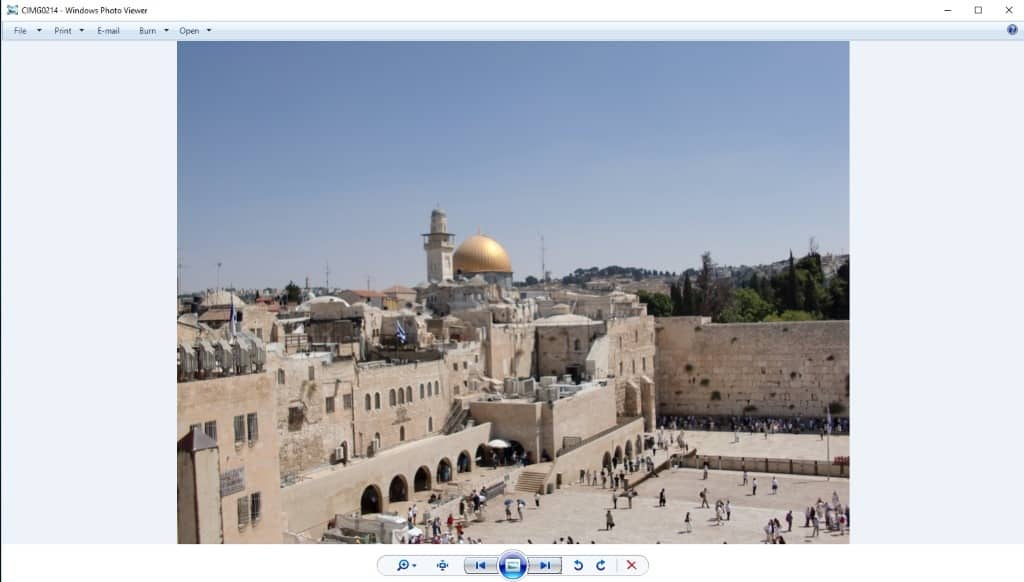
Windows Photo Viewer should be available on devices that were upgraded from previous versions of Windows to Windows 10.
Do the following to find out if that is indeed the case:
- Right-click on any image on the Windows 10 machine and select Open With > Choose another app.
- Select "More apps" if Windows Photo Viewer is not listed.
- Scroll down to see if the program is listed. If you see it there, Windows Photo Viewer is installed and ready for use.
If you don't see the program listed there, you need to make a couple of changes to the Windows Registry to bring it back. The user Edwin over on Ten Forums published the code for the Registry that you need to add.
I have created the Registry file for your convenience but you can head over to the forum to create it yourself if you prefer it.
Download the following Registry file to your system: (Download Removed)
I tested the Registry file on Windows 10 version 1803 and the latest Insider Build of Windows 10 version 1809 and it worked on both.
Just extract the Registry file after the download and run the Registry file to add the information to the Registry. You need to restart the PC and should have Windows Photo Viewer as an option in the Open With menu and elsewhere on the operating system.
You can make Windows Photo Viewer the default viewer for images but you cannot use the Settings application for that. Microsoft blocks desktop programs from becoming the default (programs you can browse to on the local system), and suggests only some there. Use NirSoft's FileTypesMan to associate desktop programs with different file types. Check out the linked article for detailed instructions on how to do so.
Closing Words
Windows Photo Viewer uses less RAM and it may even open faster than the Photos application on Windows 10 systems. It may be an option on a system where you may not install third-party viewers which offer better performance, resource usage, and functionality.
Now You: Which program do you use to view images?
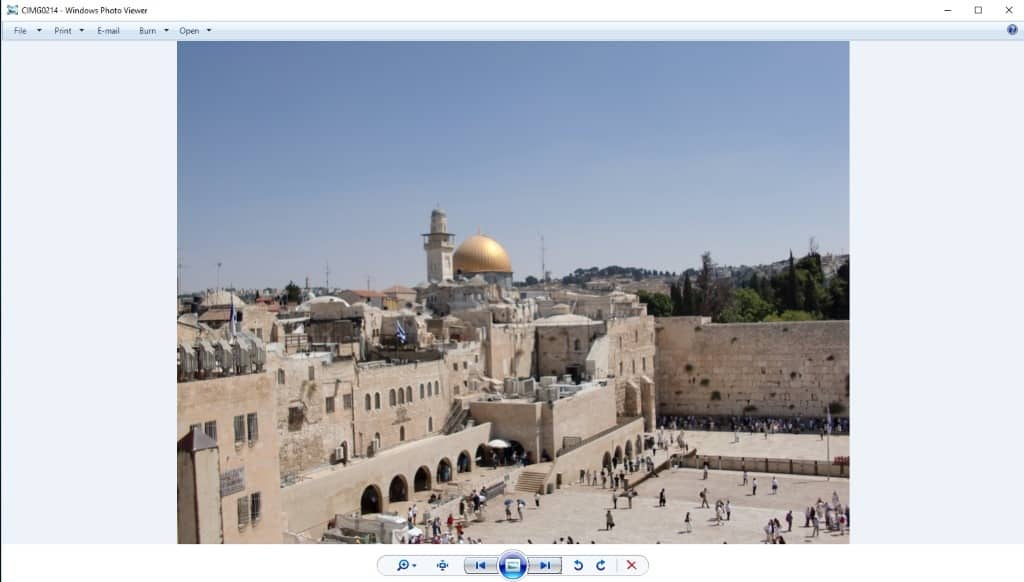


















My install of Windows 10 Pro 64-bit was a fresh install and never had anything to do with Windows 7, yet this did work. Albeit it’s kind of weird the app doesn’t appear as an executable in the file system by any recognizable name. I did find out after searching Task Manager for what opens the picture and it appears as a “COM Surrogate” type of executable file named DLLHOST.EXE.
Attempting to execute DLLHOST.EXE does absolutely nothing because it’s not actually a dedicated application. It’s something that depends entirely on registry entries to determine its actual function and only opens as Windows Picture Viewer when a picture is double-clicked on. It’s not a true standalone application. In fact I checked with a hex editor and “Windows Photo Viewer” doesn’t appear in DLLHOST.EXE…that name is only in the registry. This is the first time I can remember something like this but it’s interesting to have Windows Photo Viewer back.
Correction above: I referenced Windows Picture Viewer and meant Windows PHOTO Viewer.
Martin,
You gave a link for FileTypesMan that isn’t even Nirsoft’s website and besides the link is invalid.
Try this official one:
https://www.nirsoft.net/utils/file_types_manager.html
Not necessary to get the old Windows photo viewer. This solution I got from another board works and the slide show it uses also enables the speed features. Stupid they could not leave it alone.
When the image folder is open and a photo/image has the box to the left of it checked, a new menu called “Manage” will appear at the top. It has a button for “Slide Show” (as well as “Set as Background” and “Cast to Device”. THIS slide show works correctly! While the Windows Photo Viewer slide show will still balloon up my images (I run my Surface Pro at 150% text size) this new “Slide Show” option scales the images correctly and appears to have much of the same functionality (slide show speed, etc). If you check multiple images it just cycles between them, but with only one checked it will go through the entire folder.
This solution didn’t work on my laptop running Windows 10 version 20H2 but I found a solution that worked at…
https://www.bleepingcomputer.com/news/microsoft/how-to-restore-windows-photo-viewer-in-windows-10/
Thank you very much! It worked!. The default image viewer is terribly very very very slow!
Thanks, my PC crashed, lost this when rebuilding. Works great.
John
Sorry, the name of the software is Honeyview
God sake stupid MS, what they want/need ha. Yes I restored it, but its laggy, frozzy, crashed…
There is alternative – Honeyviwer (god for LTSB/LTSC/any other Windows editions).
Thank you so much! After a lot of searching all over the internet your article was exactly what I needed.
The registry file does not work. :( After adding the registry values, Windows Photo Viewer is STILL NOT an option.
It does not work for me :(
This fix worked perfectly for me, thanks a bunch.
After installing this my start button is not working…. fuck
windows can be read
how to intall windows viewer
WHY DID YOU SCREW UP THE PHOTO VIEWING!!!! THIS THING IS FUCKED UP AND I HATE IT. I BELIEVE THIS IS NOT RUDE OR A PERSONAL ATTACK, IT’S A FUCK UP. I CAN’T EVEN ACCESS MY PHOTOS. YOU MUST HAVE BEEN EXPECTING RUDENESS AND PERSONAL ATTACKS TO EVEN INCLUDE THAT SENTENCE IN THE STAY ON TOPIC SENTENCE. THIS IS CRAP — I KNOW THAT CAPS MEAN YOUR ANGRY AND I AM.
Thank you! Working as of may 8, 2020, win 10 1909
I now have the old windows photo viewer back. thank you so much. Gary
Thank you.
Worked to satisfaction on a Windows 10 version 1909 system I’m currently servicing, but there is a possibility this was an upgraded setup.
To Todd above, here’s a quick suggestion though you may already be doing this. After extracting the Registry file and merging it, right click on any image file you’re looking to make the change on, then left click ‘Open with…’. When the ‘How do you want to open this file?’ dialog box opens, click on ‘More apps’ but make sure to move your mouse pointer to the right side of that box so it shows its scroll bar. There you can scroll down to find additional applications to use, hopefully to include Windows Photo Viewer. Just a thought.
requesting assistance.
successfully downloaded the registry modifications and ran the unzipped file.
no evidence of Win Photo Viewer.
running latest version of Win10 Pro.
suggestions welcome…
I think I have found a workaround for PCs which do not accept WPV. Open a .tif file using Photoviewer and then JPGs will open as well if in the same folder if you open the TIF file first.
No have Windows Photo Viewer – all restored
Thanks for your very useful article. Windows 10 would not open my photos. I have now switched back to Windows Photo Viewer – all restored.
thank you!
Thanks
You ROCK! I accidentally deleted Photo Viewer today, and looked all over for help getting it back. I finally gave up, but then decided to give it ONE more shot. There you were — and that zip file WORKED. I really hesitated to let it loose on my computer, but I’d done a system restore point earlier so went for it. Now I can view my photos again. Whew!!
Doesnt work as not show it up anywhere so waste time doing….
Yup, doesn’t work after October 2018. You can still access Windows Photo Viewer if you right click and choose it to open, you can even check ‘always open’ with this, but as soon as you close WPV and double click to open the same photo even it’ll open with the Win 10 Photo app again. No way to set it as default either in settings. This is frustrating because WPV is blatantly superior for basic PNG, BMP, JPEG viewing etc. For a start when I want to zoom in Win 10 Photos it is cumbersome and often fails to work, or works extremely slowly. This is on a machine with an 8th gen Intel quad core, 8GB RAM and a higher end SSD storing the photo data! But in the old WPV you scroll in and instantly it zooms. Somehow Microsoft have replaced a fast nippy intuitive photo viewer of old with a crappy, slow, memory hogging one with trash controls. Thanks geniuses!
True =(
On Windows 10 build 1809, I can’t associate any file extensions besides .tiff with Windows Photo Viewer. The method given above worked on 1803 and all previous versions of 10. Looks like XnView is now my default viewer.
Or you can use….Winaero Tweaker….https://winaero.com/download.php?view.1796.. It will give you much more, even disable telemetry!!!!
This program is the only reason I haven’t switched to Linux yet. Good shit. Although knowing microsoft, they will push me over the edge, eventually…
Faststone image viewer for jpegs. Light and fast (except for loading tiff files).
Nikon ViewNX-i for Nikon NEF files.
For my wife Picasa.
Is Windows 10 still pixelate photos, as Vista and later did, when You enlarge them in the photo viewer ? XP was a pro, You could enlarge photos quite much before they got pixelated. That is one reason i still use XP x64 for f.ex my art works. (pixelate might be the wrong word in English….i meant squared boxes in photos when enlarged)
Another reason to get familiar with LTSB
I use this all the time, but maybe I should look into alternatives. The Photos app really is just garbage (GIF support is nice, tho).
I’ve been using HoneyView for a few years now and it’s the best image viewer for me. It’s published by the same company as Bandizip.
Very fast, light on the resources and has some neat features. You can also hide all interface including Windows titlebar (unless you mouse over it) so it only shows the image and nothing else which is nice.
But, but, but everything new is always better… durrr…
Windows 10 best Windows, becausr new…. durrr….
>new
It pretty much is the only justification for this OS, really.
The Windows app is heavy and resource-intensive, Picasa Photo Viewer (portable) is still the best for me.
You can use this .reg: pastebin.com/4AeNKDcz
It will allow you to set Windows Photo Viewer as default even from Settings. Should work on everything since 1507 up to 1803+
Yulia thank you so much, worked on my 1809 freshly installed! Just had to reassociate viewer to the file type, had reactivated the viewer reg previously wand it wasn’t anough, thanks! :)
How can I download pastebin.com/4AeNKDcz registry code as an executable installer .reg file? I’m not savvy enough to fiddle with registry keys manually.
select download in pastebin then change the file extension from txt to reg.
right mouse on reg file, select merge and confirm
This is the one that worked after October 2018 with 1803.
Doesn’t work on 1803 as of October 2018. After adding the changes to the registry and rebooting I clicked on a jpg and it just brought up the dialogue to set the default program. When I selected Windows Photo Viewer it opened the first time, but just went back to the Windows 10 app after I closed it.
Same issue here. It seems like it changed my default back after the last update too because I was running photo viewer fine a month or so ago.
IrfanView
https://www.irfanview.com/
Really fast program start up,
lots of options
Nomacs
https://nomacs.org/
Very clean UI and also fast.
Lots of options, although a lot of them are different than Irfan or FastStone.
This one is better suited for quick viewing and sorting.
I use Windows Photo Viewer on Windows 10. The Photos app is not impressive in any way to me.
Ok, now that win 10 1903 is out the registry hack listed doesn’t work. New machine with 1903 already installed. Would appreciate any assistance
Same here. Nothing works to get Photo Viewer back in 1903.
I can’t use the photos app at all, it’s slow as heck! can’t zoom very well either.. the Windows Photo Viewer is perhaps the best thing that ever happened to Windows. I’ve had to use a registry hack to get it to appear back on the “open with” list… but sadly it doesn’t see to stick after I select it with “always use this app”… MS is trying to get rid of it for real :/ gotta make a stand alone version of it somehow.