Disable Windows 10 hiding scroll bars
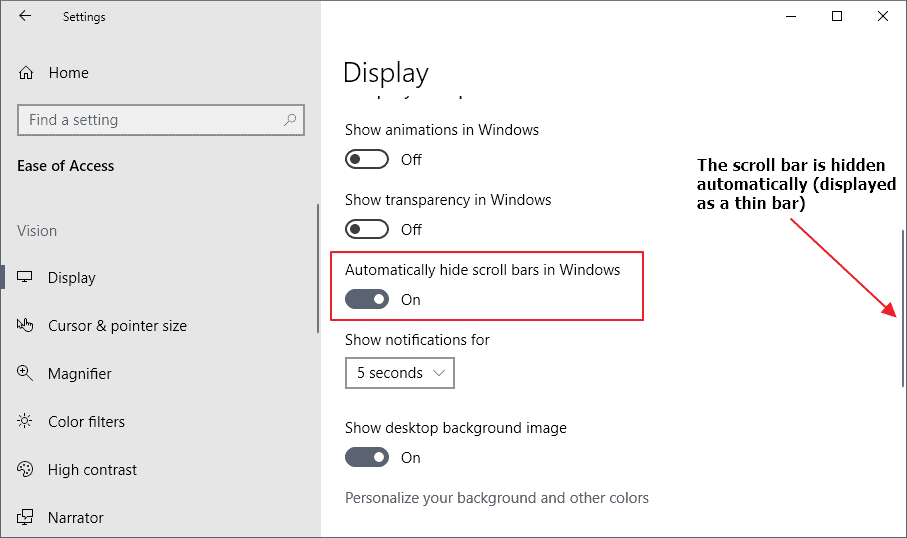
One of the changes that Microsoft introduced in the company's Windows 10 operating system affected the appearance of scroll bars on the system.
The default behavior hides scroll bars automatically in Windows. While that feature is limited to (mostly) Windows Store applications and not desktop apps, it affects all users as native apps like Settings use the system as well.
Microsoft uses the term hiding and that is correct as the scroll bar is hidden automatically when a window becomes inactive.
Activation, e.g. clicking on the window to make it the foreground window, does not display the full scroll bar but a smaller one. Only when you interact with the scroll bar is the full scroll bar displayed.
While some users may find the feature useful, as it may display more information in a program window thanks to the extra bits of width for content, others may dislike it because it may be more difficult to interact with the scroll bar.
You need to move the mouse over the scroll bar area and wait for a moment to expand it from thin to full, and when you move the mouse away it goes back to the thin version automatically.
Disable Windows 10's hide scroll bars feature
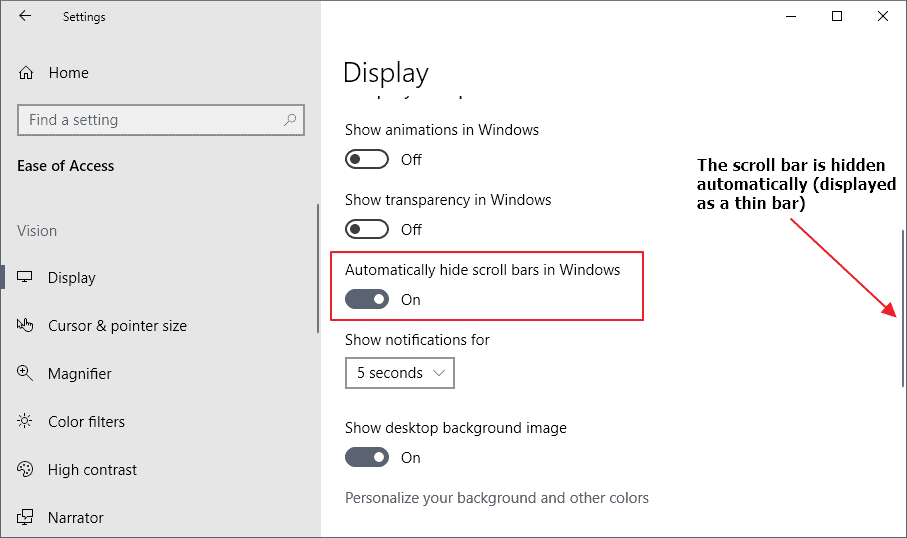
Microsoft, thankfully, added an option to Windows 10 to disable the functionality. Here is how you do that on your system:
- Use the keyboard shortcut Windows-I to open the Settings application. You can alternatively select Start > Settings if you prefer to use the mouse.
- Go to Ease of Access > Display.
- Find the "Automatically hide scroll bars in Windows" preference and set it to off.
You should notice that scroll bars return to the big state automatically and that Windows 10 does not hide them anymore on the system once you have made the change in the Settings application.
You can restore the status quo at any time by setting the preference to on again in the Settings application.
Closing Words
The new visual tweak to hide scroll bars on Windows 10 gives applications a bit of extra space for content. While that is always appreciated, having to wait a short moment before the full scroll bar is displayed may not be appealing to some users of the operating system.
Those can disable the functionality to restore full scroll bars across the system. Some users may not come across hidden scroll bars that much as it depends on whether they use Store apps or native apps regularly.
Now You: What is your take on hiding scroll bars?
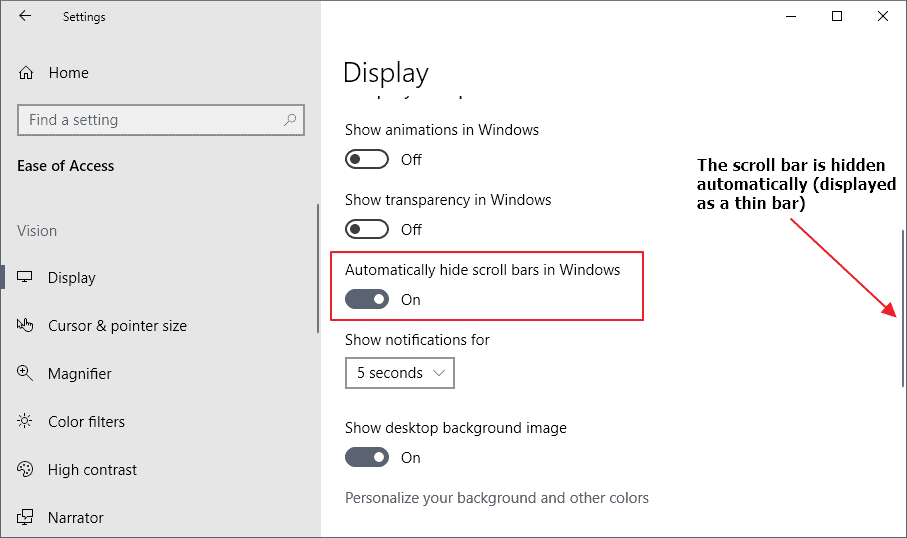




















A very bad design! Maybe for a cell phone or tablet but extremely inefficient when one has work to do! I have put up with it for years and finally came across this post. Thank you!!!!!
I’ve been searching for HOURS, read at least 10 “hacks”, cannot do it.
I’m not comfortable going to regedit.
God I hate Windows.
Thank you! I have no idea why hiding scroll bars became a thing. It is so annoying
If you don’t have the option in Settings, update the registry if you are confident and capable of doing so:
Start > Run > regedit
Navigate to Computer\HKEY_CURRENT_USER\Control Panel\Accessibility
Add the following DWORD (32-bit) Value in Accessibility:
(right click in right hand panel > select New> > select DWORD (32-bit) Value
DynamicScrollbars as a REG_DWORD with a decimal value of 0
By default it will be set to 0, so just rename it to DynamicScrollbars
Close regedit and check if your scroll bars are no longer hidden.
Cheers
Hiding scrollbars for any application is like hiding doorknobs or hiding light switches. You waste my precious time by making me fumble around to find it. What an idiotic idea implemented by designers who do not understand what is important.
Why not just update your article with a big banner at the top clarifying that this feature became available AFTER 1709? (I too have 1709 and thus lack this option.) For every commenter there may have been tens of thousands of excited visitors each wasting 5 minutes thinking they found the solution and confused and let down when it turns out not to be the case.
Just realized there is a real problem when I tried cleaning my system, i. e. removing lots of unwanted preinstalled apps, and needing to scroll down every time after uninstalling one of them :-/
Thanks for posting this – I hadn’t found the option under Display and only found it with the help of your article. How would I know that a setting that makes the UI *harder* to use is located under ‘Ease of Access’…
I didn’t know this option. It was very bad to use the scroll bars this way.
Thank you, it was really helpful!
I have the option bu the scrollbars still auto-hide!
There is no “display” option
Which version of Windows 10 do you run? It is in Windows 10 version 1809 definitely, the latest version.
I have Win 10 Pro 64-bit Build 1803 and there are few options at all on the Display settings. Certainly NOT any of the ones your screen pic shows. I chose Win 10 because it was supported to 2024 (Win 7 to 2020) and now wish I’d gone with 7, letting it hang around like XP has with 3rd party AV and firewall (yes I still have a couple old XP PC’s because of special hardware I still use).
In total, Win 10 looked good for a few days, then got uglier as the beer wore off. Not as stable, constantly updating, wishing most of it wasn’t trying to be cool with the touch screen set. The touch screen folks should have their own OS. I want a Win7 makes 11 solution for the next “NEW” Windows I use.
I have the feature.
Add the following to the registry to disable the hiding of the scroll bars:-
[HKEY_CURRENT_USER\Control Panel\Accessibility]
“DynamicScrollbars”=dword:00000000
The regkey is not working. The scroll bars still hide.
Win 10 Pro 1709-16299.547
Not in 1703 Pro.
Not available on Windows 10 Pro, 1709.
Must have been added to the latest version (1803?) but I am on the semi-annual NOT the “targeted” and I have updates paused too, so I’m not on the latest version yet.
I seldomly click on scrollbars, so I generally appreciate them being small, but what I really can’t stand, is when you have your mouse near the scrollbar, trying to click on something there, and then the scrollbar jumps in between, making you scroll to some random place.
no DISPLAY option under EASE OF ACCESS
ver 1709 Windows 10 Pro
“What is your take on hiding scroll bars?”
I absolutely don’t want scroll bars hidden under any circumstances. Thanks for letting us know that this can be disabled!
Thank you! I hate all of this phone-ization, more swipes needed for everything.
@BW
I’m right there with you. A phone’s UI is a compromise with limited real estate and having to be a touch interface. That means that the UI sacrifices useful things in order to work better on phones.
Bringing that interface outside of the restricted environment it was designed for simply means that you’re using a UI that’s sacrificing useful things for no reason whatsoever.
It is found under ease of access-display; not system-display.
Win Pro x64 1709 build 16299.492
Not there for me. Search doesn’t find it either.
All right. Win 10 Pro x64. I just this morning updated from 1709 to 1803 Build 17134.167. The scroll bar setting is indeed in Ease of Access. Turned the slider off and the scroll bars magically appeared.
Does anyone know the registry key for this. This setting is not on Windows 10 1709(build: 16299.431) Enterprise.
It does not automatically appear on some Windows 10 versions. Do as suggested — search “scroll bars”
Win Pro x64 1709 build 16299.492
Search results: No results for scroll bar(s)
Thanks, very useful !
Is this feature available for Home edition? I’m running Windows 10 Home 1709 on my laptop.
In my Ease of Access settings, there’s no Display option.
There is no such option on 1709 Enterprise, I guess this may become enabled if user is using assistive technologies.
It’s there on 1709 too, at least on the Enterprise ISO.
I can’t edit my message so I’ll post as a reply. It might be in a different location, so use search, but I’m sure it’s there.
I only checked in 1803, maybe Microsoft introduced the feature in that version? Can anyone confirm?
The scroll bar setting is on my machine: Win Pro x64 1803 Build 17134.165.
I like the fat scroll bar. Thanks for the tip.
No such setting found!
That setting has already been taken care of and it didn’t fix anything in this microsoft nightmare called windows 10. I think it’s incredibly irresponsible when so called windows “experts” post help articles on something when they haven’t got the faintest idea what they’re talking about.
Jojo which version of Windows 10 do you use?
Win10 Pro 1709 build 16299.547