Find out what's using up your storage space with MeinPlatz
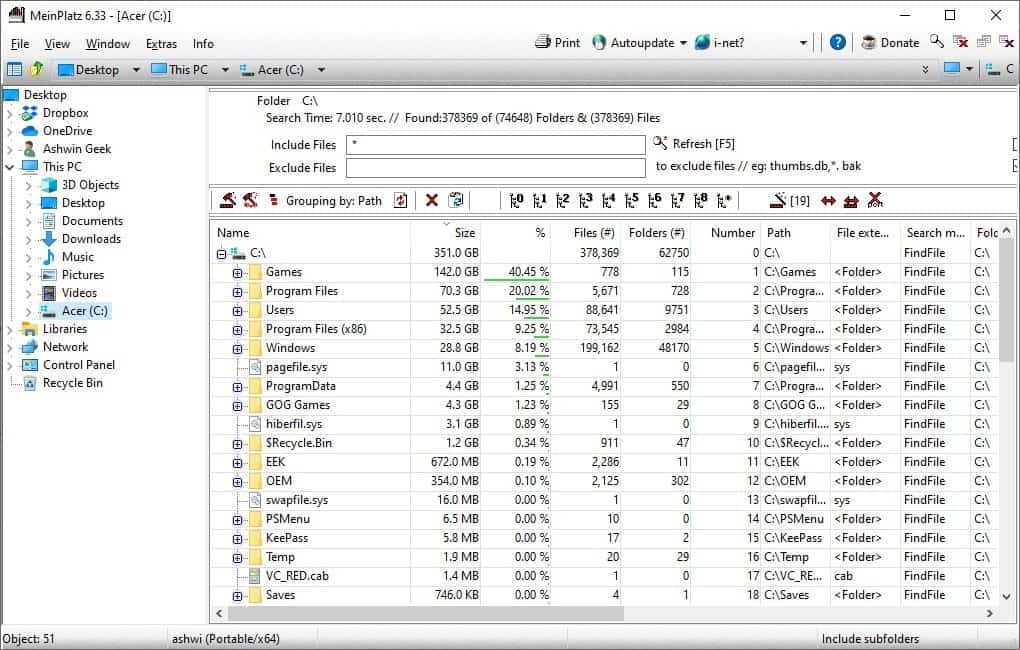
Running out of storage and not sure what's taking up the space? Modern games are ever-increasing in storage size, and it is not uncommon for a AAA title to cross 100 gigs or more. The same can be said about videos, photos that you download. These can quickly fill up your drive, and are more difficult to find quickly.
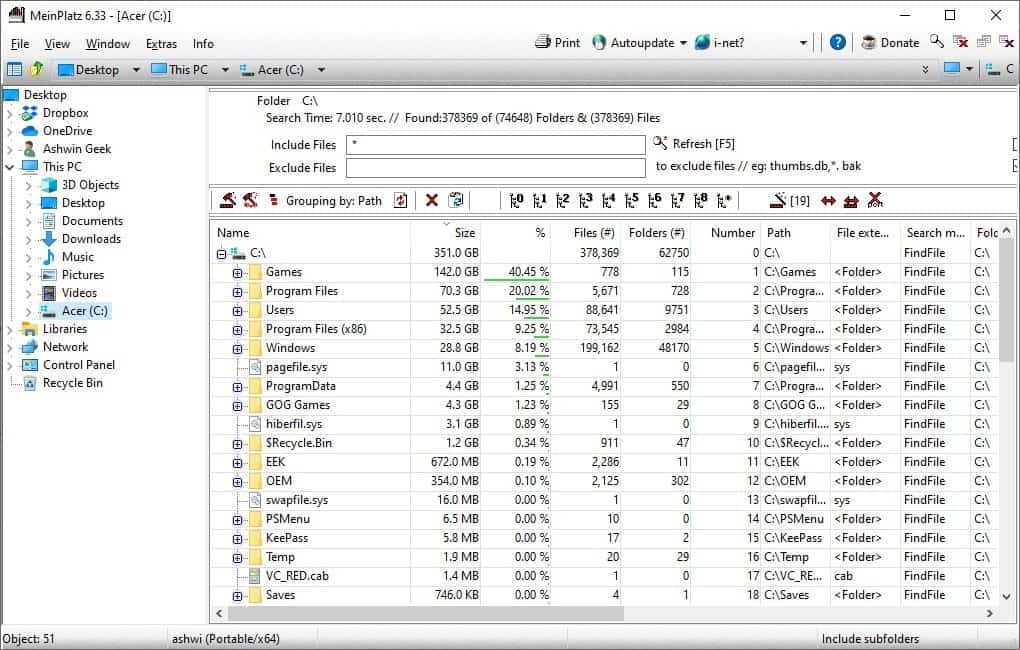
There are many tools that can help you narrow down the culprits. Martin's favorite is WizTree, a blazing fast program that is free to use. MeinPlatz is a freeware tool that can list the size of every folder and file on your computer. The name is German, and it means "My Storage" in this context.
The program has a two-pane interface. Select a folder or drive from the sidebar on the left. MeinPlatz will load the selected directory in the right pane, and begins scanning it in real-time. It displays several columns including the file and folder name, file size, % (of the total disk size), the number of files, folders, the file/folder's position in the list, the path of the file, the extension (.TXT, .JPG, etc), the modified, created, accessed dates, the total size on disk (for folders). The last columns specify the file's size in the following units: Bytes, KB, MB and GB.
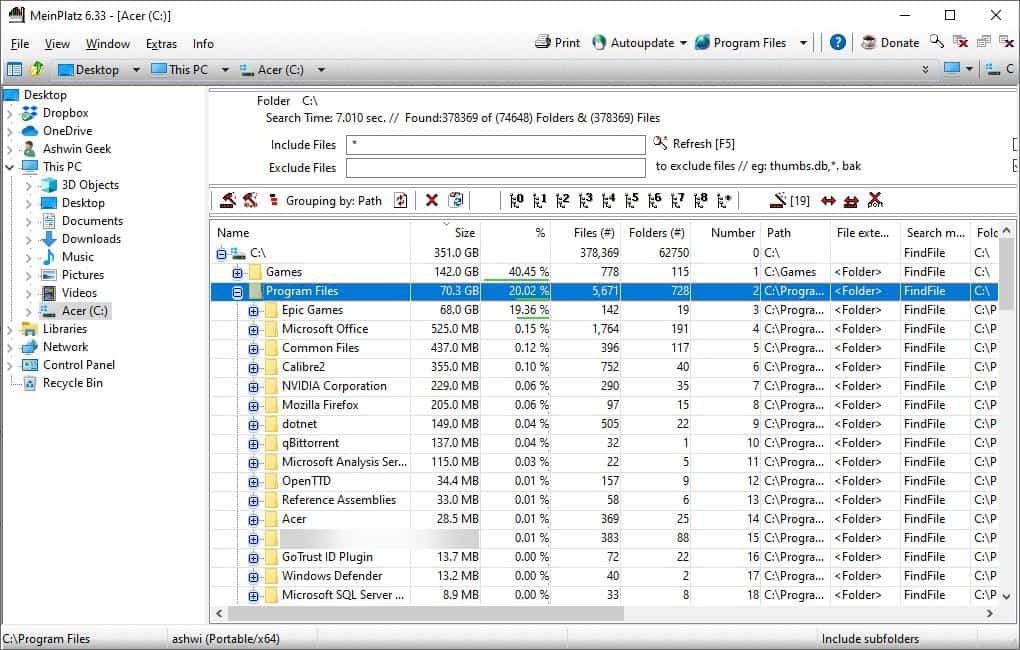
The storage analysis list in MeinPlatz can be sorted, and you may click on the column name to change the order. Right-click on the column bar to toggle any column. A better way to organize the list is the "Customize Columns" option, that lets you add/remove items, separators. The program highlights large folders and files by marking them with a colored line.
The pane at the top of the list has search filters that can be used for including, excluding files based on wildcards. You can also toggle the options to show the folder structure, and to hide hardlinks and softlinks.
The toolbar below this pane has various options. Click on the first icon to load and save the list, toggle the grid lines, and auto-arrange the columns. The Export option can be used to the save the directory's information in a plain text document (.TXT), this option is also available from the File menu.
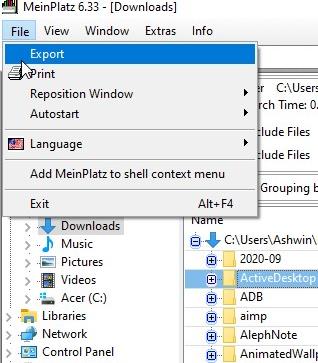
The Grouping tool allows you to switch among different view modes, to view the files by path, file extension, date modified and size. The numbers on the toolbar expand the folders to the corresponding level, i.e., say a folder has 5 subfolders, clicking on the number 5 and MeinPlatz will open all subfolders in the directory.
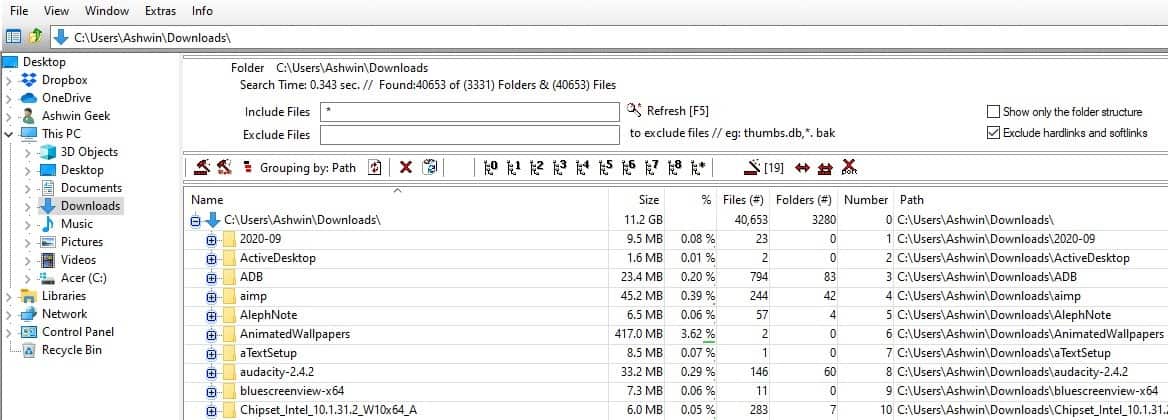
Right-click on a folder in the list pane, and select the scan option to analyze it. The open menu item loads the directory in Windows Explorer.
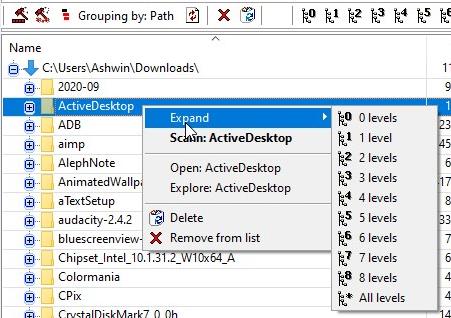
Want to compare or manage multiple folders at once? Select a directory and press Ctrl + Shift, this opens the folder in a new tab. Each tab is contained in its own window, double-click on the tab to detach it, or use the Window menu to tile all open windows vertically, horizontally or cascade them. MeinPlatz remembers the previous session, so the last folder that was opened will be loaded when you restart the program.
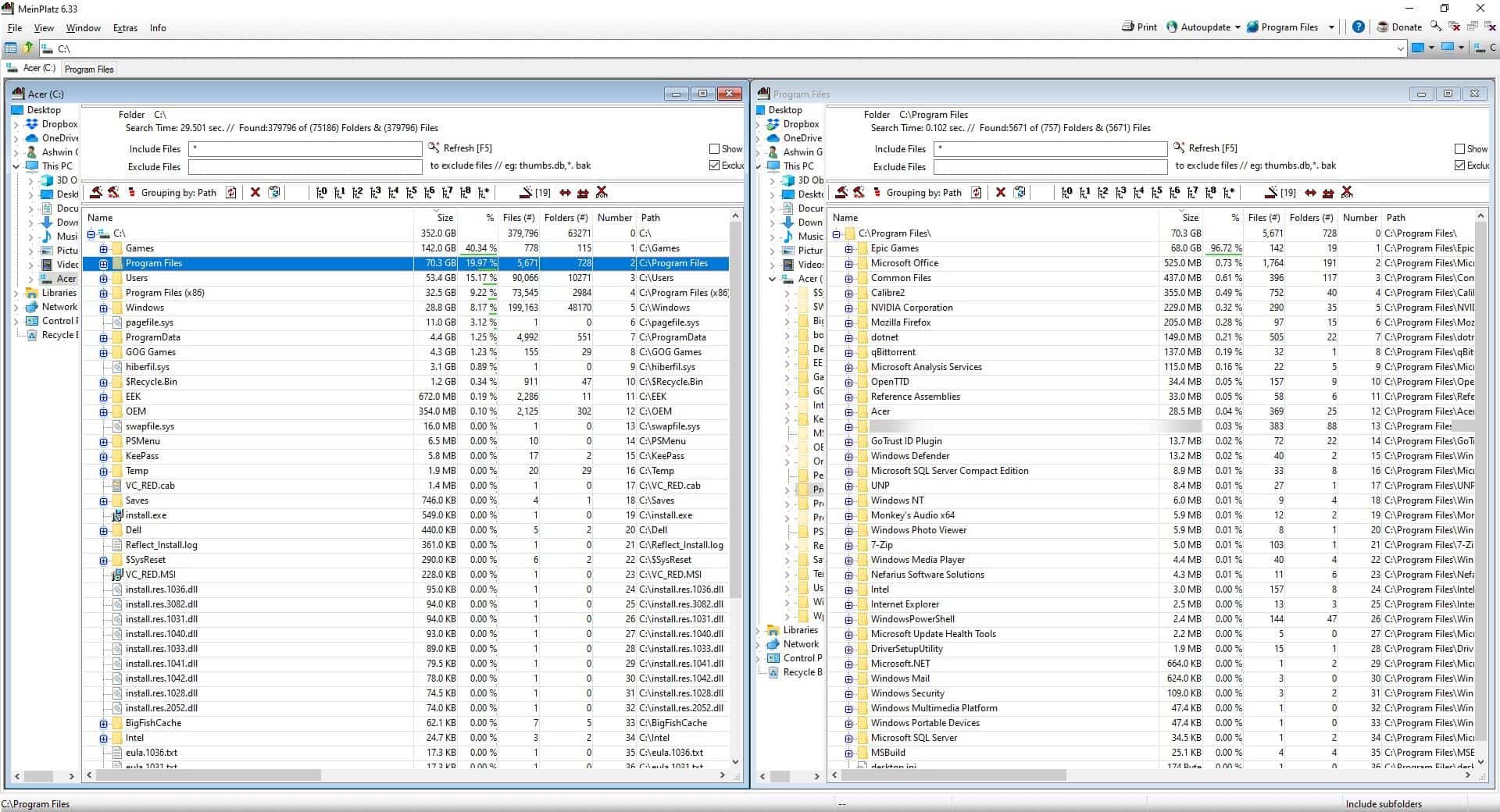
The address bar at the top can be used to jump to the parent folders or to jump to a different drive or folder. The Extras menu has a modern address bar that you can enable, and some options to customize the Title bar.
MeinPlatz is available in portable versions for 32-bit and 64-bit systems, which stores its settings in an INI file in the same folder you extracted it to. You can add MeinPlatz to the Windows Explorer context menu from the application's file menu.
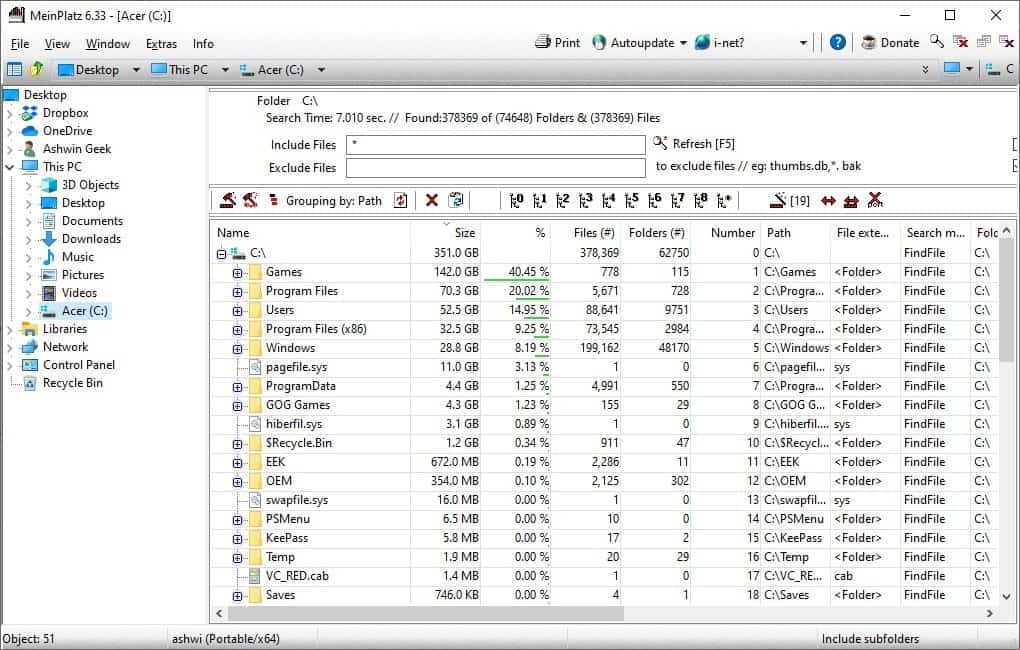


























Just tested it:
altWinDirStat, WizTree and TreeSize Free are all notably faster than MeinPlatz. And with faster I mean ten times as fast.
altWinDirStat cannot distinguish between “allocated” space while the other two can, and in general hasn’t been updated in a while.
MeinPlatz even crashed on me once. Just use the others.
How does this compare to: Directory Report
Only Wiztree can show `Allocated` compare to `Size`, with these you can see how `Compact.exe` work.
A few days ago I ran out of space installing the latest update for Windows 10 1909. I deleted all the *.msi in Downloads, and used Storage Sense to in total recover 26 gig, more than enough to have a successful Patch Tuesday.
Is this the German equivalent of MySpace? Lol
WinDirStat ftw!
Only WizTree displays hidden folders/files (hibernation, sleep…)
WinDirStats whows that in the folder in tree map view.
The (files) folder, the comment system took the liberty to delete an entire word from my post.
I’m still using good old SpaceMonge… impossible to be simpler.
Still using Sequoiaview here
Both MeinPlatz and WizTree (https://wiztreefree.com/) can almost instantly calculate folder sizes and display them. Why then does Microsoft continue to avoid displaying this information in Windows Explorer (or File Explorer or whatever it’s called)?
My hypothesis: all the good coders have left a long time ago.