WizTree 3.0 released: fastest large file finder for Windows
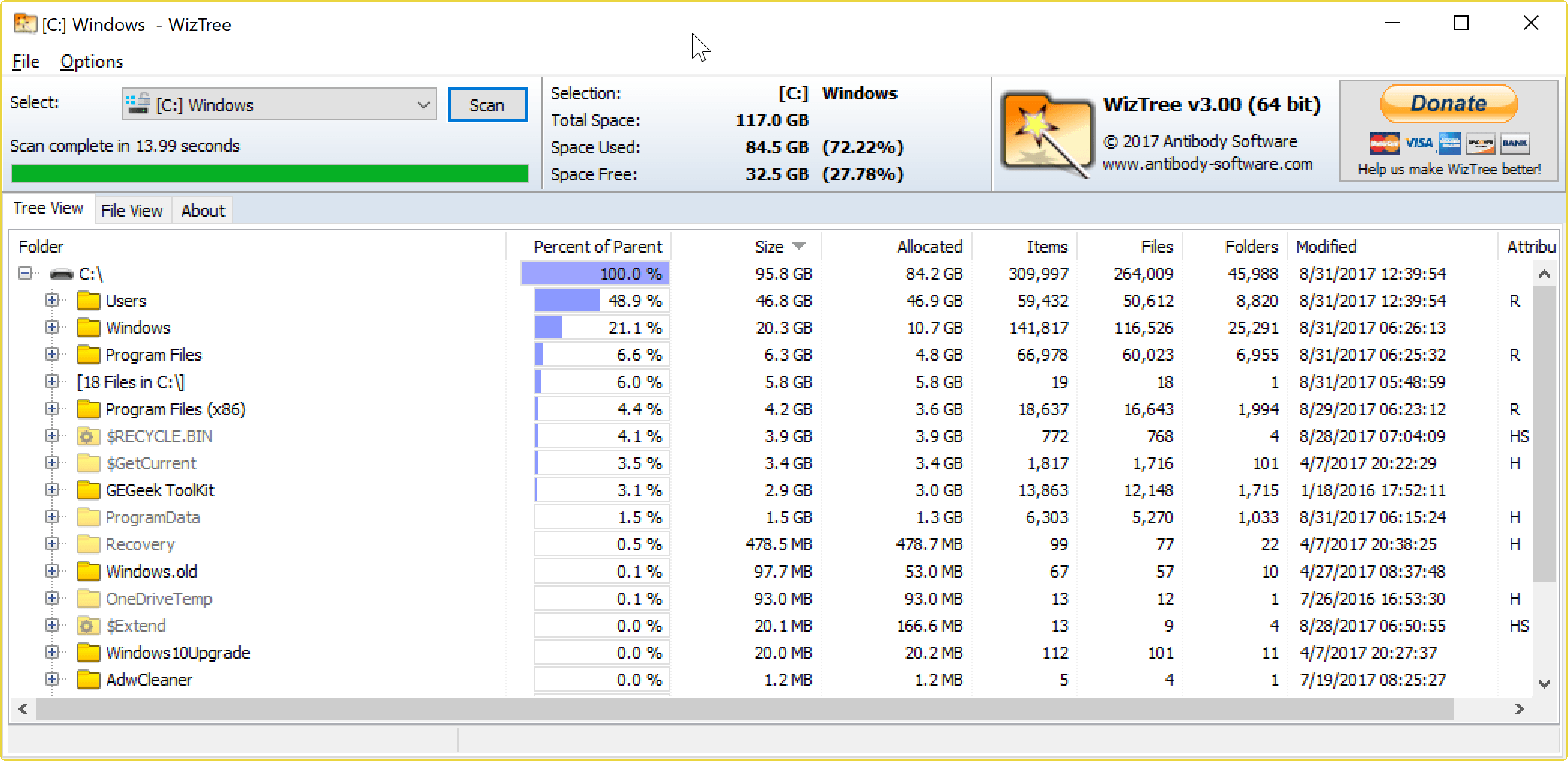
WizTree 3.0 is a new version of what is probably the fastest large file finder for devices running the Windows operating system.
WizTree is listed on our best Windows Software page, which is a sign of quality in itself. We reviewed the program for the first time back in 2012, and liked how fast and easy it was to display the files on Windows that use the most space.
The WizTree 2.0 update in 2016 introduced new features like support for all drive types, individual folder scanning, and file search among other things.
WizTree 3.0 supports all features of previous versions. It uses the same interface, but improves the program in numerous ways.
WizTree 3.0
The new version of the large file finder for Windows is still offered as a portable version and installer. WizTree 3.0 is offered as a 32-bit and 64-bit application; the 64-bit version is new and adds support for large MFT files that the 32-bit version cannot handle.
The program comes with both a 32-bit and 64-bit application, and you may select the one that you want to run. If you use a 64-bit version of Windows, it is recommended that you run the 64-bit version.
But a dedicated 64-bit version of WizTree is not the only change in the new 3.0 release. The new version supports NTFS hard links, and displays those in gray text, and hard links are added once only when WizTree calculates storage sizes for better accuracy.
Another new handy feature is the detection of deleted files while WizTree runs. You can delete files in the program with a tap on the Delete key.
This is a very comfortable option to delete large files that you don't require anymore to free up disk space right away. The program supported file deletion previously as well, but did not highlight deleted files in the interface. You had to refresh the scan to show up to date information. This is no longer required in WizTree 3.0.
Another welcome change is the addition of allocated disk space information. This represents the actual space on disks of files and folders, and includes additional named data streams.
When you select files or folders, the total file count and size is displayed in the status bar which is also a handy new feature. The full name of any file that you hover over is also echoed on the status bar.
Wiztree 3.0 comes with several under the hood changes on top of all that. The program's MFT (Master File Table) processing has been improved further, and it should be even faster in the new version. The same is true for the program's file view filtering.
The large file finder supports highly fragmented MFT files better in the new version as well.
Closing Words
WizTree is my go-to program when it comes to finding large files on Windows to free up disk space. The program is super easy to use, lightning fast, and comes with options to delete files directly from within the application.
WizTree 3.0 is an excellent update that improves the program in numerous ways.
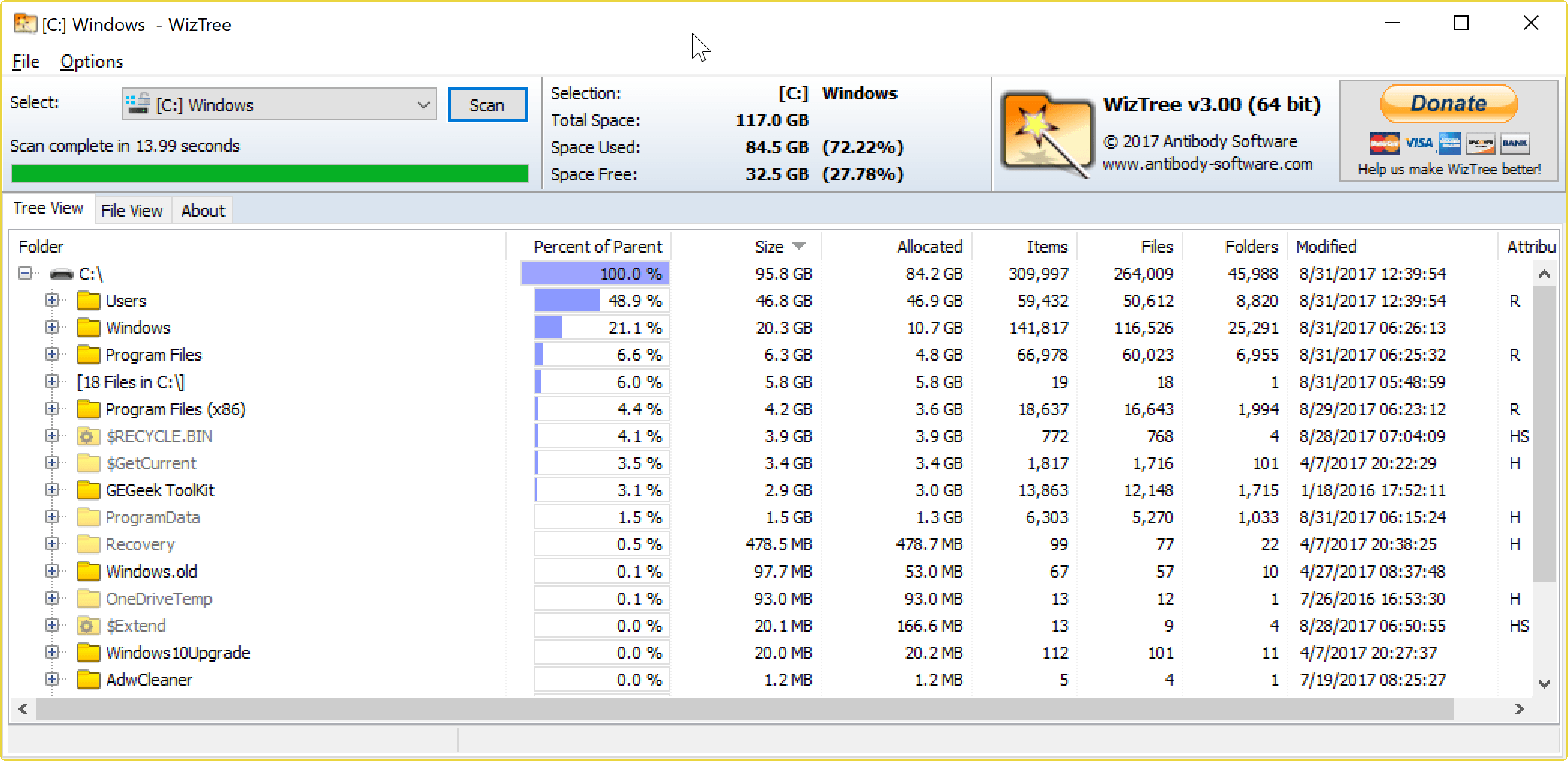

























I should have clarified, that I was scanning a 1TB drive with millions of files. TreeSize starts showing data from the beginning, but Wiztree takes a fair while to do a full scan before showing the results.
I really like the live deletions of Wiztree!
I found TreeSize Free to be a lot faster (to at least start showing data). I think wiztree waits til it’s finished scanning first, before showing any data which can take a long time.
I also found that the RAM usage of Wiztree also ballooned pretty quickly, well past half a GB within a minute of scanning (a massive drive), whereas TreeSize Free stayed under 150MB of RAM scanning the same drive.
I like that wiztree can scan network drives, this is a great feature that TreeSize makes you pay for.
Everything is quick and it lets you find ANY file on disk.
I still prefer Treesize Free which integrates into Explorer, but WizTree is quick.
WizTree integrates into Explorer as well.
FYI — Just like in Explorer, delete (either pressing the key or the context menu item) is just “move to recycle”, not permanent delete. Shift-Delete is required for permanent delete. Also, undoing a delete, or restoring from the recycle bin immediately after hitting delete, does not remove the red crossout of the filename shown in WizTree.