Pictor is a freeware image editor with a lot of options, filters, batch processing tools.
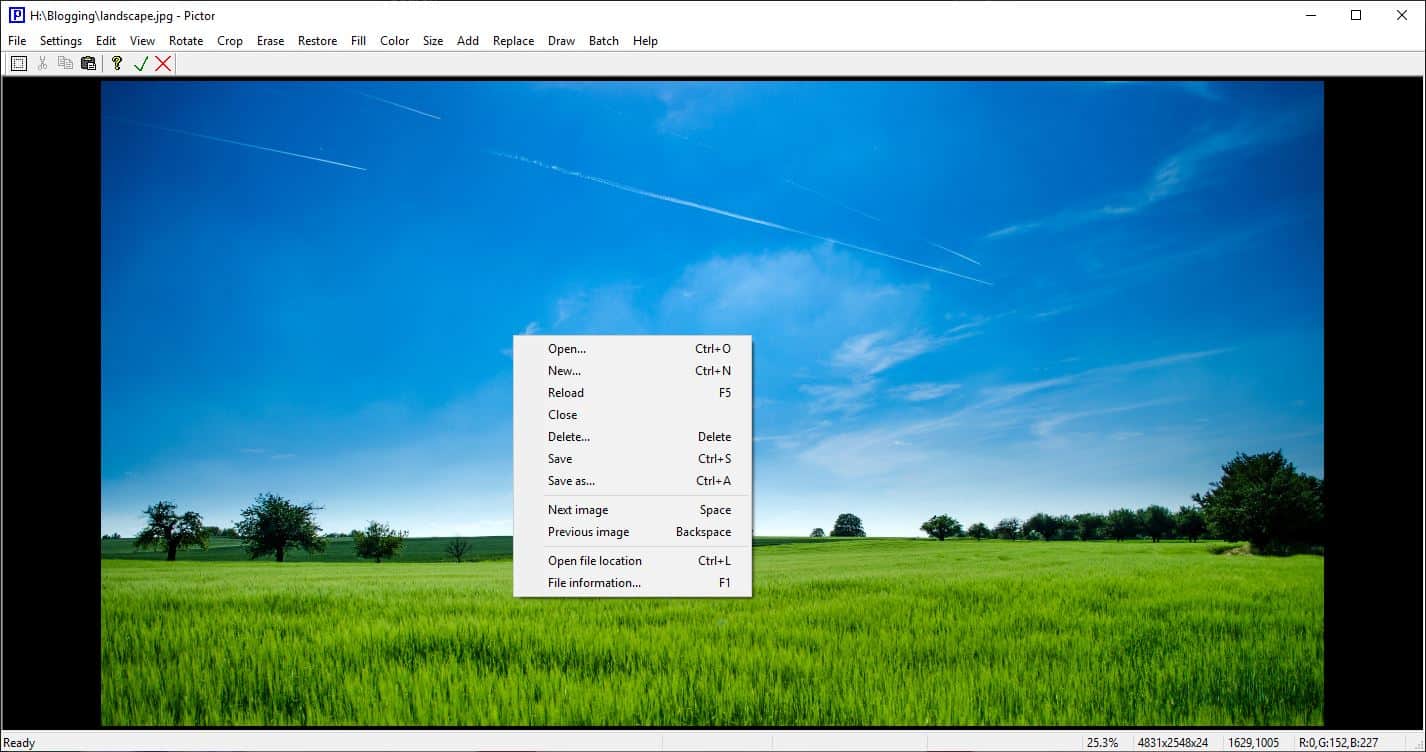
We have reviewed many image editors here on Ghacks. Some of them are user-friendly, others not so much. Recently, we reviewed zzPaint and a GIMP update.
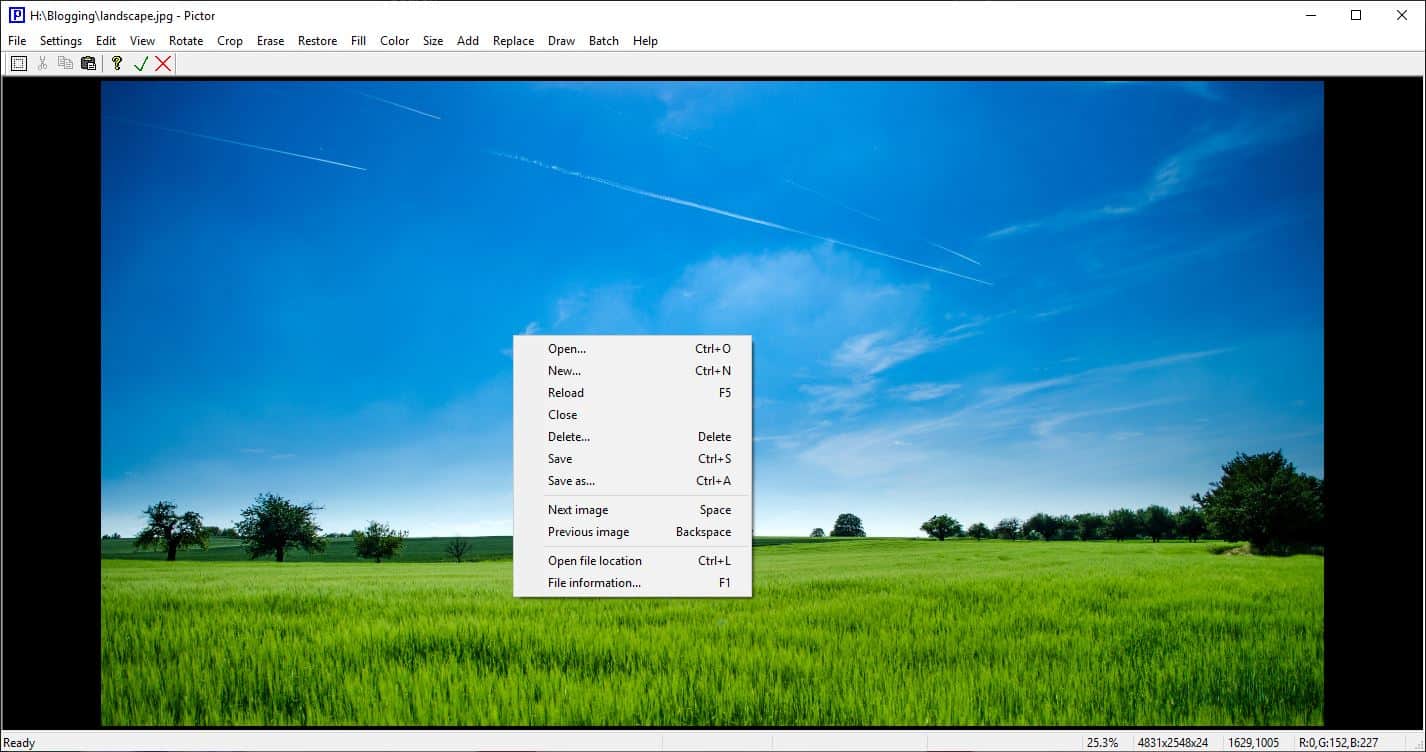
Pictor is kind of a mixed bag. It is a freeware image editor with a lot of options, filters, batch processing tools, but it is not a full-blown image editor such as Photoshop, GIMP, or Paint.net.
The program is portable. Run it to be greeted by a rather simple interface that has an image canvas at the center, a menu bar, and a minimal toolbar at the top of the screen.
You can create new images or collages from the File menu. Pictor offers many collage patterns to choose from. Click on the Add menu and select "Collage Image" to insert a new picture to the collage. Once you have added an image, you can move or rotate it per your requirement. Add more images to complete the collage and save the image.
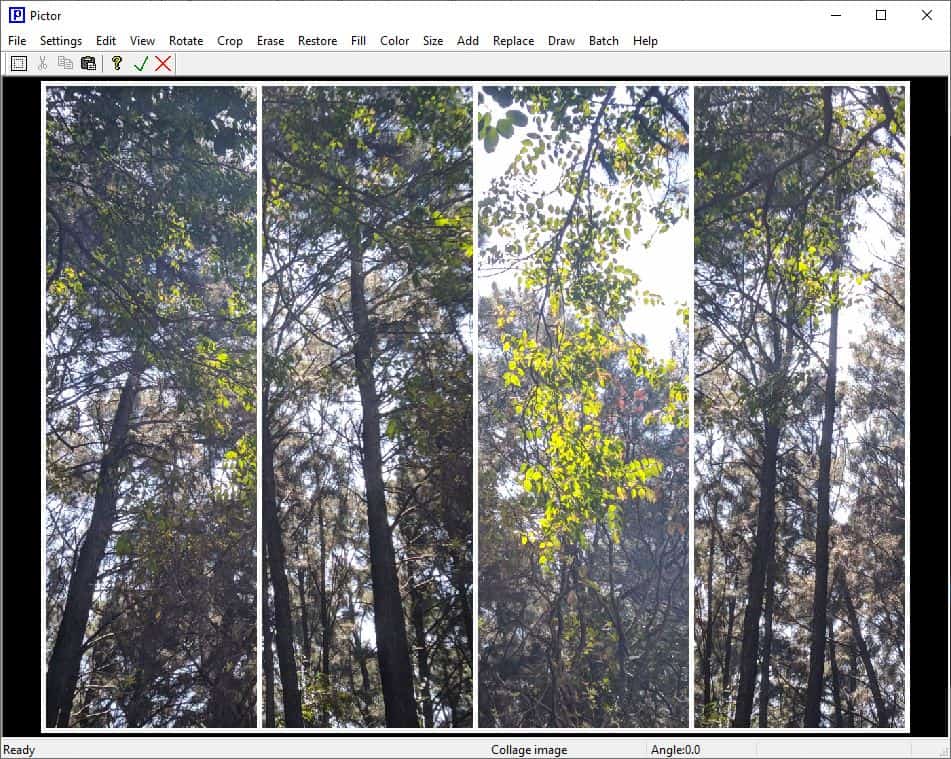
Pictor supports the following image formats: JPEG, GIF, PNG, TIFF, BMP, WBMP, EJPG, PL, EPL, MPO, EMPO, WebP, PBM, PGM, PPM.
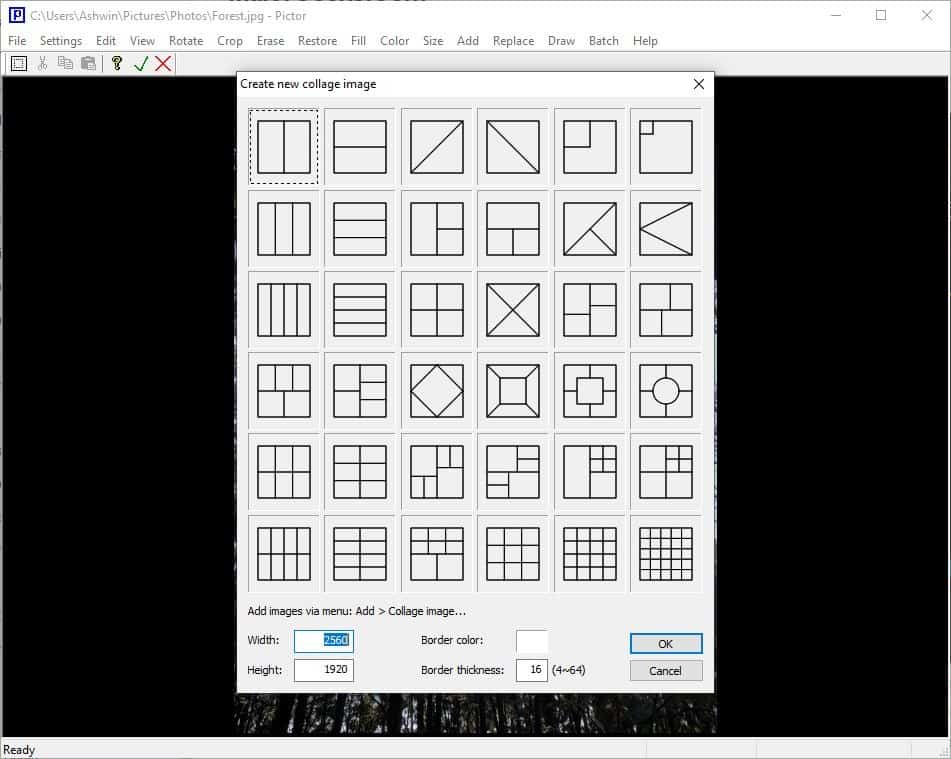
Change the background color or the fill color from the Settings menu. Pictor can also be used as an image viewer. Load an image and use the left and right arrow keys to jump to the next or previous photo in the folder. The View menu lets you load the next/previous directory, as well as options for setting the zoom level, view the image's properties.
The Rotate menu can be used to rotate or flip images. There are several ways to crop images from the Crop menu, these include crop in normal way, rotatable rectangle, 4 points, shape free selection, mask pen, mask pen, text and rectangle coordinate input.
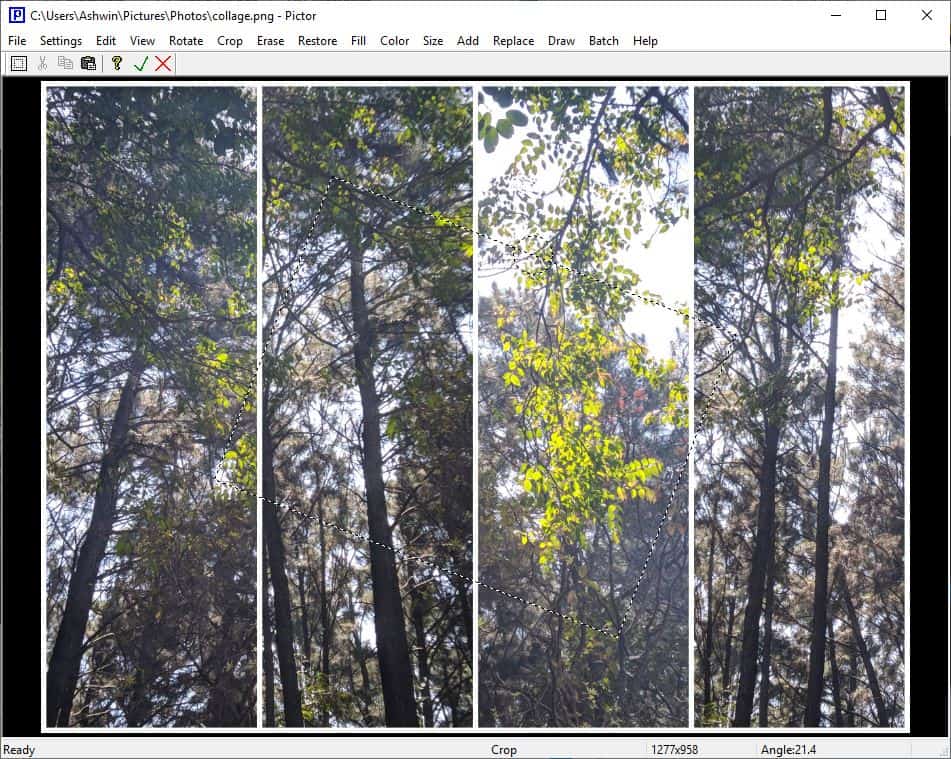
To use the tool, select the option and the desired area to crop. For e.g. when using the Crop by rotatable rectangle, draw a box and use the circle on top of the box to adjust the angle. Click on the tick button on the toolbar to apply the changes. Use the undo option to revert any edits you made. The Cancel option under the edit menu can undo all changes.
Erase tools in Pictor consist of erase by pen, shapes, mask pen, mask shapers, color. Pick the pen color, size and erase away. Restore has similar options, but it only works with 32-bit RGBA formats. Use the Fill menu to change a selected region with new colors.
The Color menu contains the Histogram and various pens. It's also home to several options that you can adjust like the Gamma, Brightness, Contrast, Saturation. You can use it to sharpen, blur or add bilateral filter to the picture. There are various effects that you can choose from like Black and white, B & W (adpative), Dithering, Gray, Emboss, Negative, Warm color, Cold color, Color channel and Morphology. You may change the channel from 32-bit RGBA to 24-bit, RGB or Alpha from this menu.
Pictor has some nice resizing options such as normal resize, resize and stretch image, expand, tile and insert grid. Aside from adding Collage images like I mentioned earlier, the add menu also has options that can be used to add text, text in a circle.
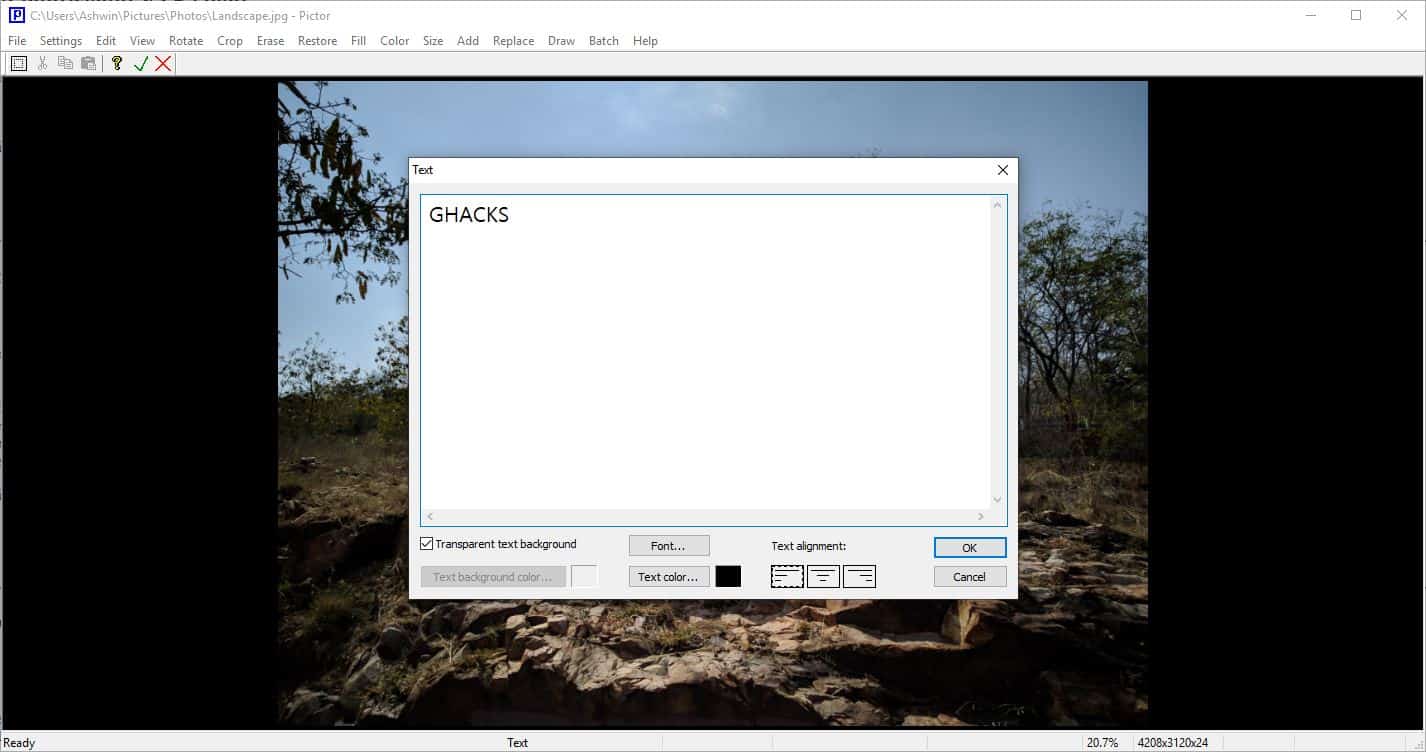
You may adjust the font type, size, color, etc, which makes this a useful watermarking tool, and you can also set the background's opacity. Right-click on the added text to modify it and to adjust the transparency.
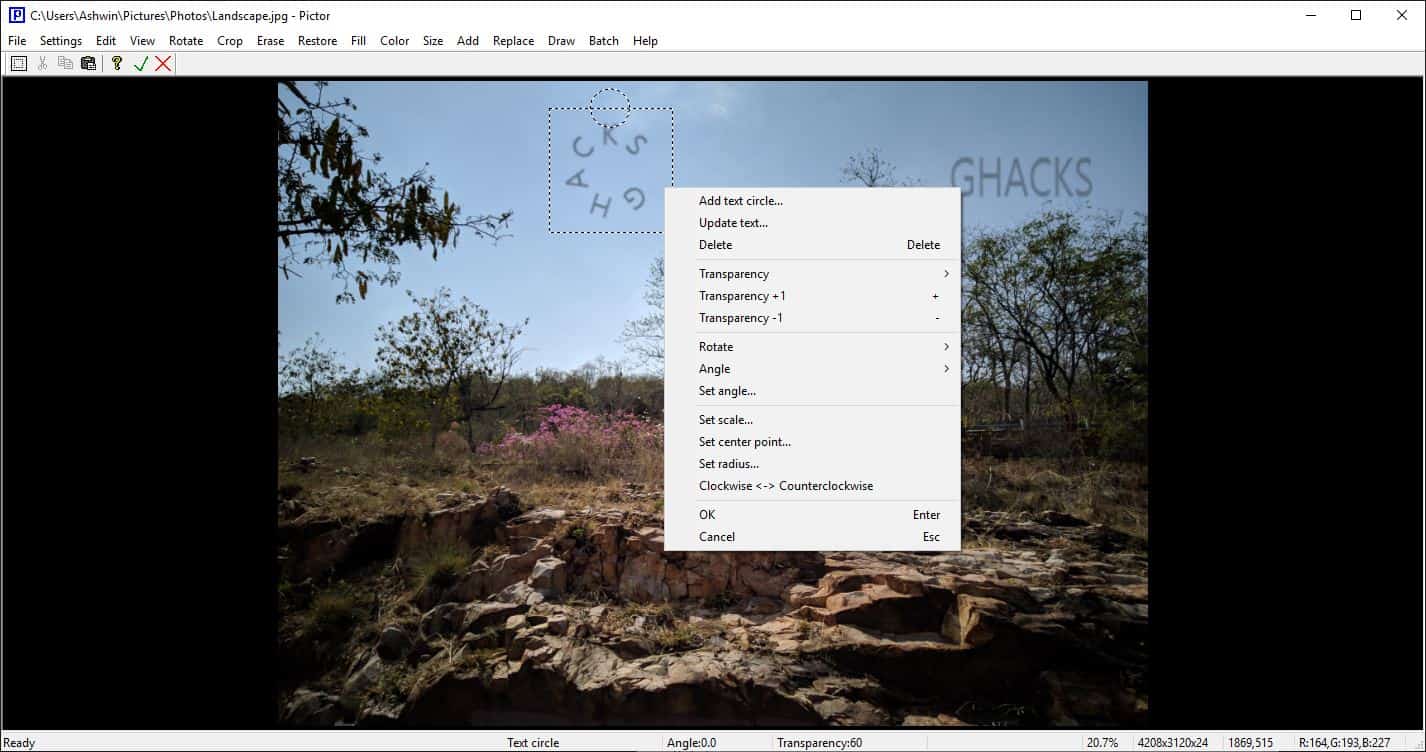
In addition to these the menu has options for adding a frame (border), grid, image or a background image, all of which are nice options to beautify a photo. Want to add something else to the picture? Use the replace menu, it lets you replace an image inside the quadrangle, you can modify its shape.
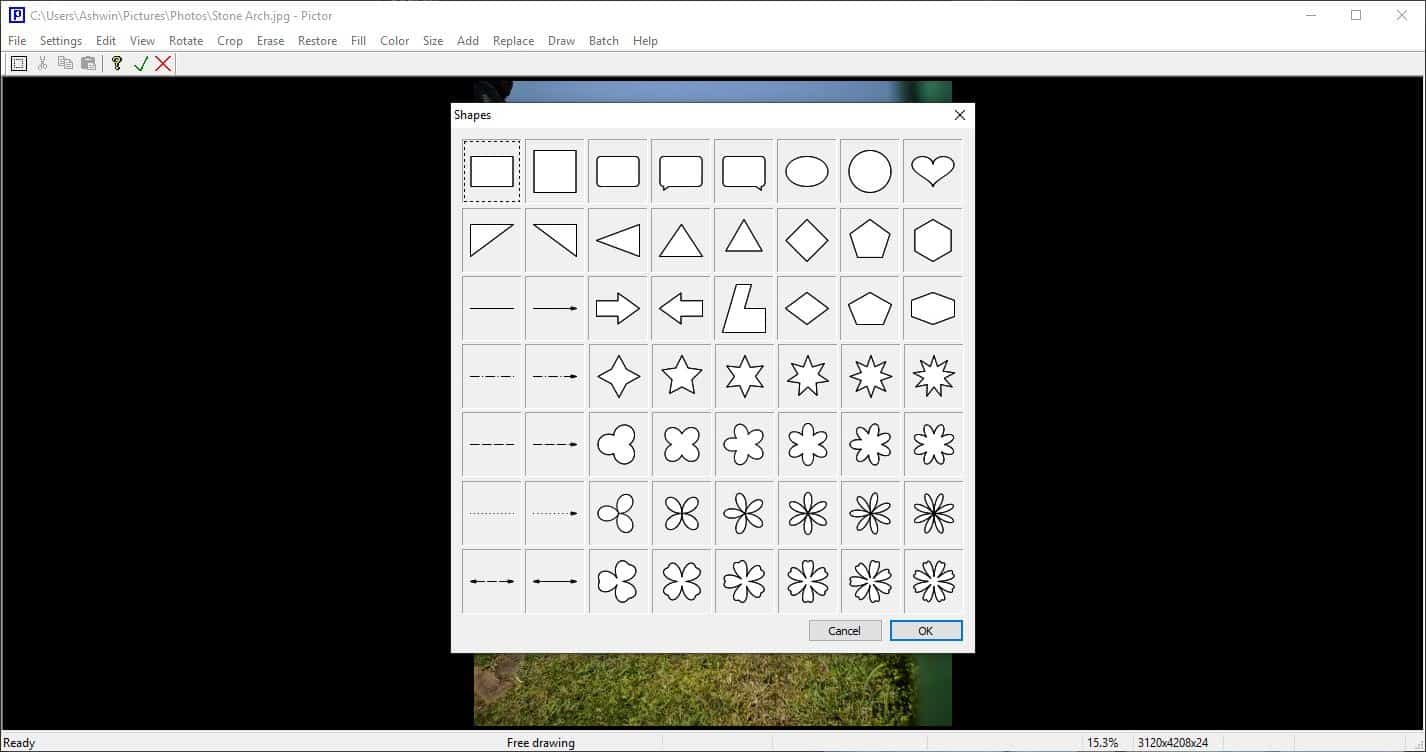
If you're interested in digital drawing, you may like the Draw menu's options. It has free drawing and a collection of shapes that are quite cool. The pen and brush settings for both tools can be customized.
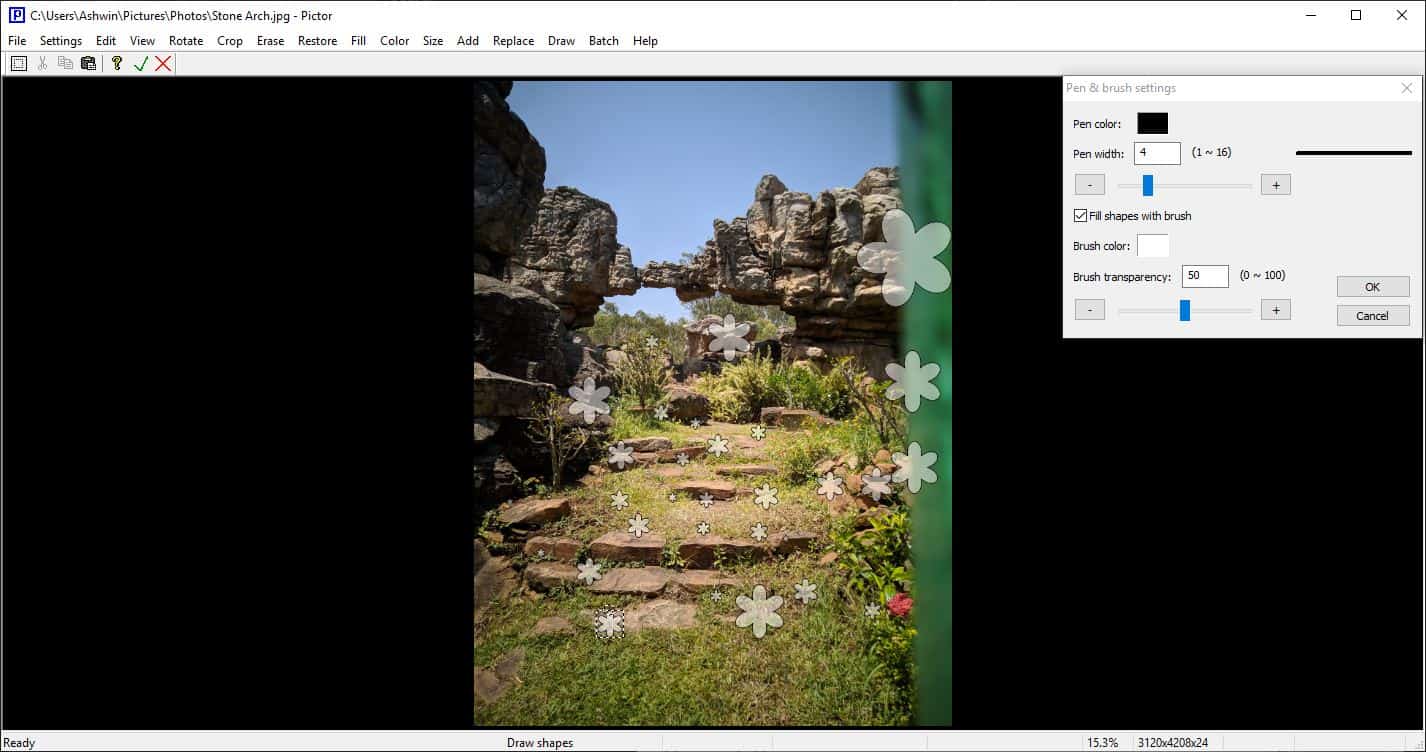
The final menu is Batch, and you can guess what it does. Pictor supports batch image conversion, resizing, cropping, rotation and flipping. You can select a folder as the source, and another as the destination, select the file formats to be processed among other options.
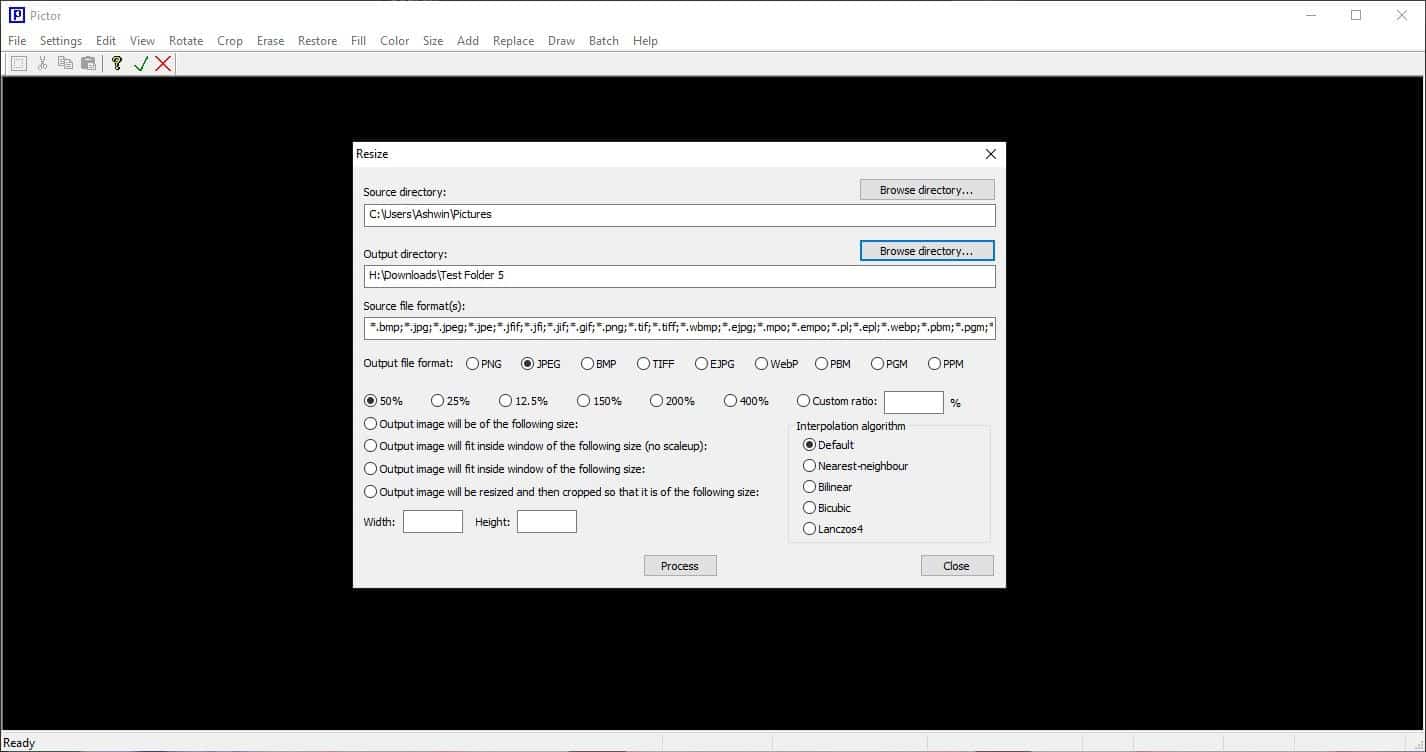
Pictor has a lot of options, some of which are user-friendly. But the advanced options are what makes the program truly shine. Did I mention that this feature-rich program is just over 2.55MB? It sure punches above its weight.
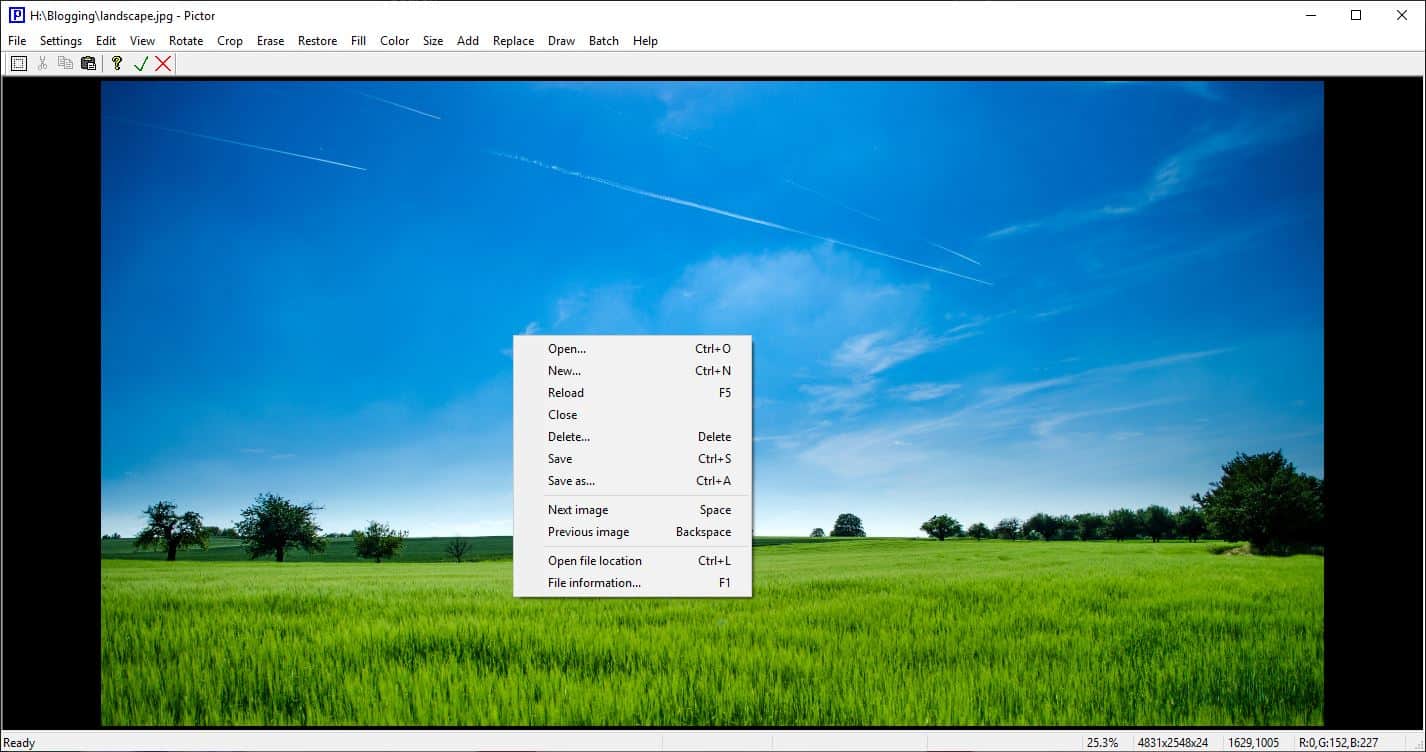






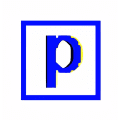





















Thank Ashwin, that “text in a circle” alone is worth giving it a spin.
What about RAW-formats? Are there any good open-source RAW-image viewers?
There are plenty, e.g. ImageGlass https://www.ghacks.net/2019/08/07/imageglass-free-image-viewer-for-windows/
Thanks Martin! I would never have found it otherwise
It does seem to have some options, but I think for software that deals with images, there should be more buttons that are not text, but icons instead, mostly, because it can be easier to identify the exact tool you’re looking for.
This sounds a lot like the also free Photoscape X, which offers everything I’ve read in the review and more.
You can choose to upgrade to Photoscape X Pro inside the application, for a very affordable price, and get even more cool functions.
I’m not affiliated with the developer of Photoscape in any way, but I just love the editor / viewer / converter a lot, so it deserves to be mentioned.