10 Ways to free up hard drive space on Windows
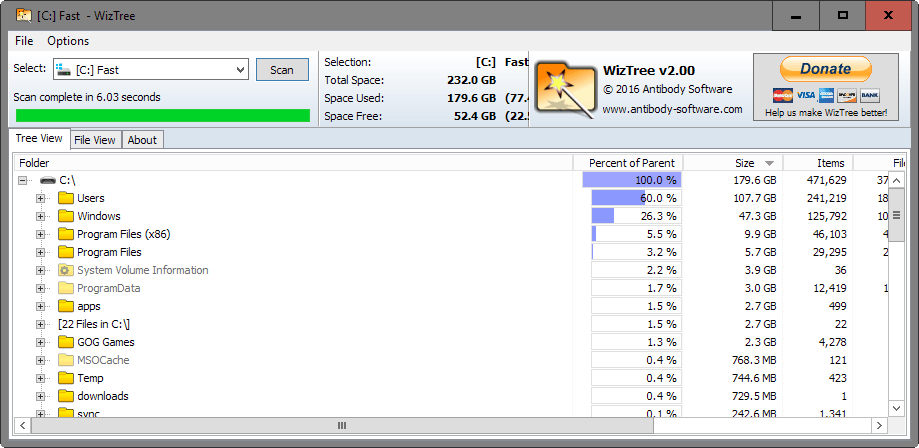
10 Ways to free up hard drive space on Windows lists ten methods to analyze and clear used hard drive space on Windows computer systems.
While you might say that such a guide is no longer necessary, as we are in the age of the Terabyte hard drive, I respectfully have to disagree.
First, older computers running Windows may not use a Terabyte drive as the main hard drive of the system. Second, Solid State Drives, while slowly picking up pace in regards to storage, are mostly used as 512 Gigabyte or less drives. In some cases, computers may have a 120 Gigabyte SSD or even less than that as the main system drive.
If you check out Microsoft's newest Surface device, the Surface Pro 4, you will notice that two models come with 128 Gigabyte of storage only.
Last but not least, even if your computer has plenty of space, you may want to free up drive space anyway as most of it is dead weight.
10 Ways to free up hard drive space on Windows
The following ten methods may be used in conjunction with each other, or individually.
Analyze disk space
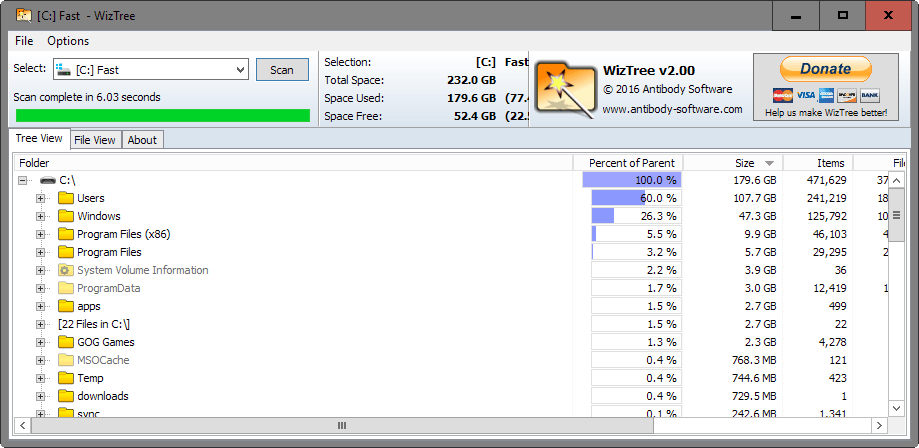
The very first thing you may want to do is analyze the disk space. This gives you a pretty good picture of the biggest offenders space-wise.
I like to use WizTree for that but there are plenty of alternatives such as TreeSize Free, the Disk Analyzer of CCleaner, or Xinorbis.
WizTree offers two view modes that are both useful. Tree View displays a tree hierarchy of folders and files sorted from largest to smallest. File View on the other hand puts the focus on files only. Both are useful in determining which folders and files use a lot of space.
You may want to jump to the methods below that are most lucrative when it comes to freeing up disk space. If you spot a 16 Gigabyte Page File for instance, you may want to start there by reducing it.
Previous Windows installations / Updates Cleanup
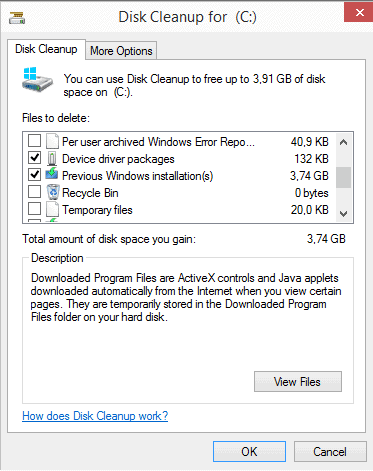
When you upgrade Windows to a new version, a copy of the old version is kept for a period of time. This is done to give you the option to restore the old version should you run into issues or are dissatisfied with the new version of Windows. This copy may take up more than ten Gigabyte of storage space.
It is a bit different for updates. When you install updates, old updates or files may become useless as they are replaced by new files.
Windows keeps these around as well and does not remove them. Updates cleanup refers to removing outdated update files that are no longer required.
Note: if you remove old Windows installation files or old updates, you have no option to go back anymore. It is suggested to use the operating system for a time before running these clean up operations.
- Tap on the Windows-key, type Disk Cleanup and hit enter.
- Confirm the UAC prompt that is displayed.
- Select the main drive (c usually), and click ok. This comes up only if more than one drive letter is used by storage devices.
- Click on "clean up system files" when the Disk Cleanup window pops up.
- Select the main drive again, and click ok.
Each entry is listed with the disk space it occupies currently. While you may check them all, it is suggested to only check the items that you know you don't need anymore.
Select "previous Windows installation(s)" to clear up old Windows installation files, and "Windows Update Cleanup" to remove old files that are no longer required.
You may also want to consider removing log files, system dumps, and temporary files.
Patch Cleaner is a third-party program that you may use to remove old updates no longer needed.
Pagefile
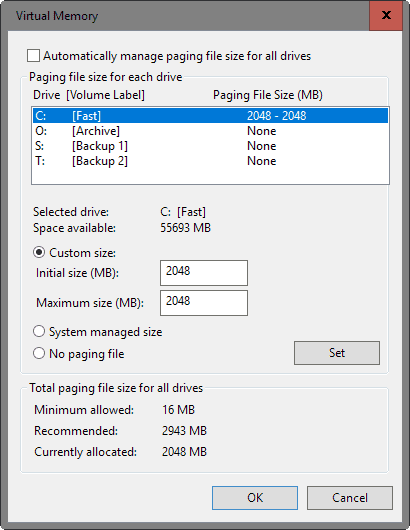
The Pagefile, located at x:\pagefile.sys where x is the drive letter, may appear like a relic of the past to you, especially if you have plenty of memory installed. It is used for caching, and using a fixed or dynamic amount of disk space for that.
It may be quite large, 8 or more Gigabytes by default which usually is not required.
- Use the keyboard shortcut Windows-Pause to open the System Control Panel applet.
- Select Advanced System Settings when it opens.
- Click on the settings button under Performance when the System Properties window opens.
- Switch to the advanced tab and click on the change button under Virtual Memory.
This displays all hard drives connected to the PC and the paging file size for each drive. You may change the paging file size by selecting a drive, switching to custom size, and adding initial size and maximum size values. You may also consider disabling the page file for secondary hard drives as well.
As an example: on a computer with 16 Gigabytes of RAM, I set the pagefile size on drive c to 2 Gigabyte, and disabled it on all other drives. This worked well and I did not notice any issues using the computer this way. The initial pagefile size was 8 Gigabyte on the computer, which means that I regained 6 Gigabytes of disk space.
Hibernate

Hibernate is a power state in which everything that is open at the time is saved to disk. The idea is to load the content again from disk when the PC is fired up the next time so that you can resume exactly where you left.
The data is saved to the file hiberfil.sys. Obviously, it makes little sense for you to disable Hibernation if you make use of the feature. If you don't however, you will free up Gigabytes of disk space by disabling the feature.
- Tap on the Windows-key, type cmd.exe, hold down the Ctrl-key and Shift-key, and hit enter.
- Confirm the UAC prompt that appears.
- This opens an elevated command prompt.
- To disable Hibernate, run the command powercfg.exe -h off.
- To turn it on again, run the command powercfg.exe -h on.
The hiberfil.sys file is removed from the system as soon as you disable Hibernation.
System Restore
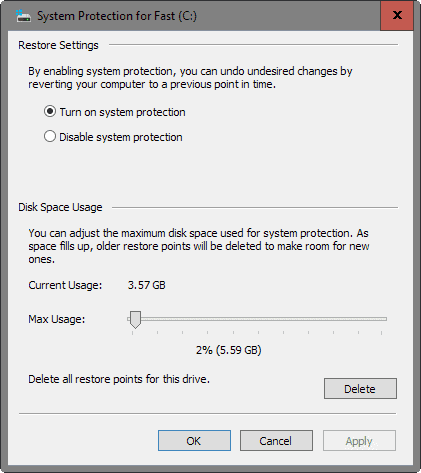
System Restore is a backup feature of the Windows operating system that uses disk space to store system snapshots. These snapshots may be created automatically by Windows, for instance before updates are installed, or manually by the user.
Basically, what System Restore allows you to do is roll back the system to a recent state. System Restore may reserve quite a big of hard drive space for its functionality, and one option that you have to free up disk space is to reduce the reserved space.
This means fewer snapshots that System Restore maintains at any point in time though.
- Use the keyboard shortcut Windows-Pause to open the System Control Panel applet.
- Click on "System Protection".
- The window that opens lists all drives and their protection state. On indicates that System Restore is enabled for the drive, off that it is turned off.
Locate the main drive letter (usually c) and click on the configure button. This opens a new window with two main options: 1) turn system protection on or off and 2) change the maximum disk space usage of System Restore.
You may reduce System Restore's max usage a couple of percent. How much depends entirely on you and other backup strategies you may make use of.
I have set it to 2% on the main drive, and turned it off on all other drives.
Clear Temporary Files
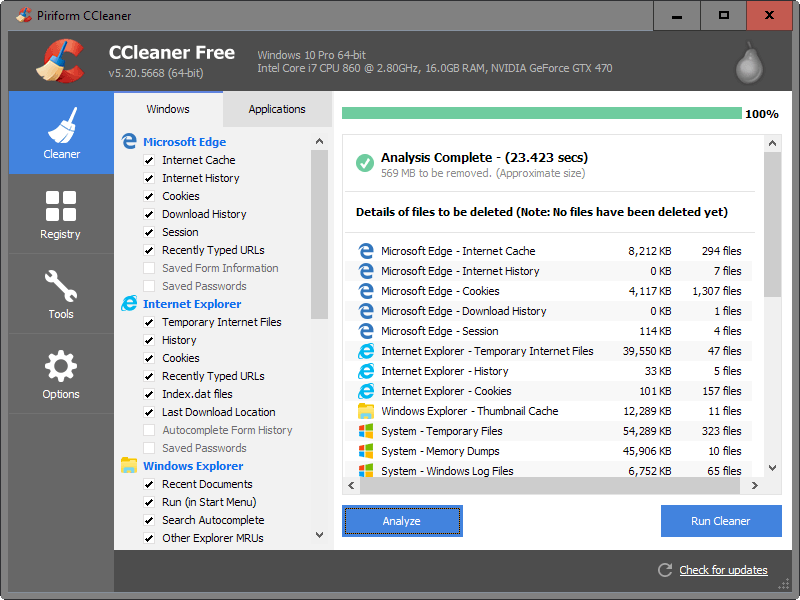
Programs and Windows may use temporary files. Web browsers use them to store website files locally to speed up future visits. Temporary files are never essential, but they may help speed things up and perform certain operations faster.
While it is certainly possible to clean temporary files manually, or through the settings in individual programs, it is often better to use specialized software for that.
You may use Windows' own Disk Cleanup -- referenced above -- for that to a degree, but third-party programs like CCleaner or PrivaZer do a better more thorough job when it comes to that.
CCleaner separates between Windows and Applications. Windows covers native programs and features such as Internet Explorer, Microsoft Edge or Windows Explorer. All you have to do is select the areas that you want analyzed for disk space usage and temporary files.
Once done, hit the analyze button to check these locations and display the data they contain currently. You may then add or remove options or click on run cleaner to clear the temporary files.
Note: If you select cookies under browsers, you will be logged out of services you are signed in at the time. You may also lose access to your browsing history if you select to clear the history.
Tip: CCEhancer adds support for additional temporary file locations and programs to CCleaner.
Move Temporary Files / Downloads
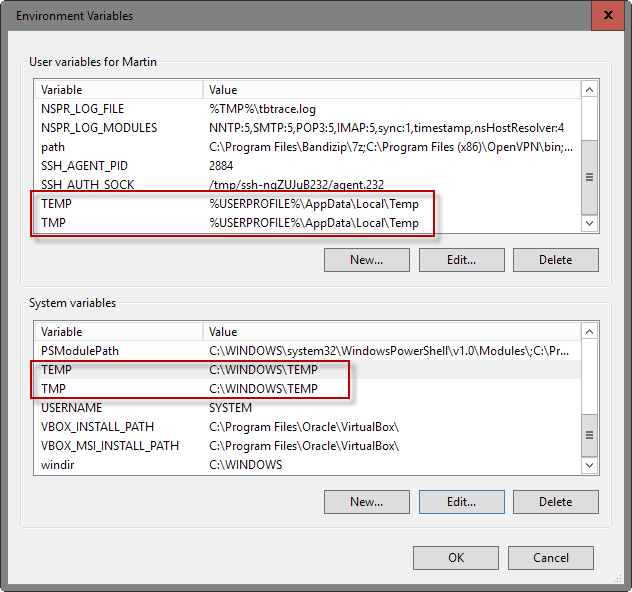
Clearing temporary files is just a temporary solution to space issues you may experience. Programs and Windows continue to add temp files to the system as you use them.
While you may run temporary file cleaners regularly to keep the data use in check, you may also want to consider moving folders to another drive if available.
How that is done depends on the program you are using. Most web browsers for instance let you pick a download folder where all files get downloaded to. Some allow you to select temporary file locations as well, and the same is true for Windows.
To move temporary file locations in Windows, do the following:
- Use the Windows-Pause shortcut to open the System Control Panel applet.
- Select Advanced System Settings when the window opens.
- Select Environment Variables when the next window opens.
- Locate the user and system variables TEMP and TMP. Note that they point to a directory on the hard drive, by default C: \Windows\TEMP for system variables and AppData\Local\Temp for user variables.
- Double-click on a TEMP or TMP entry, and change the drive letter and path to the temporary files folder to another drive.
Check out these guides on how to change the IE and Edge download folder, or move the Firefox cache to another drive as examples on how to do that.
Uninstall Programs
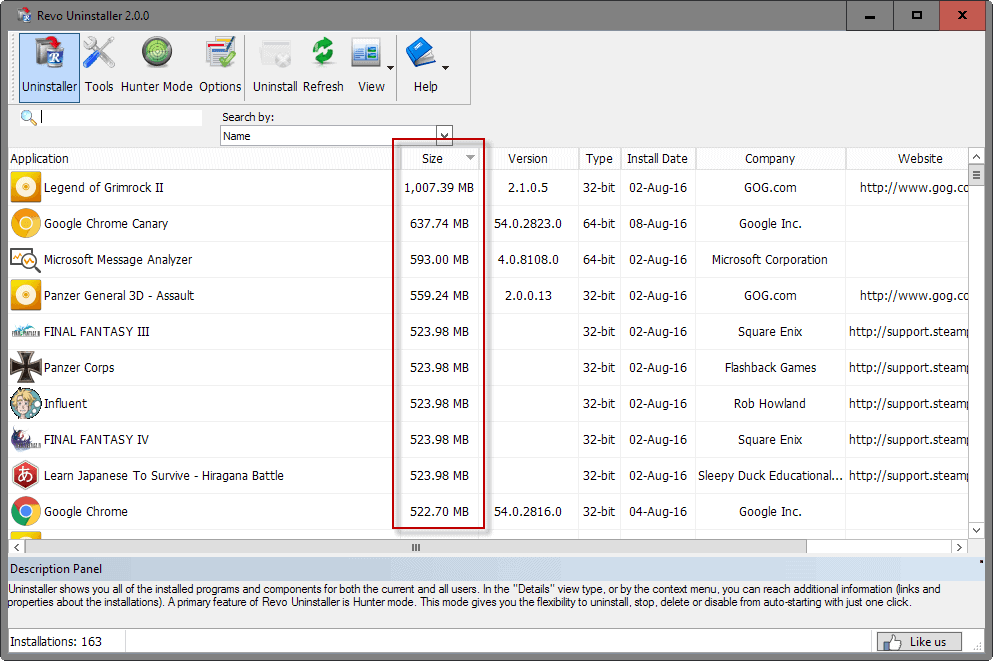
Programs, and especially games, may take up a whole lot of disk space. Modern games are Gigabyte-sized, and it is uncommon that games use thirty or more Gigabyte on the hard drive when installed.
One option to free up disk space is to remove programs and games that you don't require anymore.
While you may use Windows' native tools to remove programs, it may not be the best of ideas for two reasons. First, Windows runs only the uninstaller but no cleanup operations afterwards. Second, third-party tools may provide you with size information on top of that which may help you during the selection process.
Programs like Revo Uninstaller, or Geek Uninstaller offer that functionality. If you use Revo Uninstaller, switch to the details view mode after the program listing has been populated initially. Click on size then so sort the listing by file size.
Move files / programs
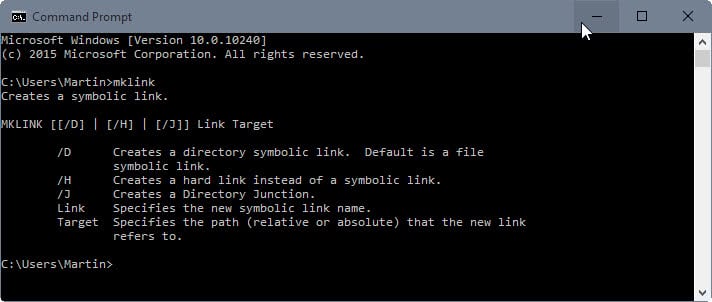
You cannot uninstall programs if you still require them. Moving may be an option in this case then, provided that you have another hard drive available. Please note that you may need to take hard drive performance into account as well. If you move a game from a fast Solid State Drive to a low spinning 5400 rpm platter-based drive, you will notice longer loading times.
I have covered the process before, check out how to move large apps or games to another drive, for all the instructions you need.
The basic idea is the following one: you move the app or game to another drive, and use symbolic links to make them point from the new location to the old one.
All files are then accessible from the old and new location so that you don't lose any functionality.
Duplicate files
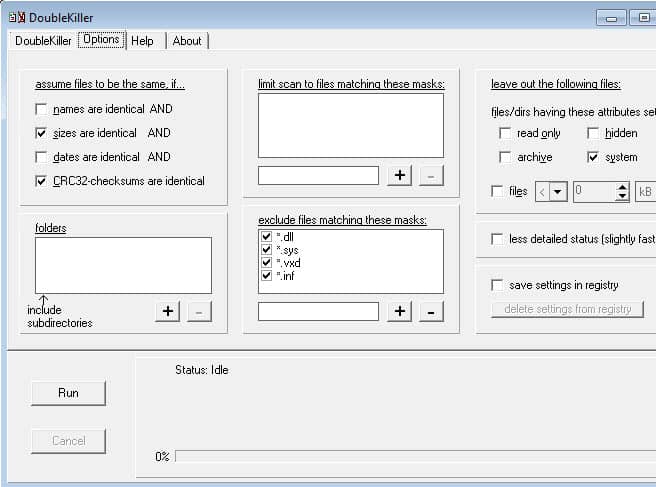
Duplicate files are another thing that you may want to look into. The gain depends largely on how the computer is used. If you like to download large bulk archives from the Internet for instance, or use different programs for the same purpose, thing file synchronization, then you may end up with duplicate files on the system that may take up a bit of disk space.
The best way to handle this is to use third-party programs to find duplicate files on the system. There are numerous programs that provide you with that functionality: CloneSpy, DoubleKiller or Duplicate Commander are just three.
The main difference between the programs may be the methods used to determine duplicates. Basic duplicate file finders compare file names and extensions only. More advanced programs may use hashes instead, or even use fuzzy logic to find nearly identical files (think a photo that is available in two different resolutions).
Resources
You may find the following resources useful. They may review programs that you may find useful, or provide additional information on certain clean up methods.
- Check if System Restore is enabled on Windows 10
- Free disk space by cleaning up the Steam folder
- Free up Windows 10 Disk Space with Compact OS
- Free up disk space automatically on Windows 10 with Storage Sense
- Reduce the folder size of Thunderbird to free up disk space
- Remove old Chrome versions to save disk space
Now You: Have another tip? Let us know in the comments.
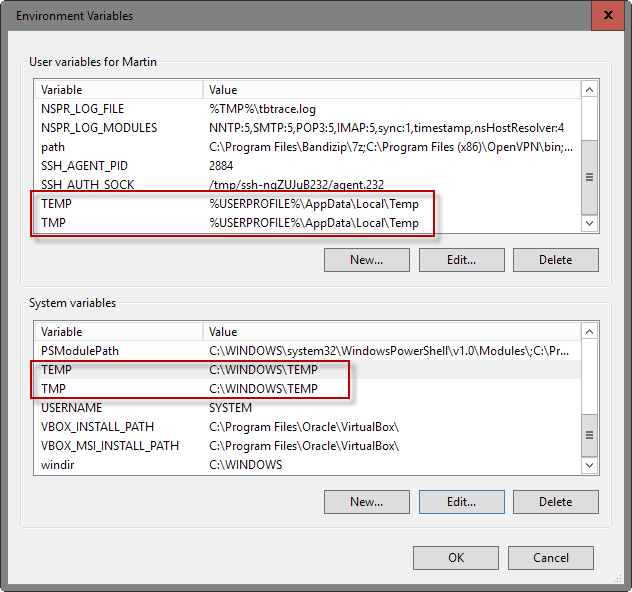

















Another alternative to WizTree is: Directory Report
Directory Report looks like the MS-Explorer but always shows the directory’s size.
This makes it easy to drill down to directories which are using your disk space.
Finds duplicate files too
Danke schoen Herr Brinkmann. My memory was that you had dealt with the problem of Windows Apps not actually being removed when they are uninstalled so i searched my very many bookmarks for Ghacks dating from when i used to read every post from you every day. I have consequently installed Revo Uninstaller but i have not yet tested it. By now you must have written a better article than this one. A link would be greatly appreciated.
Whilst symbolic links are good for moving files to other specific locations, I wouldn’t exactly call it “duplicating†but more “mirroringâ€. It’s probably wise to tell people who may not be so “techie†that, whilst it’s a handy feature, if you delete the file from either the new or old location, it’ll delete from the other too which renders symbolic links rather pointless really if you ask me.
I love Windows 10 (Creator update took quite a while to install). Running it on my 12 yr old Dell 1537 Laptop, which started with windows Vista, then upgraded to Windows 7 Home and now to Windows 10 Home. It has never worked better, the CPU doesn’t run at max capacity much, disk driver and ram also running at ‘lighter’ amounts, the fan does not run often as it did on the old OS systems. The settings options are so easy/user friendly… Runs perfect with older OS chips/processor. The list goes on… Bravo to Microsoft! I would definitely not remove old versions or restore will not work. Just let the system dispose of them as designed by the latest OS.
I love Windows 10 (Creator update took quite a while to install). Running it on my 12 yr old Dell 1537 Laptop, which started with windows Vista, then upgraded to Windows 7 Home and now to Windows 10 Home. It has never worked better, the CPU doesn’t run at max capacity much, disk driver and ram also running at ‘lighter’ amounts, the fan does not run often as it did on the old OS systems. The settings options are so easy/user friendly… Runs perfect with older OS chips/processor. The list goes on… Bravo to Microsoft! I would definitely not remove old versions or restore will not work. Just let the system dispose of them as designed by the latest OS.
Thanks a lot dearie… I freed up 4.6 GB on my detachable tablet pc that merely contained 23 GB usable space on C:.
I thought the old build of windows disappears automatically after couple of months or some time. Sure you can use your suggestion to get the space now.
I thought the old build of windows disappears automatically after couple of months or some time. Sure you can use your suggestion to get the space now.
Hah .. this is tagged as a Firefox article .. MARTIN!!!!
Hah .. this is tagged as a Firefox article .. MARTIN!!!!
@Martin :
This article can be filed in another topic / category. It has obviously nothing to do with Mozilla Firefox browser.
Thanks.
Peter
It sure sucks to be Jeff.
@Martin :
This article can be filed in another topic / category. It has obviously nothing to do with Mozilla Firefox browser.
Thanks.
Peter
It sure sucks to be Jeff.
What this has to do with Firefox?
What this has to do with Firefox?
Smart people do not use Windows 10, only idiots do.
Smart people do not use Windows 10, only idiots do.
Forced OS reinstallation every six months. Oh, the joy of using Windows 10, lol
lol Yuliya, you are complaining about Windows 10 just because it leaves Windows OLD folder with all the files from previous installation?! It gives you a choice, if you don’t like this new update for any reason, it gives you an option to roll back to the old one. How in the f*****g hell is this bad?!! It give you options, I repeat OPTIONS! Plus, there is a built-in tool right here in Windows to erase all those Windows OLD files with just a couple of simple mouse clicks (read this article thoroughly next time before s*****g on public pages).
Oh my God, this world is going wrong way…
Oh how I dislike these kind of comments. No one is forcing you to use Windows. There is plenty of options out there, Linux, OSX, anything you might like more. But crapping all over Windows for no apparent reason, totally unnecessary. Worst of all, Windows 10 works like a charm, it actually made me finally go back from OSX after 10 years of constant use. 3 of my production machines are running Windows 10 here and not a single one has issues. Updates? You are annoyed by updates? You live under the rock. They improve OS in every possible way, and even if they have some initial bugs at the launch, that’s normal, every single platform has them. Updates are also needed to keep up with hackers/attackers, making OS more secure in every possible way. Not sure what’s your problem here, but you seem like one of those who complain on every OS out there, nothing is good enough for your kind. Get a life!
Forced OS reinstallation every six months. Oh, the joy of using Windows 10, lol
lol Yuliya, you are complaining about Windows 10 just because it leaves Windows OLD folder with all the files from previous installation?! It gives you a choice, if you don’t like this new update for any reason, it gives you an option to roll back to the old one. How in the f*****g hell is this bad?!! It give you options, I repeat OPTIONS! Plus, there is a built-in tool right here in Windows to erase all those Windows OLD files with just a couple of simple mouse clicks (read this article thoroughly next time before s*****g on public pages).
Oh my God, this world is going wrong way…
Oh how I dislike these kind of comments. No one is forcing you to use Windows. There is plenty of options out there, Linux, OSX, anything you might like more. But crapping all over Windows for no apparent reason, totally unnecessary. Worst of all, Windows 10 works like a charm, it actually made me finally go back from OSX after 10 years of constant use. 3 of my production machines are running Windows 10 here and not a single one has issues. Updates? You are annoyed by updates? You live under the rock. They improve OS in every possible way, and even if they have some initial bugs at the launch, that’s normal, every single platform has them. Updates are also needed to keep up with hackers/attackers, making OS more secure in every possible way. Not sure what’s your problem here, but you seem like one of those who complain on every OS out there, nothing is good enough for your kind. Get a life!
Or just install CCleaner with advance winapp2.ini.
https://github.com/MoscaDotTo/Winapp2/
Or just install CCleaner with advance winapp2.ini.
https://github.com/MoscaDotTo/Winapp2/
Ran cleanmgr, removing junk, so I just had a couple of previous Windows entries left to do.
Then ran it again, freeing up 9.42GB of Anniversary Edition files..
Ran cleanmgr, removing junk, so I just had a couple of previous Windows entries left to do.
Then ran it again, freeing up 9.42GB of Anniversary Edition files..
how to create disk space on f drive
I probed my windows folder with a drive space visualizer tool after finding that it took almost 20GB, and it was the drivers folder. I cleared close to 10GB by simply removing realtek audio drivers by using this handy tool.
https://github.com/lostindark/DriverStoreExplorer
.3
thanks for mentioning ‘NexusFont’ d(^_^ ), I could have some use for this.
Microsoft shout get rid of WinSXS. 13GB out of my 100GB SSD drive.
you can reduce its size:
run cmd under admin rights
compact /c /s /a /i /exe:lzx “C:\Windows\WinSxS\*”
also try
compact /compactos:query
it should check what space you gain if you compress system binaries
Good point, i mentioned this here: https://www.ghacks.net/2016/07/28/free-up-windows-10-disk-space-with-compact-os/
Your user data can be stored more efficiently, to save hard drive space.
My first PC with a hard drive had a total disk capacity of 20 MB to hold both operating system and user data, an amazing total at the time, but a size not immune to being filled up. To keep a lid on size, I would use data compression programs such as PKZIP and ARJ.
Much of the user data I was storing was in the form of spreadsheets. Spreadsheet program writers then were not as well advanced as they are today. So, spreadsheet data files had lots of zeros and blanks within them, ripe for compression. Compressed file size reductions of 80% were not uncommon. That level of compression is harder to achieve nowadays with multimedia files that are already somewhat compressed and random to begin with.
Anyone now seeking to save disk space might try 7-Zip or similar compression programs on whatever it is that clutters up your storage. If your files are sloppy enough to begin with, you might save some space. Given the cost of storage hardware, it hardly seems worth the effort. Anyone with thousands of little text files might see a difference.
Excellent… I have a friend who remembers 5mb drives you had to cart around on the back of a truck. I also recall competitions back around 1999/2000 to build multi-page websites in under 5k – the winner one year was an online store with several items, a shopping cart and checkout. I also use to trim my code variables to the least common denominator, and heavily used object orientated programming/modules. It’s still a sign to me today that a small sized program is an indication of it’s professionalism. Things like 5 or 10mb renaming utilities just scare the shit out of me and scream amateur :)
Pants says: “I don’t have space issues (using 48 of 558gb)”
Dude you are one bragging arrogant… Nobody wants to know the story of your life.
Superb article Martin.
Include this: https://windirstat.info/
“Nobody wants to know the story of your life.”
Not true. Pants is one interesting lady.
This is an old story we used to laugh about many years back here in France, not sure the scenario unfolded elsewhere …
Students, faculty of psychology. The professor announces an experience to show how to get someone insane …
– I’m phoning to an unknown number …
– Hello?
– Hello. Pardon to bother you but could I speak to Mr Krazinski please?
– You’re mistaking, there’s no Mr Krazinsky here …
– Terribly sorry, bye.
He then explains that repeating the call to the same person, over and over agin, will get that person mad.
– Hello. Pardon to bother you but could I speak to Mr Krazinski please?
– I already told you there ain’t any Mr Krazinski here!
– Gosh. Sorry. Bye.
Another three times and a fourth …
– Hello. Pardon to bother you again but has Mr Krazinski arrived?
– For crying out loud, listen [censored] stop annoying me or I’ll call the cops, you [censored] !!!
– Don’t get mad, only a mistake. have a nice day.
Addressing the students, the teacher explains that he has brought an honest lady to the limits of the bearable.
Then one student (the smart guy!) points out :
– Sir, I can do even better
– Well, carry on then ..
The smart guy phones again to the lady and asks :
– Hello, sorry to bother you, my name is Mr Krazinski, could you tell me if anyone has left a message for me?
A big noise, that of a collapse.
The inner limits!
That’s all, folks. Totally off-topic, sorry and thanks! Was just for a smile :)
@Tom Hawack
You are a clever dude! And humble too. I admired that!
Cheers mate!
@John Krazinski, well you’ve stated your truth, and I’ve mentioned mine. No point in getting any further. Your irritation seems to me excessive. But I’ve, we have all experienced people or their comments which get on our nerves even if I’d avoid summarizing them with the word “freak” which is rude. Find a synonym :)
Tomorrow is another day. Sometimes external problems hit us in such a way that the slightest annoyance becomes a drama on which we surf consciously or not. I’ve experienced that as well. Fortunately people around me (sometimes all by myself) brought me back to reality.
Keep cool!
@Tom Hawack
I won’t argue.
I just had enough of his comments. He always have “something to add” that in the end it make no difference at all. The guy is a freak.
You are in love with a freak. LOL
In his post he wrote:
“my” 11 times
“have” 6 times
Now explain to me: How does his story contributes to this topic at all?
@John Krazinski, perception itself is subjective. I’ve never felt Pants’ comments as those of “bragging”. I’ve even read comments where modesty is obvious. You know, this is personal of course, as long as someone doesn’t make his comment on the back of someone else (explicitly, “Hey! your stuff, argument is stupid, look at, read mine”) I don’t put on the account of bragging what can be put on the account of enthusiasm. It never bothered me to see/hear/read should it be “showing-off” but, I repeat, not when it’s by “devaluating” others; also, when the argumentation is valid it allows, IMO, a bit of pride, when not arrogant. Pants’ comments are never arrogant, anyway I don’t feel, perceive them that way. But this is of course personal.
This said, Pants and I are not in love :) Just taking the opportunity to say my word on someone who brings quite a lot to the posts. I like the guy, you know what I mean. Well, I like what I perceive of him.
“Personally I don’t find incompatibility between exposing one’s own experiences with the cold, formatted objectivity of omitting our relationship to the analyzed object”
Exactly my point. One thing is someone contribute with brief comments and/or aggregate the topic with some useful words. Another thing is to brag on how much better you are and how much powerful hardware you have, etc.
This Pants have some trauma. Everything Martin posts, Pants have to brag or add some extra and unnecessary information just to keep record that he knows better than everyone here.
Ok Pants we got it: you are the master pro++ advanced platinum expert ultra plus rich spoiled kid.
Now if you don’t mind, don’t spoil the ambient here with your unnecessary comments.
Why don’t you write a blog instead? howGoodIam_superGeek.blogspot.com with daily updates on your personal brag.
This is not your blog, pants. Leave your personal details out please.
I believe you are both mistaking. Pants, IMO, is a fine person with a strong character but not involved with his ego more than naturally but less than those who get irritated of one’s implication. To mention mine (ego & implication) I do dare to believe I have a good knowledge of psychology and archetypes.
Personally I don’t find incompatibility between exposing one’s own experiences with the cold, formatted objectivity of omitting our relationship to the analyzed object. As long as they are clearly stated as such.
I bet he wears a Batman costume when nobody is looking.
Martin, I wouldn’t recommend disabling Hibernation on a Windows 8.x/10 system, as that also disables Fast Boot (which shuts down all user-space apps, then hibernates Windows for fast startup).
Doc, all my PCs have a fast SSD as the main boot drive, and I don’t notice a huge difference between Fast Boot and normal boot. Fast Boot is faster, but since my boot is delayed anyway as I’m prompted to enter the code to decrypt the drives, it makes less of a difference in my situation.
Hi Martin.
Do you think setting the Pagefile to an SSD is a good idea? Because of the potential wear.
I have 16gb of ram so I think it barely uses the Pagefile but I still disabled it on my SSD and set it up on my mechanical drive instead.
I’ve been reading up on this and haven’t gotten to a definitive conclusion
What are your thoughts? If any.
Thanks.
I don’t think it is an issue on modern SSDs. On older ones, that is another story.
Wow, Are you learning Japanese ? Martin. Do you read Visual Novel ?
Trying, but don’t have enough time unfortunately to start it seriously.
I only have installed programs on 150 gig Drive C:\. Everything else is on 850 gig Drive D:\. This keeps it running like a racecar.
And of course, upgrade to Windows 10 (which is smaller than 8, which itself is smaller than 7)
For the First point my favourite is still windirstat. Why ? because you’ll get an unique overview of your diskspace, Showing you also the top document type , using the change or creation date.
I don’t have space issues (using 48 of 558gb), but do this mainly for quick disaster mitigation. That, and I’m anal about things!. I have a dedicated OS C Drive with 4 installed programs (MS Office, Photoshop, AV, Firewall), and about 10 utilities/small programs (such as f.lux, classic shell, clover, ultramon, dropbox etc). Oh, a dirty big chunk of that data, almost 7Gb, is Skyrim with all the DLC :) . That’s all, it in almost 5 years on this PC. Note: no flash, no silverlight, no java. It’s pretty bare bones. SFA to update or maintain. There’s basically no user data or app data or roaming data or anything – certainly nothing worth backing up. Even my fonts are portable (NexusFont – I just load custom sets/categories when I need them, then unload them).
All other software is portable, and lives on a secondary drive. All my personal data lives here as well – I did move two personal folders (my documents and my pictures) to my secondary drive, and these are the only two I use for a handful of items. All other data is also my secondary D Drive – eg ebooks, dropbox, wallpaper, application-installs/isos, custom download folder (which all browsers, rippers, tools etc point to etc), torrents (in progress and finished), portable software as mentioned and so on. D Drive also holds a regular clonezilla clone of C Drive. All media (movies/tv) is archived on externals. All music has its own dedicated internal 3TB drive E Drive and a duplicate backup external.
I back up all my personal data regularly – basically everything on D Drive – docs, pics, installs/isos, portable software, wallpaper, ebooks (calibre libraries), etc. Everything.
If E Drive died – I have an offline backup – just teracopy back.
If D Drive died – I have a backups of everything offline – just teracopy back
If C Drive died – I have a backup on d drive and an offline external – just clonezilla back
C Drive could die tomorrow, and once I have a new HDD in my hands, I’d be up and running in 20 minutes like almost nothing happened.
This is the quickest turnaround to rebuild after any unrecoverable disaster (ransomware, hdd failure etc) that I can think of (short of the whole machine being destroyed). It’s so much easier to FreeFileSync my personal stuff once a week, and do a clonezilla once every year, than try and build it all into one backup.
It just so happens that this means C drive is always clean and empty and light (few installs, user data free, app data free, etc). I do use CCleaner – once a week might remove a few files (excluding temporary files) – most times I run it, it’s about 50mb! I don’t think my c drive really does anything in terms of collecting crap.
Thanks! I’m Pants, and that was my story.
I’m John.
I have a 99 zetabytes HDD RAID1.
My PC have 1000Tb Ram DDR9.
All my USB ports are 5.0.
I hired insurance on it.
I do daily backups.
Even if the world blows up I have backup on the moon. So I’m secured.
My PC runs Application, Utilities, and Fun Stuff.
It has a 1-Tb HDD and a backup internal 1-Tb HDD.
And a keyboard and a mouse.
It does work and games and other really neat things.
Oh, and it’s also connected to the Internet so I can talk with you guys.
And I put my human on one arm at a time.
Thanks! my name is Shirt, and that’s my story.
Thanks man this realy helped!
the important thing here is you need to learn japanese to survive
Moving the user account to another drive can free up a lot of space. But there are so many caveats (including making the new drive part of the System Image), that not many people do it.
Martin, perhaps you can write a quality tutorial on how to do it without all the typical caveats.
What’s your take on that?
“Microsoft’s Gov Maharaj gently denounced CCleaner”
http://news.thewindowsclub.com/microsofts-gov-maharaj-denounced-ccleaner-disagree-80369/
Windows sometimes stores duplicates or obsolete versions of drivers in the DriverStore folder, often adding up to GB’s worth of reclaimable space. I believe you reviewed RAPR (DriverStore Explorer) a dedicated utility that addresses this perfectly.
I used it on a fairly recent W10 desktop and I found that with some caution, I was able to remove quite some junk without harming the system.
Useful article, even today.
Yes, an SSD boot drive of even less! 40GB.
• Don’t store much on the Desktop.
• Store all videos, music, documents on your HDD instead.
• Many programs have ‘portable’ versions which can be run from HDD.
• Avoid setting up extra user profiles if possible.
• Use something like Junction Link Magic to make Windows think a folder on the HDD is actually on C:
• Set up a RAM Drive (if you can spare the RAM) for TEMP files and Firefox cache.
All good things.
I depart from your scheme this way — I put my Pics, Vids and Music on big HDD, but find that I can easily fit Docs on my modest SSD without strain. Thousands of docs take up few GB, and my work is lightning fast.
For the first two you could Just move the location of your user folders (desktop, videos, music, documents, etc) to your HDD and not lose any functionality.
is there any need to keep the old windows files saved, and if so how can you save them to an external drive?
same thing happened to me! did you figure out yet how to fix t
why did i loose my dvd/cd when i upgraded to windows 10 from 8.1 ? how do i fix this problem ?
I also used this trick once to delete a file that was not otherwise deletable. I don’t remember exactly but once I was not able to delete a file-windows was giving me an error. What I did was I created a windows.old folder and moved the undeletable file to this folder and ran Disk cleanup tool and it got deleted. After I came to know about Unlocker, I didn’t have to do that again.
just type
cleanmgr
from a command prompt to open Disk Cleanup.
Surprisingly useful! I found more than 4GB prev. Windows instl. with this trick. A must after each update or build upgrade.
And yes, to find it you can’t click the “Disk Cleanup” icon it will only open the picture icon, I have to click “free disk space by deleting unnecessary files” result to run it.
Thanks Martin :)
Yep, really important to eliminate Windows.old if playing around with Windows 10 and the latest update on a virtual system–couldn’t figure out where all my limited space went for a day or so. Windows.old . . . .
To get to Disk Cleanup…
Open File Explorer or My Computer. Right click the (C:) drive, and select Properties. The Disk Cleanup button is in the first tab that opens.
This works in Windows XP and probably earlier, as well as on Windows 7, 8, and 8.1 – probably in Win 10 but I haven’t tried that yet.
Another way in Windows 8 and up is to open the Control Panel and go to System and Security -> Administrative Tools. There you will find the Disk Cleanup tool.
If you cannot find Disk Cleanup in the search, try searching for “free disk space by deleting unnecessary files”.
I cannot find disk cleanup when i search for it.
I can’t find disk cleanup on my task bar
Here’s an idea for all of you!
Here’s what I recently started doing. I bought a couple cheap 16GB USB 3.0 thumb drives, and I use these drives for installing my least important programs to. I also have my ‘Downloads’ folder on one of these drives. This way everything I download goes onto the cheap USB drive and saving my SSD from unnecessary reads/writes. If interested, am using 2 of these http://www.newegg.com/Product/Product.aspx?Item=9SIA5DB1P18826&cm_re=kingston_digital_16gb_datatraveler_3.0_usb-_-20-239-765-_-Product I am in the US, so those of you in other countries may have to buy from somewhere else, besides Newegg.
If I have very large files to save, I’ll simply save them to my much larger USB storage drive. Works great for me!
always use–>
ccleaner with winapp2.ini
enjoy!!!!
Handy article & comments, thanks to all :)
I notice a few folks use dropbox, its supposed to clear its hidden cache every three days, but if you process volume, might be handy to clear earlier than that and save some extra space.
Note below from https://www.dropbox.com/help/328/en
Clear your cache on Windows
Open a new Windows Explorer window by clicking on the Start menu > My Computer.
Type or copy and paste the following code into the location bar at the top of the window and press return:
%HOMEPATH%Dropbox.dropbox.cache
This will take you directly to the Dropbox cache folder in your Application Data folder.
Delete the files in your cache by dragging them out of the Dropbox cache folder and into your Windows Recycle bin.
I just learned about this the other day when trying to free up space on my 32GB Windows tablet:
http://technet.microsoft.com/en-us/library/dn251565.aspx
Dism.exe /online /Cleanup-Image /StartComponentCleanup /ResetBase
The above method shaved an especially large amount of space from the WinSxS folder, albeit at the cost of disabling the ability to uninstall existing updates, which I don’t see myself ever needing.
I find using CCleaner with all options checked removes a surprising amount of crap.
Though it is a good article, I have a program that runs in the background on a schedule that I set that will auto clean up, optimize and free up space once a week. This way I don’t have to lift a finger or remember such frivolous details. I set it to use a fast defrag method, of which once a month I run a full defrag but it usually reports no action required because all the little, ‘fast’, ones have kept the drive in good condition. The program I am referring to is one a lot of people kept bad mouthing and talking down as, ‘bloatware’. It is TuneUP Utilities 2014 (TU2014). I have a registered copy of the program and I love what is does.
Besides tools to optimize and auto maintenance the computer, including an extensive drive explorer which breaks down the contents of a drive by content type and shows us which of them are taking up the most space by individual file, or directory. I like TU2014 for the customize options. With it, I often change the icon packages, desktop theme, boot up and login screens often as well as customize individual elements. And that is why I love TU2014, I’ve been using them since version 2008.
No more having to remember little tasks, (defrag, dump, move, erase, edit etc…) one program does it all. And it can even optimize startup by changing their priority which insist they are required for boot like Adobe quick launcher, video card utilities, sound manager, MS Office pre-launcher and more. It can even optimize our web browsing speed by optimizing our default settings to be set according to our actual speed instead of the default size set by Windows.
http://www.tune-up.com/download/
I was running out of space on my HDD, so I moved my Dropbox and OneDrive storage to one of my external hard drives that I keep perpetually connected. Since I have a lot of space in both accounts, this maneuver 1) backs up everything to my cloud and my external and 2) free’d up 10-20 GBs.
Great post Martin, as usual ;-)
In my opinion, tweaking the page file size should be the very last thing to do, since everyone may have different needs, the very first one being cleaning up, immediately followed by uninstalling useless software. Of course, disabling useless features is always a good move too, like hibernation if you don’t use it, and we can only regret that it’s not more explicit to the end user.
Please note that Mark Russinovich wrote about the page file size in the past (http://blogs.technet.com/b/markrussinovich/archive/2008/11/17/3155406.aspx , see paragraph “How Big Should I Make the Paging File?”) and pointed out the right way to tweak it without being to experimental. Must read I think.
This is a super article and represents a lot of work that I appreciate.
Re your Revo Uninstaller link – note that the free download is not compatible with uninstalling 64 bit programs. See http://www.revouninstaller.com/revo_uninstaller_free_download.html .
Great article! Don’t forget to remove all those Windows update files in the Windows folder. Once the updates are installed, they’re no longer needed.
Awesome Martin! hibernate off gained 12 Gigs for me, this is the only one that has eluded me. In C:Windows/software distribution/Download, you can safely delete everything in the folder. It varies but could free up to a Gig.
WizTree is another good alternative to WinDirStat and TreeSize Free. And it’s fast!
Martin,
this article should be stickied.
Mr. Brinkmann!
WOW!
I just might have to make another Donation to ghacks.net.
I saved 6 (six) GB of space just by turning OFF Hibernation alone!
(I have always wondered why my Primary SSD was always getting FATTER as I put most of my Programs onto my HDD – – now I know)
No amount of money could ever repay you for all the valuable information you provide not only to the Tech community but also to the layman.
Sincerely,
i
For myself and for what I’ve seen from friends’ computers, what takes place is always 1- video, 2- audio, 3- Pictures.
If the disk space problem is crucial to the point of what may be gained with reducing Page File size and/or disabling Hibernation then there’s really a problem, only postponed with gaining those few GBs.
I guess most of us have a separate disk or at least partition for multimedia, because handling a system with one disk/partition is really problematic as soon as data starts piling up …
But do we save media as much as we used to, now that the Cloud and streaming are bound to become (soon) as quickly accessed as local data?
Good advice, definitely something that you may want to address, especially if you are on the Internet regularly.
Compression may help in certain situations for instance if you have a lot of uncompressed files on the drive. Thanks!
Here are two more ideas I used to use back when a large hard drive was 20 MB:
1. Keep seldom-used user data files zipped up, and delete your full-sized copy. Unzip files manually when wanted. Depending on the type of data and the cleverness of the original data format, I have seen compression ratios of 90%. Some types of files, like JPEG pictures, are already highly compressed, so this plan won’t help.
2. Enable Windows built-in file compression on whole folders. Pick a large folder of sloppily formatted files, right-click to call up Properties, navigate to the General tab, and pick Advanced Attributes. Then you can select “Compress contents to save disk space”. Windows will then automatically compress and decompress files from this folder as you use them. Whether this helps depends on how much compression you gain versus the extra computations needed to inflate and deflate your files. Anyhow, it’s a built-in feature. I’ve used this feature on entire removable drives to effectively double their capacity.
Each of your web browsers has a directory for caching (Temporary Files). By default, they are going to be on C:. The details will vary – here are tips for IE & Chrome – of course, you need a 2nd drive for this
IE: General->Temporary Files -> Settings -> Move Folder (to a different drive)
Chrome isn’t quite as easy but you can use the old trick of creating a directory (/d) link from where Chrome “thinks” its cache is to where you want it – for example, this would move it to d:cache:
mklink /d “C:Users\AppDataLocalGoogleChromeUser DataDefaultCache†“d:cacheâ€
Don’t forget the quotes because of the embedded blanks in ‘User data’
That looks almost exactly like WinDirStat (the image in the article here is a less graphic intensive view).
The best utility for seeing what files take up what space is Sequioaview
http://w3.win.tue.nl/nl/onderzoek/onderzoek_informatica/visualization/sequoiaview/
Really easy to see what is taking up the space and easy to use too.
120GB? That would be heaven. My Windows 8.0 runs from a 40GB SSD.
I also use a RAMDrive for temp/tmp & browser cache to minimise SSD usage.
I’ve had to install a couple of programs onto my HDD, where I try to only have data files.
I started out with that size when I bought my first (first-generation) SSD.
Delete porn.
:)
I would set min and max to the same value.
For 4gb what should i put in initial size ? max should be 4096 ? right ?
Niks I noticed this, but the free version has not been released yet. Waiting for the release, then I’ll write about it.
I have 8 GB RAM . Should I enable or disable pagefile.sys ?
You may want to consider reducing its size, e.g to 2 Gigabyte or 4 Gigabyte.
If you want to publish this . ” Ad Muncher is now free! ” After being sold as shareware for 15 years, Ad Muncher is now free! . http://www.murrayhurps.com/blog/ad-muncher-announcement
Another great article from you hand!
A mount of two ago you where lettings us know there was a new TV (comedy) program who is going over it people.
I want to return the favor with attending you to the 2014 TV series named: Halt and Catch Fire
Set in the early 1980s, series dramatizes the personal computing boom through the eyes of a visionary, an engineer and a prodigy whose innovations directly confront the corporate behemoths of the time. Their personal and professional partnership will be challenged by greed and ego while charting the changing culture in Texas’ Silicon Prairie.
Thanks, will check it out ;)
There is slight performance decrease if you move the pagefile to a mechanical drive but not something that affects real world performance unless you have less than 3GB RAM and the OS is forced to constantly read and write from/to the pagefile.
At the end of the day, those who have enough money to buy an SSD can easily afford to buy 6-8 GB RAM which leaves the OS to use very little pagefile.
Everyone keeps suggesting to disable or reduce the size of pagefile if you are using an SSD but why not just move the entire pagefile to another mechanical HDD? Problem solved. I am sure those who use an SSD for the boot drive also use a secondary mechanical drive to store all their files.
The only problem I see is the hiberfil.sys file as it cannot be moved but at the same time disabling it is not an option for everyone. I usually encode videos or run video rendering jobs while I am away from the computer, leaving it unattended and if power fails when I am not around, my UPS is set to hibernate the PC instead of shutting down so that I can continue the encoding from where it left off once power returns. So hiberfil.sys is indispensable for me.
Mark this becomes less of a issue with every new generation of SSD. They get bigger and become better at reading and writing to the drive. Moving the pagefile to another drive may look like a good idea, but it goes along with a decrease in speed, obviously unless the other drive is a very fast drive as well.
Ani is retarded. The author is talking about SOLID STATE DRIVES. There is no reason not to make these tweaks as the access time on solid state drives is much faster.
Recycle bin trick… great idea. I knew about it… but never really thought about it.
hard drive technology has nothing to do with OS system management.
its true that SSD are much faster than Magnetic, but to yield more free space SSD is no advantage. u need a bigger disk. OS [win7] will need & take space as required by default irrespective of disk technology.
and yes recycle bin tweak is ok, but its not a tweak really. recycleBin space allocation is not static but dynamic. it is unlike pagefile which pre-allocates give size. recycleBin fills up space as things are deleted. its like a threshold.
grow up, learn more.
i have just saved 70gb by deleting restore points, 500 gb hdd, vista
Look, i have reading a lot regarding Win7 from a long time since RTM & also hav being using it. i am ‘geek’ kind of user.
Win7 is a totally revamped OS whose system policies has been very much different for any older windows OS. many things has been optimised for win7 only. it is hiighly recommended not to tweak pagefile area unless otherwise. win7 uses highly aggresive usage policy for pagefile & memory management. it is more efficient than older OSes. however is u hav to do then dont make it so low. ur system may get unstable in heavy load condition & ur overall performance will slow down.
Memory management algorithm of Win7 is somewhat rocket-science. dont mess with it. and dont use uninitiated suggestions & old theories wont work..
Thanx
Well, in most other os´s I have dealth with the ramsize + a little is recommended so you can do an analysis in case of core dumb/bsod.
Your pagefile shouldn’t be on the same drive as your operating system, and even with Windows 7 should still be 1-1.5 x ram.
May be best to read Mark Russinovich’s Blog on the subject in order to understand what happens when changing pagefile size:
How Big Should I Make the Paging File?
http://blogs.technet.com/markrussinovich/archive/2008/11/17/3155406.aspx
I have to agree with ken, the 1.5 rule is a hangover from the nt days (though its use was arguable in xp)
Hiberfil is obviously only required if you want to be able to hibernate your system. On a system with a space constraint it is an easy delete.
However, your comment regarding pagefile.sys being used for “disk caching” is incorrect. It is actually used as an extension of your RAM. Operating systems move inactive RAM pages to this swap file, freeing up more of the physical ram for applications that need it.
Current best practices are to leave the management of the swapfile size to the operating system. By limiting it as you have, you are at risk if the system ever needs more memory than you have allocated.
You can refrain from losing up to another 8GB by reducing the Recycle Bin size. Default 10% is overkill these days.
You are misguided in directing your focus on reducing the size of the pagefile and eliminatging the hiberfil file. Your focus should be on getting a larger hard drive. Or, better yet, add a second hard drive, a standard 7200 RPM hard drive, to the system an put the pagefile (a large one) on the second drive. Placing the pagfile and hiberfil file on the second drive will improve overall system performance and save even more space on that puny 80 GB solid state drive. Don’t penalize Windows 7 because just because you didn’t put enough storage on your new computer.
Generally, the rule is to have the pagefile file 1.5 times your RAM. The thing is that the more RAM you have the less you need a pagefile (unless you constantly push the Ram to it’s limits..). I think you should be fine with 1gb.
Hibernations is a no-brainer, if you don’t use it disable it…
http://lifehacker.com/5426041/understanding-the-windows-pagefile-and-why-you-shouldnt-disable-it
for example. This one explains it well.
I have almost same configuration, first I run win7 without pagefile, but some games required page file so now I have it 128mb. I have decoded digital hd camera videos 5gb and it works without any problems..
You’re right Jeff
All people named Jeff are idiots
You’re right Jeff
All people named Jeff are idiots
Corrected, thanks :)
Corrected, thanks :)
Most file synchronization services sync all data by default to the desktop including photos which often take up a lot of space.