Revo Uninstaller 2.0 with full 64-bit support released
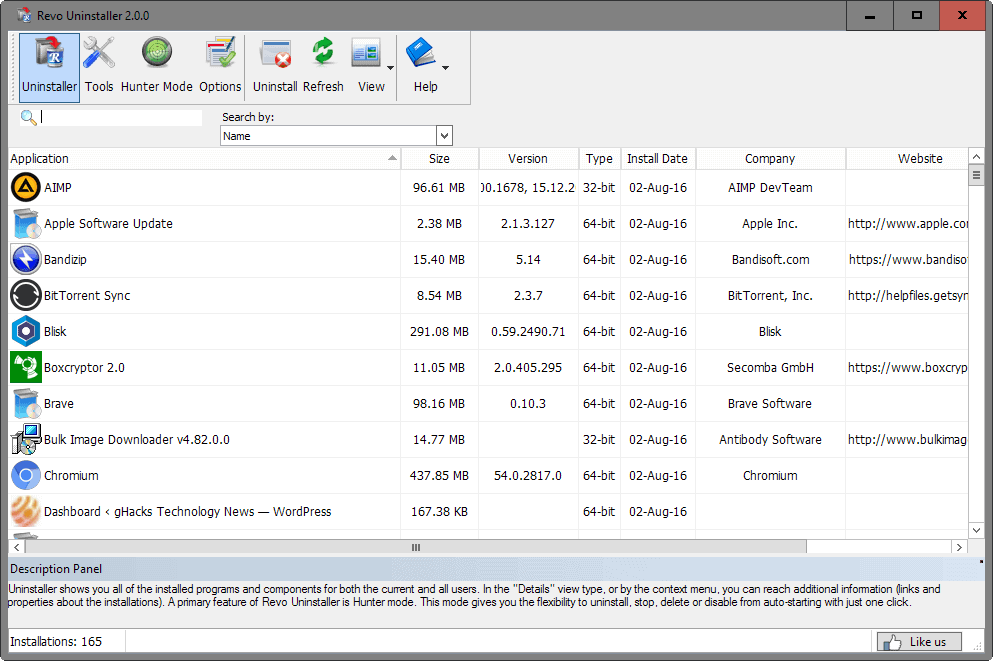
Revo Uninstaller 2.0 Free is the latest version of the popular software uninstallation program for Windows that performs clean-up operations afterwards.
The new version of Revo Uninstaller free,, first update in more than 3 years, does away one of the biggest complaints that free users of the software had for a long time: limited 64-bit support.
Revo Uninstaller 2.0 offers full 64-bit support which means that any installed program, regardless of whether it is 32-bit or 64-bit, is now listed by the program when you run it.
The user interface lists installed programs on start, and for each program size, version, company, install date and whether it is a 64-bit or 32-bit application.
Revo Uninstaller 2.0
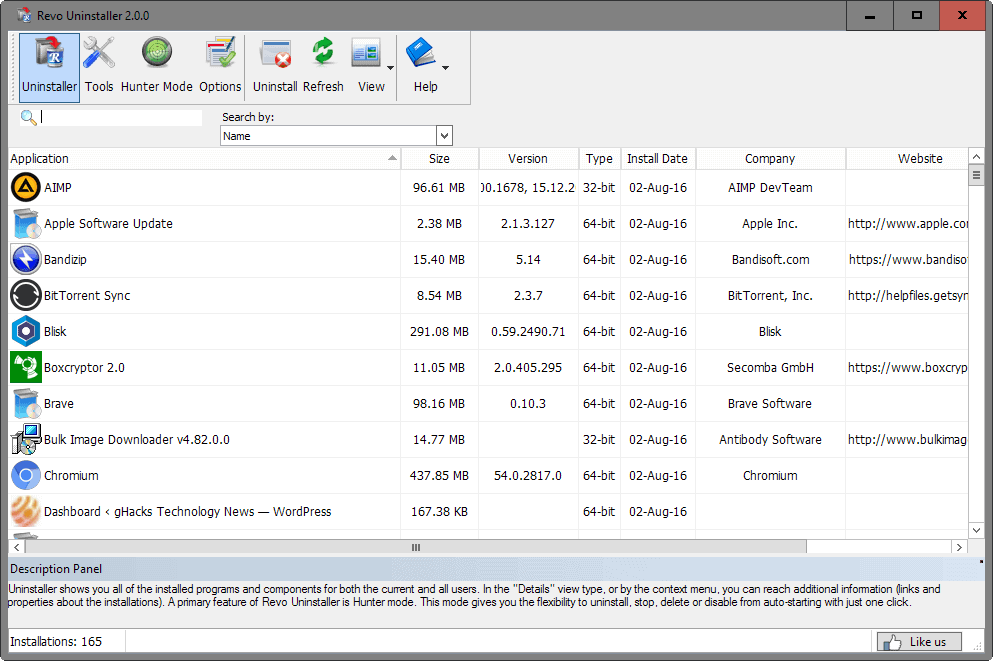
This is different from before, not only because type has been added to the listing, but also because the default view mode changed to a list from showing program icons. You may switch to list or icons view though if you prefer those view modes.
Icons view supports a new details panel at the bottom of the program window that is displayed when you select one of the installed programs. It lists information about the company, installation date or size among other things.
Program uninstallation works just like before though. Select a program that you want to remove from the system and either click on uninstall or right-click on it and select uninstall to start the process.
The free version of Revo Uninstaller does not support batch uninstallations; this is one of the many features exclusive to the Pro version.
Revo Uninstaller 2.0 creates a system repair point before any removal, and starts its analysis afterwards. It will launch the native uninstallation routine of the software program in question first, and waits patiently for it to complete.
The leftover scan supports the three modes safe, moderate and advanced which differ in terms of thoroughness, scan time and false positives.
As far as new Revo Uninstaller 2.0 features go -- besides the already mentioned 64-bit support -- there are a few. There is a new export command that you may use to export the list of installed programs on the computer system.
The changelog furthermore lists improvements to the user interface and Hunter Mode, and the eight additional tools but does not go into details.
The tools in question are clean-up tools that give you control over autorun entries or junk files.
Closing Words
The first Revo Uninstaller Free update in three years brings with it support for 64-bit software. This alone is reason enough to update existing versions of the application to the latest.
Users who swear on other uninstallers -- Geek Uninstaller, IObit Uninstaller, Ashampoo Uninstaller, there are plenty -- may want to check it out as well to see how it performs in comparison.
Please note that the program displays an advertisement for Revo Uninstaller Pro on every third launch in the program interface.
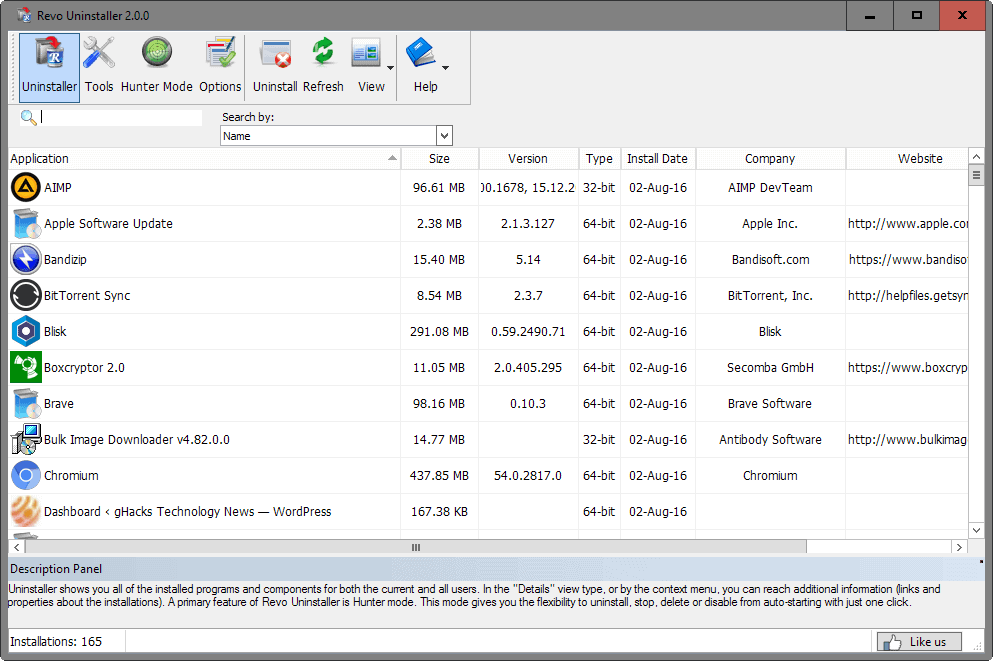


























Hello, I just wanted to know if i could stop revo installer from making a system restore point, as i do this automatically when downloading anything, i dont want two system restore points, please let me know and Thank You Very Much for such a great product
Just get it! it is powerful, and does a fast great job at it!
I installed the v2.0.1 update via the Help > Auto Update feature in Revo. However I noticed that while this did install the new version, it did not remove the old one. I later did that manually via the built in uninstaller in the program’s (x86) home directory. I guess I could have used Revo to uninstall itself (not sure how that works)???
Of course using the built in installer, left an empty VS Revo Group folder in my Program Files (x86) folder which I subsequently deleted.
Gonna keep revo uninstaller with the old style, a tried this one and it’s horrible, please remove it from the internet, i swear it’s so slow compared to the original revo unin.
I’m trying Revo Uninstaller Pro and so far I like it on Windows 10 x64 Home AE. Only question I have is it does not show NET as installed.
Came here as I was looking for the elevated admin code. Found it easy in my searching. Been away from Win for a while and have forgotten the programs i liked. Being held captive by my new laptop as it won’t let me install Linux so I am being forced to use Win 10 pro (pre install but I’ve reinstalled without the junkware etc). Manufacturer now wants me to send it back (first time had to replace mother board as cable connector broke and they knew I wanted Linux from day one including replacing hd with SSD) because their mother board won’t accept even the latest bios to update (yay me, first time buying a asus and two times to shop – a record! second at their request – maybe a upgrade lol doubtful).
Anyways, thought I’d check out more on your site as it was easily understandable and easy to follow and found the Revo (again a forgotten software). Will search more in the site and see what else I can find uselful. Win 10 sure has a lot of hidden crap to locate and turn off. I miss XP.
Thank you.
I wouldn’t have known about the new version had it not been for your article (that happens often) so thanks.
Wise Program Uninstaller is another good free one that removes leftover files.
Do you need to install Revo type uninstallers before other apps are installed on your pc? Or can it uninstall things at any time?
They can remove programs at any time.
Thanks Martin.
How does this compare with Your Uninstaller (not free)?
I just hope, comodo program manager could run in windows 8 or higher. it was the best uninstaller for me
At every third run Revo Uninstaller version 2.0.0 is showing an advertisement- a special offer for Revo Uninstaller Pro:
https://s20.postimg.org/akwuluor1/Revo_Uninstaller_2.png
It can be closed but after 3 more runs it will appear again. This is ugly and unbearable.
Very nice, but Total Uninstall is muuuuch better………
Agreed. Revo is nice and works great on my 64-bit Win7, but I used Total Uninstall on my XP computer, and I miss it now. It kept a very detailed record of the uninstalled applications, so if I didn’t clean up all the tiny leftovers, I could always go back and do it later. There are a number of other reasons that information is so valuable. Well, you know what they are.
Bulk Crap Uninstaller is the best and it’s free.
https://sourceforge.net/projects/bulk-crap-uninstaller/
it’s not the best… to start with the interface is awful and right now I finished a test btw Iobit Uninstaller and Geek Uninstaller using the program Bulk uninstaller as the program to search for leftovers. none have found leftovers, so I created a different approach: I installed Bulk Uninstaller on 2 folders on my desktop. than, to remove the entry on panel control >> add remove programs, I installed it once again, this time on the default path: C/program files. here I got something:
Geek Unnistaller, while searching for leftovers, didn’t caught those 2 folders I put on my desktop with Bulk Uninstaller installed inside them, while Iobit Uninstaller, my default program, detected those folders.
here you have a proof that Geek uninstaller is not that good, and definitely not the best. if Geek Uninstaller can’t detect leftovers on the desktop, imagine leftovers/related files inside Windows folder on C or folders like appdata or roaming…
cleaning the leftovers every unninstaller does it, but what about related files? imagine you installed program X, but that program needs another program, called program Y, that is the one that puts program X to work. while majority will uninstall program X when you ask for it, they will probably miss program Y, while others like Iobit Uninstaller have the power to find related files, so, some uninstallers, have the power to say ” wait… program Y seems to have been installed with program X. do you want to remove it too? ”
get the difference? for example, on my test, while geek removed around 500 files (fictional value), Iobit removed 1500, because I had another 2 installations not listed on the add/remove programs, that Geek could not detect.
I had been using previous free ‘Revo Uninstaller’ for some time until I switched to ‘Geek Uninstaller’ because of the former’s limit to 32-bit programs (not to mention it wasn’t updated any more).
Good to know the show goes on for ‘Revo Uninstaller’ (free version), with moreover the application handling now 64-bit installations. I’ll certainly give it a try even if ‘Geek Uninstaller’ is very well crafted.
Incidentally, amazing the amount of left-overs by some applications’ own uninstallers … seek the drivers with Windows’ Device Manager, the Registry here with ‘Registry Wokshop’, the files with the ‘Everything’ application and we remain stunned after certain uninstalls.