Hard Disk Analyzer Xinorbis
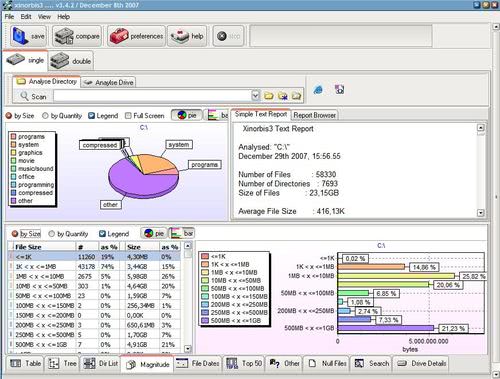
Xinorbis is a interesting hard disk analyzer that collects and compiles heaps of information about files on your computer's hard drives.
The program supports multiple interface languages, and loads a start page afterwards that highlights several of the tasks that it supports.
On first run, you may want to select to scan a drive or folder first as most other tasks rely on that data. When you select the option, you need to add a folder to the configuration page. You can either paste the location in directly, e.g. c:, or use the select button to open a folder browser and do it that way instead.
Here you can also exclude files or folders from being scanned, or add additional folders to the scan list.
Once you are done, hit the scan button and the processing begins. Depending on the number of files and folders, and the performance of the hard drive and computer, it may take a while before results are displayed to you.
The analysis itself is extensive. The hard disk analyzer displays general statistics about the select folder and its files at the top.
Here it lists the total number of files and their total size, the average file size, the number of folders, and the average number of files in each folder.
Below that are listed the largest file and folder, and the user with the largest share. The category listing highlights the distribution among various categories, for instance office, programming and system files.A click on one of the links on the summary page, or the selection of folder properties under Tasks displays the detailed analysis view to you.Here you find 11 tabs that provide you with various information about the selected folder:
- Categories displays file categories based on size or quantity.
- Type highlights file groups based on extension, for instance archives, system files but also file attributes.
- Extensions lists all file extensions separately.
- Folders displays information about all folders, including size, number of files and total percentage of space used.
- Magnitude provides a chart and list that sorts files by different file size ranges.
- Dates sorts files by date of creation.
- History displays a historic chart highlighting file creation days.
- Top 101 lists the 101 largest files and smallest files. Can also sort those files by date instead.
- Null lists all files with 0 bytes.
- Users displays the user distribution in regards to file size or quantity.
- Temp finally lists all temporary files.
Reports can be saved to the local system. Supported formats include HTML, CSV, XML, text, or the program's own format.
The program supports other features besides what has been mentioned already. You can use the search feature to find all matching files that are stored in the folder structure that you have analyzed before.
There are also options to display duplicate files based on file name or size, list all files that are older than a defined time period, generate a file size spread graph, or filter folders based on parameters such as size or attributes.
Update: A paid version of Xinorbis is available as well now which comes with features that the free version does not support. You can check out the feature comparison on the company website for details on the differences.
Verdict
Xinorbis leaves little to be desired. The program offers an impressive range of features that enables you to dig deep into drives and folders to find out which files, folders or users use up the most space.
That's just one option though, as you can also use it to find duplicate files, search for specific files fast, or find zero byte files or empty folders.
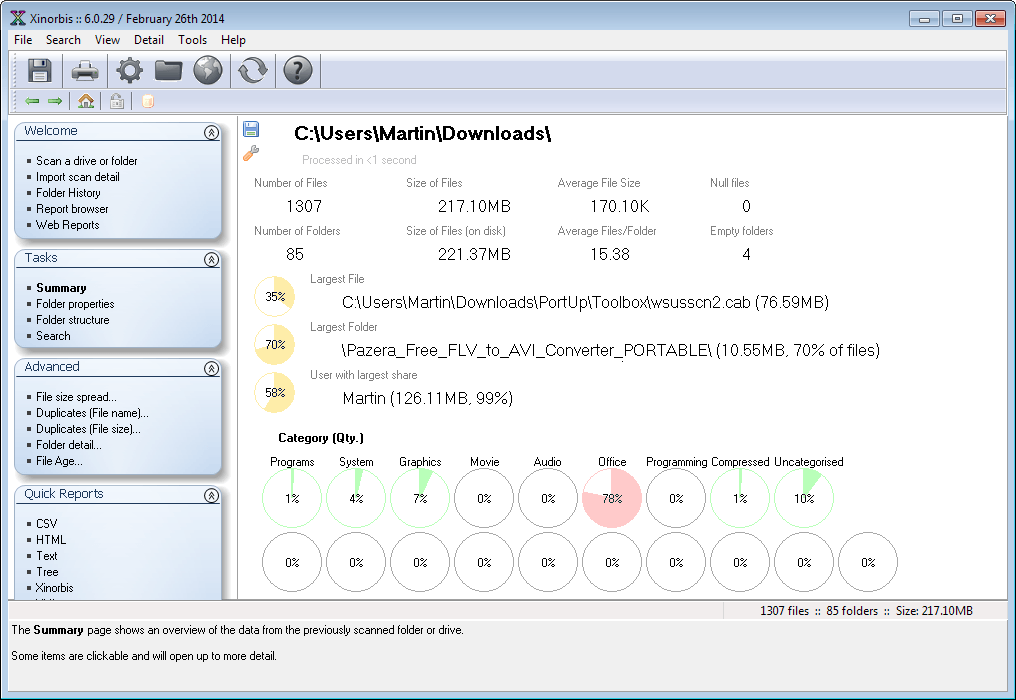



























This article is an older one (yet still helpful), but you linked to it from a more recent one (10 Ways to free up hard drive space on Windows), so a heads up for ya, the link needs to be updated.
“Xinorbis (http://xinorbis.com/xinorbis/index.htm (not found)) is a interesting hard disk analyzer …”
http://xinorbis.com works.
Feel free to delete this comment.
Looks like Xinorbis gives you far more information than WinDirStat plus it doesn’t have that hideous visual view.
I think windirstat is a superior app.
https://www.ghacks.net/2005/12/page/3/