First Look at CCleaner's Disk Analyzer tool
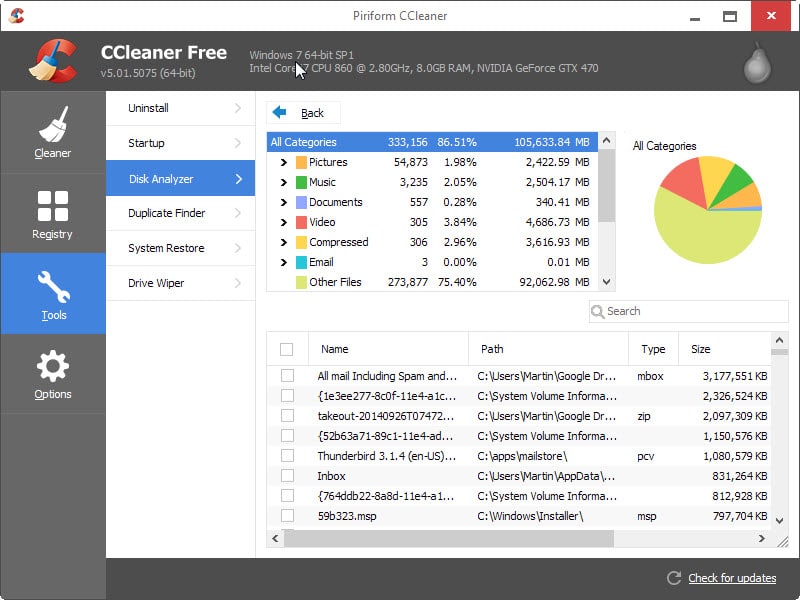
Piriform, the makers of CCleaner, launched version 5.0 of the tool recently. The new flat user interface of CCleaner was without doubt the biggest change in that release.
The update to CCleaner 5.01 released several days ago however introduces the new Disk Analyzer tool to the program.
Disk Analyzer becomes available directly after the update to the latest version. You find it listed in the Tools section of the program which add functionality such as a startup manager to the application.
Disk Analyzer can be used to analyze how storage space is used on one or multiple drives connected to the system.
When you open it up you are presented with a selection menu. You can select the connected drives that you want the program to crawl and categories such as video, pictures or documents that it displays in a separate group if selected.
A click on analyze scans the selected drives. This operation can take a while to complete depending on the hard drive used and the space that is occupied on it. It took about a minute on a reasonably fast Solid State Drive with 120 Gigabyte of storage which is used as the main drive of the PC I ran the program on.
CCleaner lists the number of files, their total size in Megabyte and percentage on the results page. All categories that you have selected in the beginning are listed here as well with the same information so that you can easily tell which occupies the most space on the drive and which the least.
All files of the selected category are displayed in the lower half of the interface sorted by size. You can click on a column header to sort the file listing in a different way, for instance by type or name.
Some categories list subgroups that you can check out. The pictures category lists various image file types for example and their distribution on the system.
A click on a group filters results automatically in the lower half of the screen so that you can browse only files of the type in the listing.
Some or all files can be selected. There is no visible button or option to process the files, and the only available option to do so is to right-click to use the context menu.
It displays options to delete highlighted files, export the list to a text file, and to open the containing folder.
One interesting feature here is the ability to select all files of the selected type. If you check one mp4 file for example, the option enables you to select all of them with two clicks.
Disk Analyzer offers a search form as well which you can use to find files by name or extension.
Closing Words
Disk Analyzer is a useful addition to CCleaner that users of the program can use to find large files on their system.
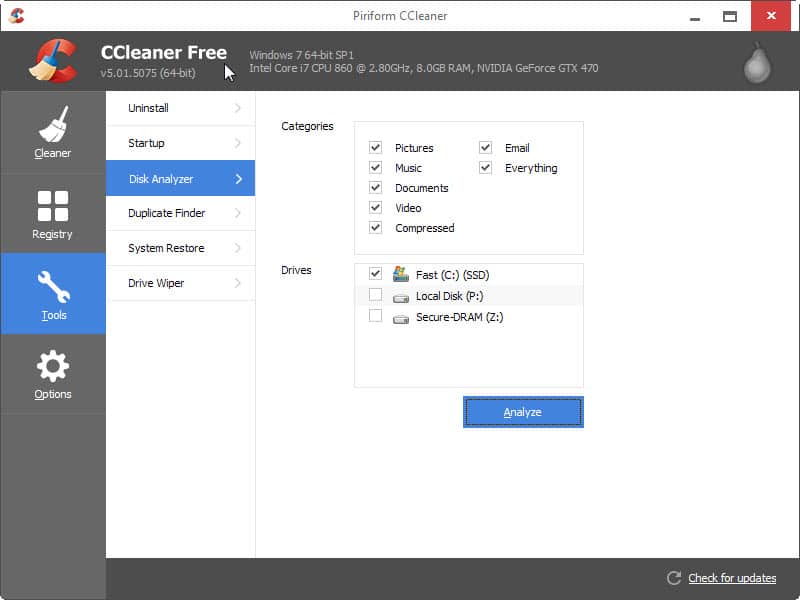



















just popped back to say due to “fixed” CCleaner main left side menu, and fixed side tools sub menu, the remaining space for files viewing window (name/path/type etc) is painfully small on a small width (1024×600) resolution, be nice if this were able to maximise in some way .. failing that an on mouseover text revealing full name or path would be very handy
A very handy tool. When you uninstall Sandboxie the uninstaller leaves a ton of stuff on your HDD.
thats what RevoUninstaller portable is for.
as for CCleaner’s new capabilities, totally unnecessary as there are many free programs that already do this, like SpaceSniffer, WinDirStat, etc. come on.
go to PortableFreeware.com or PortableApps.com and there are tons of free programs like this that don’t even need to be installed. (no spyware, no adware, no malware, nothing)
I’d much rather just stick with a purpose-built application like WinDirStat than some afterthought baked into CCleaner. All I really want CCleaner to do is clean directories of kruft, not be another ridiculous suite AIO app.
Might just stop updating the program; CCEnhancer should keep it up-to-date as far as directories for new programs just fine (I would think anyway). Might even downgrade to 4.x while I’m at it. Really not crazy about the direction they’re taking CCleaner in of late.
Thanks for the heads up.
Agree 100%
I stopped at CCleaner 4.18.4844.
I’ve got 750GB HD on my machine so i don’t find the need for the new feature but those that have SSD’s and are looking to save some space might find it handy. With all the low price storage solution available it’s practically not a necessity on most machines but still good to have if you want to know what storage you have used and left. I’m still not accustomed to the new interface. It’s flat with dull colors…. As long as Piriform continues to turn out the trusted Ccleaner we’ve been using for so many years we’ll just have to keep looking at that “ugly” interface……
that’s handy… may be one less tool I need to rely on in my old copy of tuneup utliities
not a big fan of the new interface, especially as it won’t max window properly on my 1024×600 netbook hiding its update notice behind status bar (tho maybe thats not such a bad thing)…
cheap storage solutions are extras, having an analyser that helps you efficiently use space cuts down on the need to carry stuff around or use up resources to access virtual storage.
I fail to see how knowing how much of my disk drive is devoted to pictures vs. email vs. video is helpful. In days gone by, when disk space was at a premium, a disk analyzer tool may have been useful. But today, with cheap storage solutions, not so much.
I agree with Martin. Had to use a similar program do find a missing 60GB of data that we couldn’t exactly locate through manual means on an SSD (with it being 24% of the disk size, that was a lot of missing data). Basic Windows tools didn’t help locate it. Found it under a few sub-sub directory that was hidden. Spent 4 hours looking for it to begin with, that program found it in under 2 minutes.
Hi Decent60…
WOW…. 60 gigs just disappeared!!!… I’m sure you must have been scratching your head. And 4 hours looking for it, what a waste of time. It’s great to know that the new tool in Ccleaner could find it.
Remember that Solid State Drives don’t offer that much space yet. The main drive on my PC has a size of 120 Gigabyte and I use tools like the one described in the article to find the largest files to either move or delete them if possible.
Totally agree.Most people with any sense will have an idea what is & what size is generally located anyway.Pointless.
Selecting All Categories in the upper half, will list all files sorted by SIZE, in the lower half.
Next step: a registry defragmenter?
CCleaner is becoming a swiss knife.
I don’t mind as long as the tools make sense. I would not want to see an audio converter included for instance ;)