Remove Old Chrome Versions To Save Disk Space
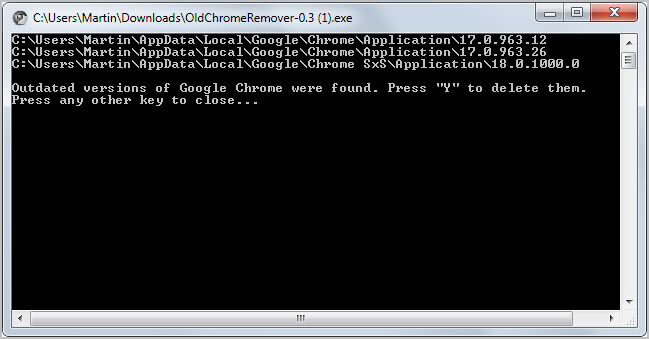
Back in the beginning of last year I ran a piece on how to free up disk space by removing older versions of the Chrome web browser.
I started to investigate the issue after installing a Solid State Drive on my computer and noticing that it filled up rather quickly with auto-generated data. Turned out that Chrome was keeping old versions of the browser available in the Chrome directory.
And while some users reported that only the last but one version was kept by Google Updater, multiple versions were kept by my Chrome installation.
This all in all turned out to waste more than 2 Gigabytes of space on my previous SSD which I could not use for other tasks instead.
Having to open the directory manually regularly is without doubt not the best way of handling the issue. Since Chrome is updating fairly regularly, you might have to check every month or so to delete unneeded versions of the browser from your hard drive.
Update: The author of Old Chrome Remover discontinued the program noting that Google fixed the issue with leftover installation files in the user directory. While the program is no longer available, users may use the author's System Ninja temporary file cleaner as it contains the functionality as well.
You can read our review of System Ninja here.
Remove old Chrome installations
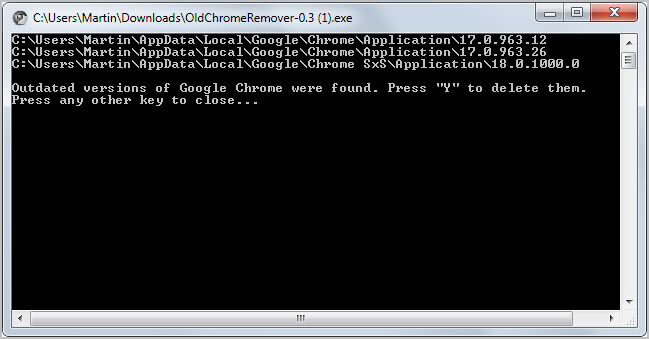
Old Chrome Remover is a free program for the Windows operating system that can remove old versions of the Google Browser automatically from the system. It will automatically check for Chrome installations on the system when run and display all old version in a window afterwards.
The application supports not only Chrome Stable installations but also other Chrome installations including cutting edge Canary builds. Please note that it will display and offer to delete all old versions from the hard drive, with no option to manually select the versions you want deleted.
You need to press the Y key on the keyword to have the program delete all outdated Chrome installations on the system. If you do not want that you can press any other key to leave everything as is. You need to close all instances of the Chrome browser prior to deleting the old Chrome folders on the system. You will receive an access denied error message otherwise. The program needs to be run with elevated privileges under Vista and Windows 7.
Note that you should not run the tool if you have multiple Chrome channels installed on your system, as it will delete ALL old instances which means that you will end up with only one working version of Chrome (this happened on my system where I was running Dev and Canary builds of the browser. After running the tool, only the Canary build was still available, while the Dev build was not).
Old Chrome Remover is therefor only an option if you are running one version of Chrome on your system. Advanced users can use the /AUTO parameter to run the program silently.
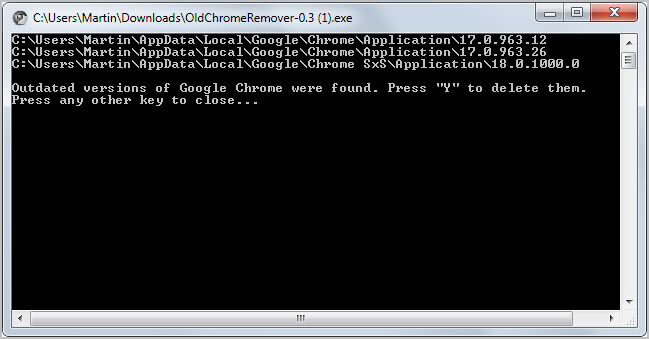



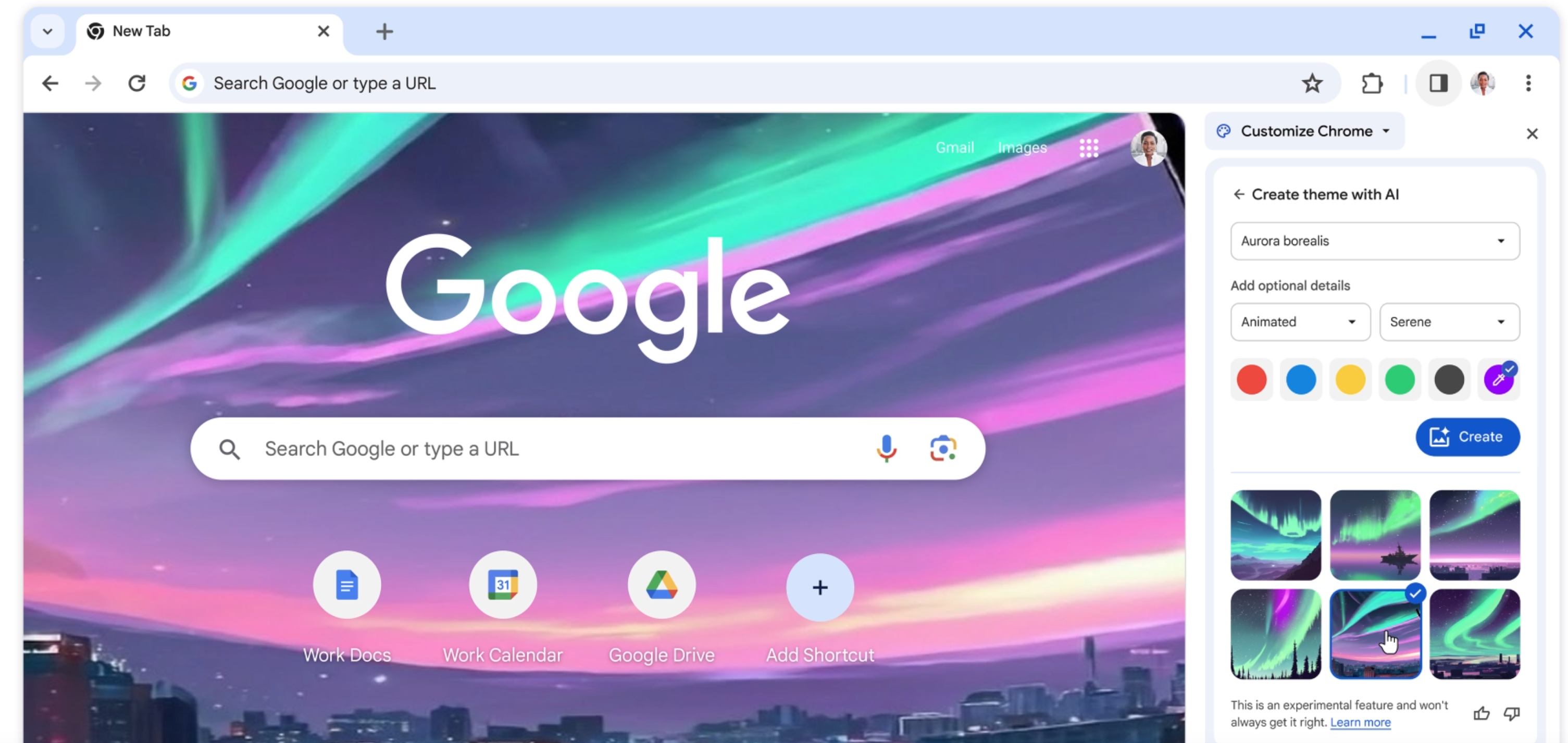


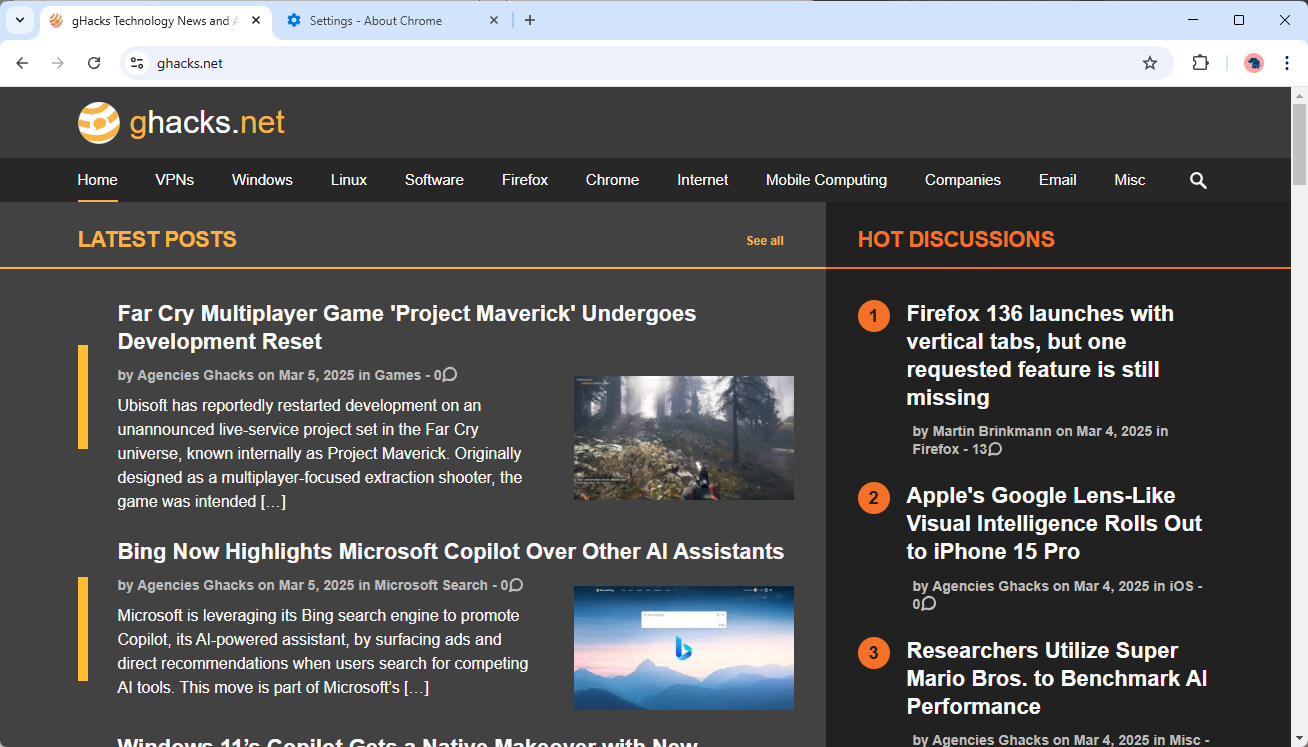
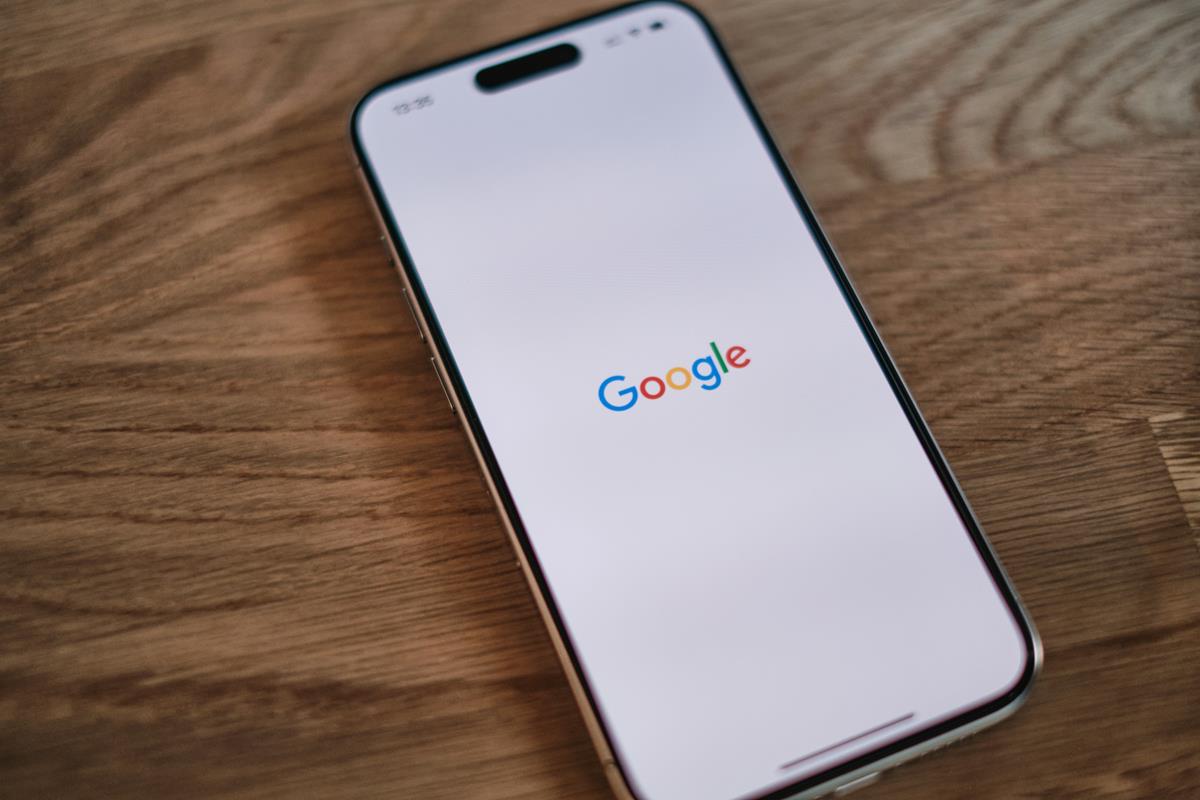














I get “access to the path ‘43.0.2357.81manifest’ is denied.
Any ideas? I have 30GB of chrome installations to get rid of. Thanks.
I’m having the same issue. Getting an “access to the path xxxx manifest” is denied.
Why is it doing this? Old Chrome remover never used to do this for me.
Martin,
better still would be to remove chrome itself, and you save 400 mb disk space.
+1
Martin,
Is this behavior only with chrome? Does FireFox save old versions once it updates itself?
No Firefox does not do that.
Sounds like a great idea. Unfortunately in answer to the question raised about Comodo Dragon it does not work with this program. I just tried it and the program simply says it does not detect any versions of Chrome. Oh well, by the way Dragon does rock!
This is a bigger problem with the Mac where the APP folder/file itself holds all the older versions. I found my had grown to over 1 gig.
I tried to manually delete the older version from within the chrome APP but it screwed up the app and it wouldn’t execute.
Resolving this, I had to delete the old APP and install a fresh one every time I decided to update chrome on my Mac.
I was going to mention System Ninja does this as well…but when I went to the website listed above I was greeted with this:
“System Ninja contains the functionality of this program build into the scanner, and is recommended over OldChromeRemover.”
System Ninja is from the same group behind CCenhancer…so should be on everyone’s list already.
Thanks for the article. I use Comodo Dragon – will it work with that?
I have not tried it but I would think that it is not compatible.
Thanks for replying Martin. Appreciated.
Nice bit of software; couldn’t be any easier to use really.
Thanks. :-)
Chrome keeps only one previous version. With 3 channels maximum 3 previous. Not worth the effort even with a SSD.
Not just one previous version, Chrome browsers archieve all versions in my PC (Windows XP SP3):
Right now. it contains:
21.0.1180.89
22.0.1229.79
22.0.1229.92
22.0.1229.94
23.0.1271.64
23.0.1271.91
23.0.1271.95
And I only install and use 1 edition of Chrome (Stable, not any Dev or Alpha, beta, etc…). Almost 1GB there.
It’s necessary to remove them, I don’t understand their purpose why they keep all them (every out-of-date versions since it first installed in your system).
While that may be the default, it was not true for my case. Just click on the link in the first paragraph and see for yourself.
Not worth the effort? It takes three mouse clicks (Including getting to the site from here) and one key press; what effort?!
As illustrated in the article it recovered 2GB.
Based on £152 for a 256GB drive (Just googled – no idea what’s a good price) that’s about £3.50; for three mouse clicks and a key press I’d say it was worth £3.50.