System Ninja, Another Portable Temporary Files Cleaner
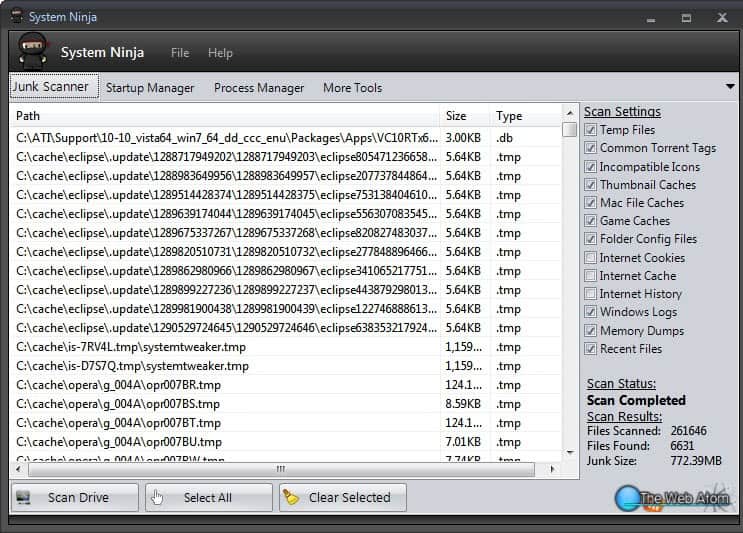
Cleaning temporary files on the system regularly does not only increase one's privacy, it also removes unnecessary files from the system to free up disk space. Privacy becomes more important these days while disk space should not play such a big role anymore, right? With 2 Terabyte hard drives and such. Then again, Solid State Drives are not really offering a lot of space currently, at least not for a reasonable price.
System Ninja is a portable temporary files cleaner for the Windows operating system. It has to stand the comparison to the most popular in this niche CCleaner, and it does not fare that bad in the comparison.
System Ninja displays its core features in tabs in the main interface. They consist of a junk scanner, startup manager, process manager and a link to more tools which leads to a folder junk cleaner, file analyzr and the popular CCleaner add-on CCEnhancer.
The Junk Scanner lists its scan settings in the sidebar. This setting is nowhere as detailed as that of CCleaner. It lists 13 different entries, from game caches to common torrent tags and temp files. The main problem here is that it is not possible to customize the selection. If the Internet Cache is selected then all Internet Caches get deleted (for instance that of Internet Explorer, Firefox and Google Chrome). It would have been nice if selections could be made here. There are several unusual scan settings here, like the common torrent tags scan which according to the developer clears .txt files that come with many torrents.
A click on Scan Drive will scan the drive for all selected sources. The findings are directly displayed in the main interface. Each file is listed with its path, size and file type.
It is then possible to delete selected temporary files or all by clicking on the Select All button. The startup manager lists file, Registry and scheduled task startups. Especially the latter option is interesting and not that common. Startup items can be removed easily from the all sources.
The process manager lists all running processes by name only. That's handy for users who know what they are doing, not so much however for beginners and inexperienced users. It is possible to kill multiple processes at once.
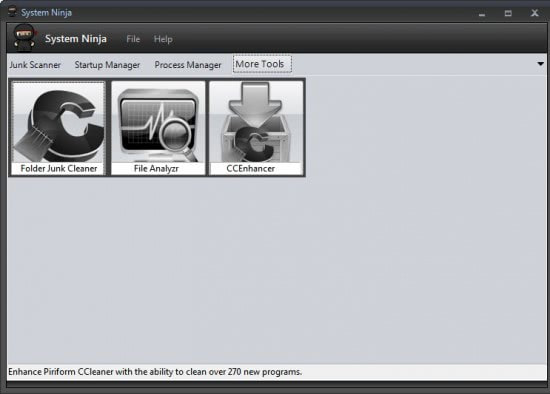
On to more tools. The Folder Junk Cleaner can be used to perform the scan for junk files in a specific folder or removable drive. The File Analyzr can compute checksums and display information about a selected file. It offers to send the file to the two virus analysis services viCheck.ca and ThreatExpert.
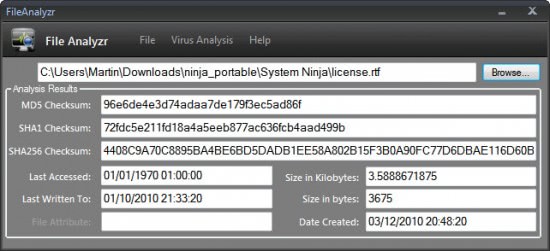
The last option is to update CCEnhancer and run CCleaner with the latest updated version.
System Ninja offers several interesting features that users may find interesting. The developer should consider integrating help tooltips and better customization options to improve the software. Users who would like to download and try System Ninja find the software at the developer site. The program requires the Microsoft .NET Framework 3.5.
Advertisement




















Amazing article with a lot of useful information, actually, recently I’ve found another way to speed up my poor PC, the software “tuneup360”. It’s very easy to handle and of course very powerful, my friends and I all use it now, maybe you can have a try.
Thank you for the excellent in-depth review of my program, your feedback is highly appreciated. User friendliness is probably the biggest area of improvement that needs to be made, you also made an excellent observation that it is not overly simple to exclude certain categories of junk. When writing the program I operated under the assumption that most people used only a single browser, hence why I never separated the entries. I can see now that it was a poor design choice and one that must be rectified in future.
Again, thank you for the excellent review,
– Shane.