Moving The Firefox Disk Cache To Another Drive

The Firefox disk cache is usually located on the same drive that Firefox got installed. In Windows it is located in the Documents and Settings folder if you run an older version of the operating system, or in the user folder if you run a recent version of Windows.
It usually is a good idea to have temporary directories located on a fast hard drive. The primary drive on my system is a Solid State Drive which is great for performance but limited in terms of storage.
The problem here was twofold: The SSD was not that large so that I wanted to move some files and data to another drive. Caching also meant a lot of write operations on the drive which - considering that the drive was a first generation SSD - are not that desirable on those drives.
Moving The Firefox Disk Cache To Another Drive
The main reason for moving the Firefox disk cache is therefore performance. Privacy can be another reason. The disk cache can for instance be moved to an encrypted part of the hard drive, a removable drive or ram disk so that it can't be accessed by anyone who accesses the computer.
The location of the the Firefox disk cache cannot be changed in the settings dialog that you can open with a click on the Firefox button and the selection of Options from the menu that opens up. The only way is to add a new parameter in the browser's about:config dialog to change the location of the Firefox disk cache manually this way.
Note: Mozilla removed the preference from Firefox installations. The preference is still valid, but you need to add it manually first to set it. You do so by right-clicking in the main about:config page area, and selecting New > String from the menu that opens up. Name the string browser.cache.disk.parent_directory to set up the preference in Firefox, and give it the new path location, e.g. d:\temp as the new value.
Old instructions
- Type about:config in the Firefox address bar and hit the Enter-key afterwards.
- Search for browser.cache.disk.parent_directory, and set the value of the preference to the new cache location, e.g. d:\temp
Opera users can practically do the same by typing in opera:config#UserPrefs|CacheDirectory4 and changing the preference there.
Internet Explorer users can simply change the location in the Tools > Internet Options by clicking on the Settings button under Browsing History.
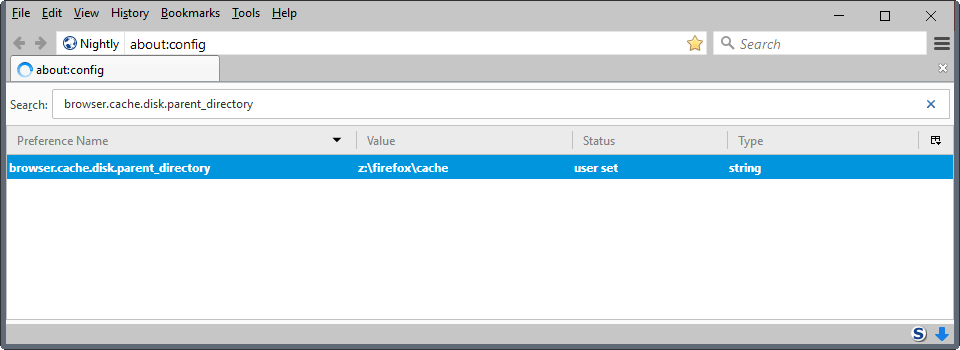




















Great. Works wunderful!
Damn! wish they had this kind of article for picassa!