How to recover deleted Gmail messages
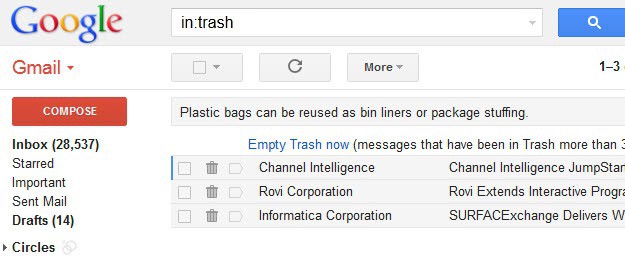
Things can go wrong when you are working with a computer or relying on a set of data, and it does not necessarily have to be your fault to begin with. Emails for instance can be deleted accidentally or on purpose, maybe by an ex-girlfriend, colleague or friend who somehow managed to gain access to your Gmail account. Other possibilities include a successful hacking attempt and a hacker who likes to be destructive, or a service provider issue.
Whatever the reason may be, if emails get deleted that you still need, you need to find a way to recover them. If you have followed my advice and created regular Gmail backups you can access the deleted emails right from within the program's interface. The guide by the way explains how to backup emails from different providers including Hotmail.
If you have no mail backups you still may have a chance to restore your deleted Gmail messages, if the following requirements are met:
- Mails have not been deleted from the Gmail trash
- Less than 30 days have passed since the deletion
When you delete emails in Gmail they are not deleted completely but moved to the trash of the service instead where they are kept until they are deleted by the owner of the account, or after 30 days of being stored in the trash.
To check whether the emails that you want to recover are still in the trash, do the following:
- Open the Gmail homepage and sign into your account
- Locate the trash on the left sidebar. You may need to click on the more link before you see it.
- You can alternatively enter in:trash in the search to display it directly.
- If you find your deleted messages here, you can restore emails by selecting them and then using the move button to move the emails to the inbox or another folder.
- You can alternatively use the select all option to recover all emails found in the trash at once.
If the deleted messages are not found here, you can try the following alternative options to recover them:
- Try to search for them. Maybe the messages have not been deleted but only moved to another folder. By searching for the messages, you make sure that this is not the case.
- Check the All Mail folder which you find listed on the left sidebar. You may need to click on the more link before it becomes available here
- Check mail forwarding settings. While that won't let you recover your emails, someone may have configured Gmail to automatically forward some or all messages to another email address.
- While you are at it, check filters as well to make sure that mails do not get automatically deleted because of filtering rules
As a last resort, you can try and post a support request on the official Gmail forum. Hotmail users can check out how to recover deleted Hotmail messages for similar instructions.
Advertisement




















Thank You, Martin, for publishing this article as I was in need of the information which you have posted in it. My important emails got deleted by me by mistake and I was unable to recover the deleted ones. I came across your website and successfully restored it. But I have a confusion that recovering of the emails and retrieving of the emails from the archive folder is same. Because I found one blog related to retrieving of the emails from archive folder and I got confused.
Here I would like to share A simple E-mail backup tool called Beyond Inbox. It is a cross-platform based application providing the email backup taking service to users. It can back up, copy, move and restore email messages of your IMAP account (including Yahoo, Outlook and Gmail backup).
So that you can access your emails when you accidentally delete them.
It works on all the OS including MAC OSX, Linux and Windows.
http://www.beyondinbox.com/
My emails deleted forever from trash but somebody download those emails and asked me questions about it?
How does it possible?
i delete my gmail inbox all mail am try in:trash this is only 30 day require but i want any substistute software ya any tutorial…who help me. i lost my all document in inbox gmail.
Thanks i have get my deleted mail thanks very much.
Am lso delete my important mails as careles…hw i get again…
hey guys! iam in real need of help….. i had deleted all mails of my boyfriend last year as i was soooo mad at him for some reason n now i really want it back. its like i had deleted dem in 2011 dec so can i restore dat through any ways? please help.
waiting for your reply
Angel, if you have no backup of the emails outside of Gmail then there is no way to get them back. Sorry.
i delete my gmail inbox all mail am try in:trash this is only 30 day require but i want any substistute software ya any tutorial…who help me. i lost my all document in inbox gmail.
thanx for this Article
Recently my Gmail Account are delete by hacker, But I have Successfully Recover my Delete Gmail Account
Check this Article for process to recover your delete gmail account
http://linktowhy.blogspot.com/2012/10/how-to-recover-my-delete-gmail-account.html
Since your article only addresses males( quote: Emails for instance can be deleted accidentally or on purpose, maybe by an ex-girlfriend, colleague or friend who somehow managed to gain access to your Gmail account.), what do you suggest females do to recover deleted gmail messages? I didn’t even have to see the name/description of the author to figure out that it was written by a male (and that even a chauvinistic one) !- I came looking for advice and your second sentence condescended females so much so, that I was driven to instead to throw some advice your way!
Females obviously should follow the same advice, I’m sorry if the article did not make that clear to you.
Is there anyway to recover the mails which have been deleted from the Trash as well?
There is no option in the interface. You could try and post a support request, but it is unlikely that someone will restore the mails for you. Hotmail staff on the other hand has done that in the past, for instance after a hacking attempt.
28,537 unread emails? Wow.
A day’s work :)
i guess there was no real news today ? :p
There was, check out the latest article: https://www.ghacks.net/2012/08/25/how-to-add-two-step-verification-to-your-dropbox-account/
that is more stuff i would expect from ghacks :D