Microsoft Outlook Window Not Appearing Fix

Outlook is not my main email client and I never really used it that much. Still, I have it installed as a part of my Office 2010 installation, and I tend to use it sometimes to test a new plug-in or feature that I would like to write about. For the past month or so I have been experiencing a rather puzzling issue that I never bothered to look into until today.
Whenever I would start Outlook on my computer, it would launch minimized in the Windows taskbar. A left-click on the Outlook icon, which normally should display the window on the desktop, had no effect at all. A right-click and the selection of the task had not effect either. Last but not least, a left-click on the Outlook icon in the system tray area, or a right-click and the selection of Open Outlook did nothing either.
No matter what I did, I could not get the window to show up on my desktop.
After some playing around I discovered a solution to bring back the Microsoft Outlook window. Here is what I did:
Click on the start menu and locate Microsoft Outlook there. Right-click on the program and select Properties from the options. Locate the Run menu and select Maximized from the options. Please note that you need elevated rights to save the change. Windows will automatically display an authorization prompt when you click ok or apply in the menu.
Relaunch Outlook once you have completed the process and clicked on the ok button.
You should now see the Outlook window open in fullscreen on the desktop. This has fixed the issue only partially though. Once you minimize the window you will notice that you cannot open it up again. While you could now close Outlook to start it maximized whenever you need to access the program, you'd probably prefer a permanent fix.
With Outlook displayed in full screen on the Windows, right-click the Windows taskbar and select the Cascade Windows options from the right-click context menu.
Once you have done that, you have fixed your Outlook issue. To check that you can now open Outlook normally again do the following:
- Close all running instances of the messaging client on your system.
- Go to Start > Microsoft Outlook, right-click the entry and select Normal Window under run.
- Start Outlook normally. If the window appears, you have fixed your issue.
Here is a video that walks you through all the necessary steps.
Hope this helps Outlook users who are experiencing the same issue.
Advertisement
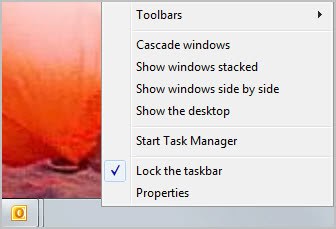





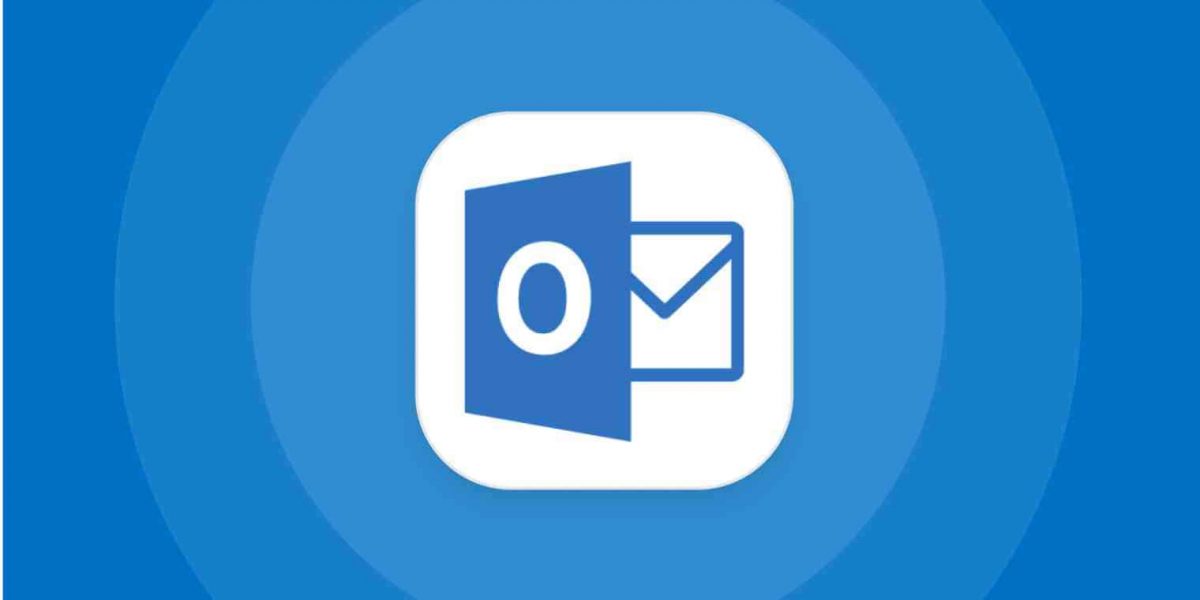










Awesome, this post solved the issue. Many thanks!
Man, you are a fucking god. Thanks a lot, what an annoying bug!!
Thank you, this worked !!!!
Great tip. Thank you!!!! If it helps, I had to use the Control Key and the arrow keys at the same time to bring my window back into view. Worked like a charm.
This problem was faced by only one user logging to TS 2008 r2 using outlook 2010.The issue was resolved.
Thanks.
Thank you so much. Solved!
Considering you published this in 2012, incredible not been debugged by Microsoft.
Thank you again. M
I had a similar issue with Outlook 2013 on Windows 10 and this helped me to fix it. Thank you very much!
It’s Worked for me, too
thank you very much!
Worked for me, too – thank you!!!
Great tip! Thanks!
Thank you…don’t know why this happened but your instructions helped me fix it. Running Windows 10 and office pro 2007
Thanks a lot. I was facing this issue from past 3 week. I tried everything but no resolution. The issue was happening intermittently and mainly when I was changing the display of screen ( as i use 2 monitors). The only option i had was to do system restore. But thanks to you.
I’ve been tried to sole this problem for 12hours. Your comment about changing the display of screen helped me a lot!! Thanks!!
Thanks a lot for the article. Don’t know why it happenend, don’t know how it got fixed, but it was really annoying and now it works :-)
Excellent post. This had me baffled even trying to accurately describe the problem. This fixed it for me.
Thank you
Yah…thanks Claude. I’ve been having the same problem and tried all the suggestions…your solution was the answer. It had resized itself to a 0/0 box. Cheers
thanks a lot…. work like charm.. :-)
You are a god – thank you!
Thank you so much, this started happening to me today and was causing big problems. You are a life saver, I hope I can help you in some way some day.
This solved my Outlook problem, too. Thank you. :)
If this is the same bug that I’ve encountered, there may be another fix: (1) hover over open Outlook item in Taskbar, cursor up to hover over Outlook window item, and right-click; (2) this should give you Restore / Move / Size / Minimize / Maximize — choose Move or Size; (3) use your cursor keys, going arbitrarily N/S/E/W, to try to move or size the Outlook window back into view. Basically, the app behaves as though it were open in a 0x0 window, or at a location that’s offscreen, and this will frequently work to resize and/or move the window. Don’t forget to close while resized/moved, so that Outlook remembers the size/position for next time.
Fantastic. Thank you. Size did the trick.
Solved my issue! 6 years later and this is still problem…
THANK YOU Claude!!! I could get the main window to launch but could not get any other message window to show on the desktop. You are my hero!!!!
Awesome! This actually solved my problem… what a stupid bug.
You said that Outlook isn’t your main email client, so which is your main one?
It is Mozilla Thunderbird.
I think its thunderbird