XMeters: display resource use on the Windows taskbar
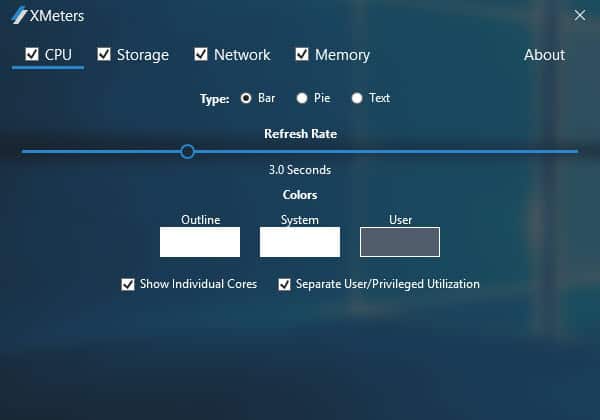
XMeters is a program for Microsoft Windows devices that displays the resource use of the computer on the Windows taskbar.
You have plenty of options when it comes to monitoring the resource use of a Windows PC. From using built-in Windows tools like the Task Manager or Resource Monitor, to third-party solutions like GKrellM, My System Monitor or Rainmeter with its system widgets.
XMeters is a bit different, as it adds the information to the system tray area of the Windows taskbar. It is not the first program to do that, Drivegleam or TrayStatus do so as well, but it well designed and displays plenty of hardware readings on the taskbar.
XMeters
The free version of XMeters may display CPU, memory, storage, and network readings in the system tray area of the Windows operating system.
The program is compatible with Windows 7, 8 and 10, and needs to be installed. The installer does not hold any surprises. You are prompted for confirmation on first program start before the hardware information is listed in the taskbar area.
The program's configuration window opens as well at that time which you may use to disable some of the readings. If you are only interested in CPU and RAM for instance, then you may disable network and storage.
You may configure each of the readings individually as well:
- CPU -- switch from bars to pie or text, change colors to distinguish between system and user, and select whether to show individual cores, and to separate user and privileged utilization.
- Storage -- Change colors, and select between displaying aggregate information of all hard drives, or the resource usage of an individual drive.
- Network -- Change the type from text to bar or pie, change colors, and switch the network interface that you want to monitor.
- Memory -- Change the type from pie to bar or text, and change colors.
The refresh rate slider that you see on the screenshot above is reserved to the professional version of the application. This is the only difference to the free version. The professional version is available for $4.99 on the developer website.
XMeters looks like this on the Windows taskbar if you keep all four modules enabled (from left to right: cpu cores, hard drives, network, memory).
The benefit of displaying the hardware stats on the taskbar is that they are in sight all the time with the exception when fullscreen apps run on the system.
A left-click on any of the modules displayed on the taskbar opens the Windows Task Manager. You cannot terminate the display in the taskbar the usual way though, as it displayed as a toolbar there. So, if you don't want to see the information anymore right-click on the taskbar instead, and uncheck XMeters under toolbars.
It is difficult to assess the resources that XMeter requires, as it does not run as a standalone application (XMeters.dll is loaded by Windows Explorer).
Verdict
XMeters is a handy system monitor for the Windows taskbar that provides you with important real-time hardware readings. It offers customization options to a degree, but could use a couple more (opening another program instead of Task Manager for instance, or colors to distinguish heavy resource use better).



























ok, so xmeters shows the network traffic in MBps (Megabyte per second), but I want xmeters to show the traffic in Mbit/s (Megabit per second). CAN I CHANGE THE UNIT SOMEWHERE???
my download-speed on ookla speedtest is in reality about 7 to 8 mbit/s but xmeters shows only 1mbps! ???????
Win11 Version 22494, installed program, seems running in TaskManager, but nothing is shown on taskbar.
Hi,
Does anyone know how to change the Network interface from Bps (Bytes per second) to bps (bits per second)?
I have been looking at the %AppData%\XMeters\XMetersConfig.json I have made the following changes:
From:
“bandwidthKiloBytes”: 125000,
To
“bandwidthKiloBytes”: 1000000,
With no success, I have also changed:
“units”: “bytes/second”,
to
“units”: “bits/second”,
And it just won’t work, am I forgetting to change a different value or is it simply not possible?
Could really use some advise here.
Hi WarSame!
Did you fix this “problem”? I want my traffic also shown in bits an not in bytes (excuse my english, I come from Austria and my english is not good…)
FU*****K ! this program create a serius problem to activity of my Windows 10 v1809 64bit !
Black Screen , to resolve launched EXPLORER true TaskManager then . . .
i saw Locked TaskBAR Without any icons + loop mouse loading icon if i move it over task bar !
DON’T INSTALL IT :( :( :(
I suggest you this program :
Activity Indicator v.1.1.4.29
Activity Indicator v.2.0.9.52 ( don’t testet )
Bye Bye
I have a Dual Monitor set up. When I launch it in the primary monitor it works great. However when I click on the task bar on the secondary monitor my Windows 10 64bit OS becomes unstable and I have to reboot. Uninstalling for now.
I bought XMeters by paypal but there is no key provided to me!!!
Received!
I USE NETSPEED MONITOR FOR NETWORK UPLOAD/DOWNLOAD SPEEDS AND IT SITS ON MY TASKBAR IN ADDITION I ALSO USE ANVIR TASK MANAGER FREE WHICH ALSO SHOWS EVERYTHING IE. CPU, DISK USAGE, TEMPERATURE …ETC… AND SITS ON THE TASKBAR.
PATRICK
PS: EXCUSE THE CAPS, I HAVE AMD-WET AND CAN’T SEE SMALLER TEXT.
I wonder . . . I use Bitsum’s “Process Lasso” because it provides a wealth of information about memory and CPU and processes. What I like about “Process Lasso” is the ability to make changes. Should I install and use this instead? Can one do anything with the program? Does it theoretically optimize or restrain run-away processes? Or is Xmeters an information tool only?
XMeters is an informational tool only.
I installed it on Win10 and no issues. I couldn’t get the licence to apply, one email to the dev who responded within seconds, and I realised the email address was case sensitive, bang stright in, no issues, nice.
The font is hideous.
You can change font
Change font name in below file:
%AppData%\XMeters\XMetersConfig.json
I installed it on Win10/64.Nothing.Uninstalled w/ Revo, searched w/ RegScanner.It had left 30 “items” in the registry!
Hope they fix it.
Hey Borgy, Can you email help@entropy6.com with the specifics? I can send you a debug build to try to figure out what’s happening. Thanks!
Hey Brad, I would if I were on your payroll.
Glad I didn’t bite at installing this. Win 7 has gadgets for cpu and memory usage so it’s pretty much all I need anyways.
Didn’t know about regscanner, I use regseeker which IMO is pretty awesome….if used with caution.
Nice little piece of software. Sorta been after something like this, and worked just fine for me.
Same here on Win 10, 64 bit. “Launched” but nothing seems to display and can’t find anything running in the way of services or applications. A-ha! AppCrash_Xmeters.exe_ (string of letters and numbers!). Twice. That ties in with my two attempts. Pity. Looked like just what I needed, as I used to use Norton Doctor display on good old XP. Been looking for something similar. Used system restore.
As above but with Win 7Ux64
Hey manfriday, can you send an email to help@entropy6.com with the specifics of your issue. I’d love to figure out why it’s not working for you. Thanks!
I downloaded & installed the program, however, nothing happened after the installation – it did not open up, nor did anything appear in the taskbar. Using Windows 10 64bit computer
Probably SmartScreen filter is blocking it. I have my SS setting on warn and it’s saying it couldn’t verify the program. I did not install it just to be safe.
I contacted the developer, who respoded quickly. He said to right click on taskbar to open XMeters – that didn’t work. Then he suggested that I try to start the program from the start menu – this opened XMeters for a fraction of a second, then it disappeared again. I gave up and uninstalled it. It sounds like a good and usefull program – if they can get it to work
Strange, it did work directly on the devices that I tried it on. Sounds like a bug.