Portable network scanner Dipiscan for Windows

Dipiscan is a portable network scanner for Microsoft Windows devices to run scans on an IP range to detect network devices.
Plenty of tools for network administrators and administration exist that help you manage devices connected to a local area network. Most operating systems ship with built-in options to ping, trace, display TCP connections, or run telnet or ftp sessions.
Third-party tools offer better control and manageability, for instance by running scans for devices in a network, sending commands to those devices, or controlling those devices in other regards.
Tip: we have reviewed several network tools in the past including the network discovery software NetSurveyor, the network monitoring software NetWorx, or the network inventory software Subnet Scan.
Dipiscan
Dipiscan is a portable program for Windows that you may use to scan an IP range, and to manage the network devices that are returned by the scan.
You can run the program from any location on Windows, as it is portable and does not need to be installed. The application suggests a network IP range automatically, but you may change it if you need to.
You can hit the analyze button right away to start the scan, or change the filter that determines which devices are returned in the list of results.
The default is set to any machine that replies, but you can change that to machines that return information, machines with shares, or all machines even those that don't reply at all.
The scan is fast and machines that match the search criteria are added to the table in the program's interface.
The information that is displayed for each device depends on it. You get, as a minimum, the IP address and reply speed, the MAC address, and the network adapter. Depending on the device and its configuration, information about the device's NetBIOS and DNS name, domain, user, server, operating system, shares, and description and commentary may be listed as well.
While the information may be useful already in some situations, other options are available. A right-click on a row in the machine listing displays a context menu with options and commands that you may run.
You may take control of the machine using remote desktop connections for instance, manage users and groups, and services, manage the computer using ComputerManagement, use WakeOnLan functionality, send a message, or open it in Explorer.
You may also open a share, use functionality provided by other tools of the developer that integrate with Dipiscan, or add the device to the followed machines tab for easier access in the future.
Dipiscan ships with additional tools that you may use. These are listed in other tabs in the interface and provide you with the following options:
- Search by NetBIOS name.
- Search by DNS name
- Trace Route
A search is built-in and listed under Edit. This is probably only useful if the network is at least of medium size.
The tools menu at the top lists options to display all comments/MAC addresses, and to list all Ethernet adapter manufacturers.
Configuration
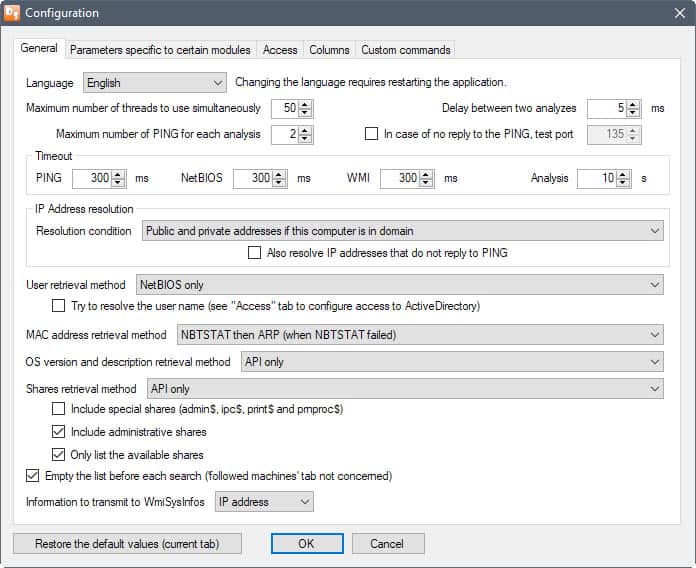
The configuration of the program is very extensive, and divided on five different tabs. Here is a quick overview of some of the options that you find listed there:
- General
- Change program language.
- Change maximum number of threads and pings.
- Set ping, NetBIOS, WMI and Analysis timeouts.
- Define IP address resolution conditions (public or private, no resolution, or only if in a domain).
- User retrieval method (NetBIOS only, Net BIOS then WMI, WMI then NetBIOS, WMI)
- MAC address retrieval mode (NBTSTAT then ARP, NBTSTAT only, ARP only).
- OS version and description retrieval method (API, WMI, API then WMI, WMI then API).
- Shares retrieval method (same as OS version above).
- Include special, and administrative shares. Only list available shares.
- Parameters specific to certain modules
- Wake on local network: set port, Mask and delay.
- Wake on Internet: Set port, delay, default script or script URL.
- Hide some information, e.g. summary at the end of analysis.
- Do not prompt to download list of manufacturers, or list of network adapters when unknown ones are discovered.
- Access
- Configure access to the Internet (proxy, login).
- Configure access to remote stations (use session account, use another account).
- Configure access to ActiveDirectory (see above).
- Columns
- Add or hide columns that the application lists in the table.
- Custom Commands
- Add, modify or remove custom commands.
The custom commands option is useful, as it enables you to add new commands to the right-click menu of Dipiscan so that you can run these on selected machines.
Verdict
Dipiscan is a professional grade network scanner for Windows devices. It is fast, portable, offers extensive configuration options, and provides you with options to add custom commands to the application that you want to make use of.
Now You: do you use network software?


























Hi,
Version 2.5 is out since few minutes.
For information: in addition to French and English, the app now also includes translations (automatic for the moment) into German, Spanish, Italian, Portuguese and Russian.
Regards,
damien, author of Dipiscan and all Dipisoft tools.
Hi,
Version 2.2 is out on 2018-11-11.
Regards,
damien/dipisoft.
Wireless Network Watcher by Nirsoft is also a good one.
The download site had to be translated to read.
Other than that I gave it a shot. Works nice for basic information and is fast. It won’t replace nmap for many things I need but it’s worth looking at