Capture2Text: OCR Software for Windows
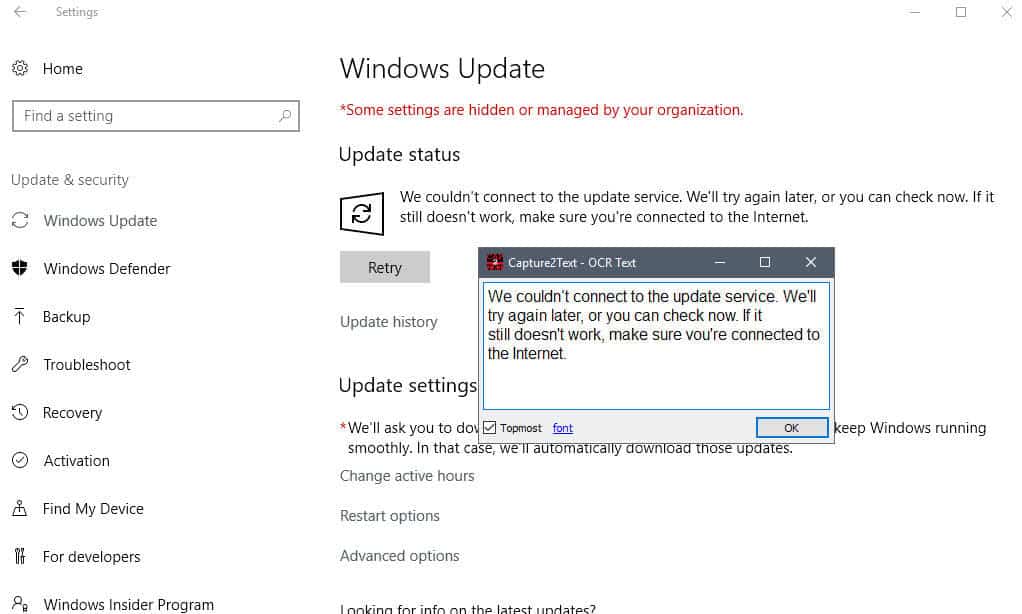
Capture2Text is a free portable program for Windows that provides you with OCR (Optical Character Recognition) functionality on the Windows desktop.
Put simply: it enables you to mark anything on the desktop to retrieve the text part of it, and get it copied to the Windows Clipboard.
The application works similarly to free alternatives such as Free OCR or the Java-bsed JOCR, but is regularly updated and fully compatible with all recent versions of the Microsoft Windows operating system.
OCR operations come in handy when you need to turn text displayed as images or in other forms that you cannot copy to text that you can process normally.
Tip: You can copy any Windows Error message with the shortcut Ctrl-C, even without selecting it.
Capture2Text
Capture2Text's download is quite large; the application has a packed size of more than 60 Megabytes. You can run the program from any location on a Windows computer, as it is portable and does not have to be installed.
The program uses roughly 60 Megabytes of memory while it is running; not the lightest of applications.
Capture2Text provides its functionality through keyboard shortcuts. The default shortcut Windows-Q enables the selection tool for instance which you use to mark the part of the screen that you want to grab the text bits from.
This works similar to marking text on the operating system, but with the difference that you can select any part on the screen, even two different program windows.
The application highlights the text in an overlay on the screen, and in a program window. you may edit the text there, which is handy if the OCR failed to recognize certain characters properly. The content is copied to the Clipboard automatically from where you may process in any way you see fit.
Capture2Text supports several languages that it can recognize. The default is set to English, but you may switch to German, French, Japanese, or Spanish using the system tray menu, or shortcuts as well.
This does not mean that you cannot use the program for other languages, only that the output may not recognize some characters, especially language specific ones, correctly.
You can add more languages to the application through dictionary files which you find listed here. Just download a language pack, and put it in the program's "tessdata" folder to add support for that language. A total of 106 languages are listed in the directory on the program's SourceForge project page right now.
Capture2Text supports translation which you need to enable in the program options. If enabled, it will translate the identified language to another using Google Translate.
Settings
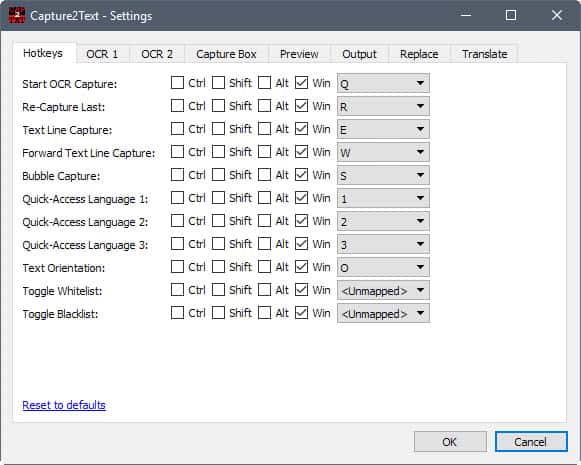
First thing you may want to do after starting Capture2Text for the first time is to open the program settings. Right-click on the application's system tray icon and select the settings option from the context menu to do that.
Windows users may want to remap some of the default hotkeys, as they may conflict with default operating system hotkeys. The hotkey Windows-Q for instance powers Search on Windows 10, and Windows-E opens an Explorer instance by default.
Other options provided by Capture2Text are:
- Set quick access languages, whitelist and blacklist.
- Configure text line, forward text line, and bubble capture dimensions.
- Change the color scheme of the capture box.
- Configure the preview feature (location, colors, font), or disable it.
- Configure output settings (copy to clipboard, popup window, keep line breaks).
- Capture to a log file.
- Save captured image, append timestamp to image.
- Set replace rules using regex.
- Enable translation functionality.
Verdict
Capture2Text is a powerful OCR software for the Windows desktop. While it is a bit heavy on the memory side of things when running, its OCR capabilities and extra functionality make more than up for that in my opinion.
OCR error rates are low, and the extra functionality that the program ships is interesting as well. Translate needs to be mentioned specifically here, as it can come in quite handy, especially if you run foreign language programs or a foreign language version of Windows. (via Deskmodder)
Now You: Do you use OCR software?
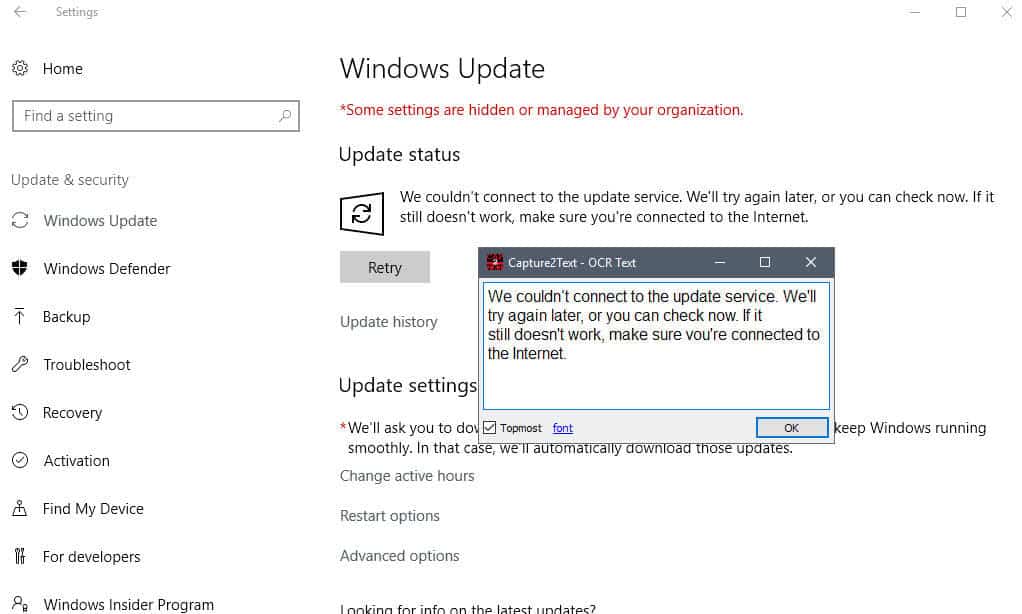

























Past problems may be fixed by version 4.6.2 available at
https://sourceforge.net/projects/capture2text/files/Capture2Text/
which I have not thoroughly tested yet. FYI
Capture2Text failed to start up. Error message:
The application was unable to start correctly (0xc000007b). Click OK to close the application.
Windows Defender has no problem with version 4.4.0, which can also be installed as portable, although I did not test that aspect. The readme for 4.4.0 says FWIW:
[Version 4.4.0 (7-28-2017)]
– Ticket #16: Fixed issue where only first line of multi-line capture was translated.
– Ticket #14: Added CLI option –clipboard.
– Ticket #13: You may now call Capture2Text.exe with the –portable option to
place the .ini settings file in the same directory as the .exe.
– Ticket #12: Added “Trim capture” option to the Setting dialog.
– Ticket #12: Added CLI option –trim-capture.
– Added CLI option –deskew.
Another alternative: Abbyy Screenshot Reader v11
https://www.abbyy.com/en-me/screenshot-reader/
I found the answer. 3.9 is 100% Portable. After 4.x it went non-portable.
——
[Version 4.0 (4-2-2017)]
– Complete re-implementation in QT/C++.
– Added Translation feature (powered by Google Translate).
– Added Re-Capture Last hotkey.
– Added Text Line Capture hotkey.
– Added Forward Text Line Capture hotkey.
– Added Bubble Capture hotkey.
– Added more Preview position options.
– Added blacklist setting.
– Added “Reset to defaults” links in Settings dialog.
– Capture Box and Preview Box may now have outlines.
– Better interface for specifying hotkeys in the Settings dialog.
– Custom tray icon “balloon” window.
– Added “Replace” tab to the Settings dialog. Substitutions/Replacements are now stored in the settings .ini instead of substitutions.txt.
– Added sample Capture Box to Settings dialog.
– Added sample Preview box to Settings dialog.
– Added deskew option.
– Added debug options.
– Popup dialog now enabled by default.
– Size of Popup dialog is now saved automatically.
– Added “Topmost” option to Popup dialog.
– Added “Font” option to Popup dialog.
– Removed the “Enable OCR pre-processing” option (now always enabled).
– Removed the “Strip furigana” option (now always enabled).
– Removed the “OCR method” option.
– Removed “Prepended/Appended Text” setting.
– Removed “Send to Cursor” setting.
– Removed “Send to Control” setting.
– “Preserve newline characters” setting renamed to “Keep linebreaks”.
– “Preferences” dialog renamed to “Settings”.
– Added to Capture2Text_CLI.exe for command line usage.
********************- Settings .ini file now stored in %appdata%\Capture2Text.*****************************
– Changed some of the hotkey defaults.
– Added Russian and Korean to default package and removed Italian.
– Added icons to some of the items in the tray menu.
– Added more information in the About dialog.
That is great Ron, thanks for digging deeper and finding a solution :)
Hi Martin,
You mentioned it’s portable, but I see it saving settings in AppData. What am I doing wrong?
C:\Users\PortbaleUSer\AppData\Roaming\Capture2Text\Capture2Text.ini
That’s the problem with portable. There’s a whole lot of applications which are semi-portable, sort-of-portable-but-not-really, yeah-it’s-portable-but-it-does-write-bits-and-bytes-here-and-there,why-do-you-mind ?
The other thing that gets on my nerves is that developers of portable versions almost never tell you if some features are lacking compared to the installed version, which does happen quite frequently. You’re usually left to discover that for yourself.
It does state on its website that it saves the config file to the user directory. I don’t think there is anything you can do about it unfortunately.
Thanks for the quick reply Martin (You’re the best). I didn’t see any mention of that on the site. I know this is nitpicky but I would update the article to change the language. Portable to me means I can drag it to USB and take with it me elsewhere :(
I have AVG Internet Security and Defender active at the same time under Windows 10 CU, and was pleased to see Defender warn about using Capture2Text, which I bypassed. Like any powerful program, it takes a while to understand and customize it, but for what I’ve tried so far, I am pleased, and have a machine with enough resource available so as not to care what it uses. The Documentation is good, Which I expect for a program that has been around for almost 7 years. Nice to see the effort to support it continues.
I “installed” this, and got the message “The program can’t start because api-ms-win-crt-runtime-l1-1-0.dll is missing from your computer. Try reinstalling the program to fix this problem”. (Which I copied thanks to your ridiculously useful and ignored tip of Ctrl + C that I just discovered, thank you Martin.)
Googled it, and it seems I need to install Visual Studio 2015. Or some Windows Update bug is involved. Or both. So ended up deleting the whole thing. Besides, I’m a keyboard shortcuts-hater, and this program relies exclusively on them, so there.
Martin gives the fix:
https://www.ghacks.net/2017/06/06/the-program-cant-start-because-api-ms-win-crt-runtime-l1-1-0-dll-is-missing/
http://capture2text.sourceforge.net/#troubleshooting under Troubleshooting and FAQ may help you, but not help with your aversion to shortcuts.
Textify\
This post reminded me to update GTText (which also has its own article here), which looks like it uses the same engine. Unfortunately, the low error rate on either software rises dramatically when the text is no longer in an upright sans-serif font, or plain black on white or vice versa. (As an extreme case, you can’t usually OCR subtitles on a video without adjusting the image.)
This also applies to Japanese manga as described on the project page: the software just does horribly with any text that’s handwritten, or printed without a speech bubble, or outlined in a bubble font, or even scanned diagonally.
Perhaps that’s the state of the art in free and fast OCR tech, but it means that if I value correctness over speed then the software can’t help much.
Thank you, Martin. I was able to copy text from the New York Times, which has disabled copy-and-paste.
Far less advanced, complete than Capture2text, using far less RAM as well (60MB, wow), for a quick capture of a window’s text there is also Nirsoft’s ‘SysExporter’, a (49KB/106KB in 32bit/64bit builds) which does the job.
I use Textfiy to copy text from some windows, but sometimes it does not works well. When this happens again, I’ll try Capture2Text. Thanks, Martin.
Can also try free online OCR services through your browser, eg onlineocrdotnet, free-ocrdotcom and ocrdotspace.