Drivegleam, Hardware Activity Monitor For The System Tray
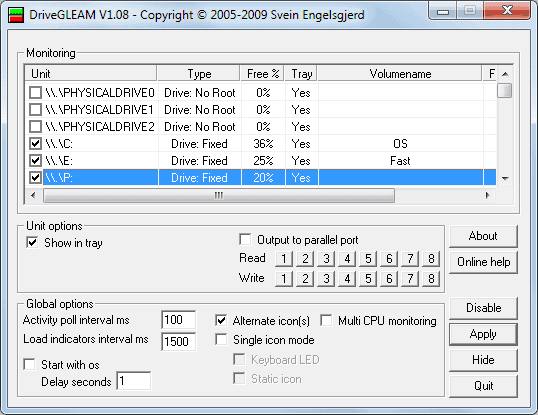
Sometimes you do not know if your computer is still processing data, or stopped doing so. Ever felt that the installation of a program lasted longer than it should? Or that the processor should be processing data, but it did not seem that way? Or the other way round, that the computer felt unresponsive but you did not know why?
A hardware activity monitor like Drivegleam could give you the answer to those questions, and some more. Drivegleam basically puts activity indicators in the system tray, so that it is possible to see on first glance if the component is busy or not.
The hardware monitor needs to be installed first, and then configured in the main interface. All available monitoring choices are displayed in the interface. The list is pretty large, ranging from monitoring individual drives and partitions, to cpu cores, memory usage to network adapter throughput.
Each selected component gets its own indicator in the system tray by default with the possibility to switch to single icon mode to limit the number of icons in the system tray.
Other than selecting the hardware, there is not a lot to configure. Settings that are available include the intervals in which activities and system loads are checked, and whether the keyboard LED should be used to display the hardware activity.
Lastly, there is an option to output the information to the parallel port, but that's something that the majority of users does not need.
Drivegleam uses less than 10 Megabytes of computer memory while running, an acceptable figure for what it does. The program is compatible with 32-bit and 64-bit editions of most Windows operating systems, including the latest OS Windows 7. (via)
Advertisement


















