Keep an eye on PC hardware use with My System Monitor
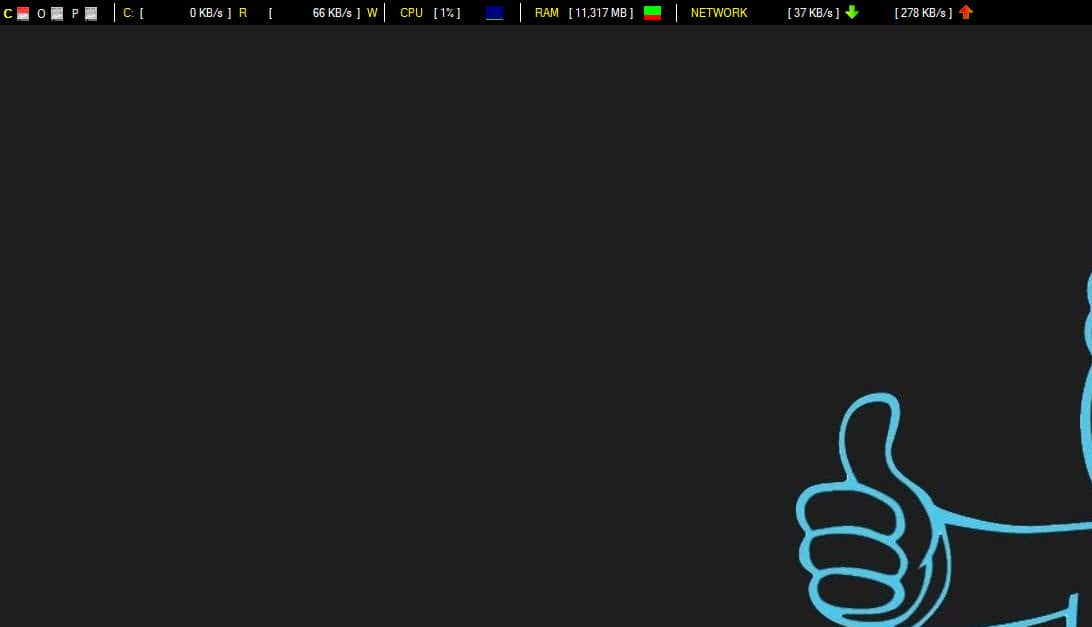
My System Monitor is a free program for the Microsoft Windows operating system that displays realtime information about PC hardware use in a toolbar at the top of the screen.
It can sometimes be useful to keep an eye on things, for instance to to keep an eye on the load of the processor, RAM, hard drives and the computer network.
While you can use a variety of programs for that, for instance the Windows Task Manager, most need to be opened whenever you want to access the information.
My System Monitor
My System Monitor is a free program for Windows that displays the information in realtime at the top of the computer screen.
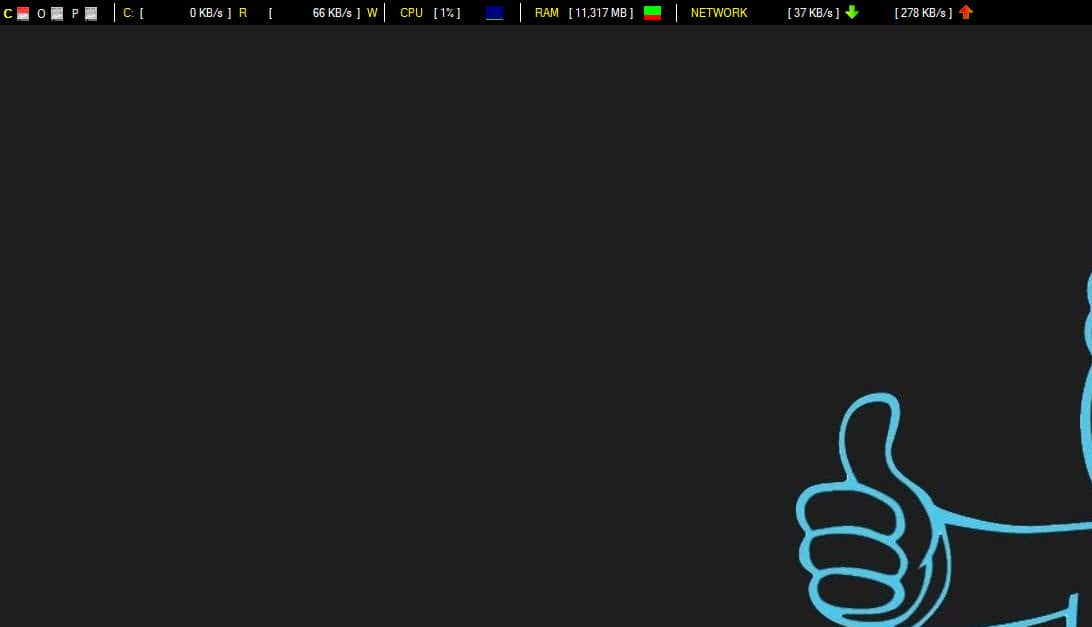
This makes it a program that is not for everyone, considering that it will occupy part of the screen while it is running. It is however possible to disable the program's "always on top" option in the preferences.
You can start the program from any location on Windows PCs provided that the .Net Framework 3.5 or higher is installed on the machine.
The initialization takes a moment and information are displayed afterwards on it.
There you find, from left to right, the following information:
- Activity of every drive on the system.
- Read and Write activity of the system partition.
- CPU load.
- Free RAM.
- Network activity, both up- and downstream.
A right-click on the toolbar, or the program icon in the Windows System Tray area, displays options to switch to another network adapter. Other settings provided there allow you to disable the "always on top" flag, to refresh the drives list to take into account new drives connected to the computer, and to reset the docking area.
Options to change what is being displayed are missing unfortunately. This means that you cannot hide certain information on the toolbar or add more information to it. This includes additional details for information already displayed but also new information that you may find useful such as the IP address of the system, system uptime or the like.
Closing Words
My System Monitor is a free program that is compatible with all versions of Windows. The information that it displays may be useful to some users, but a lack of options keeps the program from reaching its full potential.
An alternative is Rainmeter. It may be overkill for some uses, as it can do a lot more than showing a handful of hardware stats on the desktop.
Now You: Do you monitor your system hardware?
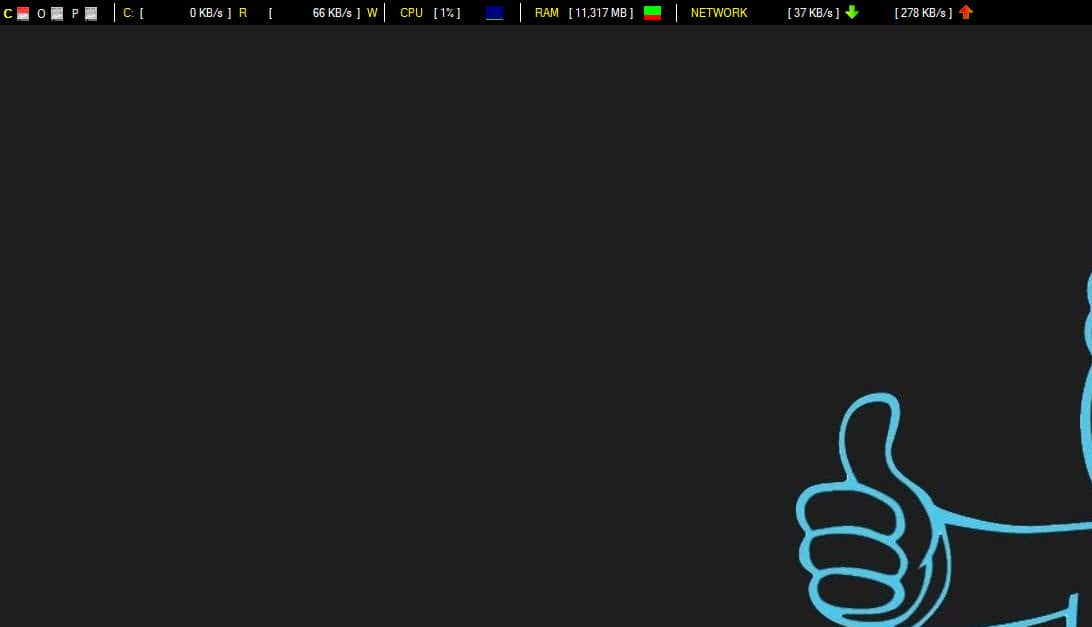


























You can considering not using such items on your computer, if your PC’s performance is powerful enough. Or, simply, one should get the most out of Windows’ own Task Manager. Example, stop or terminate one process that’s causing huge resource (* CPU, RAM) use.
As for CPU temperature, one should clean his or her case regularly (first, power off the machine > open the box or pane), keep his or her office or workplace clean as much as possible.
I’m using Hardware Info. There’s also an alternative: open hardware monitor.
Ref.: http://www.hwinfo.com/
http://openhardwaremonitor.org/
:)
As is Desktop Info (Similar to Linux’s Conky)
Speccy is another alternative, made by the developers of CCleaner.
I have been using Rainmeter for years on Windows. iStat menu’s on OS X.