RamExpert reveals information about your PC's RAM capabilities
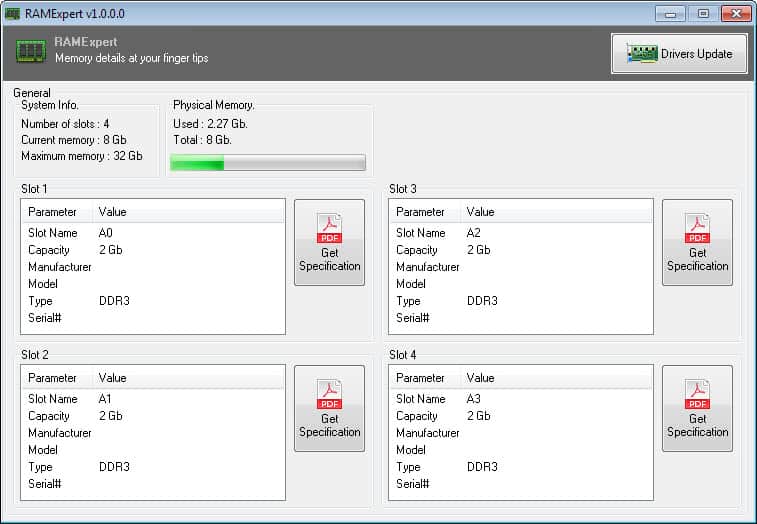
While it is possible to look up how much RAM your PC has easily, for instance by paying attention to the boot process or opening the System control panel applet, it is not as easy to look up details about it using default tools and information.
If you want to know how much RAM your PC -- or motherboard to be precise -- supports, and which types, and how much per individual slot, then your best bet of finding that out is to use third-party software for that.
While programs like Speccy, Computer Hardware Monitor or System Information do that, you may also use an application like RamExpert for it.
RAMExpert
RamExpert has been designed to display all there is to know about your PC's RAM and its capabilities. You can download a portable adware-free version from the developer website, or a setup version instead.
When you start the program, it scans the system briefly to display all relevant information on the screen.
The top lists general information about the RAM. This includes the number of available slots -- also indicated below that individually -- the current memory installed and the maximum memory supported by the motherboard.
In addition to that, it displays real-time information about the memory that is currently in use.
It displays each RAM slot individually below that. For each slot, its name, current capacity and type are displayed. Depending on its type, you may also find information about the model, serial number and manufacturer here.
RamExpert may also indicate upgrade options if available, as empty slots are displayed by it as well.
You can click on the slot to be taken to the author's website and from there to Amazon.com to purchase additional RAM, and while that may seem like a good idea, it is usually better to find out more about the installed RAM and the motherboard's capabilities.
That's an area where RAMExpert unfortunately lacks in. While it displays general information about the RAM type, it does not display information about timings or speed, and also does not suggest to either use the same type of RAM for the remaining slots, or get new ones for all slots instead.
Verdict
While RAMEXpert displays information about the installed RAM and the PC's capabilities, it fails to include information that may be relevant to users.
That's why it is currently better to run a program like Speccy instead which displays all relevant information in its interface.
Advertisement




















Already displays more info in v1.1 on most system but still fails to show complete data on some systems.
I think CPU-Z shows the same info without all the graphical overhead.
EDIT: It’s not showing half the info
CPU-Z shows the manufacturer and serial number etc., but RamExpert only shows “Manufacturer0” and “PartNum0” etc., even after starting it with admin-rights.
I agree, it needs to display more information. Also, some options to find out which programs use the most RAM currently would be great as well.
I like the nice and simple UI (and small program filesize). Thanks!
P.S. I also love their HDDExpert, which also displays simple HDD info with nice helpful tooltips/recommendations!
I’m the developper. Thanks !!!