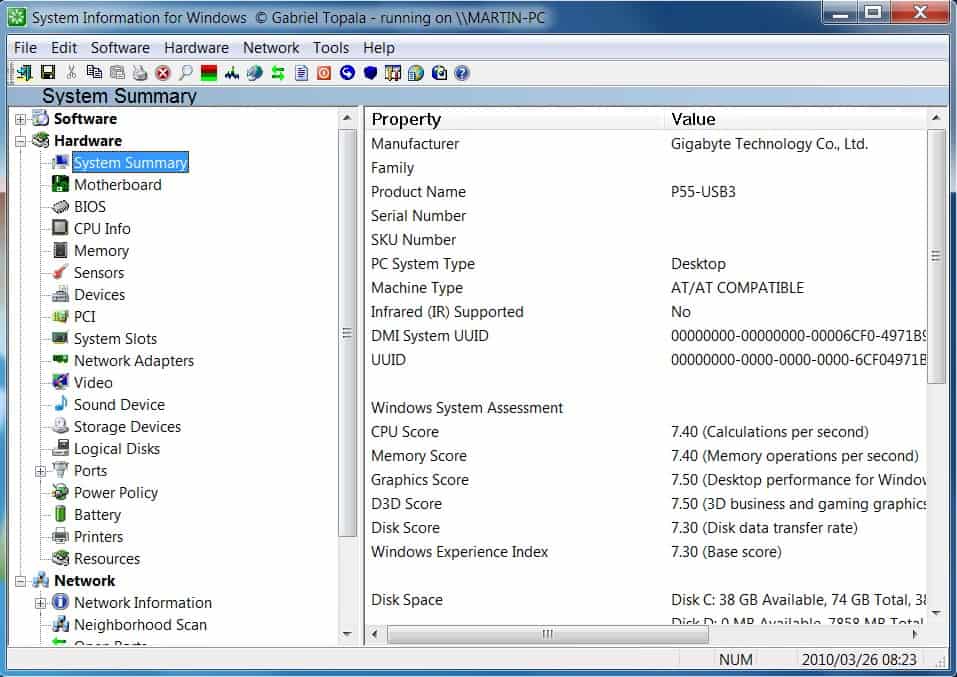System Information For Windows Pro Review
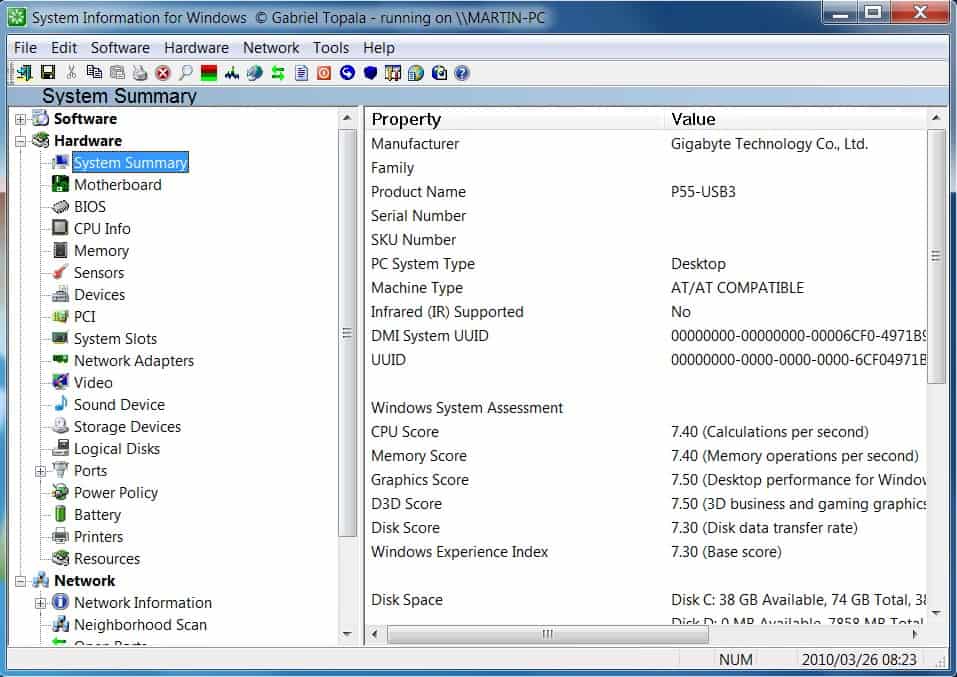
SIW, which stands for System Information For Windows, is an excellent software program that displays an immense amount of information about a Windows computer system.
The program is offered as a free version and a pro version, with the pro version available as a business and technician version.
System Information for Windows displays information about a computer system's software and hardware inventory, and network information.
It furthermore provides access to a set of tools that perform a variety of tasks. These tasks range from changing a network adapter's MAC address to dumping the computer bios or testing the computer monitor.
The program divides the system information in groups using a sidebar that is displayed on the left. Each group, software or hardware, is further divided into subgroups. The hardware group for instance contains entries for the motherboard, bios, memory, or logical disks to name a few.
You may use the main menu at the top as well to navigate between different sections the program makes available.
System Information For Windows
The information that are displayed are very extensive, the program lists for example the following:
- Software Inventory: Operating System, Installed Software and Hotfixes, Processes, Services, Users, Open Files, System Uptime, Installed Codecs, Software Licenses (Product Keys / Serial Numbers / CD Key), Secrets (Password Recovery).
- Hardware Inventory: Motherboard, Sensors, BIOS, CPU, chipset, PCI/AGP, USB and ISA/PnP Devices, Memory, Video Card, Monitor, Disk Drives, CD/DVD Devices, SCSI Devices, S.M.A.R.T., Ports, Printers.
- Network Information: Network Cards, Network Shares, currently active Network Connections, Open Ports.
- Network Tools: MAC Address Changer, Neighborhood Scan, Ping, Trace, Statistics
- Miscellaneous Tools: Eureka! (Reveal lost passwords hidden behind asterisks), Monitor Test, Shutdown / Restart.
- Real-time monitors: CPU, Memory, Page File usage and Network Traffic.
Here are some real world examples of what you can do with System Information For Windows besides displaying the installed software or computer hardware:
- List Windows product key as well as serial numbers of other installed applications.
- Configure Autorun, Browser Helper Objects and other drivers or programs that are loaded during startup.
- Display temperature of computer hardware if the hardware makes use of sensors.
- Display all open ports and network shares on the system
- Display passwords that are hidden behind asterisks
- Perform a broadband speed test
System Information For Windows can generate an inventory report of a computer system quickly. The extensive reporting options of the pro version make it ideal for that purpose.
The tools that are provided make several programs that users might otherwise use unnecessary. This could be one of the reasons to install this version of the software.
Differences between System Information for Windows pro and free version
- The pro version has a reporting option to generate system information reports that can be saved as html, xml, txt or csv files. The free version only supports html reports.
- The free version has several restrictions. It is for instance not allowed to use the software in a business environment
- Several command line parameters are not available in the free version
Positive
- Runs on both 32-bit and 64-bit editions of Windows
- Extensive system information
- Reporting option
- Tools for various tasks
Negative
- No alarms. It would be nice if alarms can be configured, e.g. when the temperature level reaches a maximum.
- Processing information directly. Instead of only displaying information it would be nice if they could be processed directly. The software inventory displays for instance the installed applications but there is no way to uninstall them directly.
- Tries to install Registry Booster during installation
The developer's website with additional information (like the command line parameters) is available here.
Viable alternatives are the free version of SIW, Speccy, Open Hardware Monitor or PC Wizard.