TouchMousePointer adds an on-screen touchpad to Windows 8 PCs
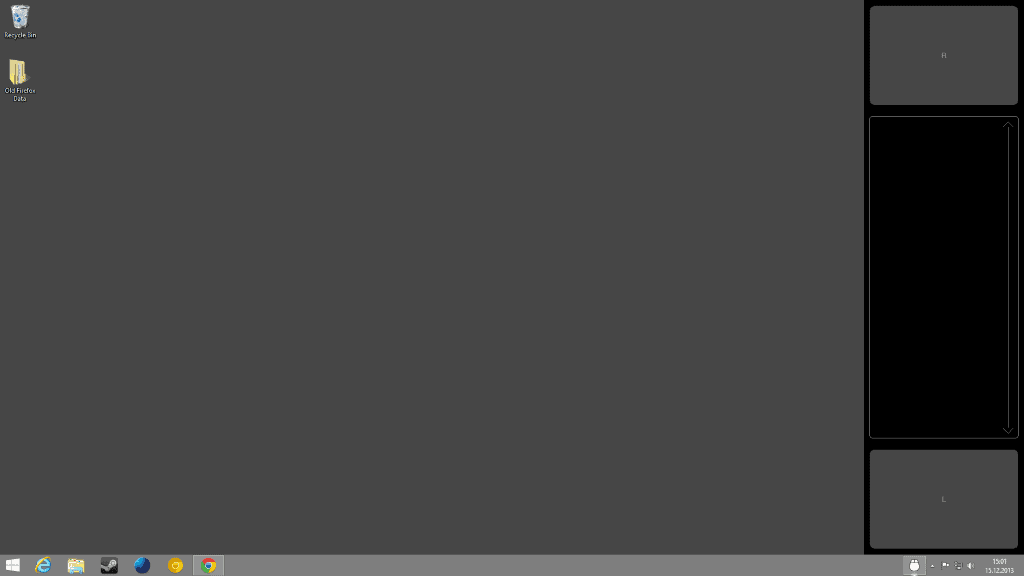
A strong development focus in regards to Windows 8 was support for touch screens and gestures. While touch was supported in older versions of Windows to a degree, Microsoft made the decision to improve the touch experience in Windows 8 significantly.
The Start Screen interface of the operating system has been optimized for touch, and it works quite well on devices that support touch input.
Once you switch to the desktop, you will notice that things are not as optimized as they could be. Microsoft did make some modifications here as well, like the ribbon interface in File Explorer, but if you work on the desktop most of the time, you may have noticed that touch input is far from optimized here.
While you could connect a mouse to it, or use your laptop's touchpad to emulate a mouse, it may not always be possible to do so, for instance when you need to use the tablet in a location where the mouse cannot be used effectively, for instance in a train or as a passenger in a car.
On-Screen touchpad
TouchMousePointer has been designed for this use case. It adds an on-screen touchpad to Windows 8 that you can use instead of a mouse to control the mouse cursor and buttons on the screen.
It needs to be noted that this works best on tablet PCs running Windows 8, as most laptops come with a hardware touchpad that you can use for that purpose. Tablets on the other hand come without it, so that you are left with touch-input or connecting a mouse to them.
Once you have installed the application on your system, you will notice that it adds a mouse cursor to the taskbar of it. You can click on it to display the touchpad on the screen. It is displayed on the right side of it by default, but can be moved to another area if you like instead.
You can change the position to the left, top or bottom, make it float on the screen, or enable full screen mode instead. And if you run multiple monitors, you can specify the screen you want it to appear on.
The settings of the application define exactly how the program reacts on input. You can define how it should react on single or double taps, long touches, 2 finger operations, and 3 or 4 finger operations if supported by the touch screen. Here you can also change the layout of the touchpad or the opacity of it.
In addition to that, you can also define mouse cursor visualization here so that a standard mouse cursor or a tracking line are displayed on the screen when you use the on-screen touchpad.
You can configure TouchMousePointer to start with the Windows 8 operating system, or only when you launch it manually. Either way, you can select to run it automatically in elevated state.
The application is easy enough to close as well, as you just need to right-click on its icon in the taskbar to do so.
Closing Words
If you are running a Windows 8 tablet, a Surface Pro for example, then you may find TouchMousePointer a useful addition for it as it adds touchpad controls to the operating system.
Please note that the program won't work on Windows RT devices or systems, only on "real" Windows systems.
You can in theory also use it on desktop systems connected to touch monitors, but that is likely a very special use scenario.
Advertisement
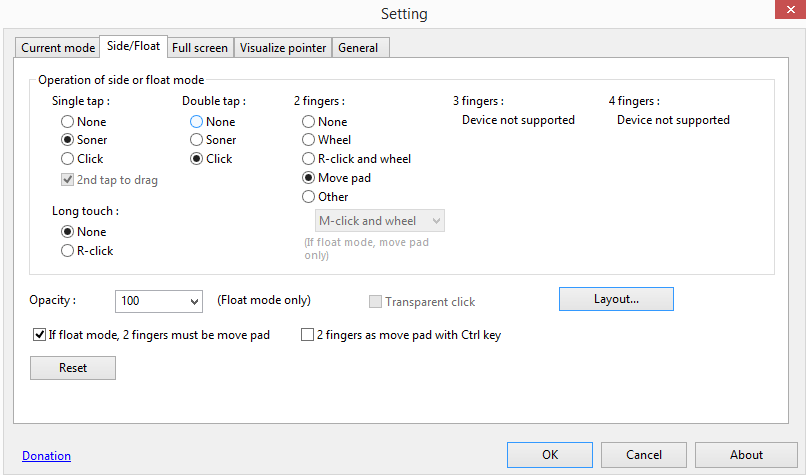




















Wondering why WOT and Traffic Light by BitDefender claim the site contains malware. Big STOP do not go here unless you want to take chance at infecting your machine.
It’s a great idea, but is there a different download link. Sad to think the worst.
Just from reading the headline of the story, “TouchMousePointer adds an on-screen touchpad to Windows 8 PCs,” my initial reaction was…
“So, lemmee get this straight: Microsoft’s preferred method of user interaction with Windows 8 is via touch-screen devices which, by nature, eliminates the need for notebook-computer-like keyboards (to a degree) and touchpads (completely). Fine. So then… what… some guy wakes up one morning and says to himself, ‘self, let’s develop a touchpad for touchscreens, anyway!’ Oh, sure… I get it [not!].”
…but then, of course, I read the article and, actually, now I do get it. But still… yikes!
__________________________________
Gregg L. DesElms
Napa, California USA
gregg at greggdeselms dot com
Veritas nihil veretur nisi abscondi.
Veritas nimium altercando amittitur.