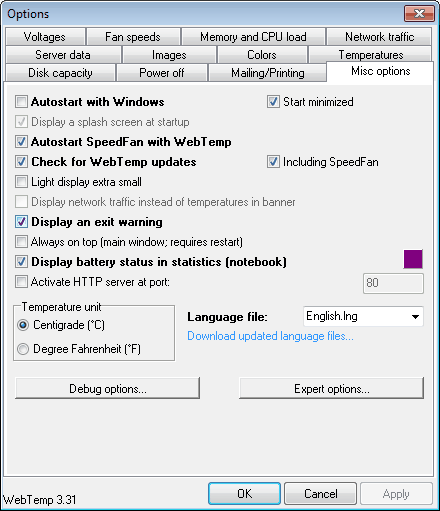Web Temp, CPU Temperature Meter Statistics Software
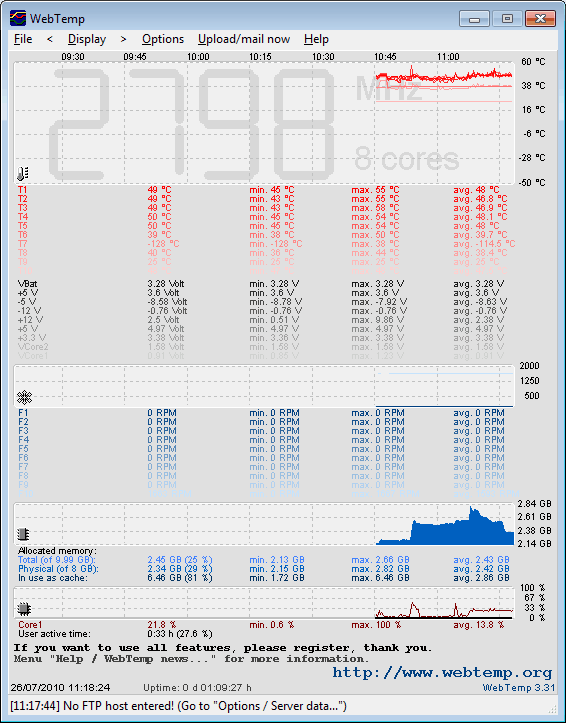
Windows users who want to monitor the temperature of their system have an assortment of tools at hand.
From the well acclaimed Speedfan over Real Temp to other PC temp monitoring applications.
Barely any of those offer in depth statistics about, most display minimum, maximum and current temperatures with no option to check temperature levels at a specific time of the day or information about the progression of temps throughout the day.
Web Temp has been created for that purpose. It is compatible with several Windows temperature monitors including the previously mentioned Speedfan but also HWMonitor, CPUCool, and several tools that monitor the temperature of the graphic's adapter.
It makes use of the temperature monitoring options of those applications to provide in depth statistics about a PC's temperature levels.
The statistics software is offered as a freeware and paid version. Some options are not available in the freeware version including the ability to save statistics, use the text uploader, configure an emergency power off, or a Web Temp gallery, which offers storage space to host temperature images on the web.
Web Temp scans the computer for installed temperature monitoring software, and will automatically use the information if a compatible program is found. The developers suggest to run one cpu temp monitor and one video card monitor max at the same time, to avoid conflicting temperature reports.
The program displays statistics about the computer in its core interface. On top are the temperature levels in a graph, below that temperatures for each cpu core, and system voltage readings.
The lower part of the program window contains fan speed information, allocated memory and cpu usage.
Additional graphs can be enabled in the program's options. It is for instance possible to display network traffic of up to four network adapters, or the hard drive capacity of selected partitions.
The graphs are highly configurable. It is possible to remove information from the graphs; The application displays information about ten fans by default for instance, which can be reduced so that only the active fan speeds are reported to the user.
The options are also the location where you can add ftp server information which can then be used to store temperature images, and temperatures can be reported in Celsius or Fahrenheit.
Web Temp is configured to automatically start SpeedFan during program start, this option can be disabled if SpeedFan is not the temperature monitor of choice.
Web Temp Basic Features
- WebTemp reads temperatures, voltages and fan speeds from several hardware monitoring tools
- it can read RAM and CPU usage, CPU frequency, network traffic, hard disk memory and battery capacity on its own
- it creates an image which enables you getting an overview of all the values and their condition in the past few hours
- furthermore there is a display mode for the past 24 hours
- a banner-style display which only displays temperatures or network traffic over time
- another small display called "Light" which just shows you current temperatures and fan speeds
- both of these images can be displayed transparently on top of your desktop
- additionally they can be uploaded to any FTP server of yours
- it is possible to customize the colors and names of statistics and sensors
- there is an extra window which provides you with system information like real time CPU frequency
- WebTemp consumes very little processor time and memory
- you can choose to get notifications when new versions become available
- setup does not copy any files into your windows or system directory nor does uninstall leave behind any of WebTemp's registry settings
Web Temp is compatible with 32-bit and 64-bit editions of the Windows operating system.