Hamster Free Video Converter
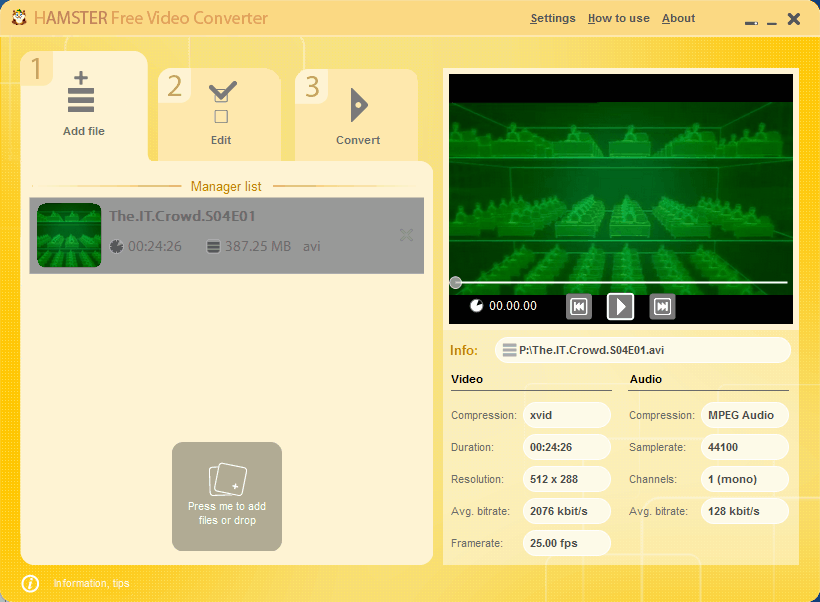
The increase in devices that play videos has increased over the last decade. People now have the option to play videos on video gaming systems, mobile phones, mp3 players, laptops, netbooks, and of course desktop PCs.
Every device has its own specifications that videos must adhere to. This for instance includes the screen size and resolution, and formats that are supported.
It is often the case that videos need to be converted into another format before they can be transferred and played on other devices.
Hamster Free Video Converter is, as the name suggests, a Windows video converter. The program walks the user through three steps to convert one or multiple videos.
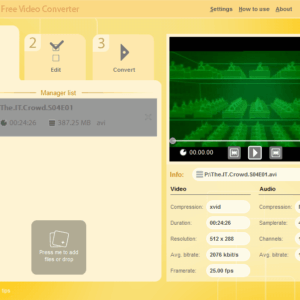
In step 1, one or multiple videos are added by the user to the list of videos. This can be done by dragging and dropping them into the program interface, or by using the file browser to select video files manually from the hard drive.
The free video converter supports a wide variety of formats, consult the listing below for an overview.
Audio Video Interleaved (.AVI)
Windows Media Video (.WMV)
DivX Video (.DIVX)
XviD Video (.XVID)
DVD Video (.VOB)
Digital Video (.DV, .DIF)
Apple QuickTime Video (.MOV)
MPEG Video (.MPG, .MPEG, .MPE, .M1V, M2V, .MPV)
MPEG4 Video (.MPEG4, .M4V, .MP4)
Advanced Streaming Format (.ASF)
AVS Video (.AVS)
Intel Indeo Video (.IVF)
Matroska Video Stream (.MKV)
Mobile Phone Video (.3GP, .3G2)
HD Video (.H261, .H264)
JVC Digital Video (.MOD)
WinAmp3 Video (.NSV)
MythTV Video (.NUV, .NUT)
Flash video (.FLI, .FLC, .FLX, .FLV, .FFM, .SWF)
Sony high definition video (.MTS and .M2TS)
RealMedia Variable Bitrate (RMVB)
The output format is selected in the second step. The program offers conversions into general formats, e.g. avi, mp3 or mpeg, or device specific conversions, like converting a video to iPad, iPhone, xBox or Ps3 compatible formats.
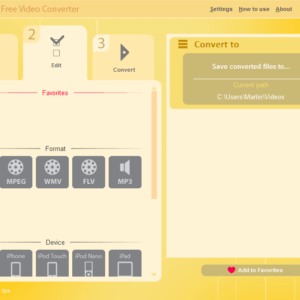
Depending on the selected output format, editing options are displayed on the right side. It is for instance possible to select a video codec, video quality or output resolution if avi is selected as the output format. Device specific conversions on the other hand do not display options at all, since the resolution and output parameters are always the same.
The third step holds the button to start the conversion. A progress bar is shown for each video in the video list, and percentages are displayed in the video preview area.
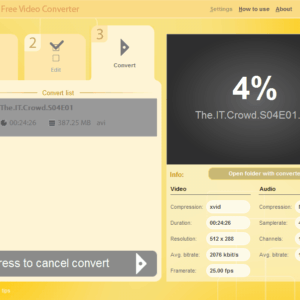
Step 3 does not offer visual confirmations of the selected output video format, which can be confusing. The speed of the video conversions depends largely on the PC the software is running on. The folder containing the converted videos can be opened right from the program interface.
Hamster Free Video Converter is an excellent program for users who do not want to fiddle around with encoding parameters. Even beginners can convert videos without having to worry about the right format, aspect ratio or resolution.
The software is available at the developer's website for 32-bit and 64-bit editions of Microsoft Windows (via What's On My PC)
Advertisement




















Hamster, altered my home page, and put unremovable Malware on my machine. It says it can be uninstalled, but not everything uninstalls.
Stay away from this software.
Yes, its simple but powerfull. You can extract audio tracks from video and save them in MP3.
Hamster Free Video Converter the only one video converter that supports 40 languages.
Hamster Free Video Converter supports video for more than 200+ mobile devices: iPod, iPad, iPhone, PS3, PSP, Blackberry, xBox, Zune, Apple TV, iRiver, Archos, Cowon, HTC, Creative Zen, HP, Explay, Dell, Google Nexus One, Kindle (audio only), Nokia, Palm, Sony RPS-XXX (audio only), Sandisk, LG, Samsung, Motorola.
Martin, Thanks for your reply and the tip! I’ll be on it.
But the one presented here definitely got the better name!
Martin, you also can try XMedia Recode, its a really good media converter, this have advance features for more powers users. Give it a try. Its free and Open Source.
http://www.xmedia-recode.de/
This is the first article I’ve seen with your new popup bar labelled “Tools”. I don’t like it. Even when minimized, it covers up some of my viewing area. My preference is that you remove it immediately.
I appreciate your desire to generate income. Nothing wrong with that. If it’s important for you to keep the “Tools” bar, please at least give me an easy way to exit from it entirely.
Barbarosa, you mean the bar at the bottom of the screen? Simply block JavaScript from Wibiya.com